Final estimate and closing the contract
Last updated: 2025-09-30
Roles:
- Contract Specialist, Project Engineer = modify access
- Project Manager, Supervisor, Chief, ReadonlyConstr = read only access
- The Project Manager, Project Engineer, and Contract Specialist should review the contract upon receipt of the accepted and signed semi-final estimate, Subcontractor's Final Payment and Retainage Certification, and DT2509 Contractors Review of the Project Staff. They should check for outstanding items and then proceed with the final payment estimate process.
- The Contract Specialist MUST refresh the Contract Status Dates Agency View prior to closing the contract to refresh all the dates on the agency view. See step 5 under "Date entry requirements" below.
- The Contract Specialist MUST open the Contract Remarks Agency View prior to closing the contract. See step 1 under "Date entry requirements" below.
The following items must be reviewed and the appropriate fields entered prior to creating and approving the final estimate.
- Payroll Clear Date is required for the final estimate. Do not proceed until the Payroll Clear Date is entered by the Compliance Specialist and appears on the Contract Status Date Agency View. This is the date upon which all certified payroll reports have been submitted and accepted and labor compliance issues including formal wage complaints have been resolved.
- For contracts requiring a DNR WPDES Permit, do not proceed until the Notice of Termination Date is entered on the ECIP / WPDES agency view. This is the date the Wisconsin Pollutant Discharge System (WPES) general permit for the contract is terminated.
- Design Evaluations (DQI) for each project that is part of the contract must be entered and reviewed by the Project Manager.
- Additional late reason codes may be entered on the Contract Remarks agency view.
- The Contract Specialist will document additional information regarding the finals process on the Contract Remarks agency view including Region Remarks, Finals Remarks, Partial Acceptance Remarks, Completion Certificate Remarks, up to 4 reason codes and Materials Final Remarks.
- When the Project Manager confirms the criteria for the final estimate are met, they will notify the Project Engineer and Contract Specialist to proceed with the final estimate process.
- The Project Engineer creates and approves the Final Payment Estimate. A system generated email will be sent to the Project Manager for their review and approval of the estimate.
- Upon approval by the Project Manager, a system generated email will be sent to the Contract Specialist. This individual will send up to 3 documents to the prime contractor:
- Final Acceptance Letter
- Completion Certificate
- Print this report from the Contract Administration or Contract Progress component.
- Select the Component Actions Menu | Reports | Completion Certificate.
- Accept the default output options (Generate as PDF and Custom Report Layout Source).
- Click <Execute>. Save the file as a PDF.
- Contractor Evaluation Report of the Prime Contractor (from AWP Construction)
- This replaces both the Report of Contractor Performance and DT2510 Team Evaluation of Contractor form.
- Go to Contractor Evaluations - Print the Contractor Evaluation Report for details on how to print the approved copy of the report for the prime contractor.
- The following dates are entered on the Contract Administration | Informational Times tab during the final estimate process:
- Final Estimate Created and Final Estimate Approved - auto completed by the system during the final estimate creation and approval process.
- Final Acceptance, Final Acceptance to Contractor, Completion Certificate are entered by the Contract Specialist role.
- Final Estimate Paid - in the future this date will be autofilled from the PeopleSoft financial system.
- The Contract Specialist should note the location of finals records on the Finals Records agency view.
- The Contract Specialist MUST refresh the Contract Status Dates Agency View prior to closing the contract to refresh all the dates on the agency view.
- Upon opening the Contract Status Dates Agency View, select Refresh from the "Select Refresh to Reload Contract Dates" drop down list.
- Click <Save>.
The Contract Specialist is the only role that can close a contract. They will conduct a final review of the contract prior to closing it. The following date fields are required to close a contract:
- Asbuilt Completed Date
- Completion Certificate Date
- Contract Records Reviewed Date
- Contract Records Submitted Date
- Contract Records to Reviewer Date
- All Contract Work Completed Date
- Payroll Clear Date
- Final Acceptance to Contractor Date
- Punch List Completed Date
- Semi-Final from Contractor Date
- Semi-Final to Contractor Date
- Subcontractor Final Payment Certification Date
Once all these dates have been entered, all other finals processes are complete and the Contract Status Dates Agency View has been refreshed, the Contract Specialist will close the contract.
- From the Contract Administration Summary component, select the Component Actions Menu | Close.
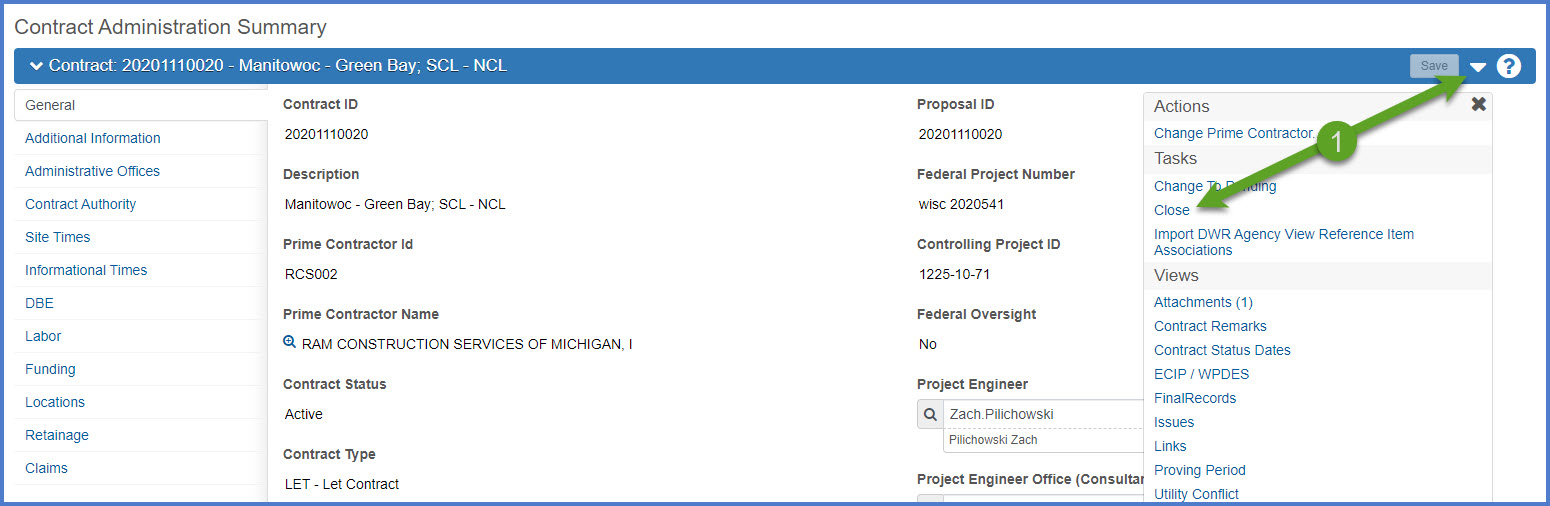
- On the Close Contract window, enter the required comment field.
Example comment "All contract files are complete. Contract closed on MM/DD/YYYY by FirstName LastName". - Click <Save>.
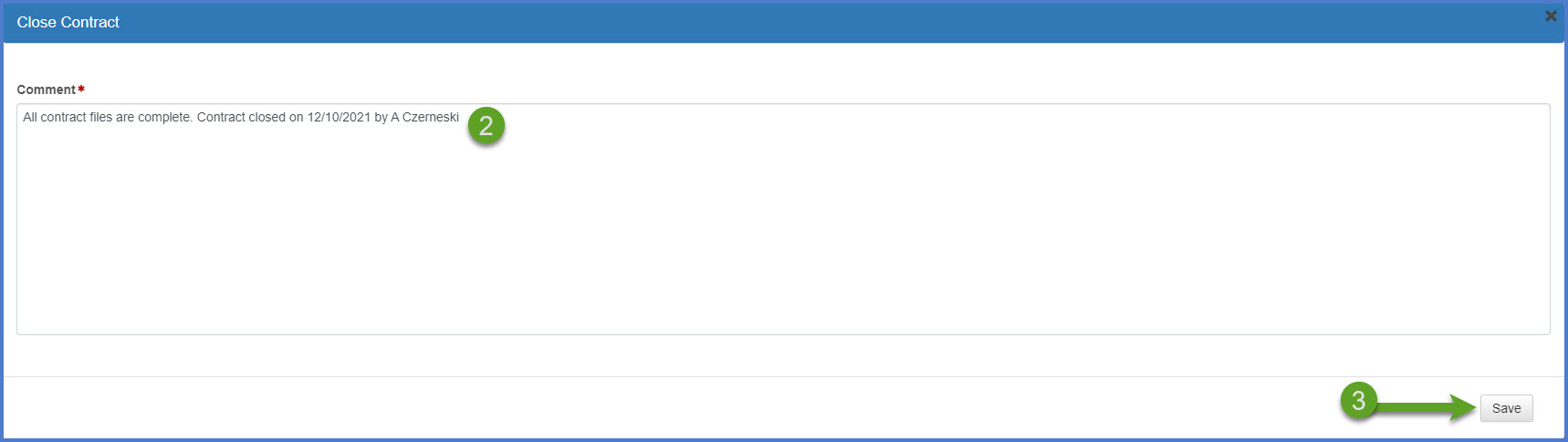
Region management should reach out to their Bureau of Project Development Construction Oversight engineer if considering revoking final acceptance or adding work to a finaled / closed contract.