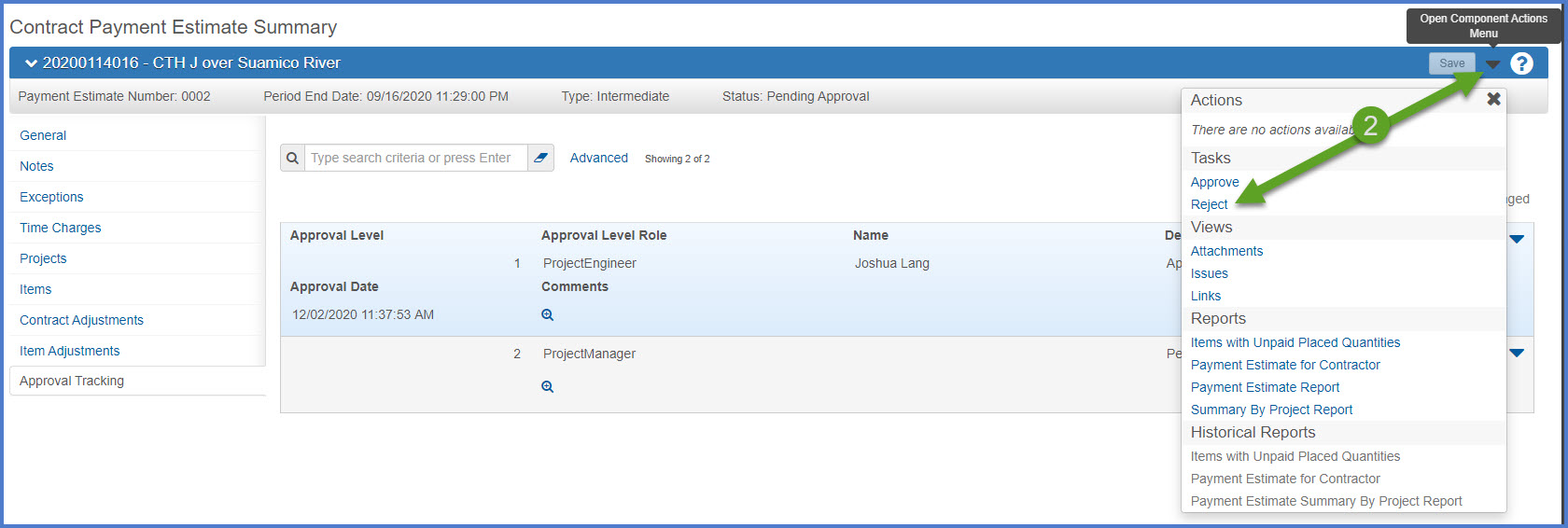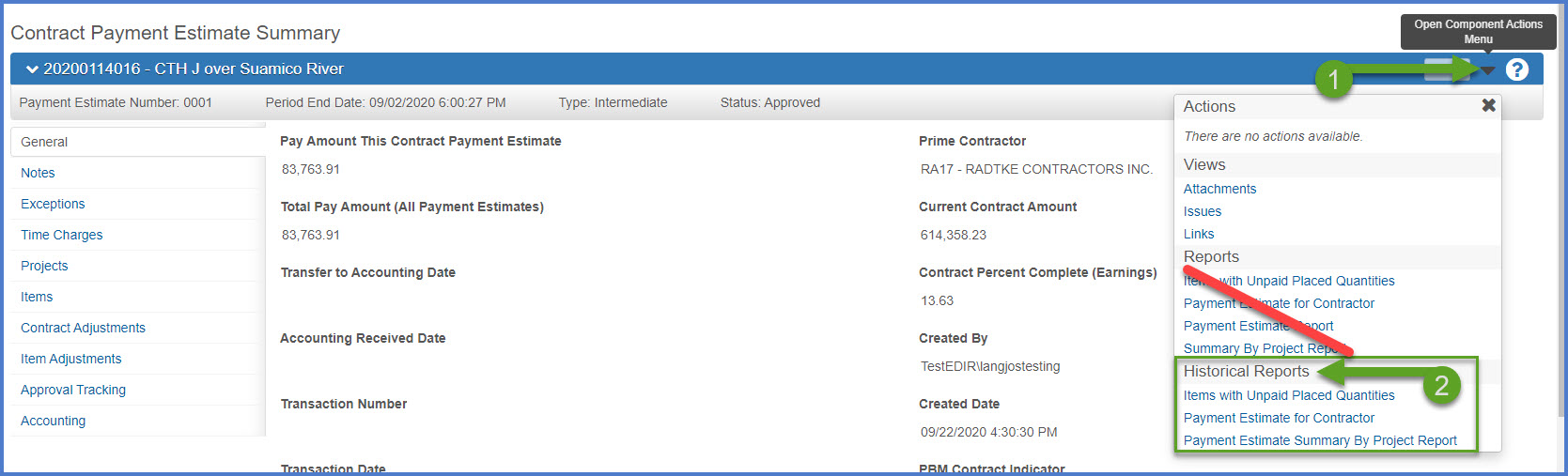Payment estimate review and approval process
Last updated: 2025-09-09
Roles:
- Project Engineer and Project Manager = modify access
- Contract Specialist, Inspector, Supervisor, Chief, FHWA, ReadonlyConstr = Readonly access
Payment estimates are approved in AWP Construction based on the payment estimate types and approval levels setup by the AASHTOWare Project System Administrators. A payment estimate will begin the approval process when the Project Engineer creates and approves the draft payment estimate. Staff will receive a system event email notification when it is their role's turn to approve the payment estimate.
Tip: Click on the thumbnail images below to expand and view the content.
Warning: Once final approval is received for a payment estimate, the payment estimate CANNOT be altered or deleted. A new payment estimate is required to make any corrections or changes to the contract.
- There are four types of payment estimates - Intermediate, Semi-Final, Final, Post-Final
- Post-Final payment estimates are used only when an additional estimate is required after the final estimate. Discuss using this estimate type with the region Contract Specialist and the AASHTOWare Project System Administrators.
- Two roles approve all payment estimate types - Project Engineer and Project Manager.
- There are four payment estimate statuses - Draft, Pending Approval, Approved and Rejected.
- Liquidated damages are calculated on both the main 00 site and all interim sites. There is a line item on the Payment Estimate Report for liquidated damages. The line item on the Payment Estimate Report for disincentives will no longer be used for contracts withholding liquidated damages from this date forward; however, contracts that previously charged disincentives on any interim sites will continue to do so throughout the life of the contract.
- Incentive and disincentive pay items are still available.
- Disincentive pay items will not be included in the disincentive line item on the payment estimate.
The Payment Estimate Approval process begins when the Project Engineer both submits the payment estimate for approval and approves the payment estimate. The next approver will receive a system event email notification notifying them that it is their role's turn to approve the payment estimate. Payment Estimate review and approval is broken down into these key areas:
- Click on the link in the System Event email notification to log into AASHTOWare Project and be directed directly to the payment estimate to be approved.
OR - Select the appropriate role (click the Expand Home action arrow | role).
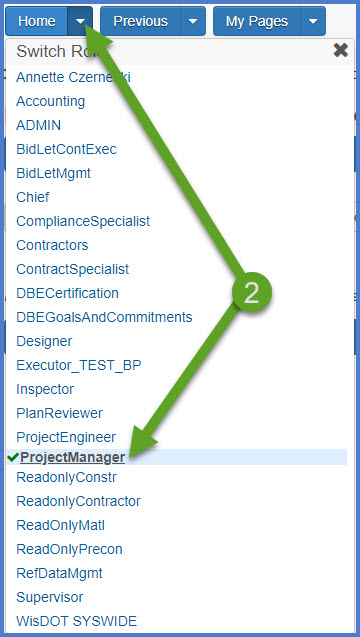
- On the dashboard under the Construction section, select Payment Estimates.
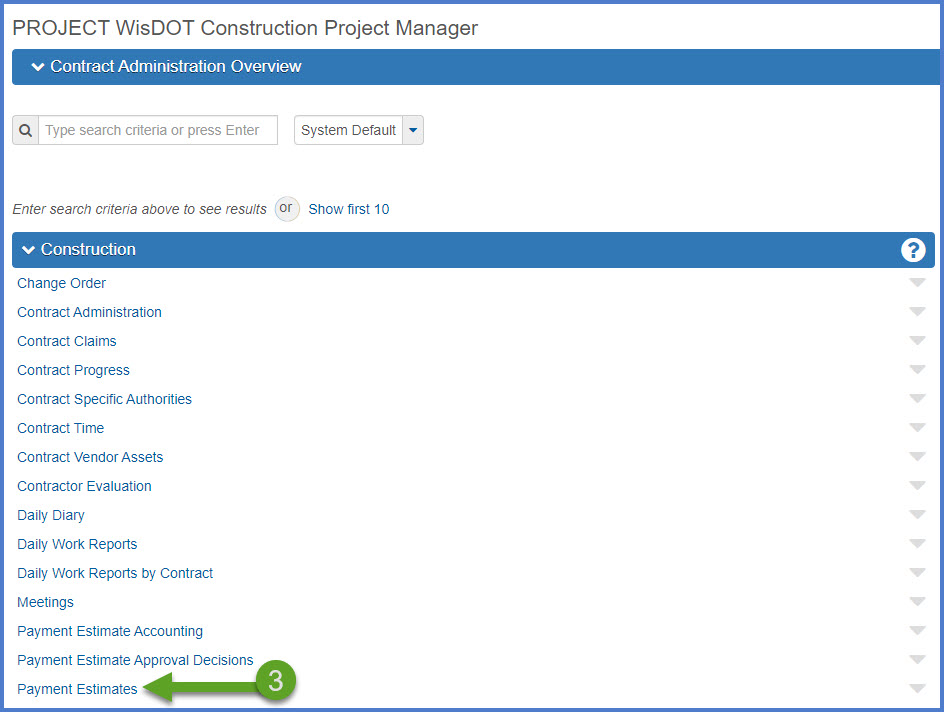
- Search for the Contract ID or Contract Description the search box, or filter for payment estimates with the status of pending approval.
- Click on the Estimate Number hyperlink for the payment estimate in pending approval status to be reviewed and approved.
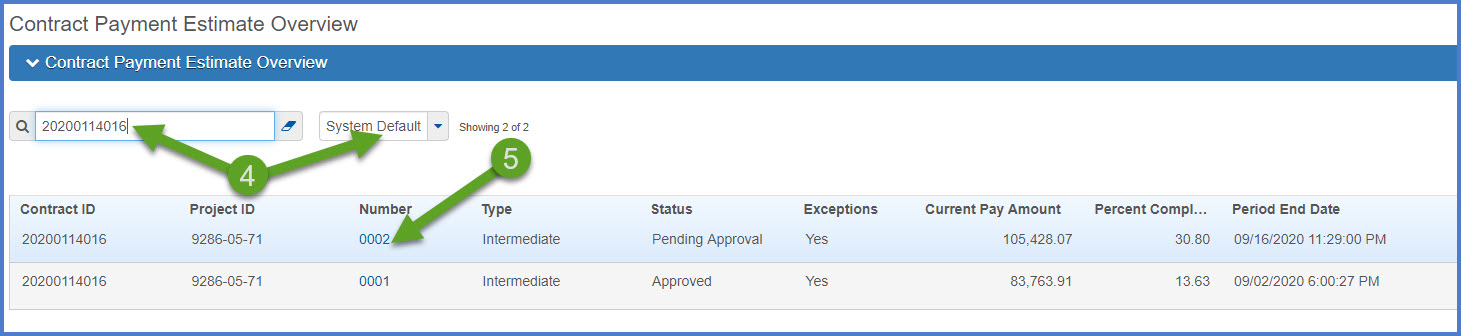
Below are the tabs that the Project Manager should review prior to approving a payment estimate.
- Notes are required on all payment estimates. Once a payment estimate is approved by all parties, the notes cannot be added to the payment estimate. Check for the notes prior to approving the payment estimate.
- Review Payment Exceptions for ones of significance prior to approving the payment estimate.
- For working day contracts, ensure time was charged if applicable.
General tab - Current contract payment information and the Payment Estimate report appear on this tab. Pay close attention to contract reductions for retainage, liquidated damages and disincentives.
Notes tab -
- The date range of work completed. This information is a requirement of the Bureau of Financial Management.
- Project Engineer's name and contact phone number is optional information.
- The Project Engineer can add additional comments as required by the region.
Exceptions tab - Provides a list of estimate exceptions that should be reviewed prior to approving the payment estimate.
Time Charges tab - Lists the number of working days charged for the payment estimate period.
Projects tab - Provides access to project level payment estimate information.
Items tab - Review the items postings that will be included on this payment estimate. Pay close attention to the item quantities to be paid.
Contract and Item Adjustments tabs - Lists any contract level or item level adjustments on the payment estimate. Examples include liquidated damages, disincentives, and retainage on the Contract Adjustments tab or stockpiles and overruns on the Item Adjustments tab.
Approval Tracking tab - This tab will display the status of the payment estimate approval process.
- From the Contract Payment Estimate Summary component, select Open Component Actions Menu | Reports |Payment Estimate for Contractor report. This report lists information about a payment estimate for a contract, including the prime contractor, current contract amount, and contract percent complete. The report lists totals for the previous payment estimate, the current payment estimate, and all payment estimates on the contract, along with detailed subtotals for liquidated damages, disincentives, and other payment estimate amounts.
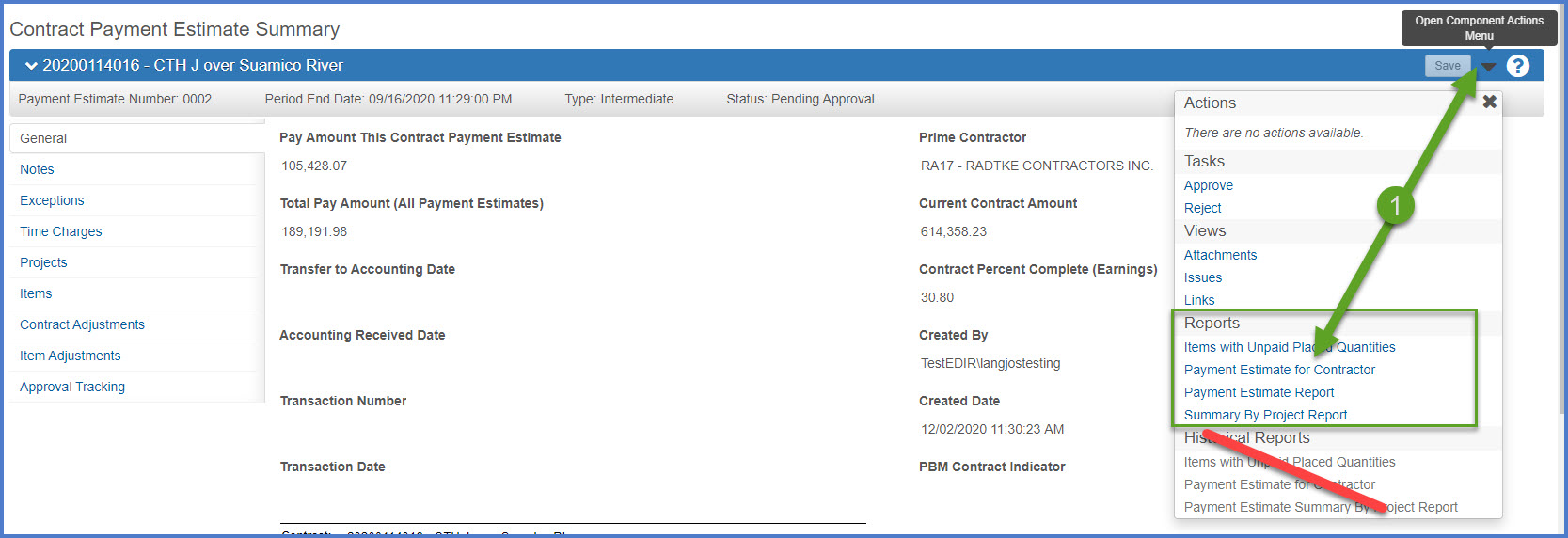
- Do not change the system default settings (Output Type = Generate as PDF, Report Layout Source = Custom).
- Click <Execute>. The report will open in an new browser window and can be printed or saved.

- Select the Approval Tracking tab.
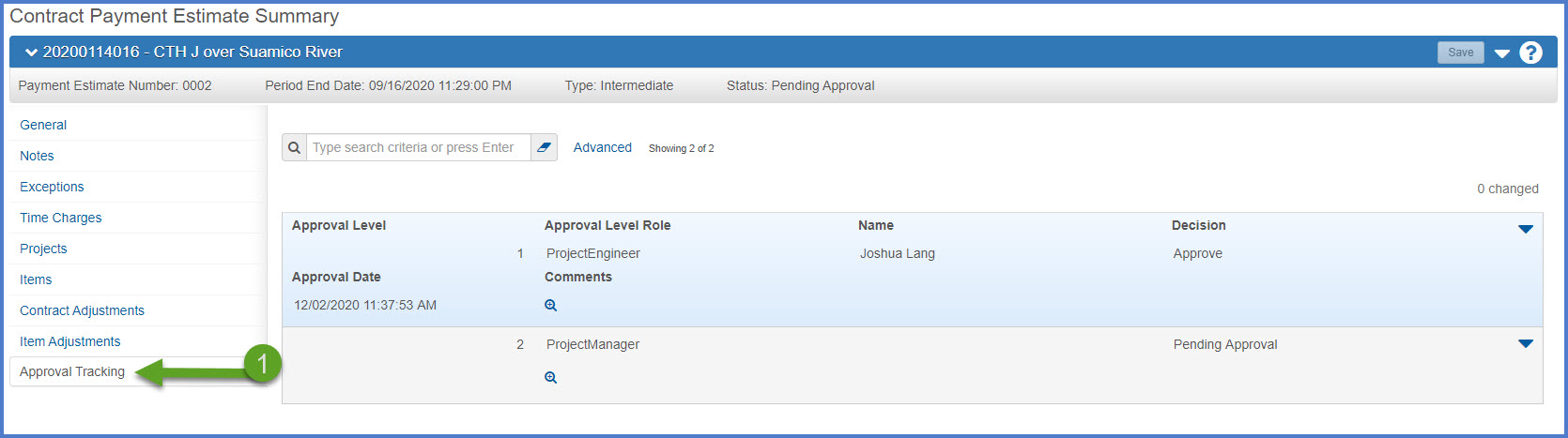
- Select Open Component Actions Menu | Approve.
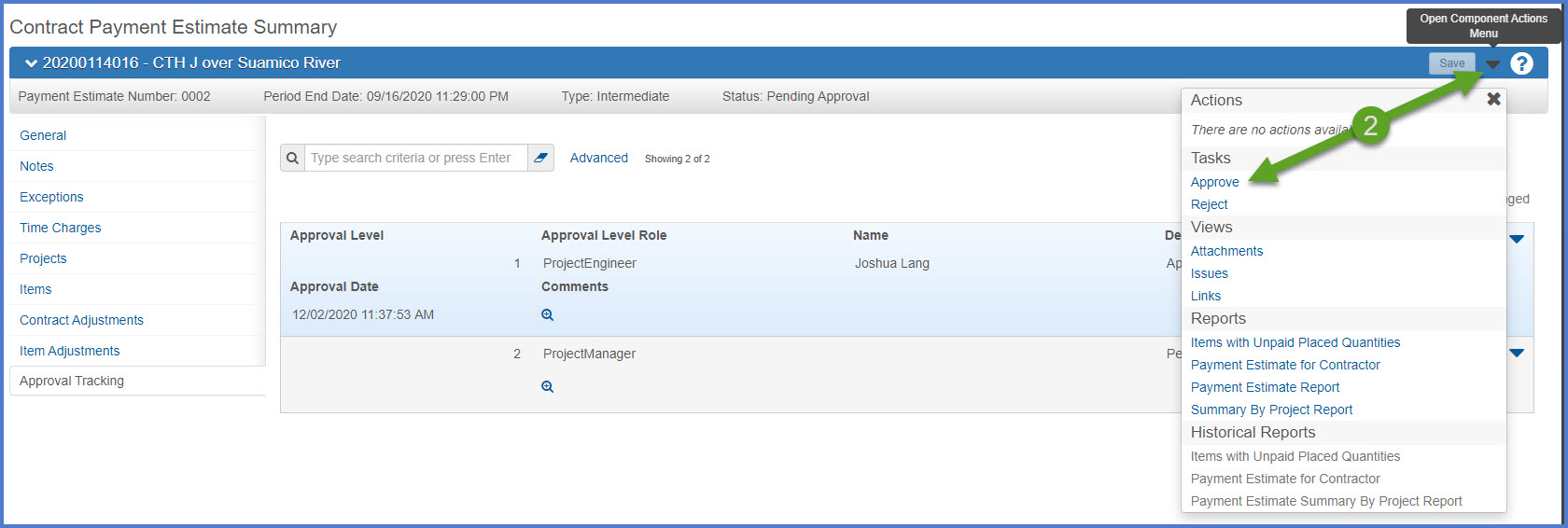
- An email notification will be sent to the next approval level for this payment estimate based on the payment estimate type.
- Review the Approval Tracking tab to monitor the payment estimate approval process.
- On some contracts there may be multiple Project Manager staff assigned the same role with contract authority to a contract. Staff should identify internally who is approving the payment estimate with the understanding that multiple Project Managers may have the ability to approve a payment estimate but only one staff member per role can perform these steps for each payment estimate.
- If this is the final approval, an email notification will be sent to the Contractor and the Project Engineer that the payment estimate is approved and the Historical Payment Estimate for Contractor report has been created. The Historical Payment Estimate for Contractor report is the final approved version of the payment estimate in PDF format.
- If a payment estimate is rejected, discuss the rejected payment estimate with the Supervisor to determine what needs to be done.
- If the payment estimate requires the notes to be added or edited:
- From the Contract Payment Estimate Summary component, select Open Component Actions Menu | Change to Draft to place the payment estimate in Draft status.
- The only item that can be edited at the payment estimate level are the Notes. If that is all that needs to be entered or updated, select Open Component Actions Menu | Submit for Approval to resubmit the payment estimate for another round of approvals.
- If the payment estimate needs to be deleted so DWR and Diary adjustments can be made:
- From the Contract Payment Estimate Summary component, select Open Component Actions Menu | Change to Draft to place the payment estimate in Draft status.
- Select the Contract Progress quick link.
- Select the Payment Estimates tab.
- Select the Row Actions Menu | Delete.