Design Evaluations (DQI)
Last updated: 2024-02-07
Roles:
- Project Engineer and Project Manager = modify access
- Contract Specialist, Supervisor, Chief, ReadonlyConstr = read only access
The Design Evaluation process rates the construct-ability of the design plans. The design team is evaluated on 16 elements of design plans. At or near completion of project, the Project Engineer, Project Manager, and Prime Contractor will meet to fill out the AWP Construction Design Evaluation online form (provide comments for any ratings of 5 or less). A separate Design Evaluation is completed for every project ID in the contract.
- Design evaluations (DQI) are created at the Contract Project level. In AWP Construction, go to the Contract Progress| Projects quick link to access the contract's project(s).
- Design evaluations (DQI) are reviewed and marked complete at the Contract level. In AWP Construction, go to the Contract Administration | Contract Documentation quick link to access the Contractor Evaluation tab.
- Log into AASHTOWare Project
- Select the appropriate role (click the Expand Home action arrow | ProjectEngineer or ProjectManager).
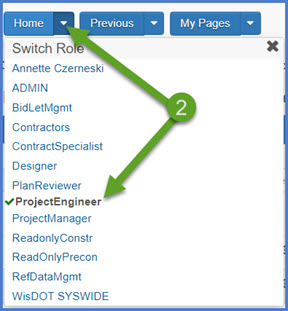
- Select the contract under Contract Administration Overview by clicking on the "Show first 10" hyperlink, by clicking enter, or by searching for the Contract ID or Contract Description in the search box.
Tip: Because the Controlling Project ID field is not a default search field, field staff will need to set a filter to search for their contract using this field. See Searching, Sorting and Filtering Lists for more details. Go to How to Search for the Contract ID by Project ID if only an associated project ID is known.
- Click on the contract ID hyperlink for the contract you are working on.
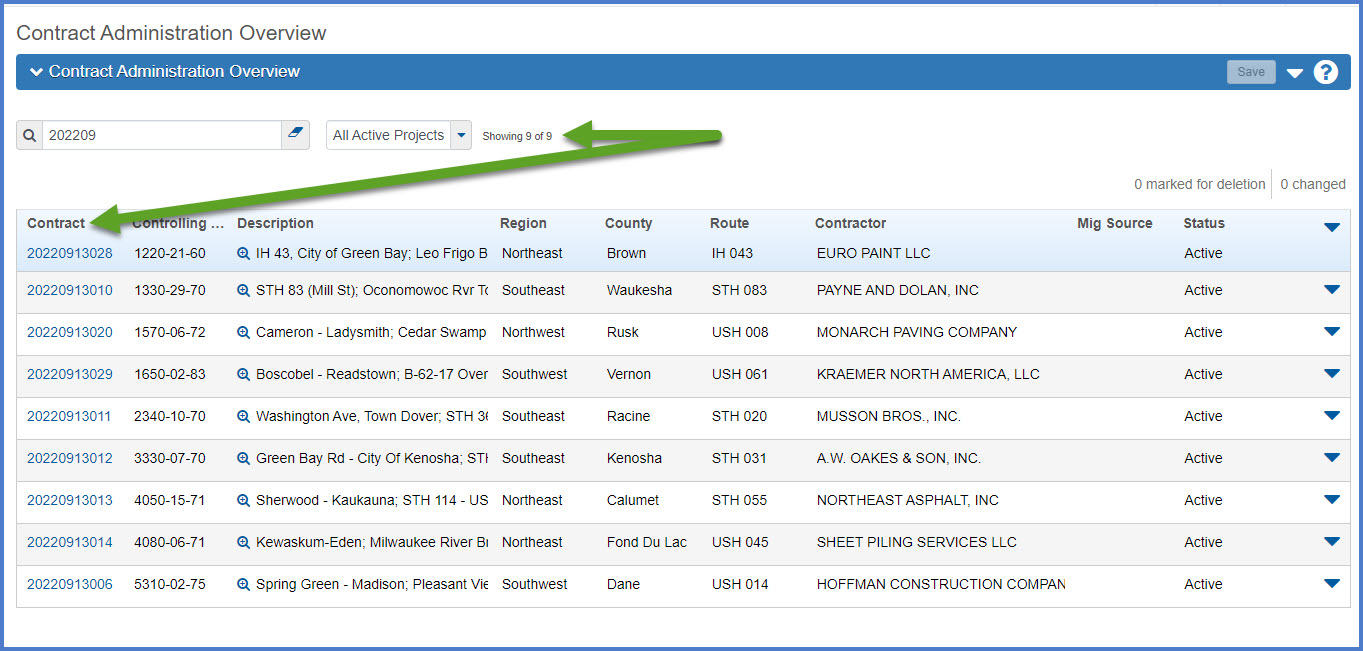
- Click the Projects quick link located at the top of the screen.
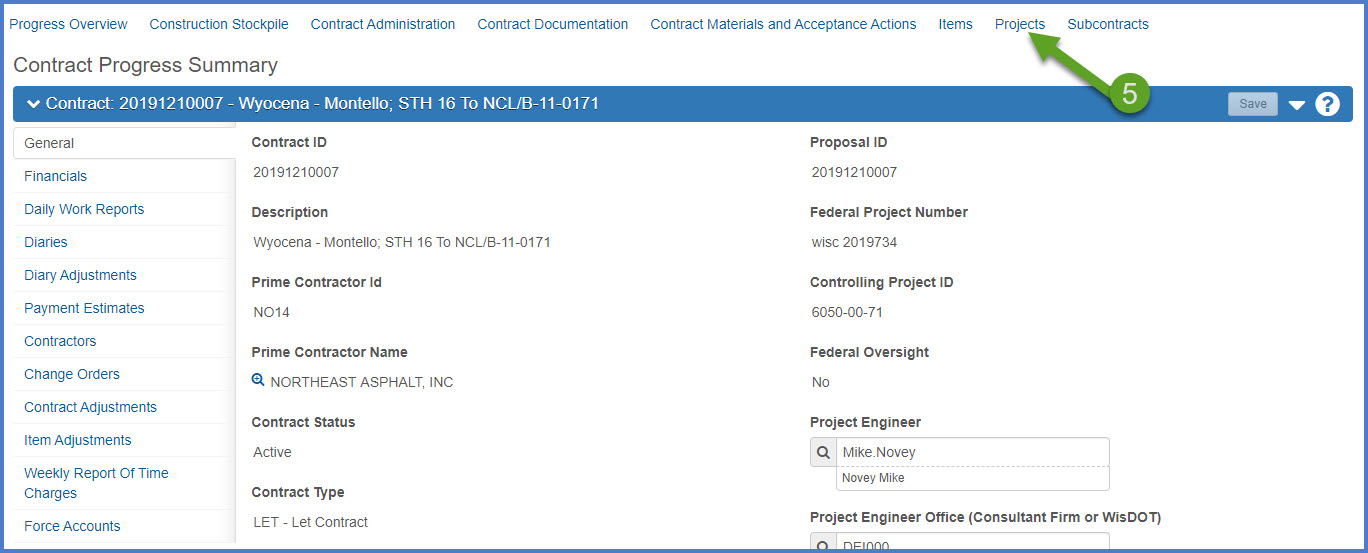
- On the Contract Project Summary Component, note who the design firm is. Select the Design Evaluations tab.
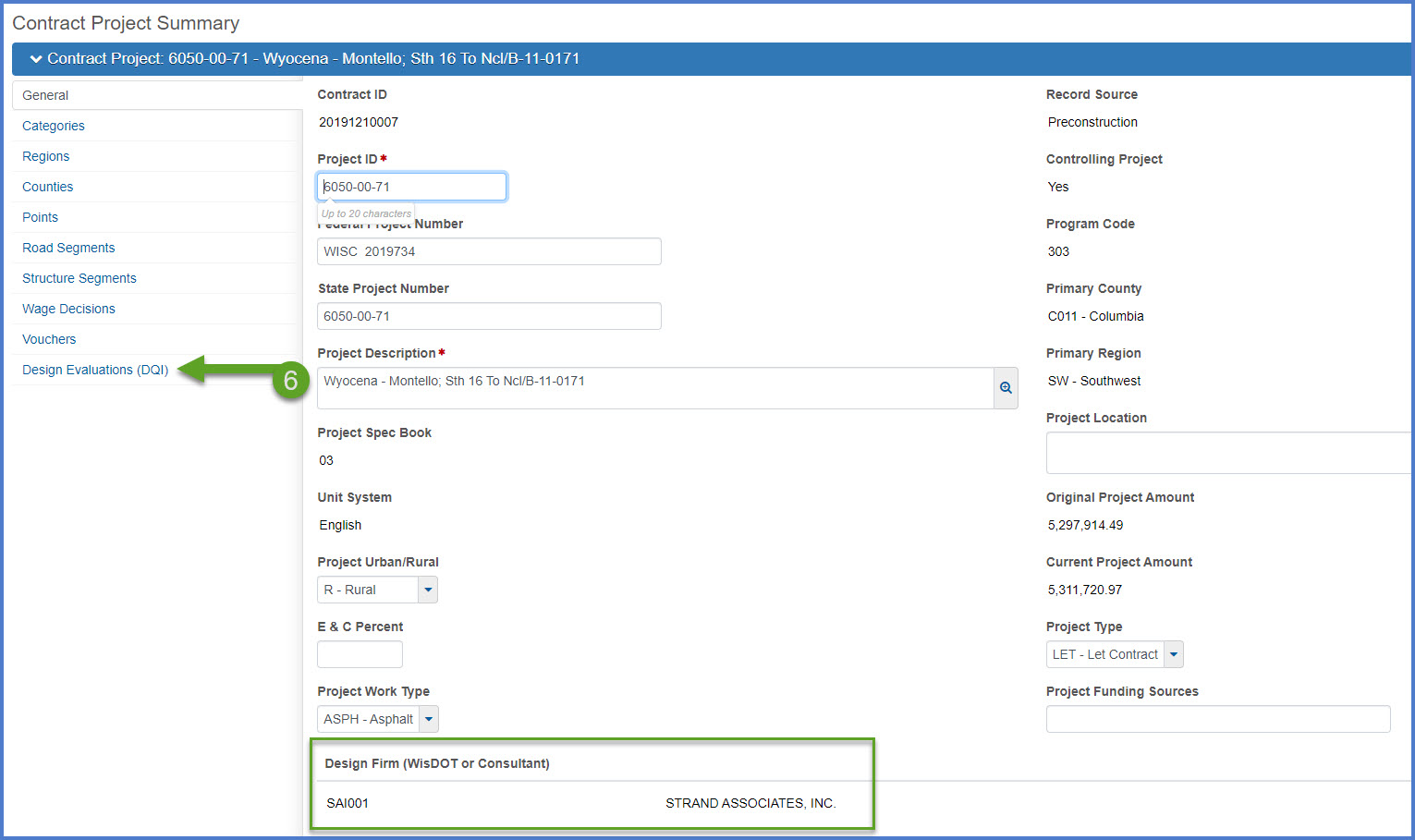
- Click <New Evaluation> to create a new design evaluation.
OR - Click the evaluation number (Eval Number) hyperlink to edit an existing (and incomplete) design evaluation.
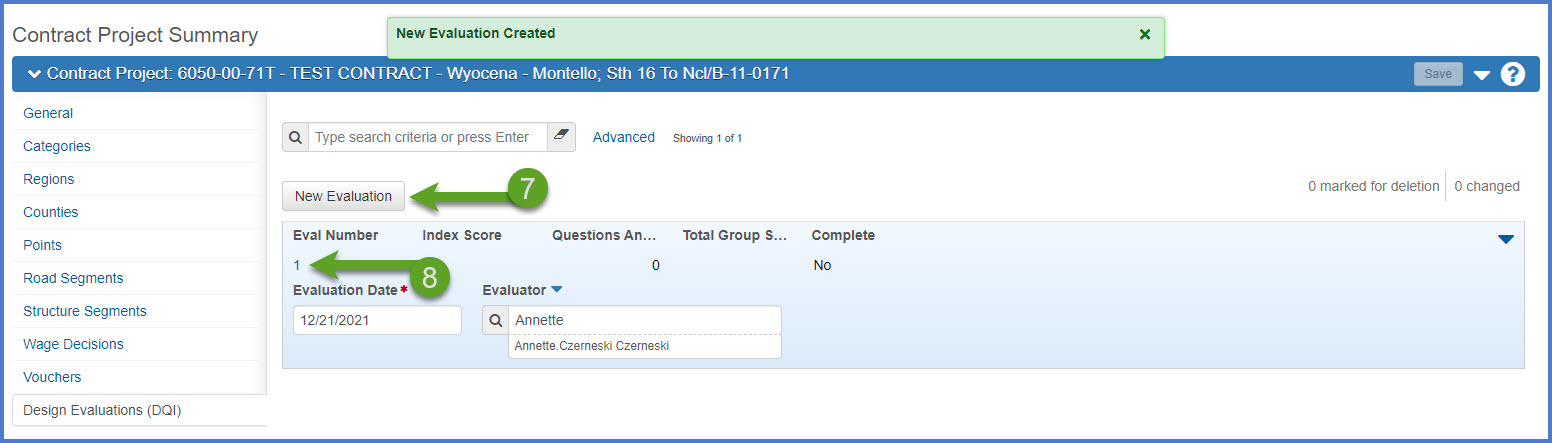
After the initial creation of a Design Evaluation, the Design Evaluation can be accessed from both the Contract Project Summary Component | Design Evaluations tab or the Contract Documentation Summary | Contract Project Design Evaluations (DQI) tab.
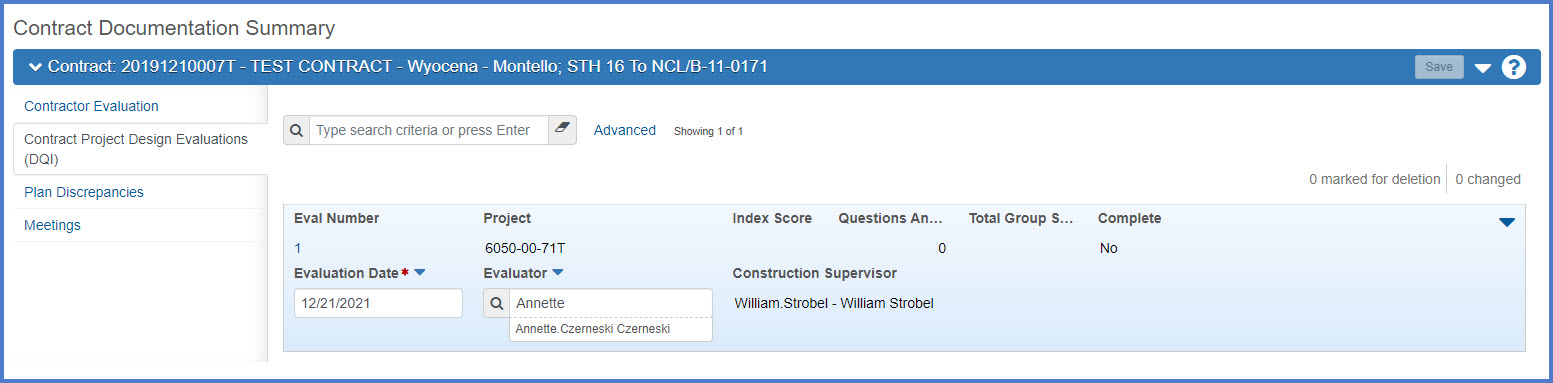
- Expand the Remarks section.
- The Rating field MUST be set to N/A.
- The Comment field MUST included the names and titles of all the raters including the Project Engineer, Project Manager, and Prime Contractor plus any general remarks that apply to this evaluation that will not be covered under the individual questions below.
Warning: Project staff MUST enter N/A for the rating for this question. Failure to do so may result in an overall invalid index score.
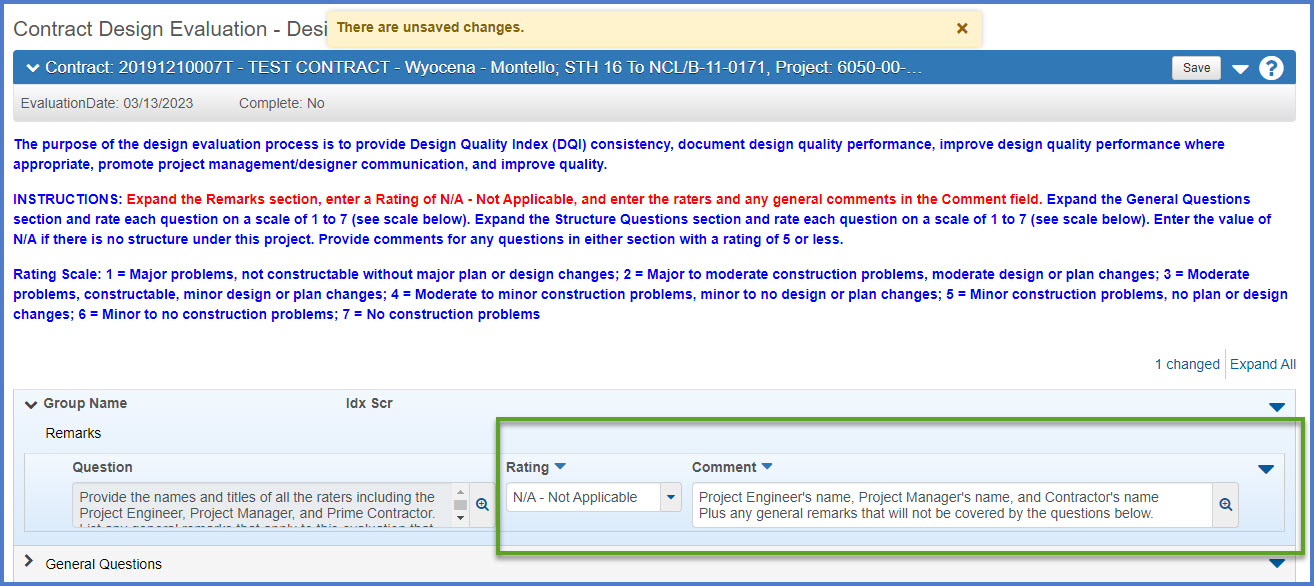
- Expand the General Questions section.
Rate each question on a scale of 1 to 7 (see scale below). Provide comments for any question with a rating of 5 or less.- Right of Way (adequate to construct)
- Horizontal Alignment (fit)
- Vertical Alignment (fit)
- Earthwork
- Work Zone Traffic Control Plans
- Erosion Control Plans
- Construction Staging
- Utility Coordination
- Special Provisions
- Consistency between Plans and Special Provisions
- Drainage
- Quantities
- Contract Time
- Survey
- Soils
- Expand the Structure Questions section.
Rate each question on a scale of 1 to 7 (see scale below). Provide comments for any question with a rating of 5 or less.Info:Enter the value of N/A for all the Structure Questions if there is no structure under this project.
- Plans Accurate and Complete
- Soils Information and Foundation Details
- Utility Information Accurate and Complete
- Special Provisions Clear and Concise
- Ease of Assembly and Construction
- Click <Save>.

When the design evaluation is complete, the Project Engineer should email the Project Manager to have them review the evaluation. Include URL for the design evaluation.
Requirement: The Index Score and Total Group Score will not be calculated until the Design Evaluation is reviewed and marked complete by the Project Manager.
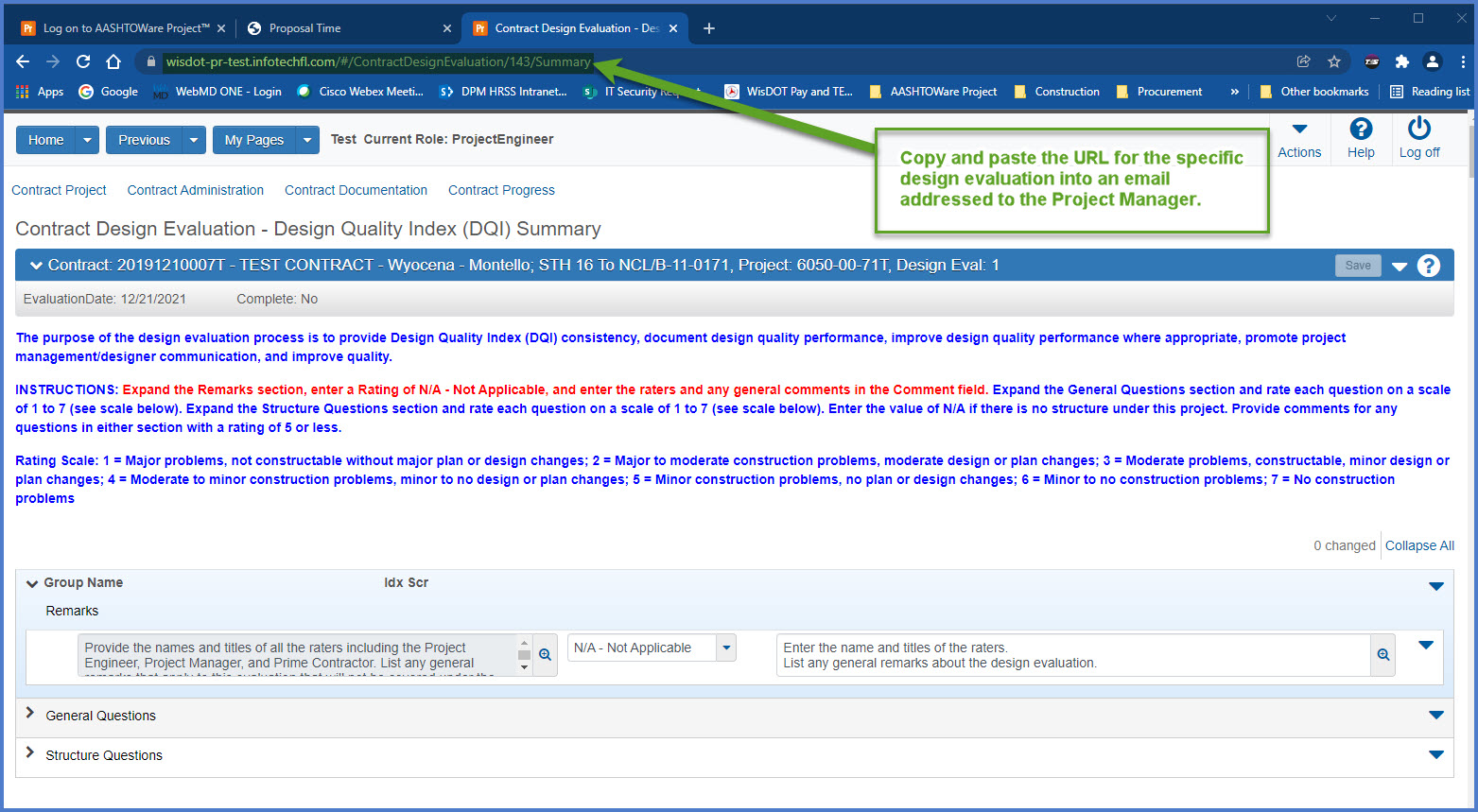
If the Project Engineer sent an email to the Project Manager to review their Design Evaluation, click on the URL included in the message to access the evaluation. If the URL was not included in the email message, complete the steps below to review and mark the design evaluation complete in AWP Construction.
- Complete steps 1-8 under Create or edit a design evaluation to open the design evaluation.
- Make sure the Remarks Rating is set to N/A.
- The Remarks Comment should include the names and titles of the raters plus general remarks about the design evaluation.
- Review the ratings and comments under General Questions and Structure Questions. Comments are required for questions with a rating of 5 or less.
- If the design evaluation requires updates or additional information, the Project Manager should contact the Project Engineer to make the necessary updates.
OR - If the design evaluation is complete and correct, select Open Component Actions Menu | Mark Complete.
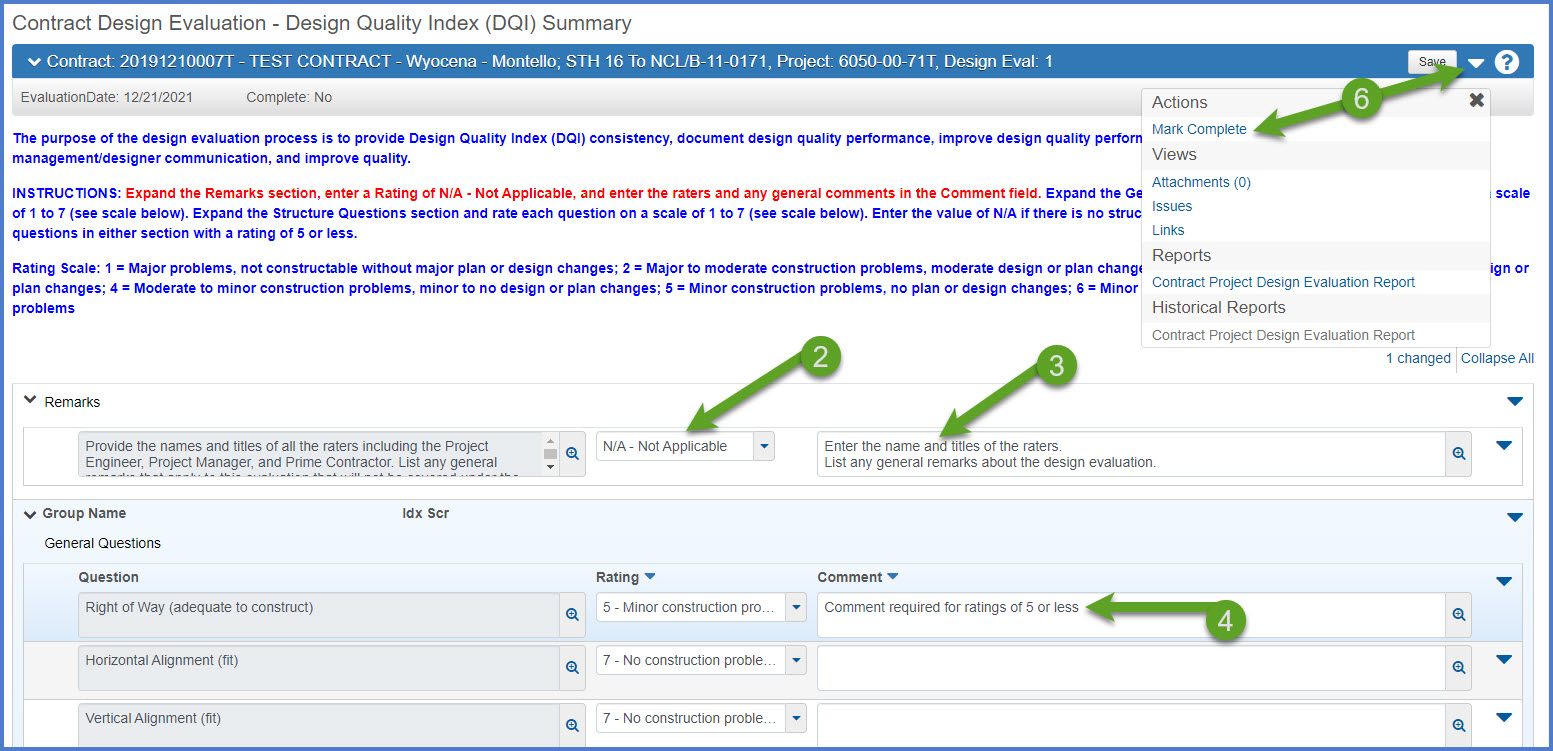
Tip: If changes are required on a completed Design Quality Index (DQI) report, contact an AASHTOWare Project Administrator at AWPSupport@dot.wi.gov for assistance. They can update the status of a DQI on an active contract.
- From the Contract Design Evaluation - Design Quality Index (DQI) Summary component, select the Component Actions Menu | Reports | Contract Project Design Evaluation Report.
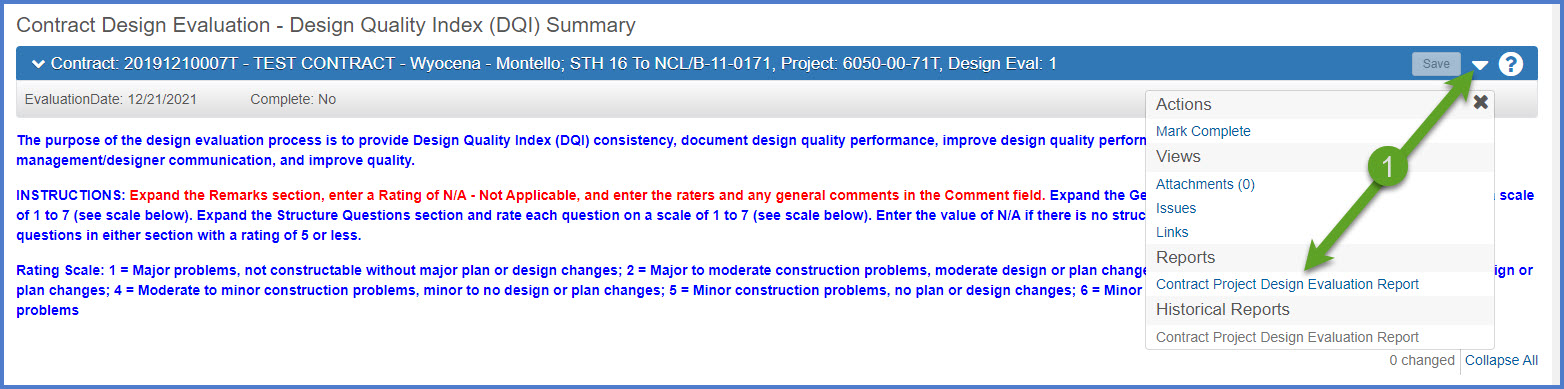
- On the Generate Report Contract Project Design Evaluation Report component, click <Execute>.
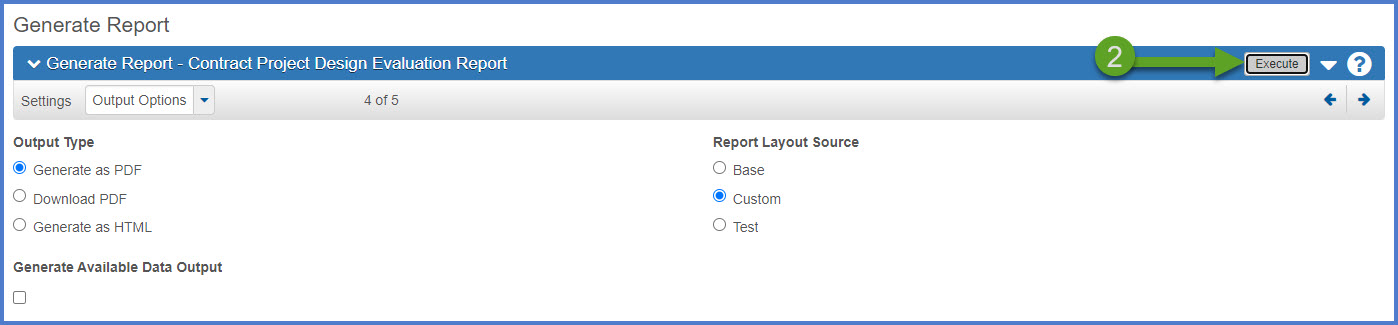
- The report will be generated and appear in a new browser tab. The report can be viewed, printed or saved in PDF format.
- From the Contract Design Evaluation - Design Quality Index (DQI) Summary component, make sure the design evaluation is marked complete.
- Select the Component Actions Menu | Historical Reports | Contract Project Design Evaluation Report.
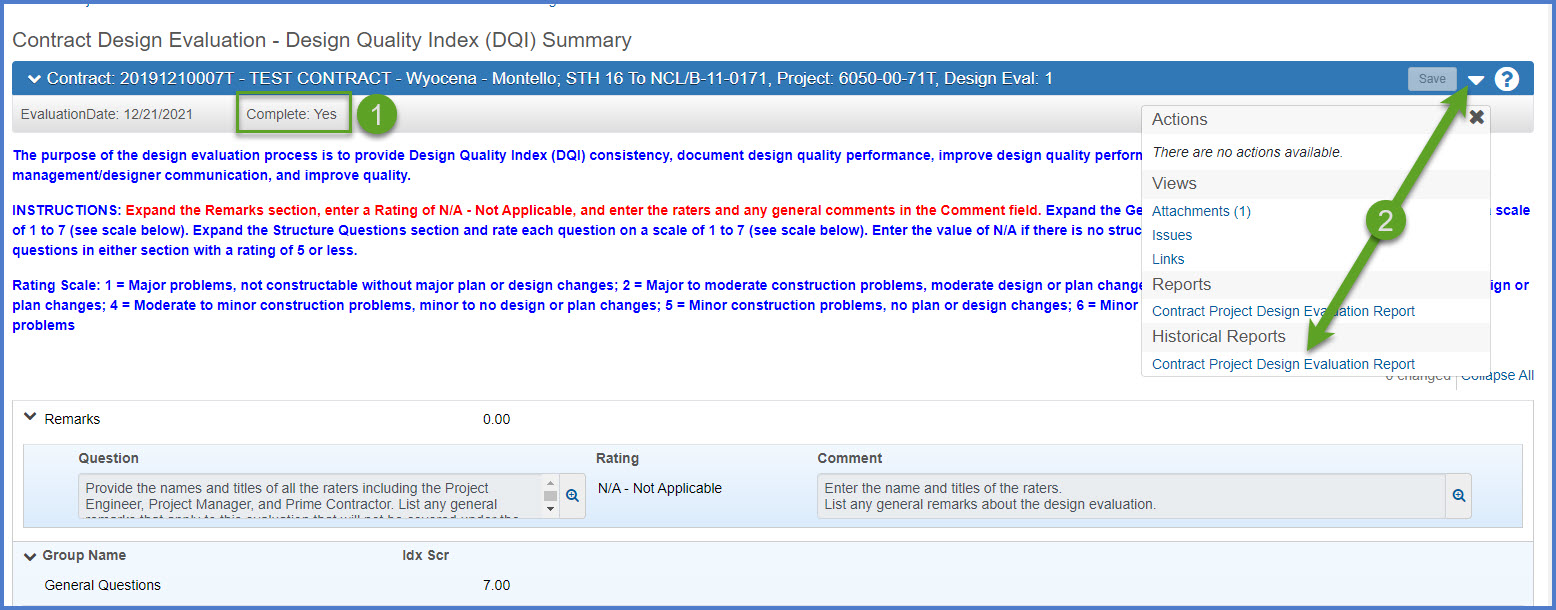
- The Historical Contract Project Design Evaluation Report is in PDF format. The report can be viewed, printed or saved.
What is the difference between a report and a historical report?
A report can be generated at any time within the application. Some reports have a historical report available at the completion of an approval process. This includes the daily work reports (DWRs), Change Order Report, Contract Project Design Evaluation Report, Contractor Evaluation Report, Items With Unpaid Placed Quantities report, Payment Estimate for Contractor report, and the Payment Estimate Summary By Project Report. For these reports, print this report version until the historical report becomes available.
A historical report is the final report for a specific approval process. This includes daily work reports (DWRs), contract project design evaluations, contractor / subcontractor evaluations, and payment estimates. When the final approval is granted for one of the noted processes, the historical report is generated as a PDF file that is directly attached to the source record (e.g. change order number 0004, payment estimate number 0005, etc.). In the case of DWRs, they are part of an approved payment estimate and the associated DWR Report is created when the final approval is received on the payment estimate. The historical report is the final copy of the report and cannot be edited.