Generating the Proposal Price Schedule Report
Last updated: 2023-03-13
The Proposal Price Schedule report should be generated and reviewed for errors prior to submitting the proposal for PSE. Complete these steps to generate this report. Reports related to proposals are generated under the Proposal Summary component.
- On the Proposal Summary component, select Open Components Action Menu | Reports | Proposal Price Schedule.
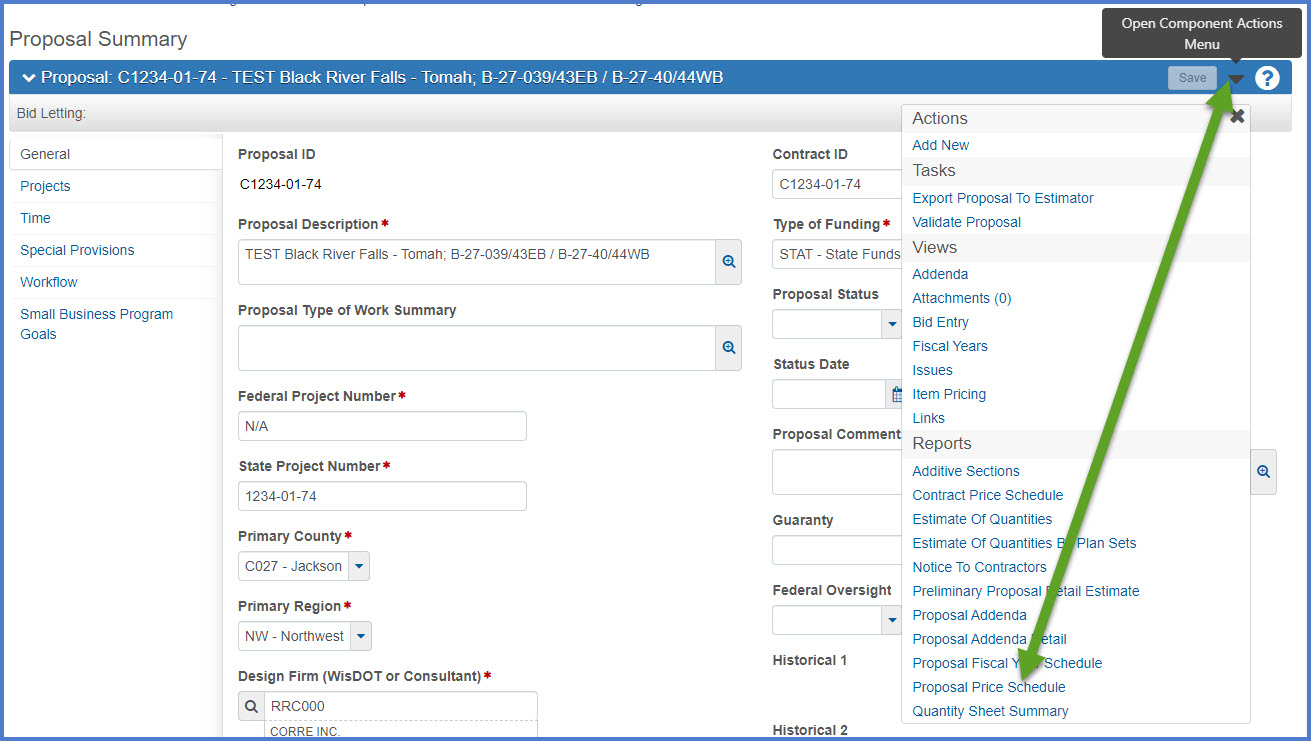
- On Generate Report screen 3 of 5, Show Schedule of Items is checked by default. Designers may uncheck this sub report if it is not needed. Check the Show Proposal Estimate subreport and go to screen 4.
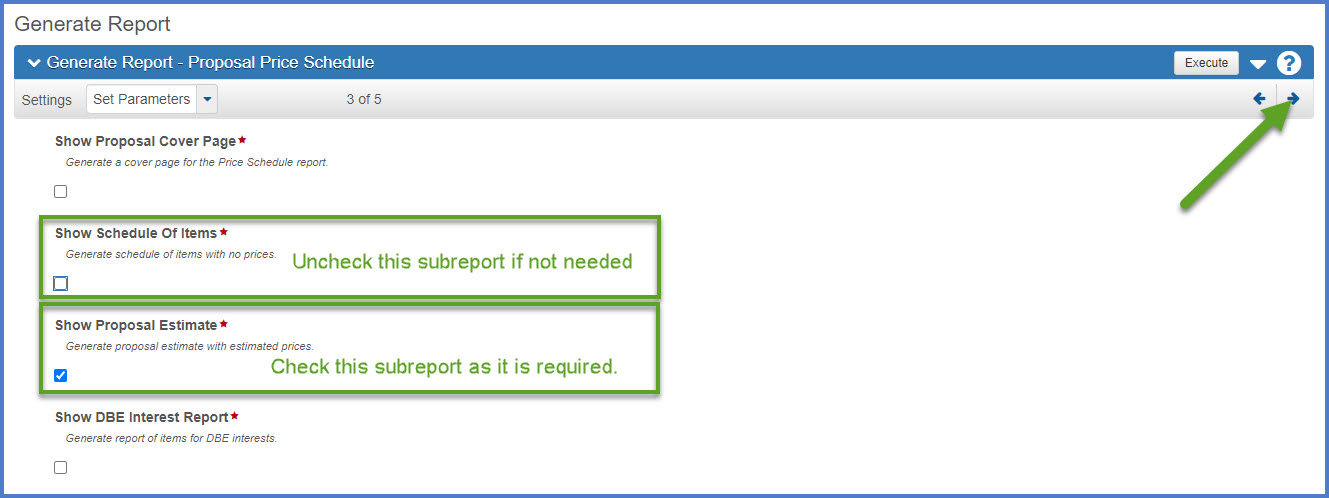
- On Generate Report screen 4 of 5, review the following default options making changes as deemed necessary.
- Output type – Generate as PDF OR Download as PDF depending upon the browser.
- Report Layout Source – Select "Custom" to use the custom WisDOT template for this report.
- Click <Execute> to create the report.
OR
Click the right arrow to go to screen 5 where designers have the option to "Enable Scheduling". Refer to AWP Basics | Generating Reports for details on how to schedule a report to print at a later time.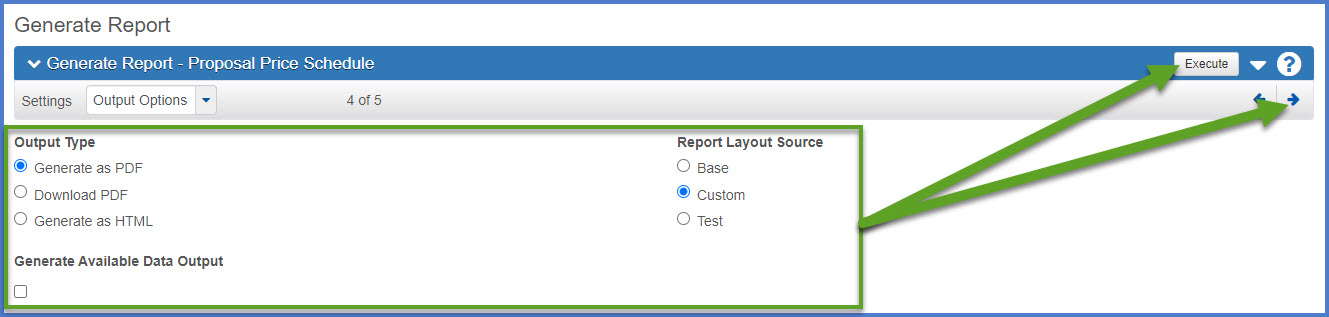
- The Proposal Price Schedule report will open up in a new browser window. It can be saved as a PDF or printed.
Review the Proposal Price Schedule report for the following issues:- Items that are repeated: This is caused by descriptions that are slightly different or the units of measure are different. Go back to the projects or categories and fix the descriptions or units, or a combination of both.
- Prices to four or five decimal places: This is caused by having different prices for the same item in different places in the proposal. To fix these errors, change the prices of the item(s) by following the Proposal Item Pricing instructions.
- Standard lump sum items: Ensure the supplemental descriptions are accurate.
- Prorated lump sum items: Ensure that the individual portions of a prorated lump sum items add up to exactly 1.0.
- Items used multiple times: Ensure that the items are numbered correctly and formatted following the the Using a Single Bid Item Multiple Times guidance found in Introduction to an Estimate.
- Non-standard SPV bid items: Ensure the supplemental descriptions are accurate and that the items have the correct number based on their units of measure.
- Proposal Item Line Number missing leading zeros:Go to Proposal line numbers missing leading zeros after deleting an item from a project on the FAQs for Preconstruction page.
Proposal Price Schedule Report example
Go to Generating the Estimate of Quantities Report, the next step under Creating a proposal for PS&E submittal.