Generating the Estimate of Quantities Report
Last updated: 2023-03-14
The Estimate of Quantities report should be generated and reviewed for errors prior to submitting the proposal for PSE. Complete these steps to generate this report. Reports related to proposals are generated under the Proposal Summary component.
- On the Proposal Summary component, select Open Components Action Menu | Reports | Estimate of Quantities.
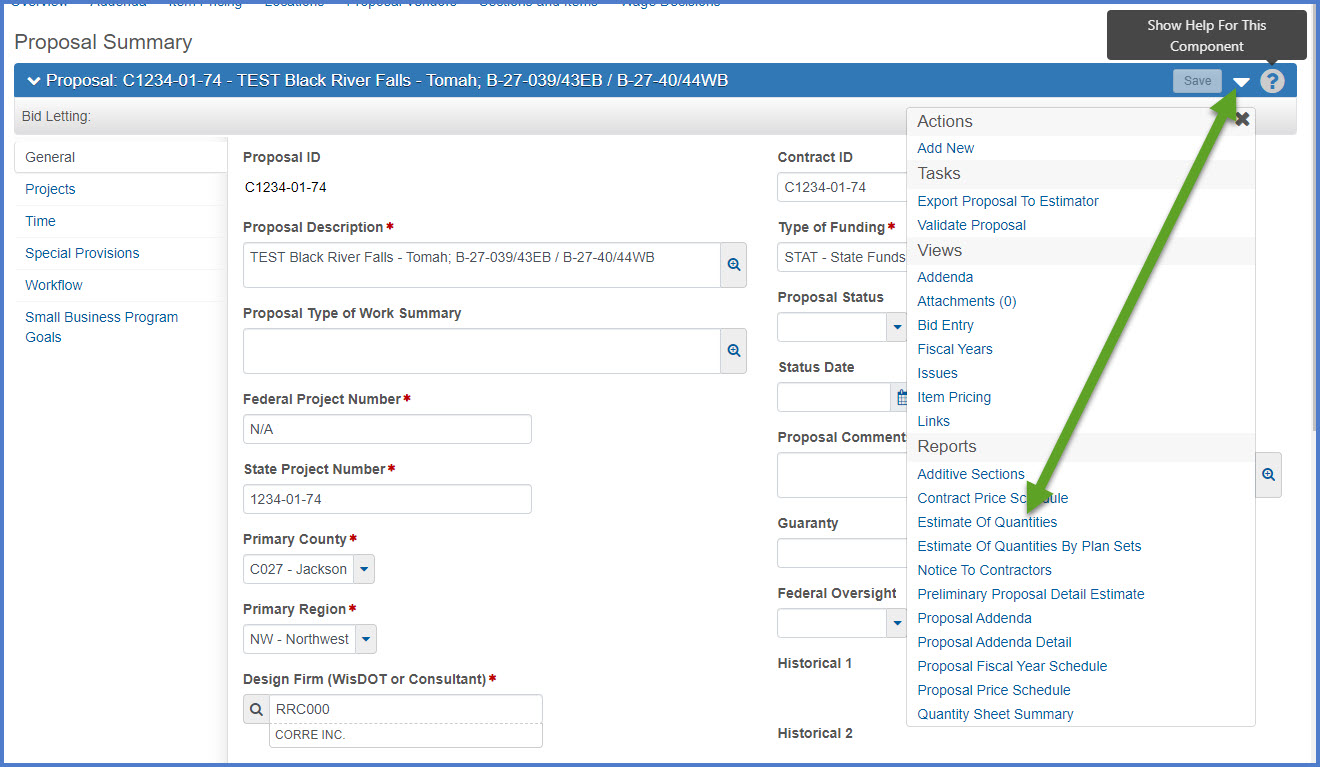
- On Generate Report screen 4 of 5, review the following default options making changes as deemed necessary.
- Output type – Generate as PDF OR Download as PDF depending upon the browser.
- Report Layout Source – Select "Custom" to use the custom WisDOT template for this report.
- Click <Execute> to create the report.
OR
Click the right arrow to go to screen 5 where designers have the option to "Enable Scheduling". Refer to AWP Basics | Generating Reports for details on how to schedule a report to print at a later time.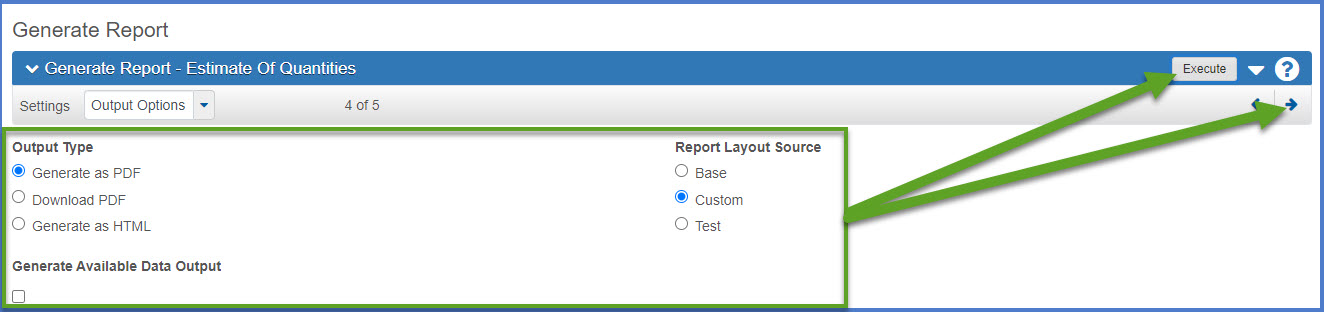
- The Estimate of Quantities report will open up in a new browser window. It can be saved as a PDF or printed. Review the bottom of the report for errors that may exist within the proposal.
- ** (two asterisks) between the Line and the Item columns indicates which item(s) have the ‘unequal item price’ problem(s).
- *** (three asterisks) under the Unit column indicates which item(s) have the ‘LS’ item total ‘not equal to one’ problem.
- **** (four asterisks) under the Unit column indicates which EACH Unit of Measure item(s) have a total ‘not equal to one’ problem. Refer to Introduction to An Estimate: Proratable Items table for more details.
- Proposal Item Line Number missing leading zeros - Go to Proposal line numbers missing leading zeros after deleting an item from a project on the FAQs for Preconstruction page.
Estimate of Quantities report example
Go to Changing the proposal workflow phase for PS&E submittal, the next step under Creating a proposal for PS&E submittal.