Copy a project
Last updated: 2024-07-05
If you have two projects that are very similar, you can copy project information from one project to a new project in Preconstruction. You can edit the new project in Preconstruction and attach it to a proposal.
- On the Project Overview component, search for the project by entering all or a portion of the project ID in the search or using the advanced filter.
- On the project row, select Open Row Actions Menu | Copy.
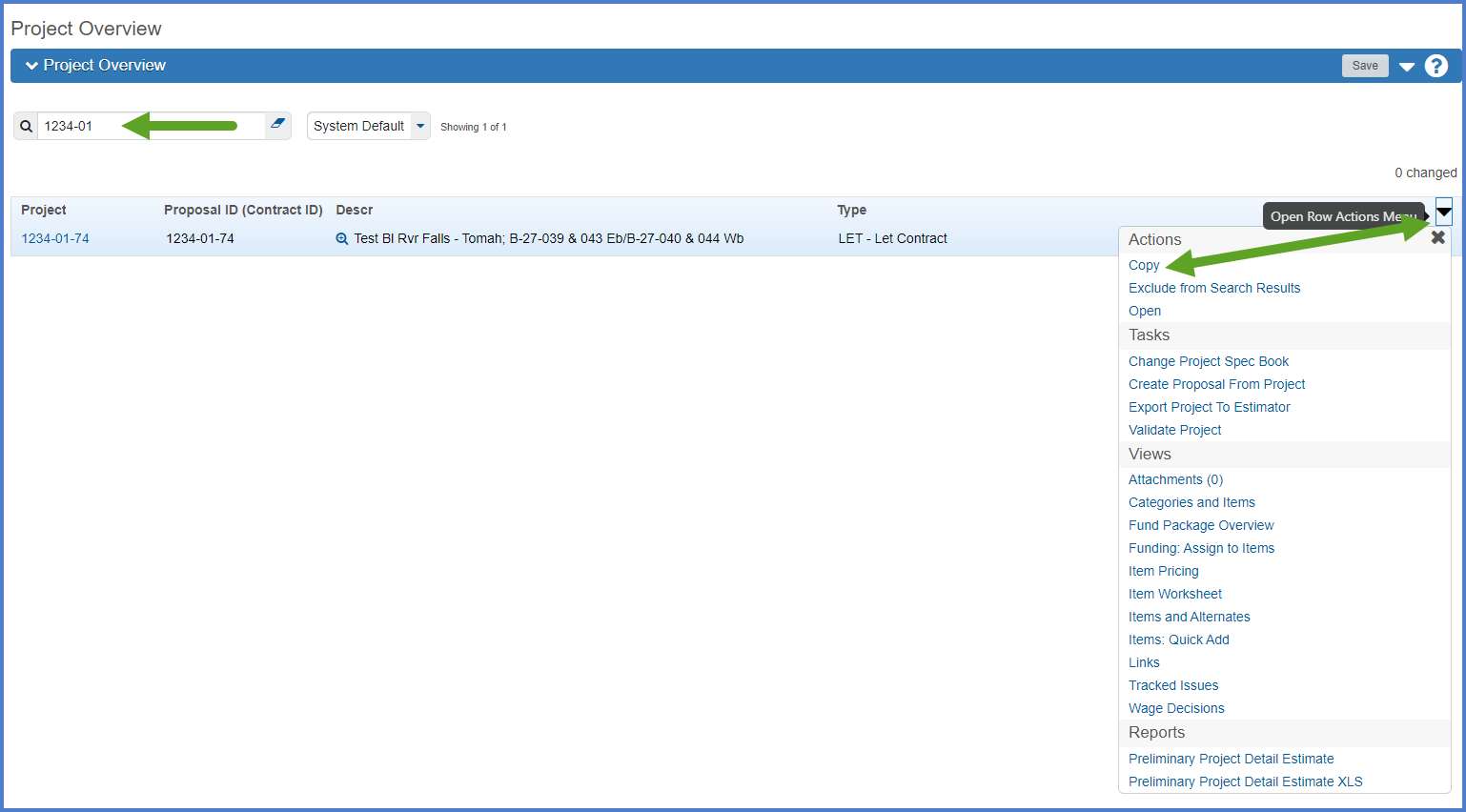
- Enter the project ID in the New Project ID field. Enter the project ID including the hyphens so it matches FIIPS. Entering the project ID correctly ensures the project is kept up-to-date during the monthly FIIPS import process. Work with your region support person if you do not have access to FIIPS.
- Click <Copy>. All the data from the original project is copied to the new project.
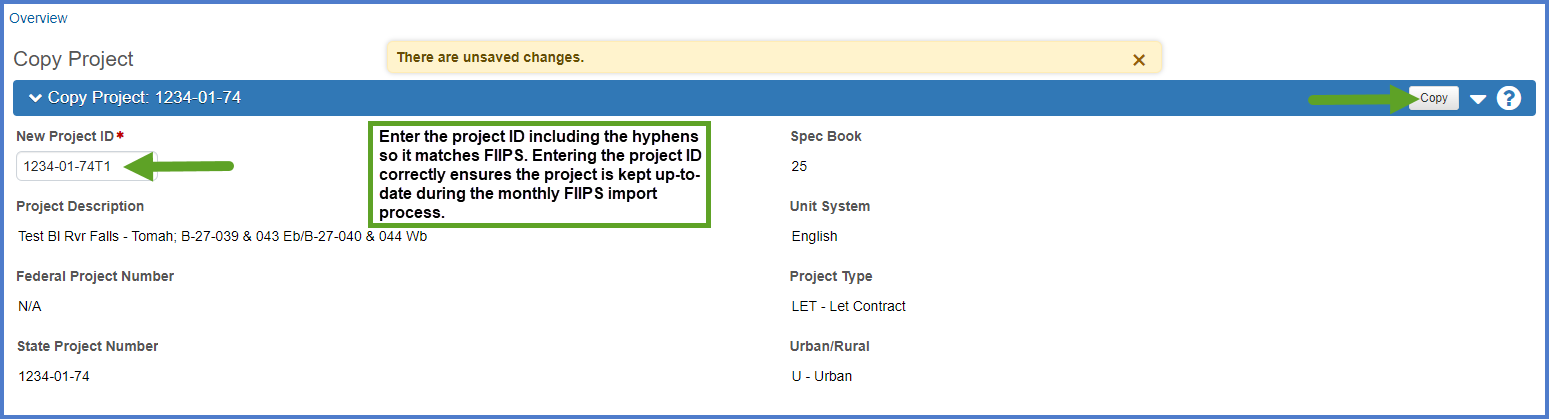
- After the new project is created, the designer MUST review and update the following fields on the Project Summary General tab using the field tool tips or the Project Summary Data Fields Table for guidance. Click <Save> when the updates are complete.
- Federal Project Number and State Project Number
- Select the Controlling Project checkbox if this is the controlling project for the proposal.
- Spec Book - The Spec Book is necessary for connecting to the item and bid history data in Estimator. Starting with Spec Book Version 2025, enter the year of the Spec Book that the project will be constructed under. For this example, if the project is being constructed under the 2025 Spec Book, replace "03" with “25”.
- Project Type, Project Status, Project Work Type
- Urban/Rural, E&C Percent
- Design Region Office, Design Firm, Construction Region Office
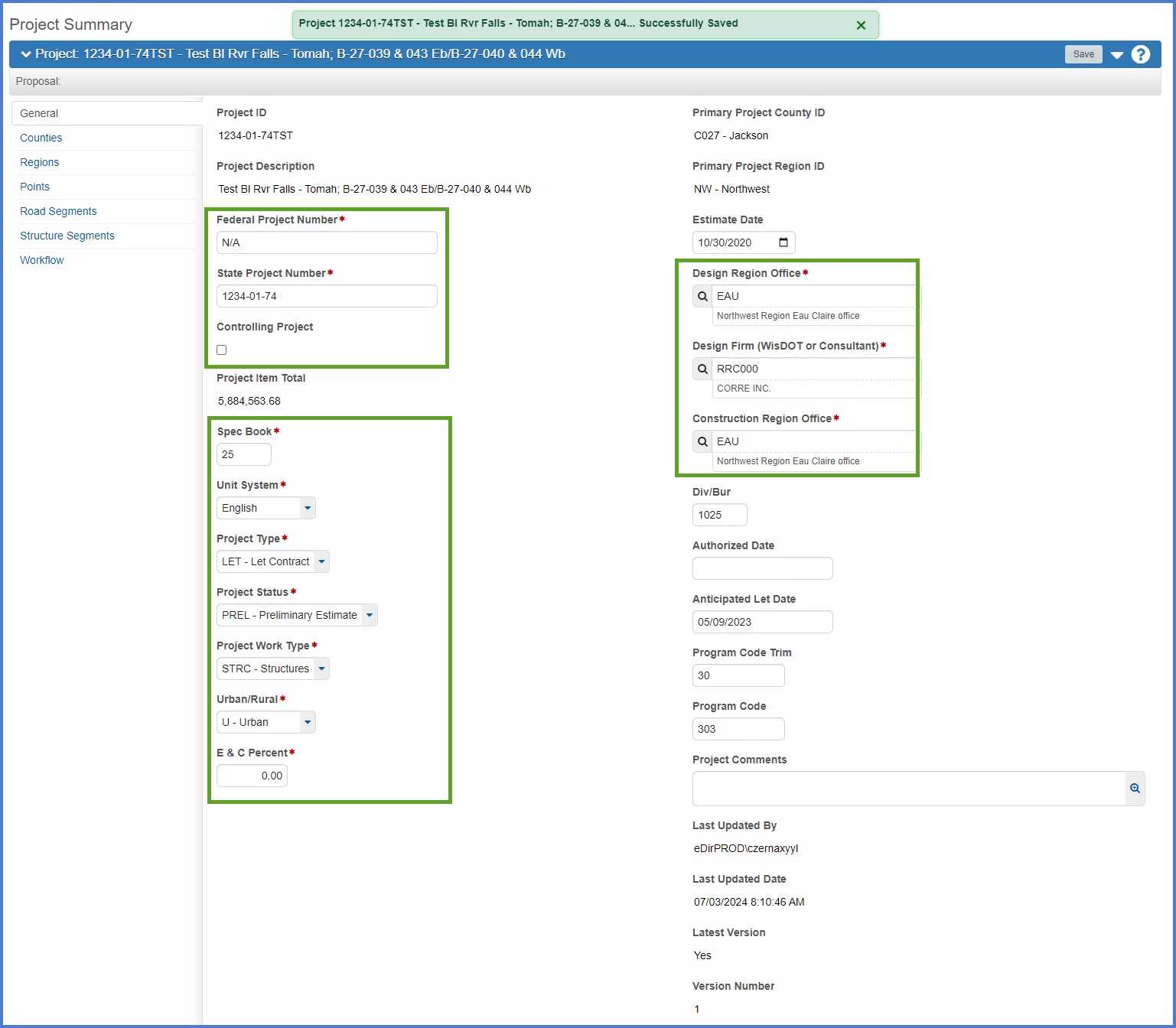
Go to Setting the initial WisDOT Workflow to the Project Definition Phase, the next step under Creating an Estimate in Preconstruction.