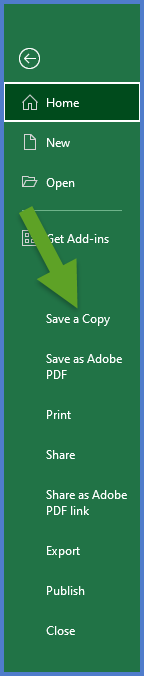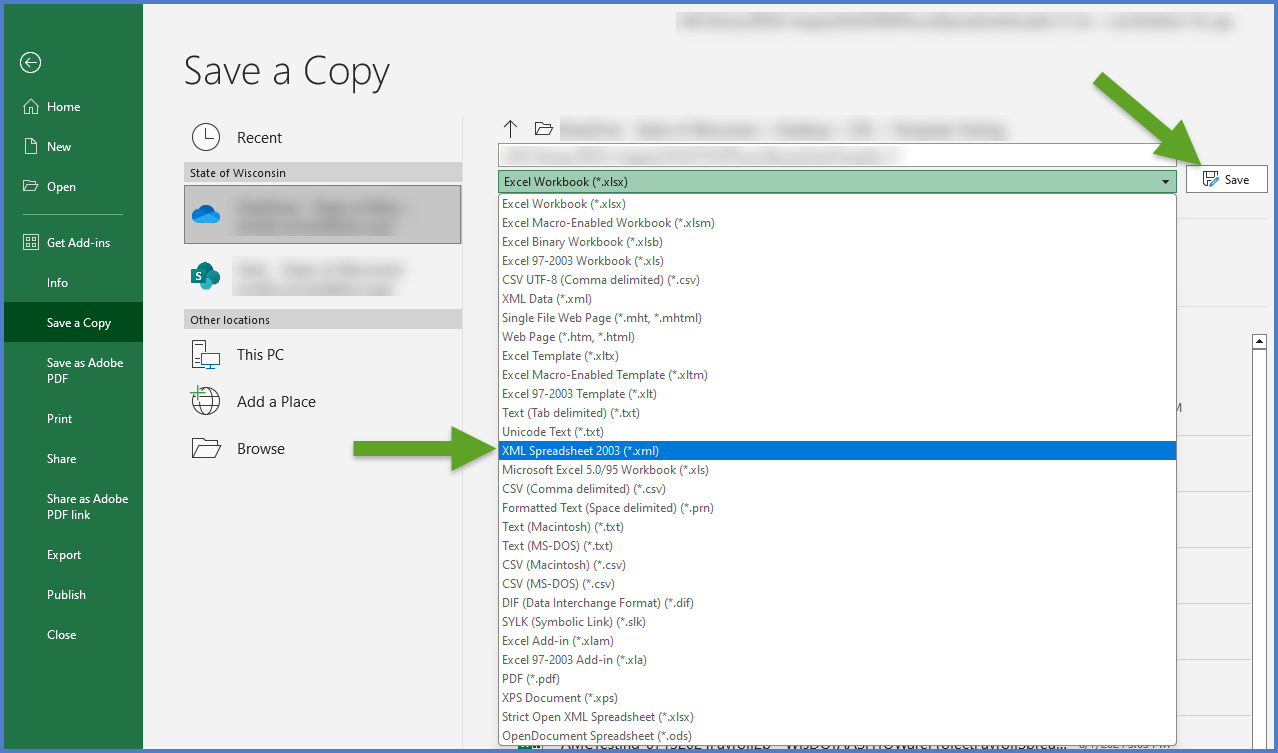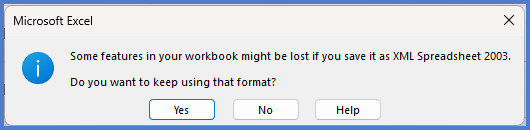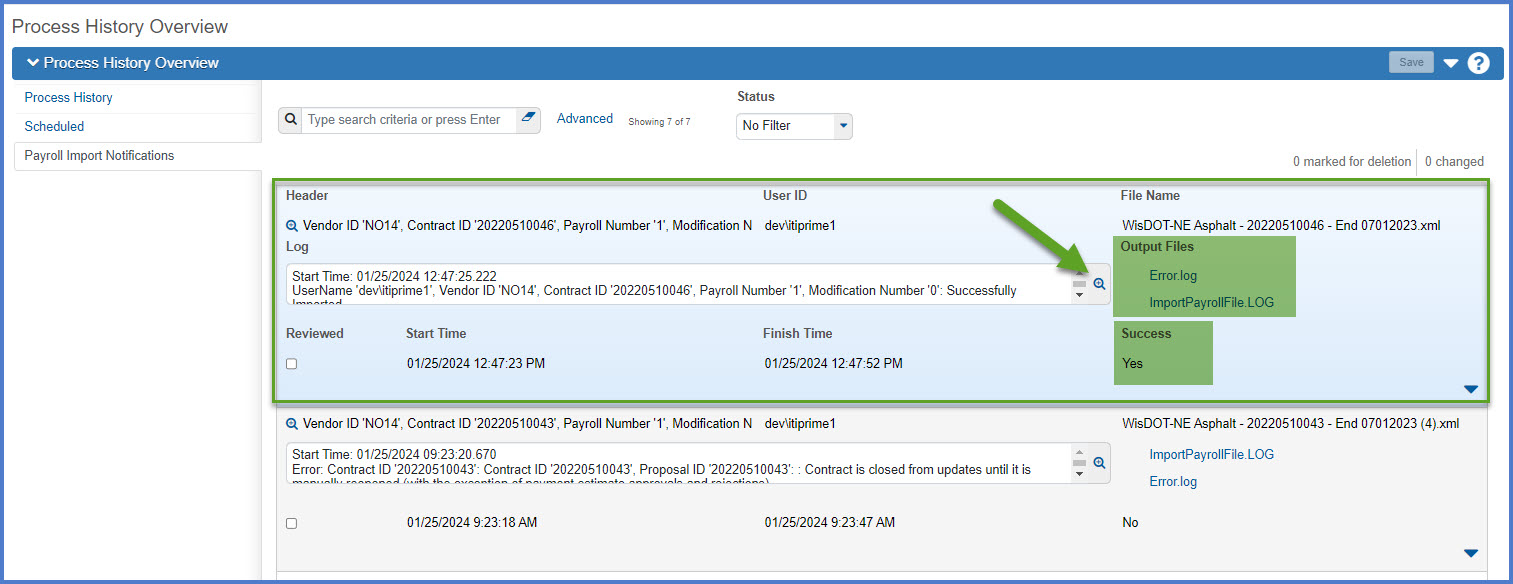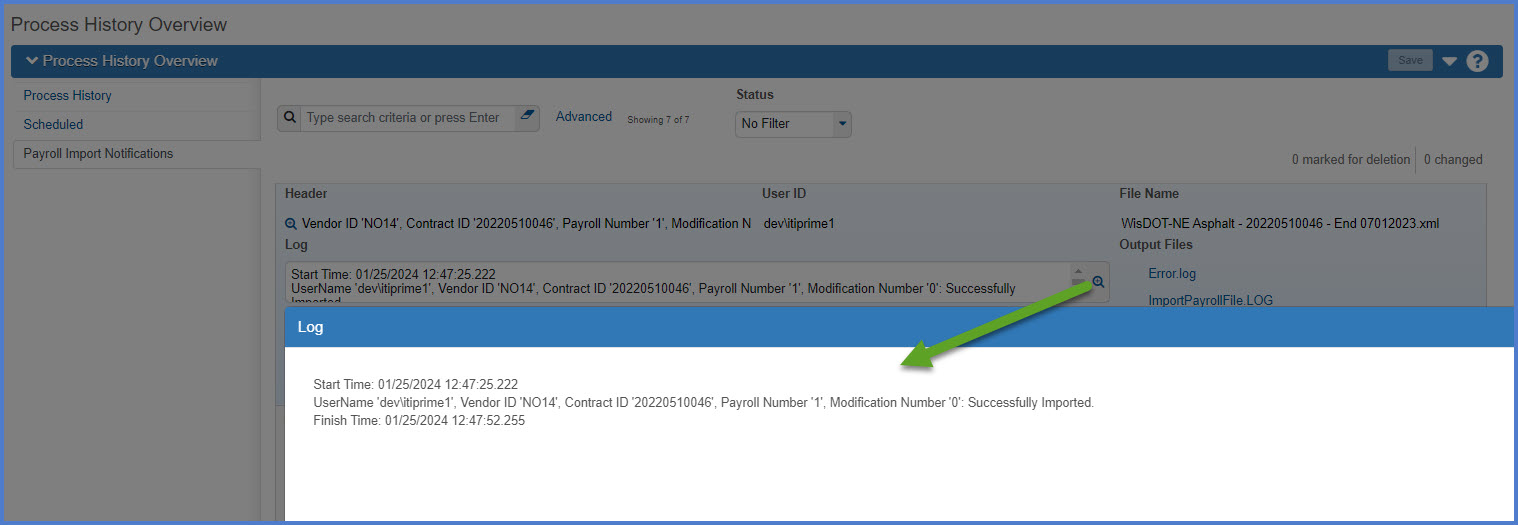Payroll software XLSX export file, conversion, and import process
Last updated: 2025-02-28
Roles:
- Payroll role for the prime and subcontractors = modify access
- All other construction and CRL roles including Contractors = no access
Contractors and subcontractors can work with their payroll software vendors to determine if they can export payroll files in XLSX format to be imported into AWP CRL. Follow the steps below to export the required data from a contractor's or subcontractor's current payroll software system, format as an XML file as outlined by WisDOT, validate the XML file, and import the XML file into the WisDOT AASHTOWare Project system.
- This process is the same for both prime contractors and subcontractors.
- Payroll numbers should be sequential. The begin date should be one day later than the end date of the previous payroll.
- The contractors role does not have access to enter payrolls. Contractor and subcontractor staff who enter payrolls must use the Payroll role. Contractor staff with multiple roles will need to switch to the Payroll role to complete these tasks.
- .TXT, .CSV, .PDF files cannot be imported into AASHTOWare Project.
- .XLSX files can be converted to .XML files for import.
- .XML files are the only valid file import type.
From the current accounting (payroll) software, export the payroll data for employees (salaried and non-salaried) into an .XLSX file. This file's output should emulate the format as shown below.
Here is an example of a completed Wisdot AASHTOWare Project payroll spreadsheet.
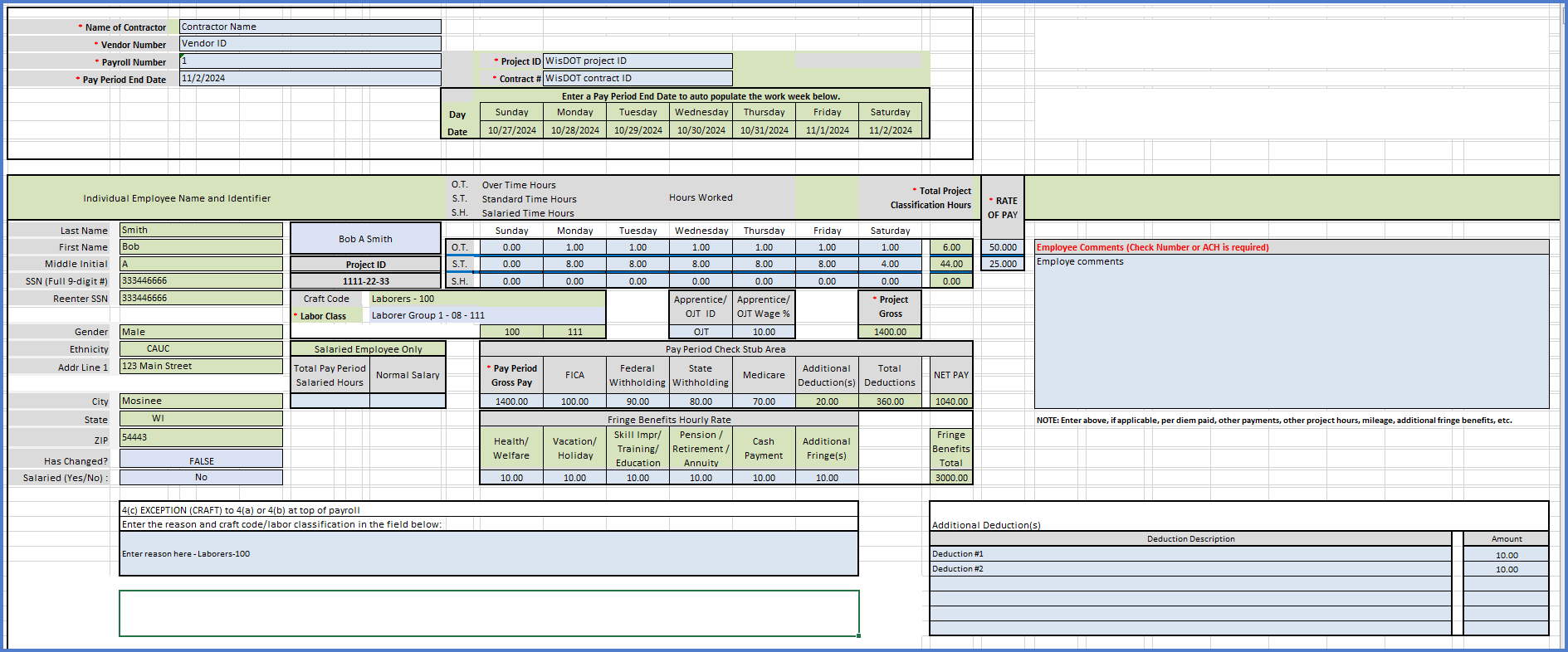
Complete these steps to convert the exported XLSX file to an XML file.
-
Open the XLSX file from the payroll program in Microsoft Excel.
-
Select XML Spreadsheet 2003 (*.xml) from the file type dropdown list.
Prior to attempting to import a Payroll XML file into AASHTOWare Project, the XML file created in step 2 should be validated to ensure the file meets eXtensible Markup Language (XML) standards.
-
Go to https://xml.aashtowareproject.org/resourcekit/validator.html.
-
On the AASHTOWare Project Payroll XML Resource Kit 2.1 Validator application window, click <Choose File>.
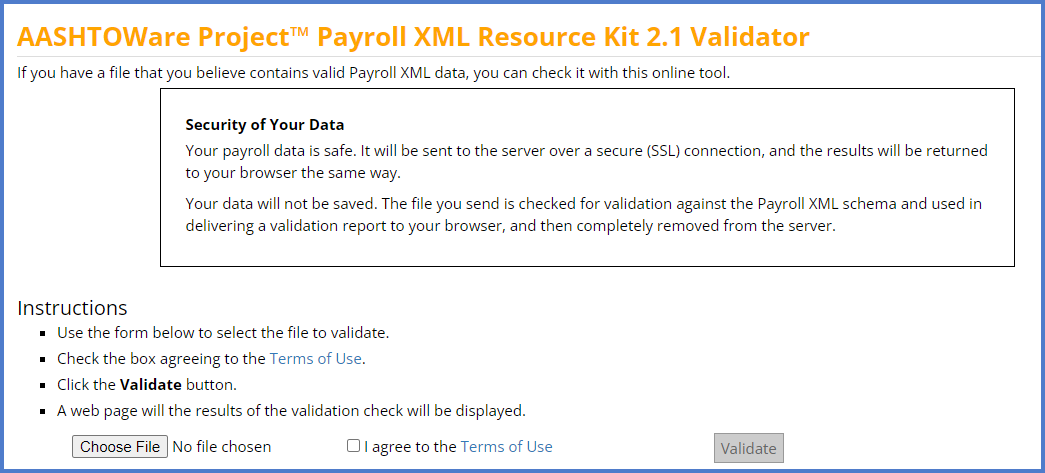
-
Search for and select the exported payroll XML file to validate. Click <Open>.
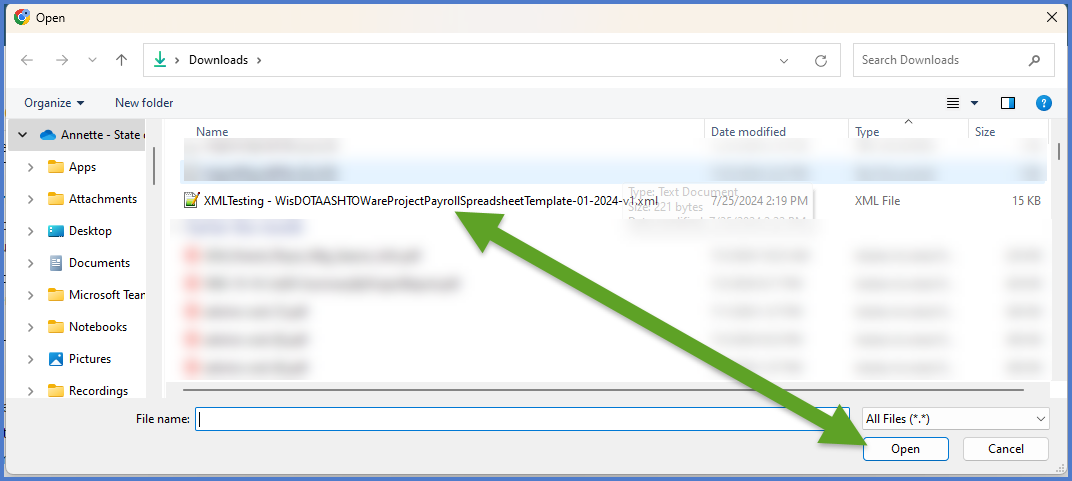
-
Click the checkbox "I agree to the Terms of Use". Click <Validate>.
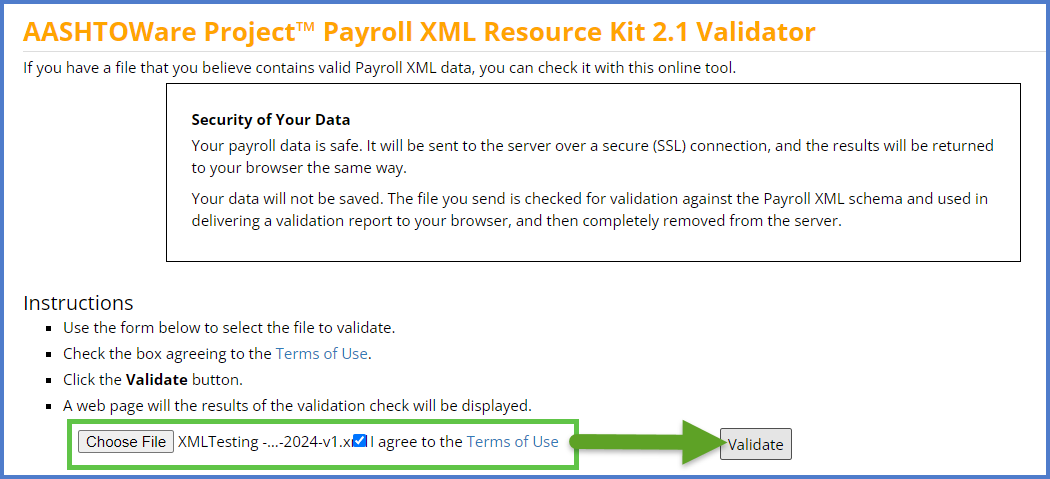
-
If the file is valid, the following response will be returned from the application. Go to the Payroll XML file import process to import the payroll XML file into WisDOT AASHTOWare Project.

For the next step, contractors will import their company's version of the payroll XML file into WisDOT AASHTOWare Project.
- Log onto WisDOT AASHTOWare Project with your WAMS ID and associated password. Go to System log on for assistance with this.
- Make sure "PROJECT WisDOT Payroll" is the active role. If it is not, go to Understanding roles - How to switch between roles for detailed instructions.
- Click Open Global Actions Menu | Import File from the dashboard.
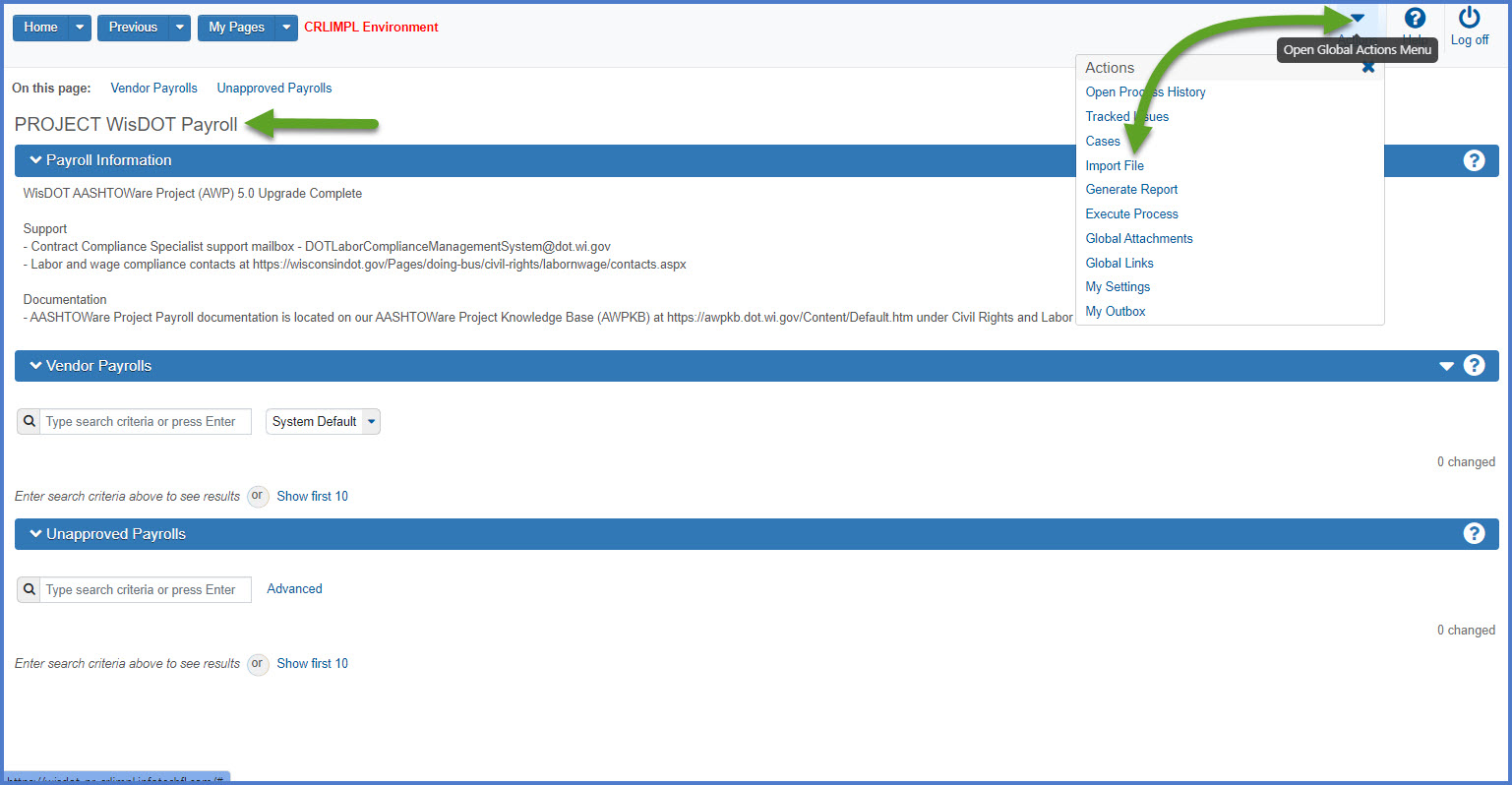
- On the Import component, click <Select File>.
- Browse to and select the company's version of the payroll XML file. Click <Open>.
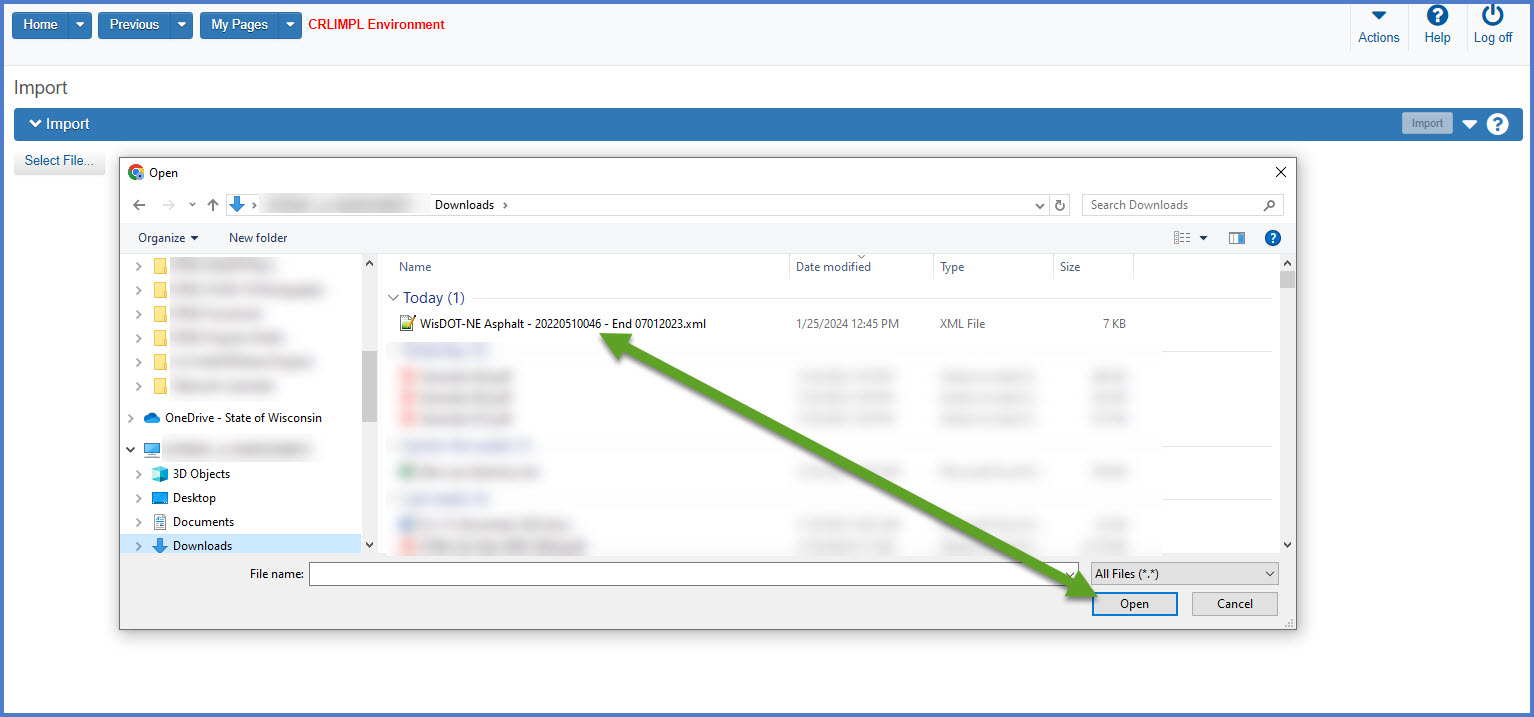
- Confirm the correct file was selected for import. Click <Import> to start the import process.

- Wait for the "Payroll Import Submitted - See Notifications" message to be returned. Click the "Go to Process History Payroll Import Notifications" and review the results of the payroll import process.

- If the import was not successful, correct the errors on the company's version of payroll XML file. Refer to the Civil Rights & Labor FAQs for common import errors and how to resolve them. After updating the payroll XML file, repeat the steps above to validate the payroll XML file again using the AASHTOWare Project Payroll XML Resource Kit 2.1 Validator and perform the Payroll XML file import process again too.