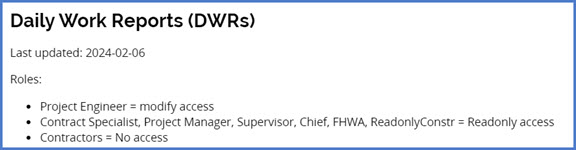Understanding roles
Last updated: 2024-09-11
Understanding Roles (total video time 2:51, updated 09/11/2024)
A user role is a name associated with a collection of security access rights to the information contained in system components. These differing access rights are grouped together to create system roles. Roles combine the permissions needed for several related tasks and allow efficient access to a portion of the system, reports or processes required by the user of the role. Users may have one or more AASHTOWare Project roles.
Go to AASHTOWare Project™ accounts | AWP account role details for a list of current AASHTOWare Project roles available for each module and a description for each role.
If staff have multiple roles, they can switch to a different role at any time while working within the application. By selecting a different role, user permissions and security access change to reflect the system access, reports and processes the selected role can see, produce or perform. When roles are switched, the system continues to display the component you are working on unless the new role does not have access to the component. If that is the case, the system either displays an error stating system access to the displayed component is denied or sets the view to the dashboard.
- Select the Home button <Expand Home> drop down arrow to view the user's role list.
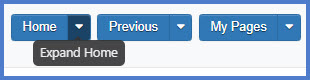
- A green check mark appears next to the active role.
- Click on the role you wish to switch to.
- The role will now be active for the component you had opened under the previous role. The role being used will also display at the top of the dashboard (home screen).
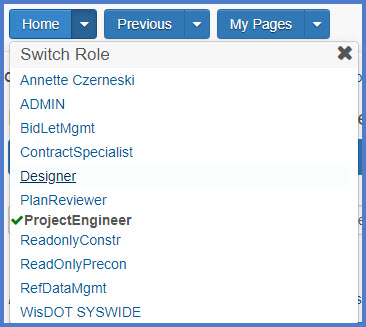

At the top of most AWPKB web pages, there is a section describing what type of access each role in the related modules (e.g. AWP CRL, Construction, or Preconstruction) has access to.