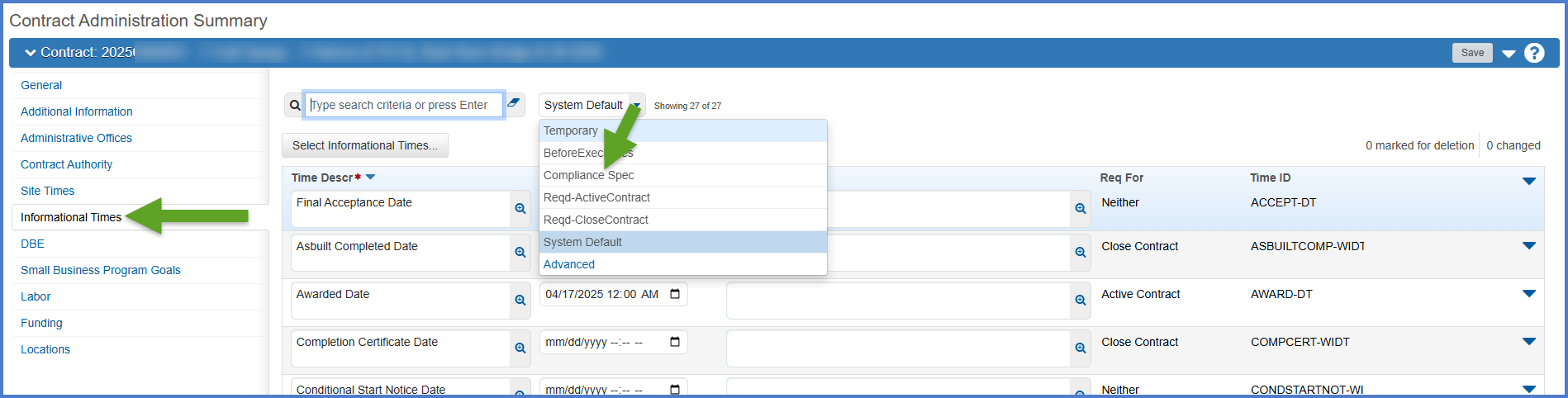Contract finals (late reason codes / payroll clear)
Last updated: 2025-10-14
Project field staff should follow the WisDOT Finals Process for Let Project Closeout document and flowchart for guidance when finaling a construction contract in AWP Construction. Other information about contract finals appears on the DT2075 - Final Construction Project Record Checklist, and in the Construction and Materials Manual (CMM) and Standard Specifications (Spec).
The Compliance Specialist will receive a system generated email message when the Actual Completion (Time Charges Stop Date) is entered on the main contract site record. This means that the contract has reached the status of substantially complete and that the contract is in the Finals Process. There are 180 days to complete the finals and close out the contract.
Tip: Click on the thumbnail images below to expand and view the content.
- Log into AASHTOWare Project.
- Select the ComplianceSpecialist role (home button action arrow and select the role).
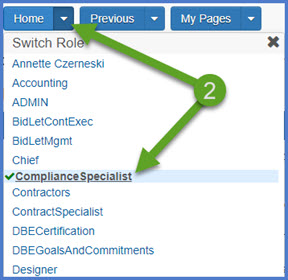
- From the dashboard, select the Contracts hyperlink under the Preconstruction component.
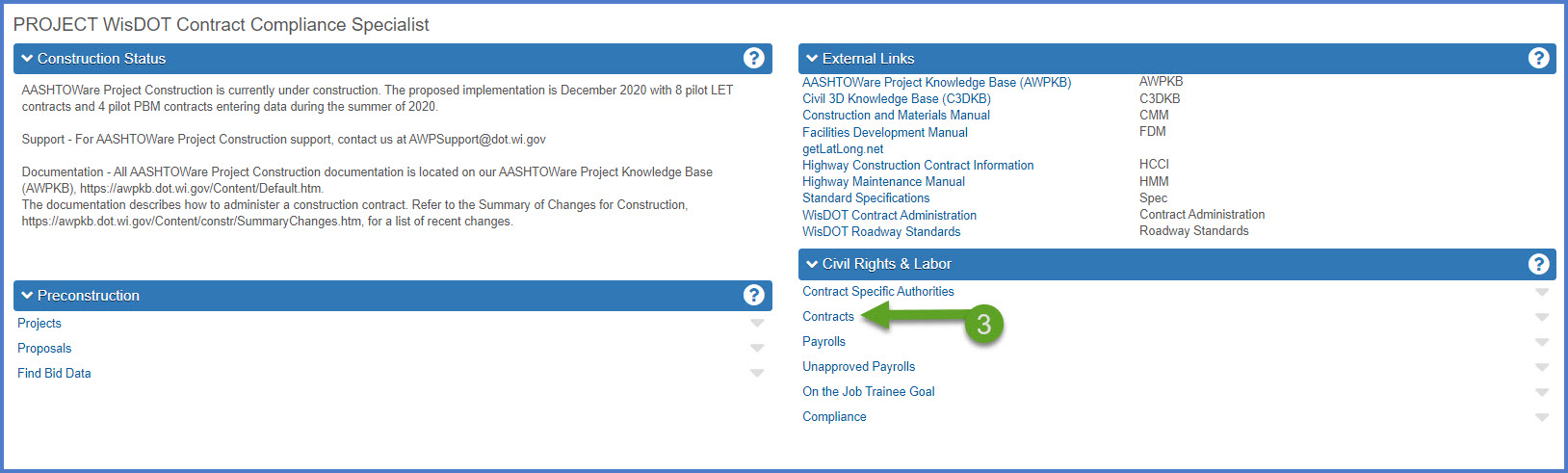
- Select the contract under Contract Administration Overview by clicking on the "Show first 10" hyperlink, by clicking enter, or by searching for the Contract ID or Contract Description in the search box.
Tip: Because the Controlling Project ID field is not a default search field, field staff will need to set a filter to search for their contract using this field. See Searching, Sorting and Filtering Lists for more details. Go to How to Search for the Contract ID by Project ID if only an associated project ID is known.
- Click on the contract ID hyperlink for the contract you are working on.
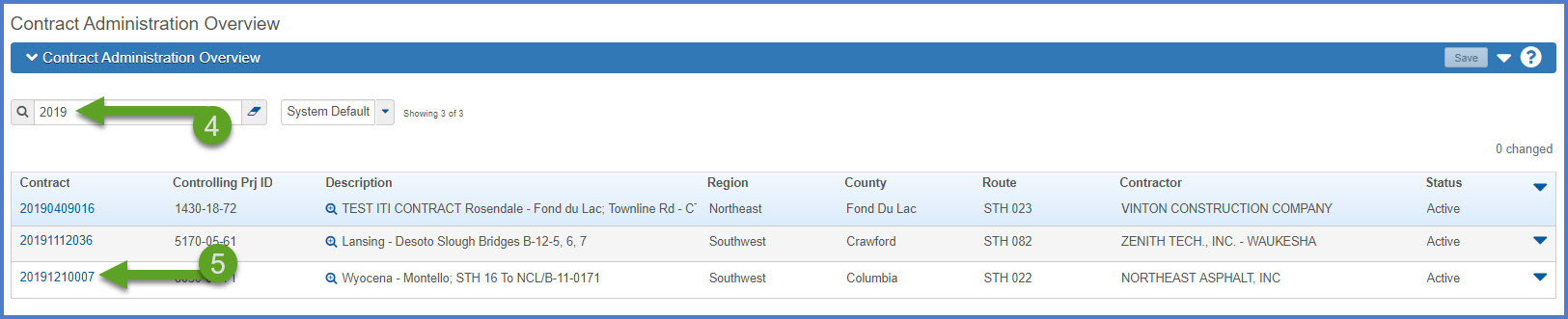
- On the Contract Administration Summary component, click Component Actions Menu | Views to see the list of Agency Views created for WisDOT. Select the Contract Remarks agency view hyperlink.
- If there are any late reason codes for this contract, they will appear on this agency view. See table and copy of the agency view below for details.
- Comments about a late reason code may be added on this agency view. Click <Save> if changes are made.
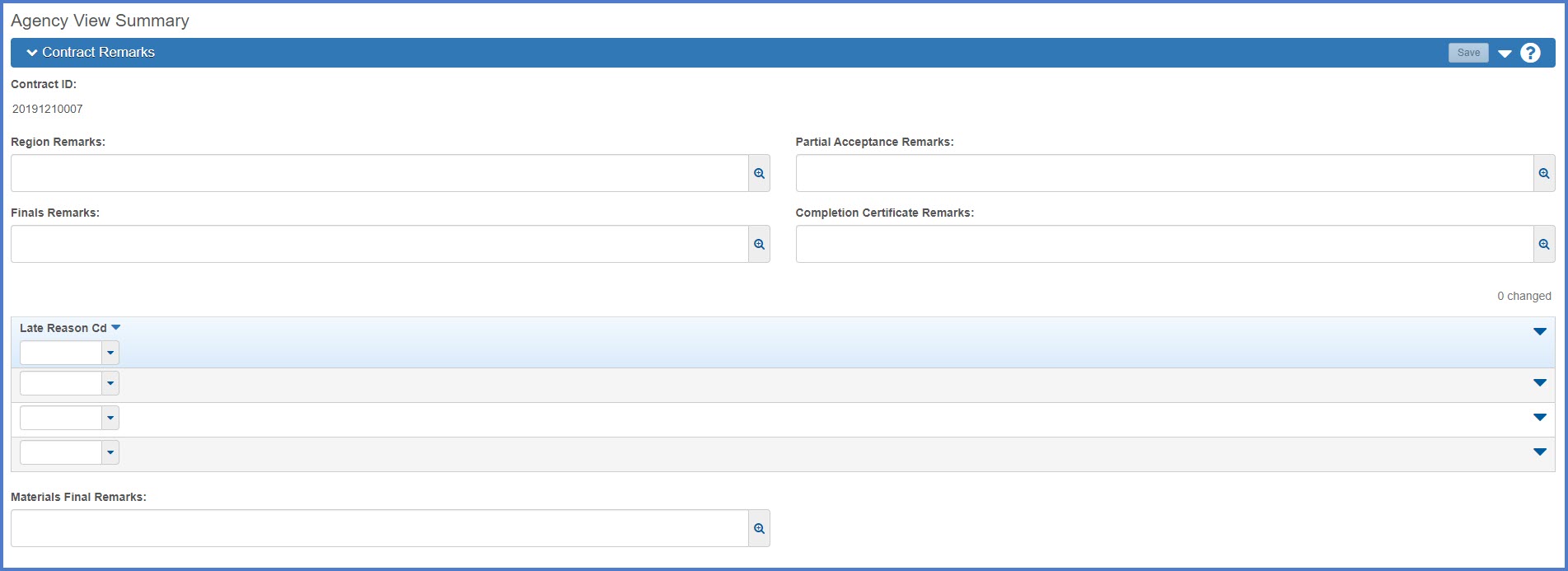
| Field | Required for Construction | Description |
|---|---|---|
| Finals Remarks | No |
Enter remarks regarding the finals process. Remarks should indicate why there may be delays in the final review process. These remarks are included in the Finals Status After Substantially Complete report that is posted on the department HCCI site. |
| Late Reason Code |
No |
If the contract finals are delayed, enter up to four late final reason codes. |
| Region Remarks | No |
Enter general remarks for the region regarding the contract. |
The Contract Status Dates agency view (AV) is one of the several AVs tied to each contract in the system. There are four fields that are entered on this agency view. The rest of the fields are entered by the Contract Specialist, Compliance Specialist and the Project Engineer on the Contract Administration | Informational Times tab.
Complete these steps to enter data on the Informational Times tab and refresh the Contract Status Dates agency view:
-
On the Contract Administration Summary component, select the Informational Times tab.
-
Locate the Payroll Clear Date - CRLMS-DT. Enter the date and time in the corresponding Actl Compl field. Click <Save>.
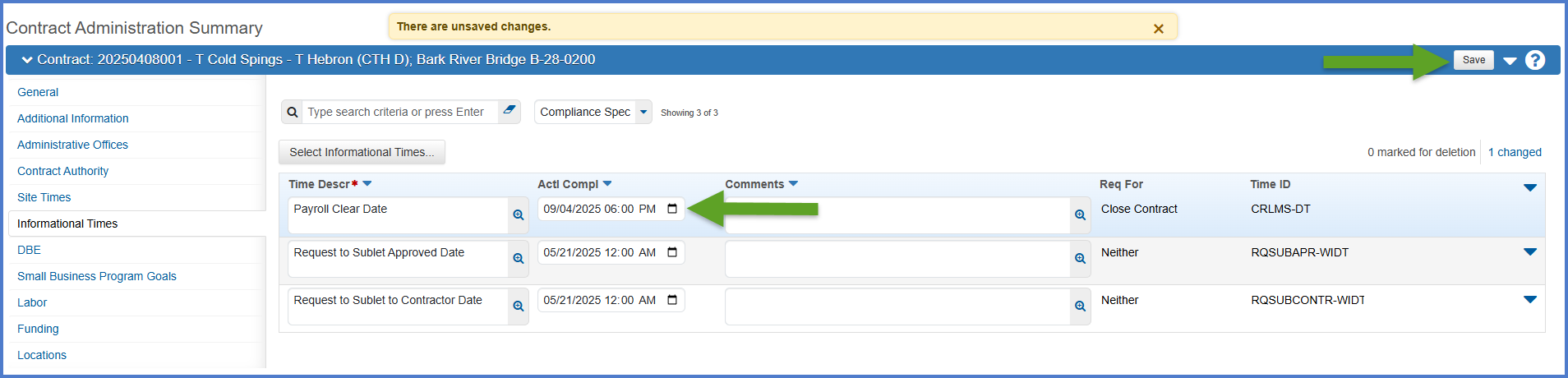
-
On the Contract Administration Summary component, expand Components Action Menu | Views | Contract Status Dates.
-
From the Select Refresh to Reload Contract Dates drop down, select Refresh.
-
Click <Tab> and wait for the <Save> button to activate. Click <Save>. Ensure the following dates have been entered for the contract. The table below identifies who enters the field and where it is entered. Enter any missing dates on the appropriate agency view or on the Informational Times tab.
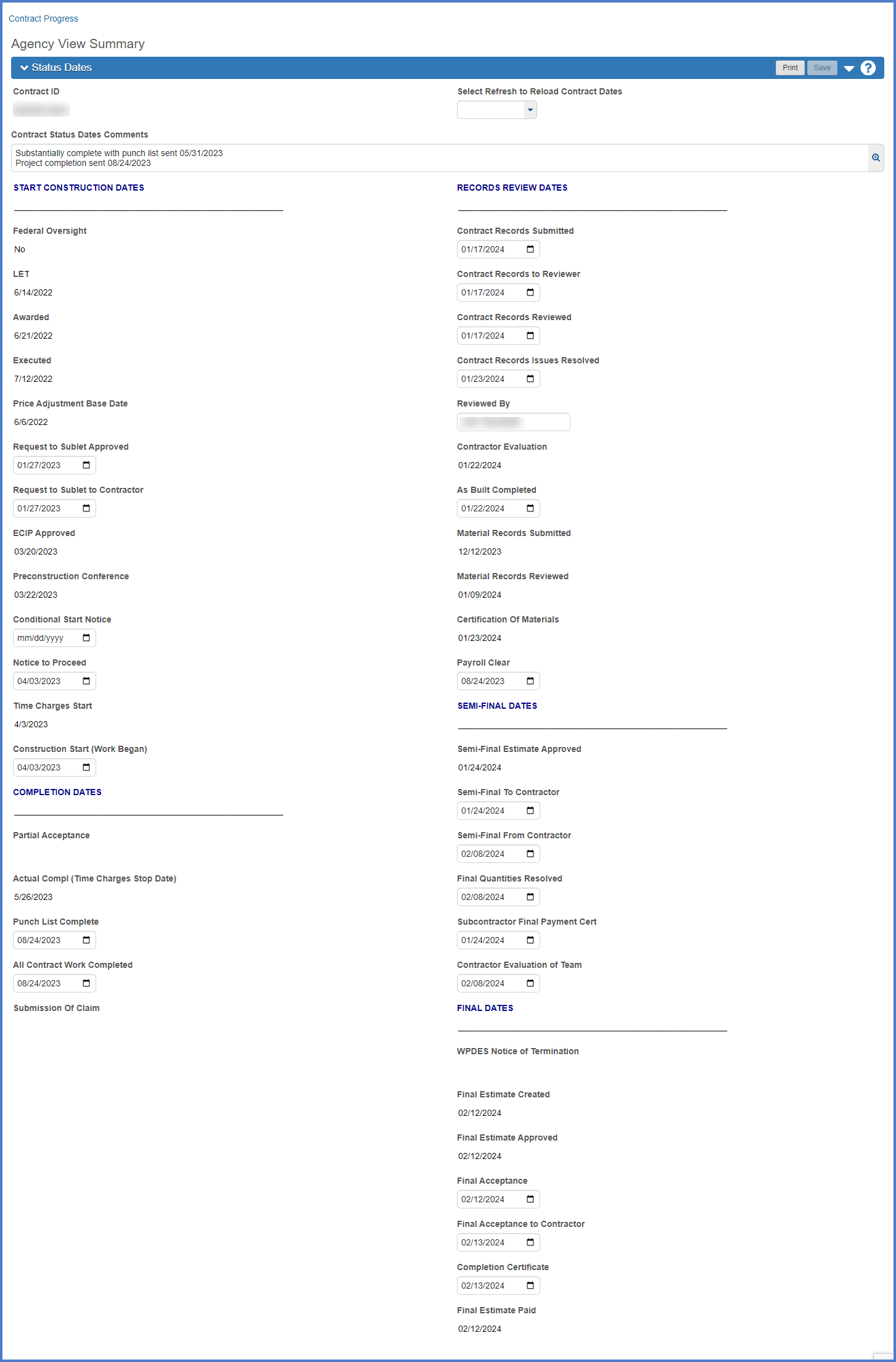
Go to Contract Status Dates agency view for specific details about each of the fields on the agency view or hover over a field tool tip for field data entry details.