How to search for the contract ID by the primary project ID or an associated project ID
Last updated: 2023-02-28
AWP Construction is a contract based system; however, with some enhanced searched features staff are now able to search for contracts by entering the contract ID, controlling project ID, region, county or contractor in the search box on the Contract Administration component or the Contract Progress component. Extra steps are required to search for a contract if only an associated project ID is known.
Staff can search for the contract ID if they have the associated project ID. The contract ID can be used on any of the Construction components to locate the contract.
- Log into AASHTOWare Project.
- Select the appropriate role (click the Expand Home action arrow | role). In this example, the ReadonlyConstr role was selected.
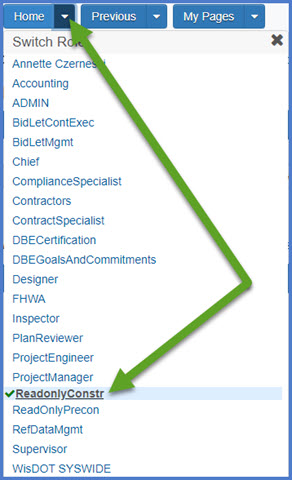
- From the dashboard, locate the Project Overview component.
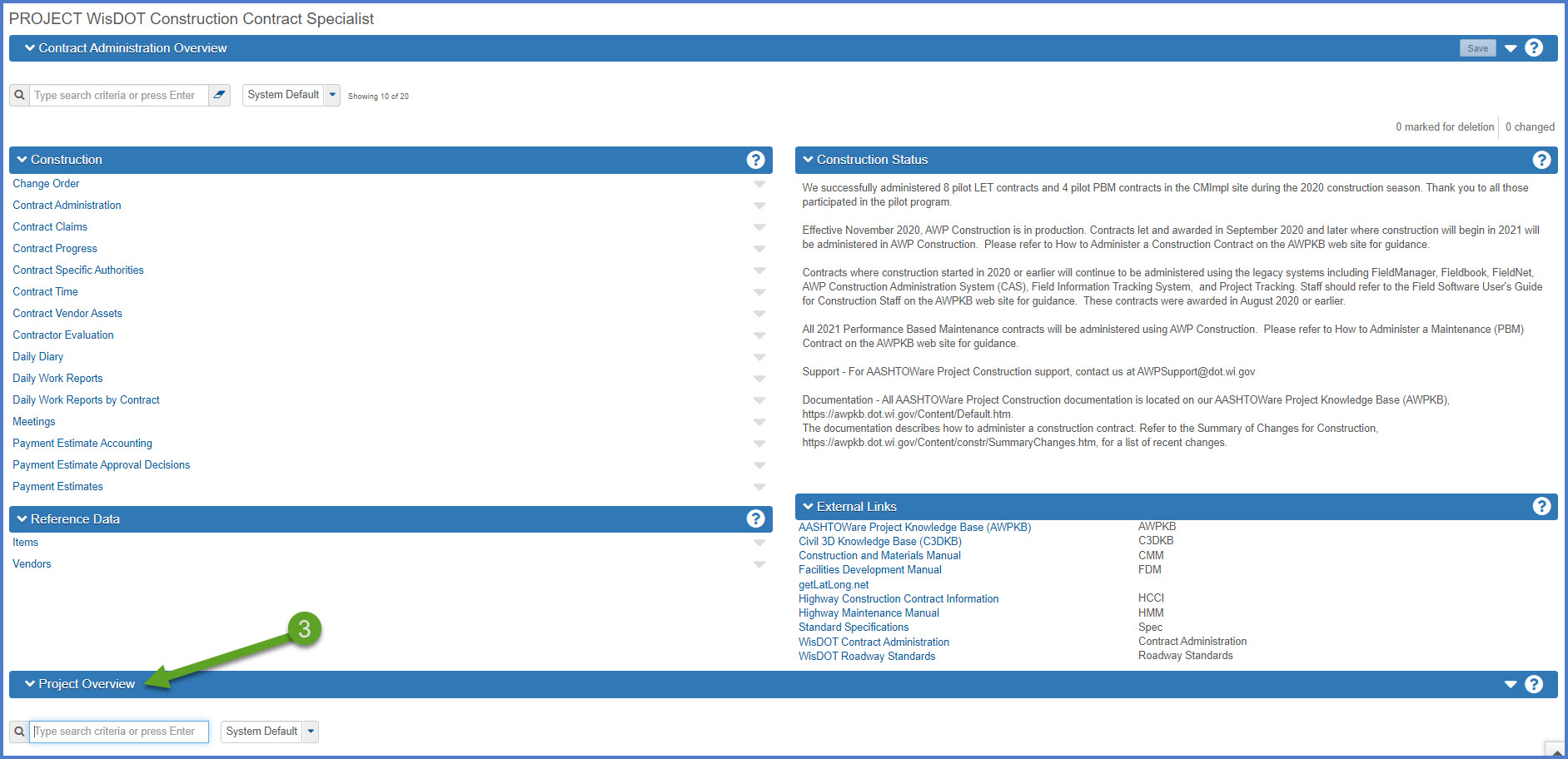
- Enter the associated project ID in the search box. The system will search for the Proposal ID (Contract ID).
- Copy the Proposal ID (Contract ID) field to the clipboard.

- Paste the contract ID in the search box on the Contract Administration Overview component or any other components where the contract ID is required to search for a contract.

On most of the Construction components staff can sort and filter to find specific data. Go to Searching, Sorting and Filtering Lists for information on how to create a custom filter to search for contracts based on criteria including county, route, contractor, region or status.