Construction start dates (prior to construction starting)
Last updated: 2025-11-13
Roles:
- Project Engineer and Contract Specialist = modify access
- All other construction roles = read only access
Tip: Click on the thumbnail images below to expand and view the content.
The Project Engineer should enter and confirm the following dates appear prior to construction starting.
Starting time on the contract main site (entering the Time Charges Start Date on Site 00)
- On the Contract Administration Summary component, select the Site Times tab.
- Click the Site 00 hyperlink (e.g. 00 DT, 00 AT, or 00 CT) to access the site details.
- On the General tab, set Status = Active.
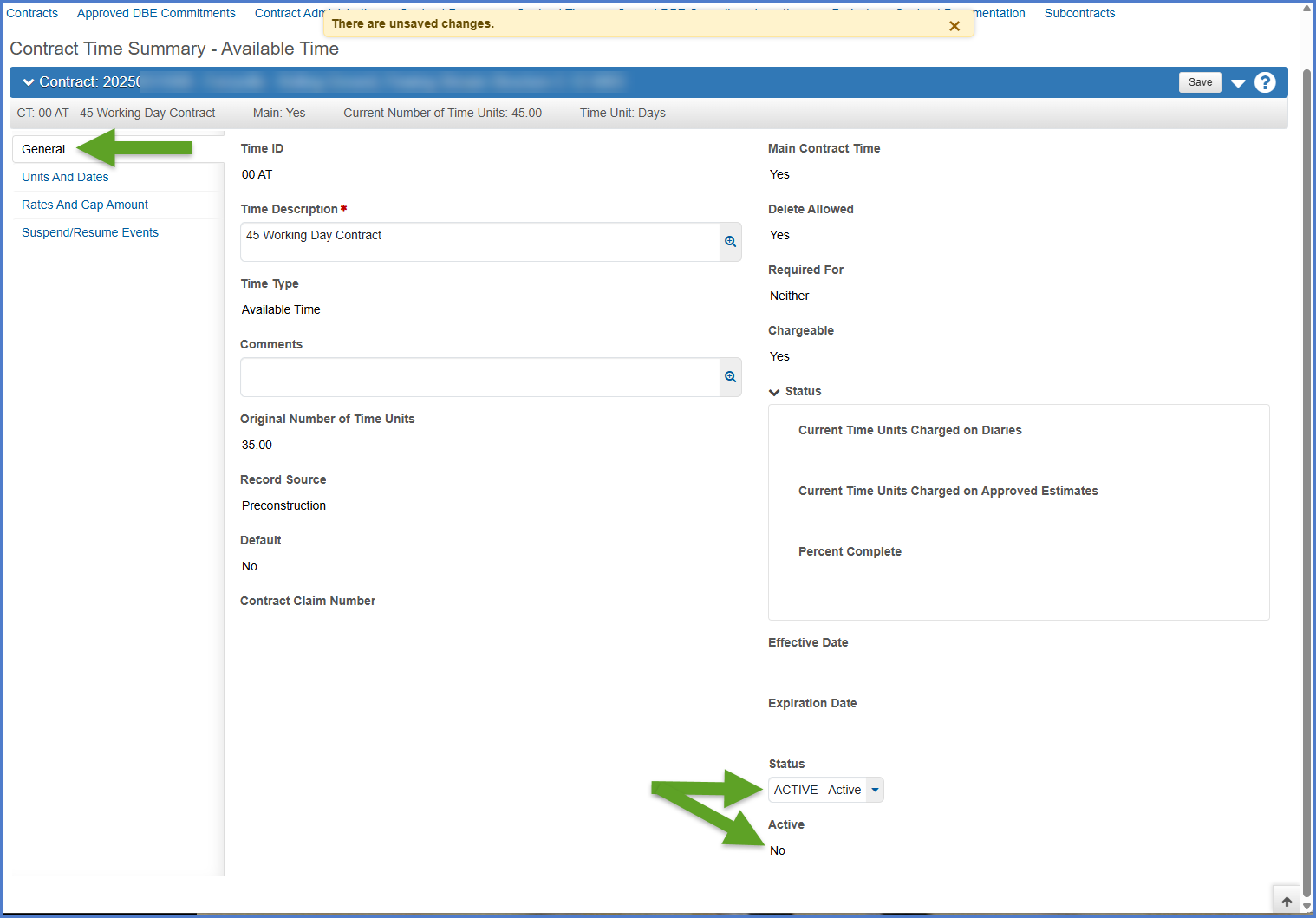
- On the Units and Dates tab, enter the Time Charges Start Date.
- Click <Save>.
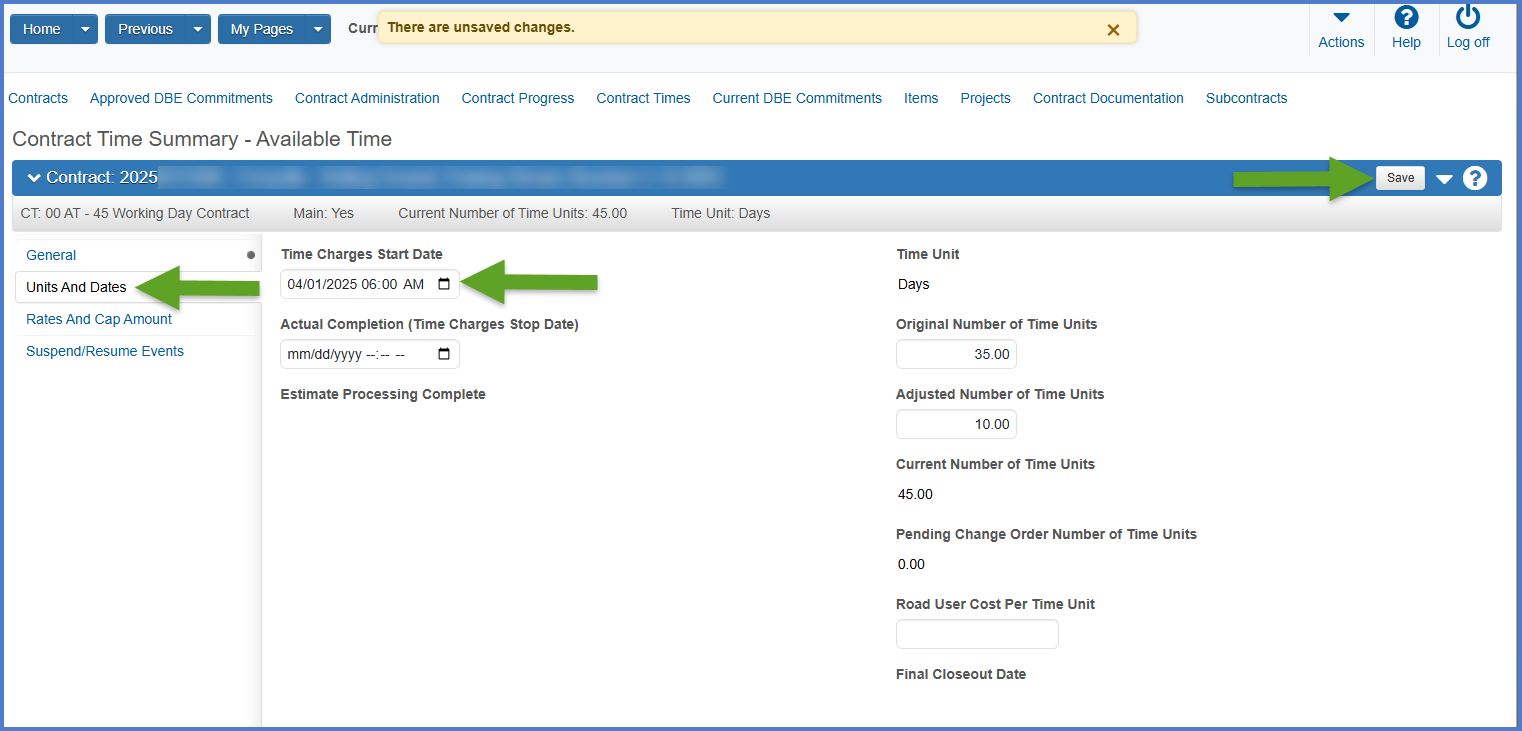
- On the General tab, ensure the Status = Active AND the Active indicator = Yes.
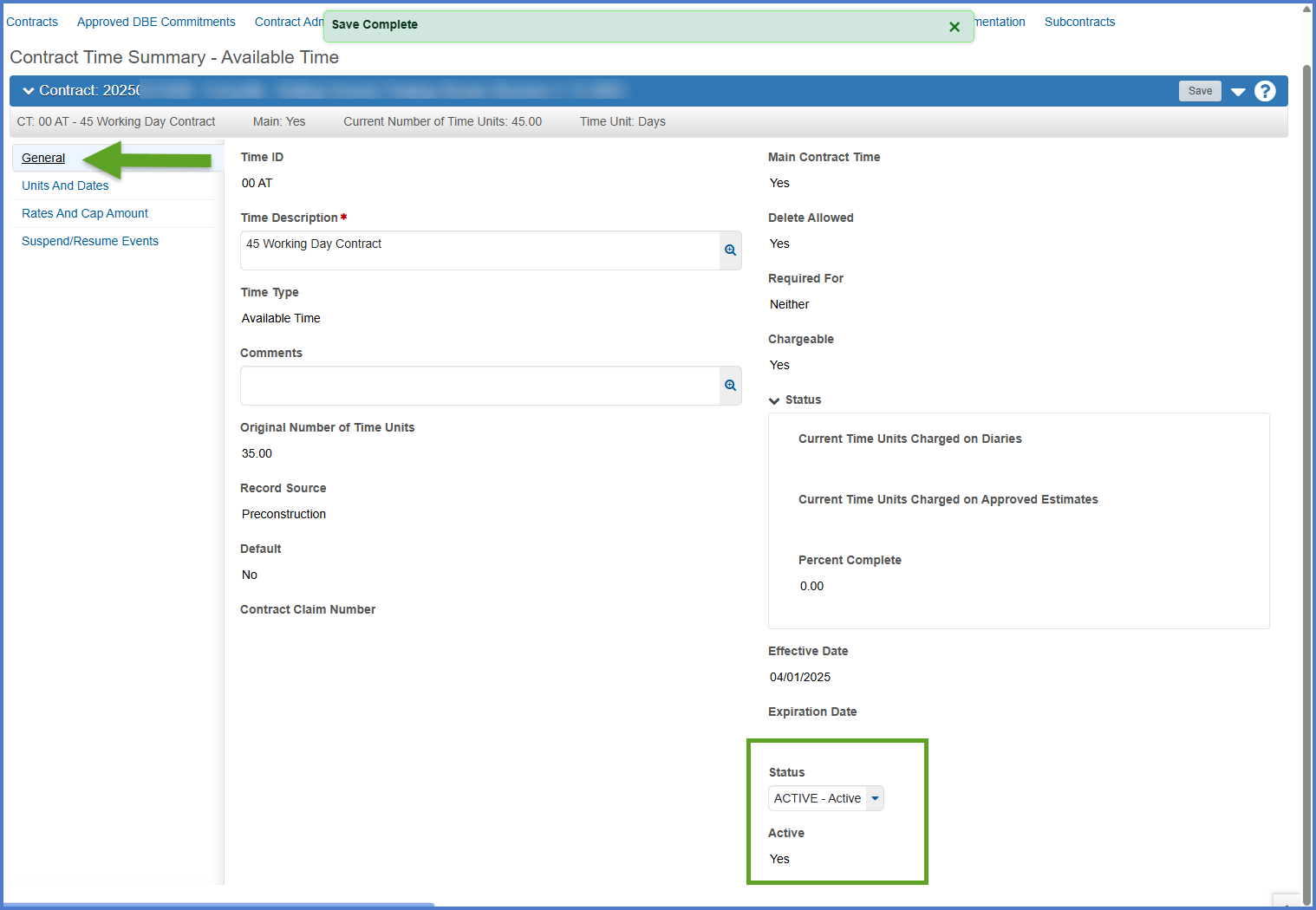
Go to the Contract Site Times page for instructions on how to edit site records and instructions for the Contract Specialist to add site time record(s). Plus there is detailed information about each site type.
The ECIP General Permit section of this agency view is used to record the Wisconsin Pollutant Discharge System (WPDES) DNR Permit and the Erosion Control Implementation Plan. The Erosion Control Implementation Plan data is entered by the Project Engineer.
- On the Contract Administration Summary component, expand the Components Action Menu | Views | ECIP / WPDES.
- Under the Erosion Control Implementation Plan, enter the following fields as noted in the table below.
- The fields for “Submitted”, WisDOT Approved”, and “DNR Concurrence” are intended to be used for the Original submittal of the ECIP at the start of the contract. Even if the region requested some revisions on the Original submittal, the date that this Original version was approved is what should be entered in the “WisDOT Approved” date, along with the corresponding “DNR Concurrence” date.
- After the contract has been ongoing and the prime contractor has a need to update the ECIP (ie. to expand a waste area, add a borrow site, add more EC measures), this would be considered the “Revision”, and the appropriate dates entered for “Revision Submitted”, “Revision WisDOT Approved”, and “Revision DNR Concurrence” fields.
- Click <Save>.
- Go to the Contract Status Dates Agency View to refresh the agency view and import dates that were entered.
- Select the Contract Progress quick link.
- On the Contract Progress Summary component, select the Component Actions Menu | Contract Status Dates under Views.
- On the Contract Status Dates Agency View Summary, select Refresh from the "Select Refresh to Reload Contract Dates" drop down list.
- Click <Save>.
- Be patient and wait for the <Save> button to activate.
- Only the Contract Specialist and the Project Engineer can refresh data on the Contract Status Dates Agency View. If data appears to be incorrect, contact one of these individuals to refresh the data.
| Section | Field | Required | Description |
|---|---|---|---|
| ECIP fields are entered by the Project Engineer. | |||
| ECIP - Erosion Control Implementation Plan | Is Plan Required? | Yes |
Is the ECIP required for this contract? |
| Submitted | If plan is required, date is required. |
The date the original ECIP was submitted to the region by the prime contractor. |
|
| WisDOT Approved | If plan is required, date is required. |
The date the original ECIP was approved by the region even if there were minor revisions. |
|
| DNR Concurrence | If plan is required, date is required. | The date the region received DNR concurrence on the original ECIP even if there were minor revisions. | |
| Revision Submitted |
No |
The date the prime contractor submitted revisions to the originally approved ECIP to the region. |
|
| Revision WisDOT Approved | No |
The date the revisions to the originally approved ECIP were approved by the region. |
|
| Revision DNR Concurrence | No | The date the region received concurrence on the revisions to the originally approved ECIP. | |
| ECIP Remarks | No | Enter any region remarks regarding the ECIP. | |
| WPDES General Permit / DNR Permit fields are entered by the Contract Specialist. | |||
| WPDES General Permit | Is Permit Required? | Yes | Is the WPDES General Permit required for this contract? |
| Permit Coverage Start Date | If permit is required, date is required. |
The date the WPDES General Permit coverage for this contract started. |
|
| Notice of Termination Date | If permit is required, date is required. |
The date of termination of the WPDES General Permit for this contract. Termination can not occur until 70% vegetative coverage has been reached. Notice of Termination is required prior to submitting the Final Estimate |
|
For more information, go to ECIP / WPDES Agency View.
The Contract Status Dates agency view (AV) is one of the several AVs tied to each contract in the system. There are four fields that are entered on this agency view. The rest of the fields are entered by the Contract Specialist, Compliance Specialist and the Project Engineer on the Contract Administration | Informational Times tab. Complete these steps to enter data on the Informational Times tab and refresh the Contract Status Dates agency view:
- On the Contract Administration Summary component, select the Informational Times tab.
- Under the Advanced Search, filter using "Prj Eng Entry" .
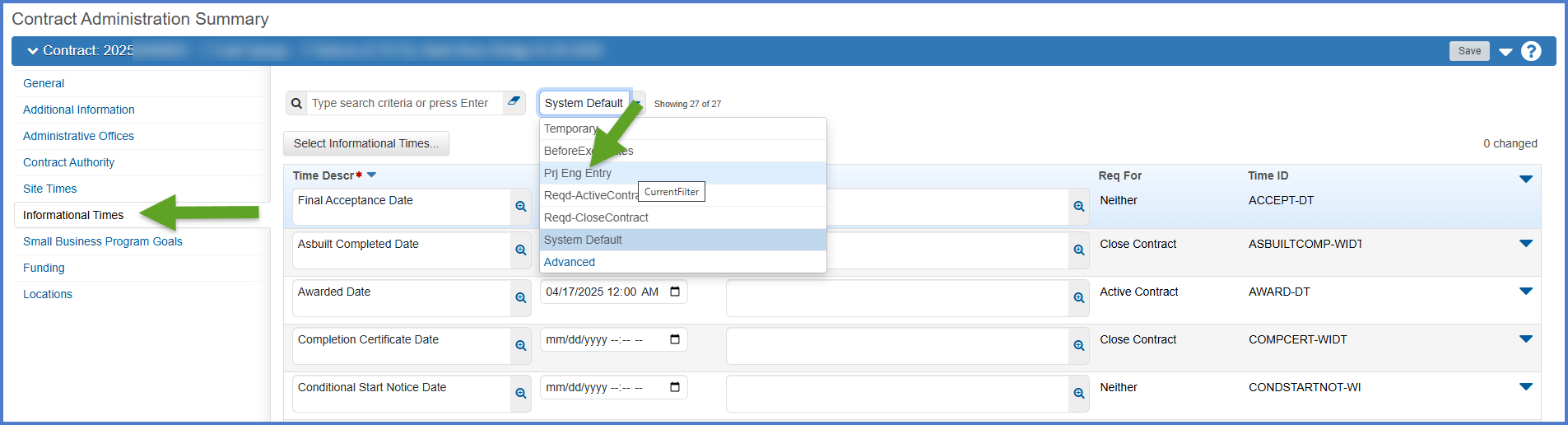
- Locate the Work Start (Earliest onsite work) - WKBGN-DT. Enter the date and time in the corresponding Actl Compl field.
- Click <Save>.
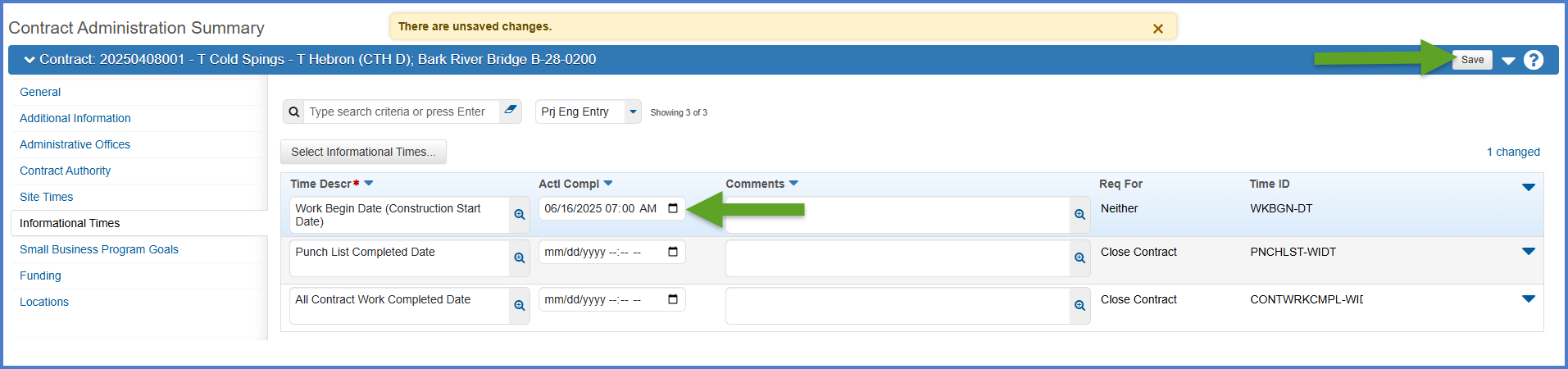
- On the Contract Administration Summary component, expand Components Action Menu | Views | Contract Status Dates.
- From the Select Refresh to Reload Contract Dates drop down, select Refresh.
- Click <Tab> and wait for the <Save> button to activate. Click <Save>.
- Ensure the following dates have been entered for the contract. The table below identifies who enters the field and where it is entered. Enter any missing dates on the appropriate agency view or on the Informational Times tab.
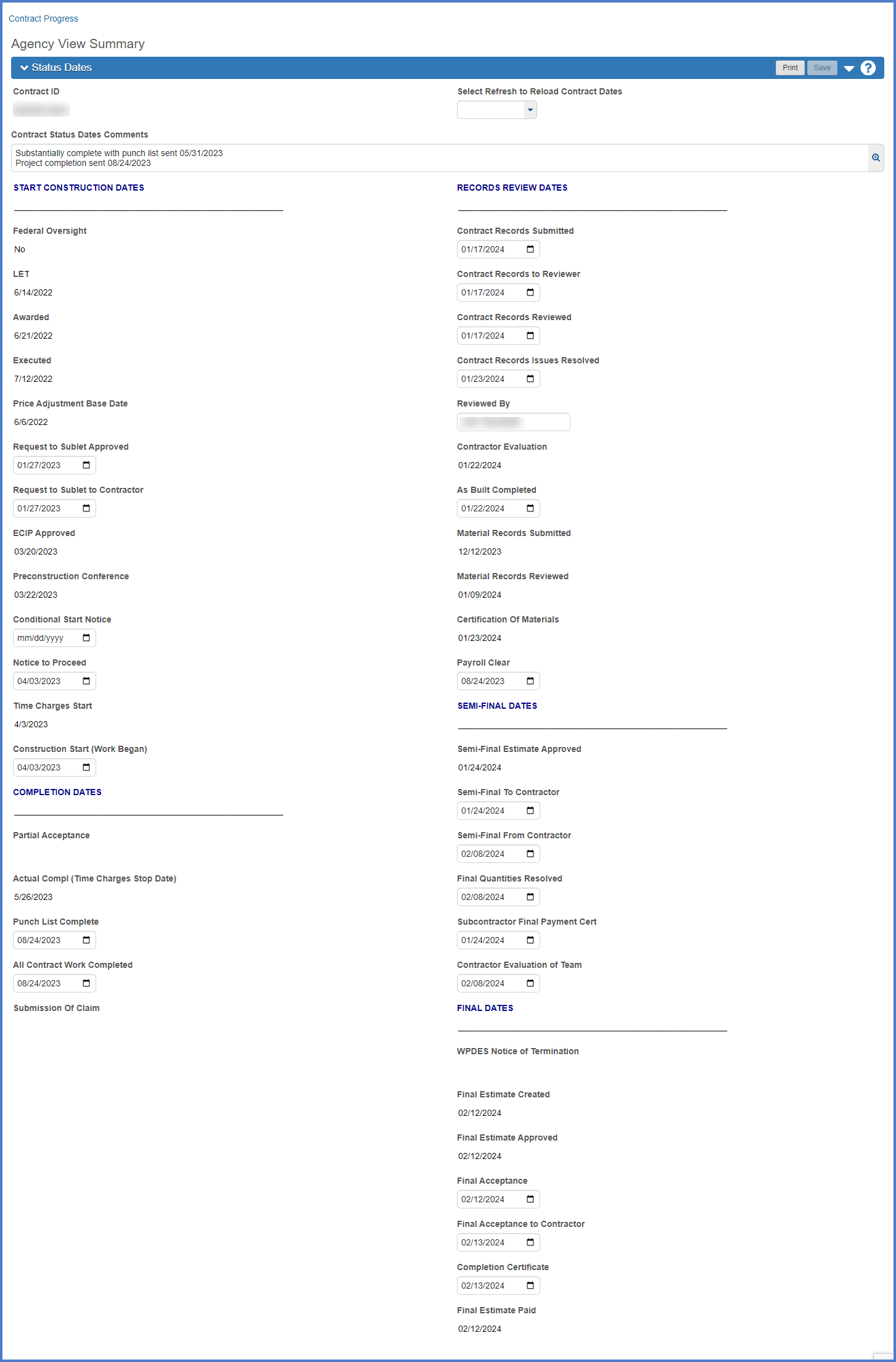
For more information, go to Contract Status Dates Agency View.
| Field | Required for Construction | Enter by | Entered where / field name | Description |
|---|---|---|---|---|
| Let | Yes | N/A | Transitioned from Preconstruction. |
This is the letting date of the contract. |
| Awarded | Yes | N/A | Transitioned from Preconstruction. | This is the awarded date of the contract. |
| Executed | Yes | BPD Proposal Development Section | Contract Administration |Informational Times tab Execution Date - EXEC-DT |
This is the execution date of the contract. |
| Request to Sublet Approved | Yes | Compliance Specialist | Contract Administration |Informational Times tab Request to Sublet Approved Date - RQSUBAPR-WIDT |
The date the region approved the Sublet Request report (DT1925) submitted by the contractor. |
| Request to Sublet to Contractor | Yes | Compliance Specialist | Contract Administration |Informational Times tab Request to Sublet to Contractor Date - RQSUBCONTR-WIDT |
The date the approved Sublet Request report (DT1925) was returned to the contractor. |
| ECIP Approved | No | Project Engineer | ECIP / WPDES agency view |
This date is entered on the ECIP / WPDES Agency View. |
| Preconstruction Conference | No | Project Engineer or Contract Specialist | Contract Documentation | Meetings tab |
The date of the Preconstruction Conference. This date is entered on the Contract Documentation | Meetings subcomponent. |
| Conditional Start Notice | Optional | Contract Specialist | Contract Administration |Informational Times tab Conditional Start Notice Date - CONDSTARTNOT-WI |
The date that a Conditional Start Notice was granted to the contractor to perform work in advance of the official start of work. The contract must be executed before the conditional start notice can be granted. If there are multiple Conditional Start Notice Dates, they should be entered and documented on the Informational Times tab. Enter the first Conditional Start Notice date in the date field and enter subsequent ones in the Comments field so the date field is recording the earliest date. |
| Notice to Proceed | Yes | Contract Specialist | Contract Administration |Informational Times tab Notice to Proceed Date - NTP-DT |
This is the date construction operations are authorized to proceed and the contractor can begin work on the contract on that date or within 10 calendar days as defined in Standard Spec 108.2. This is not necessarily the date of the Notice to Proceed letter. The Project Manager, Project Engineer and Contract Specialist will receive an email notification if the Time Charges Start Date is entered on the main site 00 contract time record and the Notice To Proceed date is blank. |
| Time Charges Start | Yes | Project Engineer | Contract Administration | Site Times | Site 00 | Units and Dates tab |
This date is entered on the Contract Administration | Site Times | Site 00 | Units and Dates subcomponent. |
| Work Start (Earliest onsite work) | Yes | Project Engineer | Contract Administration |Informational Times tab Work Start (Earliest onsite work) - WKBGN-DT |
The date the contractor begins any onsite work on the contract including anything allowed in a conditional start notice. This can, and in most cases, will be different from the Time Charges Start Date. |