Change order approval process
Last updated: 2025-08-20
Roles:
- Contractor, Project Manager, Supervisor, Chief, and FHWA = approval access
Change orders are approved in AWP Construction based on the change order type and change order approval rules set by the Department.
Tip: Click on the thumbnail images below to expand and view the content.
Prerequisite: The Prime Contractor may have multiple staff assigned the Contractors role with contract authority to a contract. The Prime Contractor should identify internally who has signatory approval for change orders with the understanding that multiple staff will receive the system generated note requesting change order review and approval but only one staff member can approve each change order. This may also be the case if there are multiple Project Engineers or Project Managers on a contract.
There are three change order types in AWP Construction:
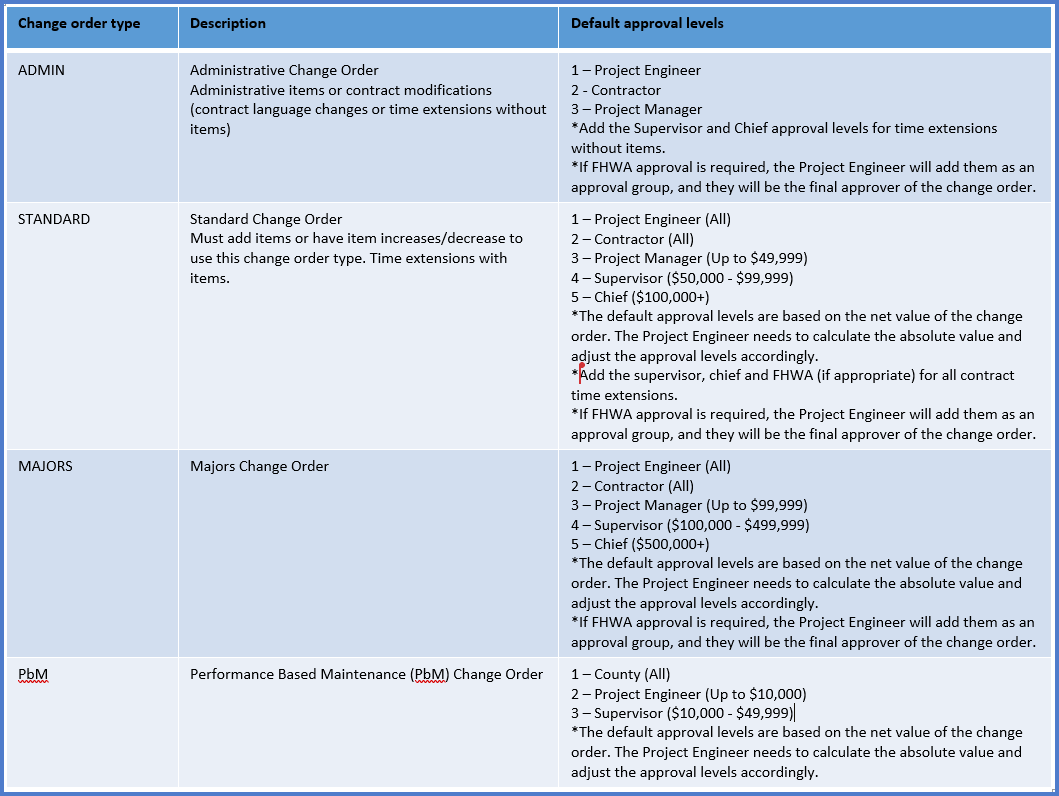
There are six change order statuses:
- Draft - Initial creation of and editing status.
- Pending Approval - The Project Engineer submits the change order for approvals based on change order type (see table above). System notifications are sent to each change order approver when it is their turn to review and approve the change order electronically.
- Approved - When final approval is received, a system email notification is sent to the Project Engineer, Contractor, Project Manager and Contract Specialist. The change order is locked and cannot be changed. The historical change order report is created.
- Rejected - A change order can be rejected by a change order approval group. The Project Engineer and Project Manager should meet to discuss how to handle a rejected change order (e.g. update it and resubmit for approval, delete it, etc.).
- Deleted - If the change order is the last one that was created, the Project Engineer can change the status to deleted and it will not be included in the contract.
- Void - If the change order is not the last one that was created, the Project Engineer needs to work with the AWP System Administrators to change the status to void and it will not be included in the contract.
A change order will begin the approval process once the Project Engineer submits the draft change order for approval and approves it. Staff will receive a system event email notification when it is their role's turn to approve the change order. Either click on the link in the System Event email notification to log into AASHTOWare Project and be directed to the change order to be reviewed or follow the steps below to manually open the change order.
- Log into AASHTOWare Project.
- Select the appropriate role (click the Expand Home action arrow | role).
- Select the contract under Contract Administration Overview by searching for the Contract ID, controlling project ID, region, county or contractor in the search box.
Tip:
Go to How to Search for the Contract ID by Project ID if only an associated project ID is known. - Click on the contract ID hyperlink for the project you are working on.
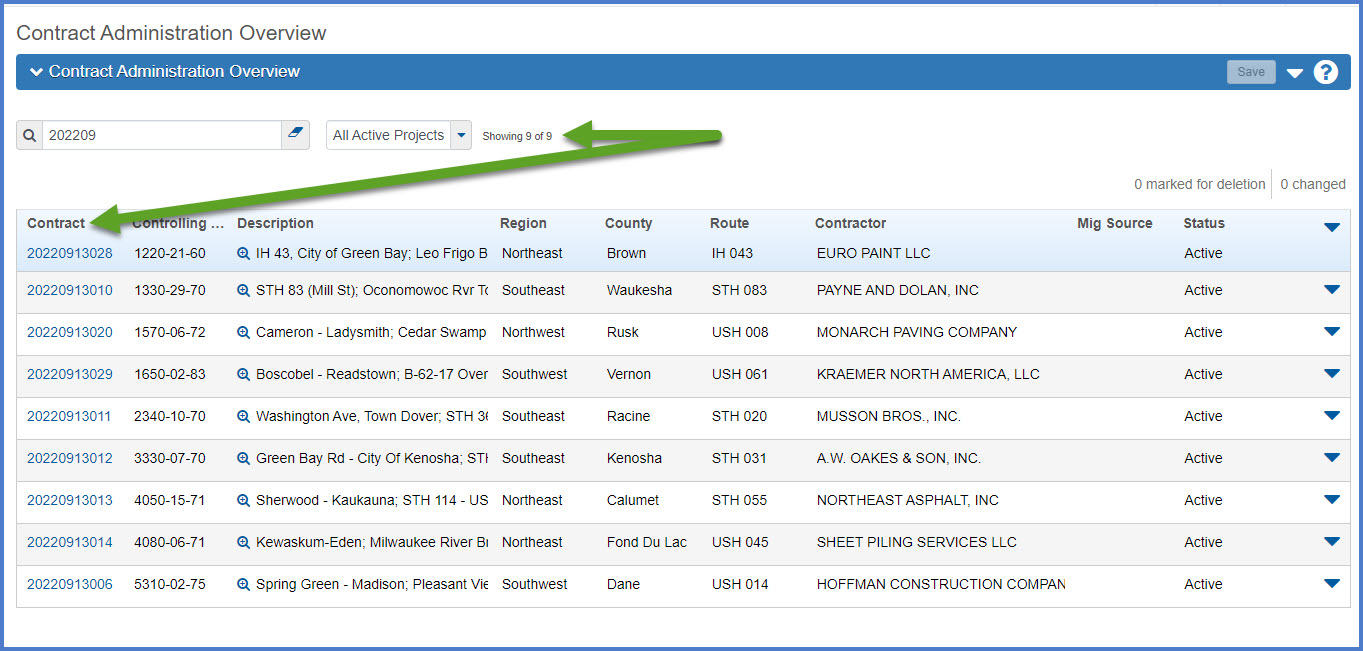
- Click the Contract Progress quick link located at the top of the screen.
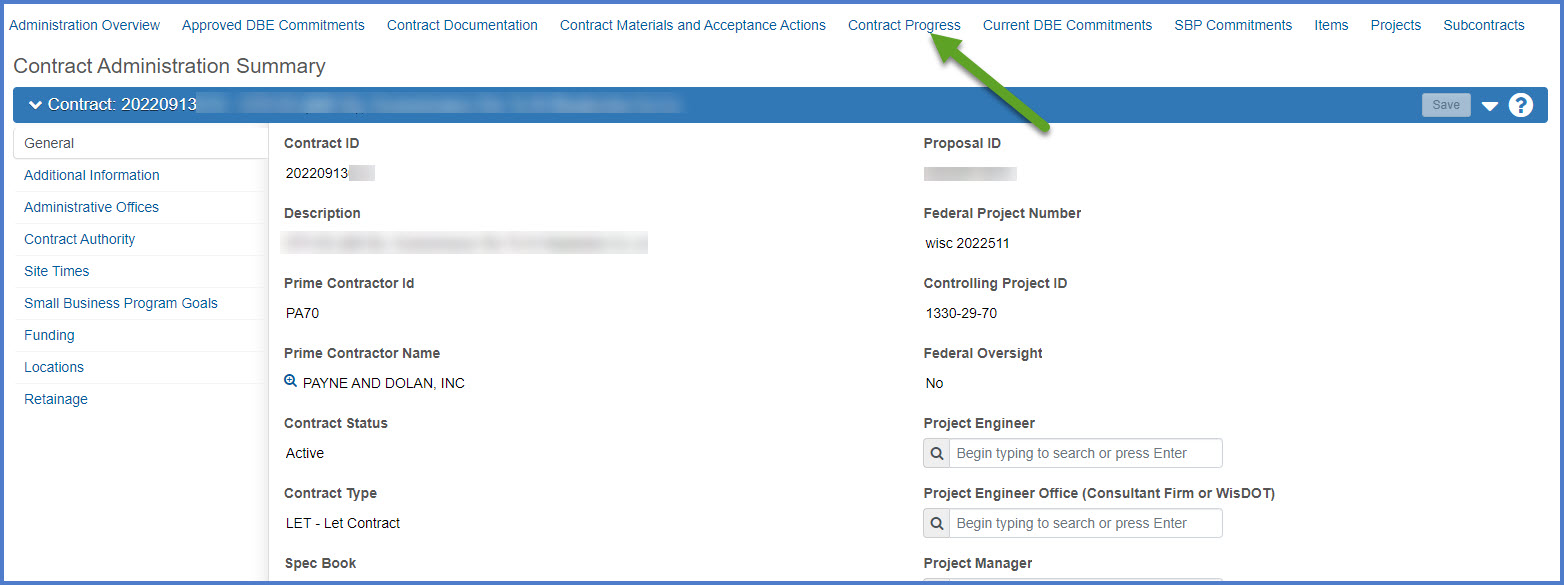
- Select the Change Orders tab.
- On the Contract Progress Summary Change Order tab, search for the change order by CO Num.
- Click on the change order number (CO Num) hyperlink to open and review the change order.
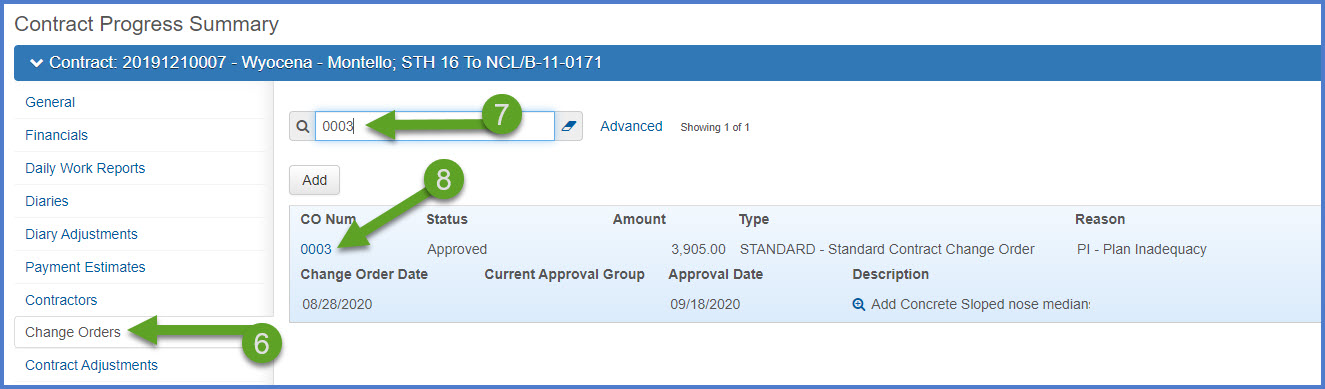
Information on this tab includes the change order number, approval date, author, change order description, description of changes, total for previously approved change orders, change order reason code, and change order type.
Review item quantities changes for items that are part of this contract.
Review new items not previously associated to this contract.
The Project Engineer can enter the same change order item explanation for multiple items on this tab.
Review contract site time adjustments on this tab.
The Approval Tracking tab displays the status of the change order in the approval process, if any override actions have taken place (e.g. change order approval levels have been added or removed), what round the change order is in, and what approval level is currently reviewing and able to approve the change order.
- It is the Project Engineer and the Project Manager's responsibility to confirm the correct approval groups are displayed BEFORE approving the change order. Changes can be made up until the final approval group approves the change order. Go to Update a change order in pending approval status (e.g. update items, descriptions or approval groups) for details on adding or removing change order approval groups.
- If an approval level is missing on an approved change order, the Project Engineer or Project Manager must work with the Contract Specialist to obtain the missing signatures. Go to Construction & Materials FAQs | Change orders - approved change order missing approval levels for more information.
In this example, change order 0002 is in Pending Approval status.
- The 1 - Change Order_PE approval level approved the change order on 3/15/2021.
- The change order is pending 2 - Change Order_Contractor approval. Staff with the Contractors role on this contract have received a system notification email message requesting their review and approval.
- Approval levels were added to this change order for the contractor, supervisor and chief. The default approval levels were the 1 - Change Order_PE and 3 - Change Order_PM.
- The change order is in round number 2 which means that the round number 1 was closed for a business reason.
- From the Contract Change Order Summary component, select Open Component Actions Menu | Reports | Change Order Report.
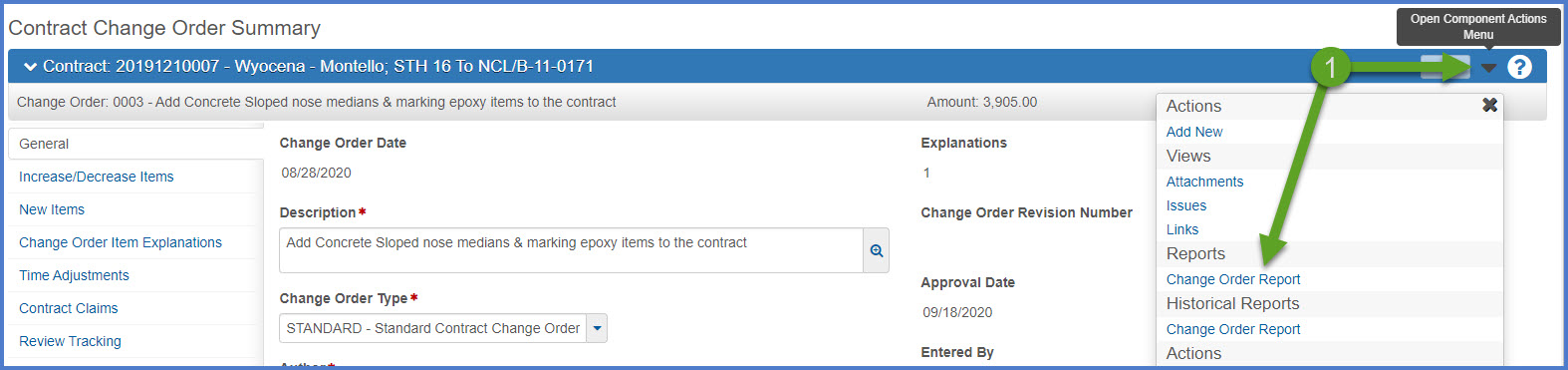
- On the Generate Report - Change Order Report component, do not change the system default settings (Output Type = Generate as PDF, Report Layout Source = Custom). Click <Execute>. The report will be generated and appear in a new browser tab. The report can be viewed, printed or saved in PDF format.
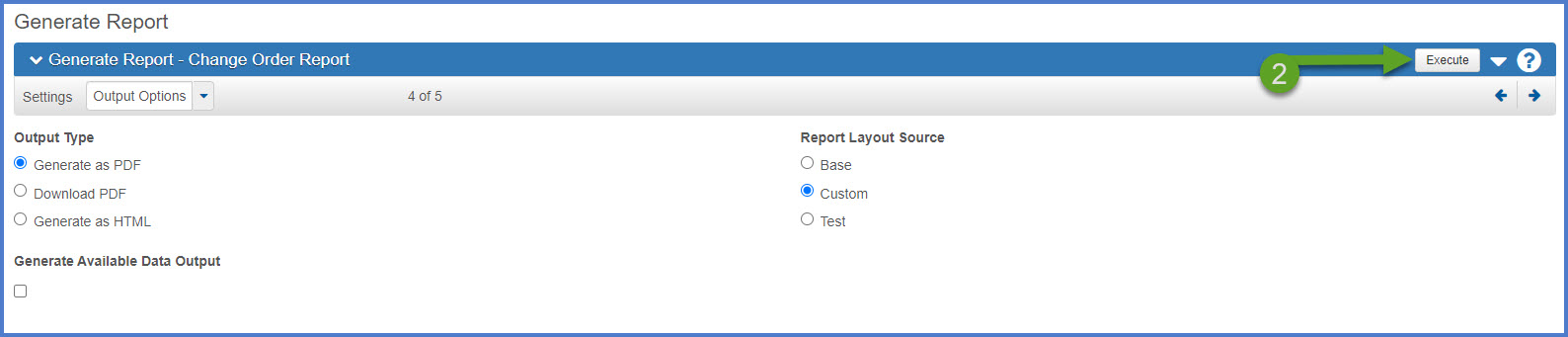
Complete the steps below to approve a change order. Change orders are reviewed and approved in approval level order. Go to Review a change order | Approval Tracking tab to see what approval level is currently reviewing the change order.
If you disagree with any portion of the change order, go to Change orders | Reject a change order for details.
- Select Open Component Actions Menu | Approve.
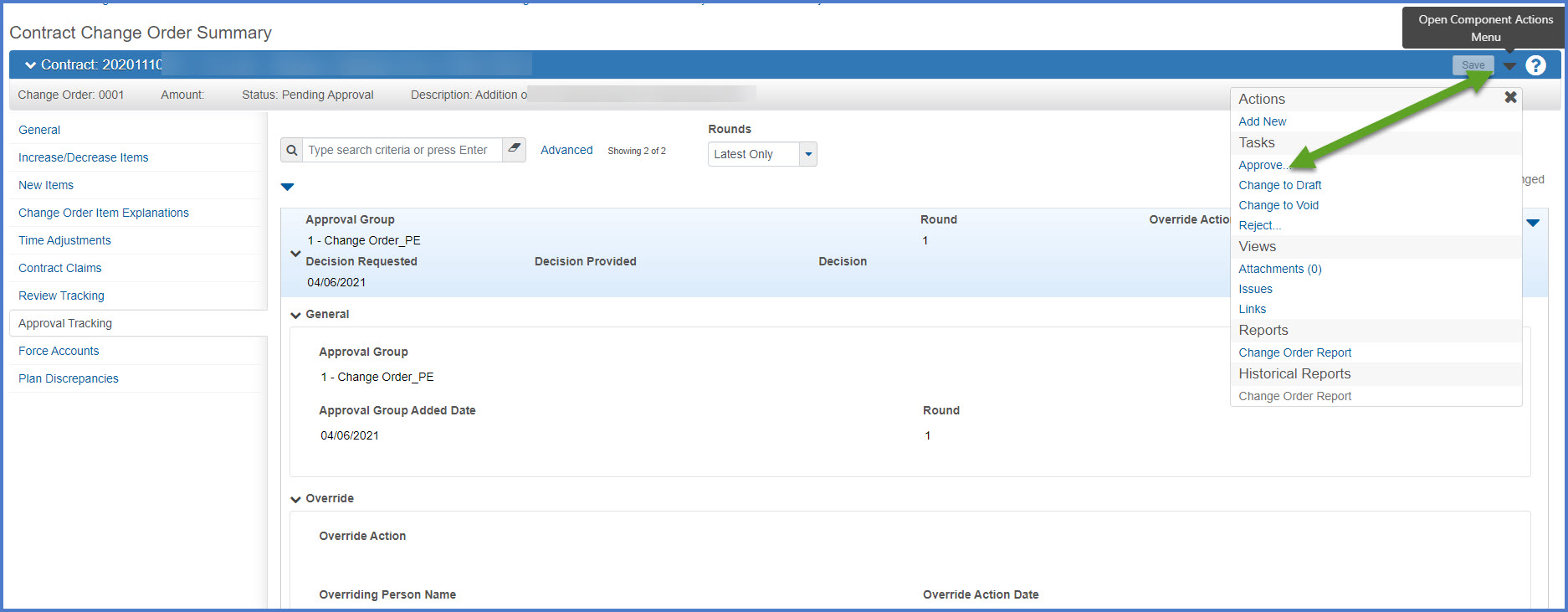
- On the Approve window, complete the Required Decision Comments field. Click <Save>.
- Approved on MM/DD/YYYY by initials
- Approved by initials
- Plus any additional comments
- An email notification will be sent to the next approval level for this change order based on change order type and the dollar amount of the change order.
- Click on the Approval Tracking tab to monitor the approval process.
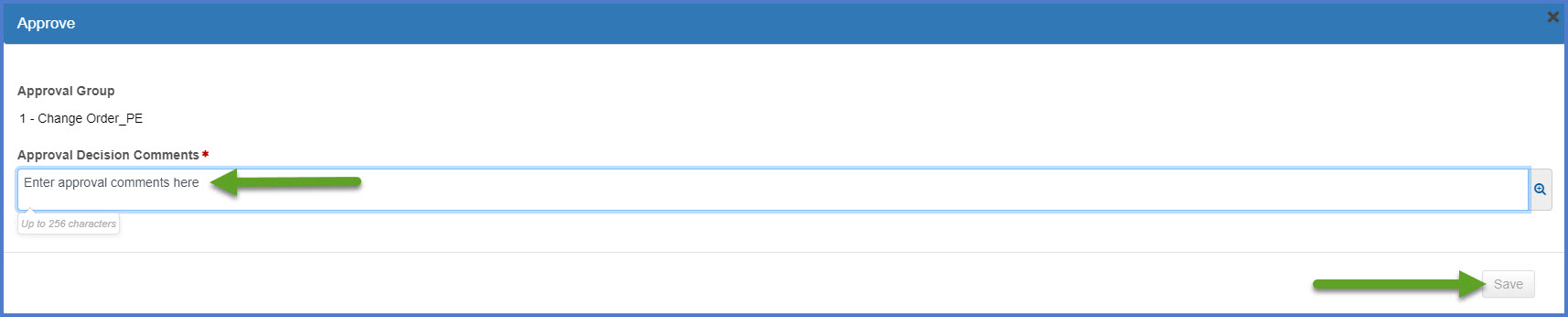
A change order can be rejected during the approval process but only by the current approval level. For example, if the Contractor wants to reject a change order, this MUST be done after the previous approval levels have approved the change order. Go to Change orders | Reject a change order for details. If an approver refuses to sign a change order, the Project Engineer should complete the steps under Change orders | Refusal to approve a change order.
- From the Contract Change Order Summary component, select Open Component Actions Menu | Historical Reports | Change Order Report.
- The report will open Adobe Acrobat, Bluebeam or similar program.
- This version of the change order report must be saved in the appropriate Box project folder and uploaded to Onbase.
Requirement: If the historical change order report is not accessible, final approval for the change order has not been completed. Select the Approval Tracking tab to determine who has not approved the change order.
What is the difference between a report and a historical report?
A report can be generated at any time within the application. Some reports have a historical report available at the completion of an approval process. This includes the daily work reports (DWRs), Change Order Report, Contract Project Design Evaluation Report, Contractor Evaluation Report, Items With Unpaid Placed Quantities report, Payment Estimate for Contractor report, and the Payment Estimate Summary By Project Report. For these reports, print this report version until the historical report becomes available.
A historical report is the final report for a specific approval process. This includes daily work reports (DWRs), contract project design evaluations, contractor / subcontractor evaluations, and payment estimates. When the final approval is granted for one of the noted processes, the historical report is generated as a PDF file that is directly attached to the source record (e.g. change order number 0004, payment estimate number 0005, etc.). In the case of DWRs, they are part of an approved payment estimate and the associated DWR Report is created when the final approval is received on the payment estimate. The historical report is the final copy of the report and cannot be edited.