Officers data entry guidance
Last updated: 2024-03-05
The Officers tab tracks contact information for the Vendor Admin User, required officers and additional officer positions.
Requirement: The Vendor Admin User is the business representative responsible for maintaining vendor account information within the Vendor Registration System for WisDOT. This is a single point of contact for the company.
Tip:
Select the ![]() copy icon to copy the Vendor Admin User information (first name, last name, email and phone number) to any of the officers listed.
copy icon to copy the Vendor Admin User information (first name, last name, email and phone number) to any of the officers listed.
Select the ![]() trash can icon to delete an additional officer record. Required officers cannot be deleted. Data must be updated.
trash can icon to delete an additional officer record. Required officers cannot be deleted. Data must be updated.
Select the ![]() plus icon to add additional officers including a Foreman and Supervisor.
plus icon to add additional officers including a Foreman and Supervisor.
Use the table below to complete data entry on this tab. Fields that are required are noted with a * and on the table below.
Click <Submit> if creating a new vendor record.
OR
Click <Save> to save changes on the Officers tab.
If validation errors appear, use the table below as guidance.
|
Section |
Field | Required | Field Description |
|---|---|---|---|
| Vendor Admin User | |||
| Title | Yes | The position that the Vendor Admin holds within the business: President, Vice President, Secretary, Treasurer, Foreman, Supervisor, Payroll, Other, or Annual Affidavit Contact | |
| First name | Yes | Enter first name | |
| Last name | Yes | Enter last name | |
| Yes | Enter valid email | ||
| Phone number | Yes | Enter phone number | |
| Vendor Officers | |||
| Officer Title | Yes |
The officer structure within the vendor:
|
|
| First name | Yes | Enter first name | |
| Last name | Yes | Enter last name | |
| Yes | Enter valid email | ||
| Phone | Yes | Enter phone number | |
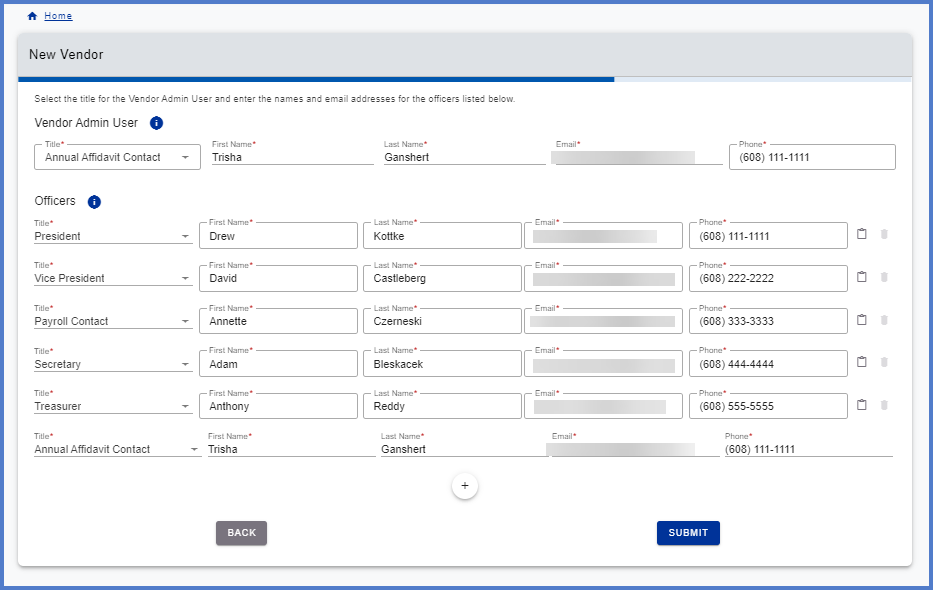
-
Click < Change Vendor Admin > icon
-
Change Vendor Admin by entering the fields below.
-
Select the title the Vendor Admin User holds with vendor.
-
First name
-
Last name
-
Email address
Warning:
This email address must match the new vendor admin user's WAMS account. Please ensure the new user has already set up their login credentials, which includes a valid WAMS ID. -
Phone number
-
-
Click < invite >. Three emails are sent for this type of change.
-
Vendor Admin Change Invitation email is sent to the new vendor admin and all vendor officers listed on Officers Tab as notification.
-
Vendor Access Invitation: You are granted access to a new Vendor. Please login and confirm using the login button below. Email provides Vendor ID and Vendor Name. New Vendor Admin User should click <CONFIRM & LOGIN > within the to become the Vendor Admin User.
Info:
After the new Vendor Admin User logs into VRS, they will be associated to the vendor. -
Vendor Admin Change Processed email; A new vendor admin change request has been completed successfully. As a result of this, you do not have admin access to this vendor.
-
-
The user logs into VRS. Go to VRS Logon Process for details.
-
In most cases if the user is not a Vendor Admin User for another vendor, the Vendor Lookup screen will appear. Enter the Vendor Name or Vendor ID (enter at least 3 characters).
-
Select the
 search icon.
search icon. -
If the vendor is not displayed in the search results, click <Next> and register as a new vendor in VRS. Go to Register as a new vendor to complete this process.
-
If the search results return one or more vendors, determine if any of the vendors listed matches the vendor in question based on the information provided. Vendor information includes vendor name, address, vendor phone number, current Vendor Admin user, and obsolete date.
-
To become the Vendor Admin User for the selected vendor, go to Change Vendor Admin User for details.