Add a project (manual process)
Last updated: 2024-07-05
Typically, all projects are loaded into the system from the FIIPS import process. On occasion, projects may not be in the system yet. Designers can add a project following this manual process.
- On the Project Overview component, expand the Component Actions Menu | Add to add a project.
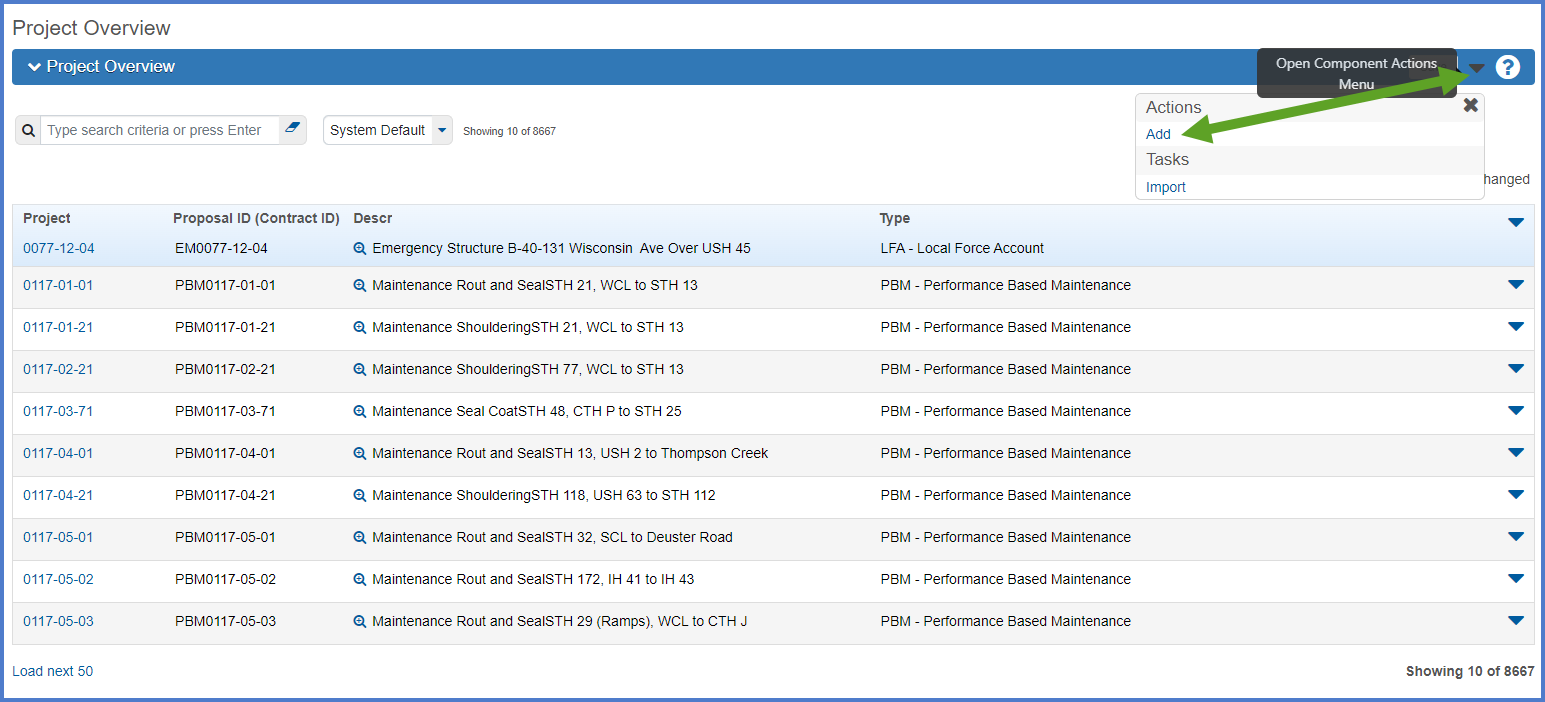
- The Add Project component will appear.
- Complete all the required fields on the Add Project component using the field tool tips or the Project Summary Data Fields Table for guidance. The data entered MUST match the project information in the Financial Integrated Improvement Programming System (FIIPS) with the exception of case. Enter all data in camel case (upper and lower case letters). If you do not have access to FIIPS, contact your WisDOT Project Manager for the FIIPs information for your project(s).
- Click <Save>.
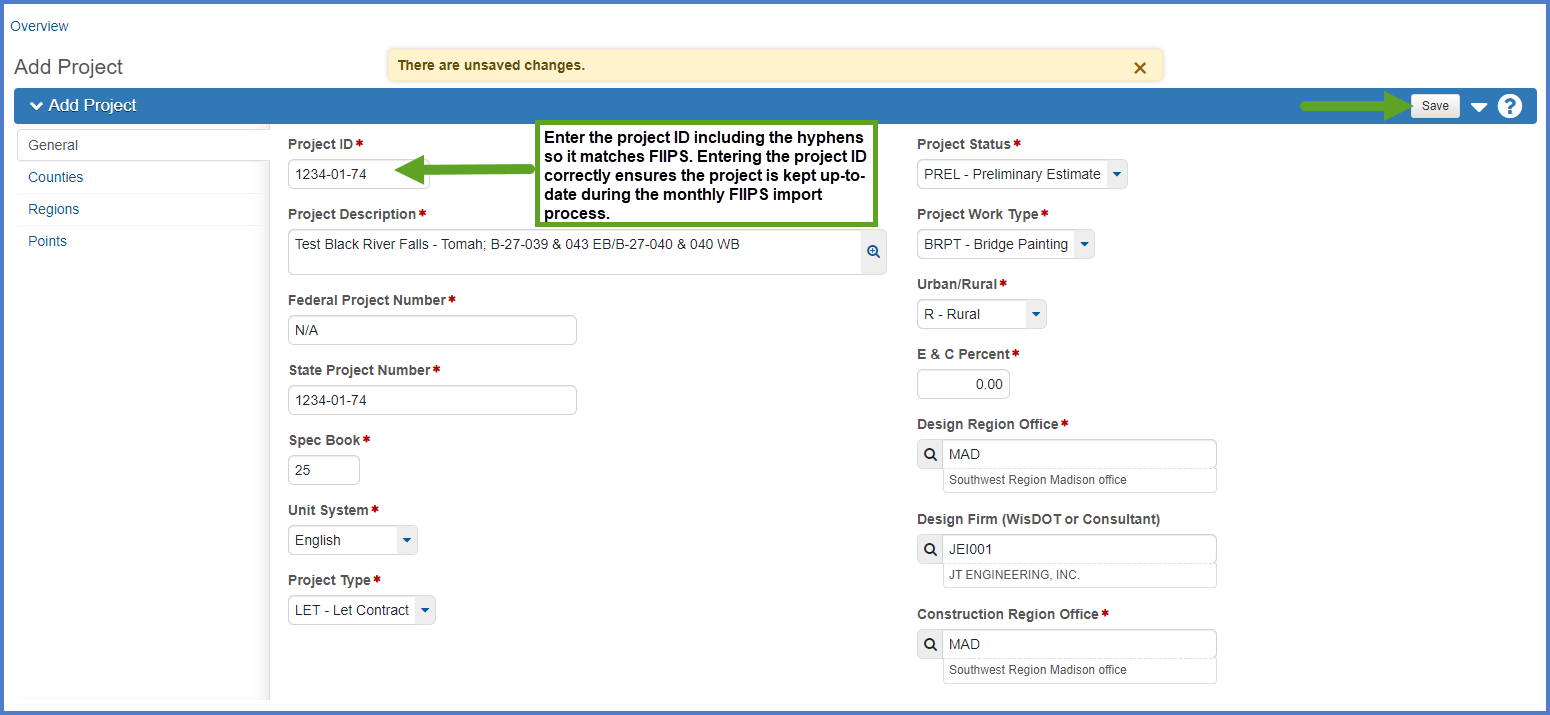
- After the new project is created, the designer MUST set the Workflow and Workflow Phase. Go to Setting the initial WisDOT Workflow to the Project Definition Phase and complete the steps outlined.
- Designer should then go to Updating the project (design estimate creation process) to begin the design estimate creation process by updating the Project Summary first.