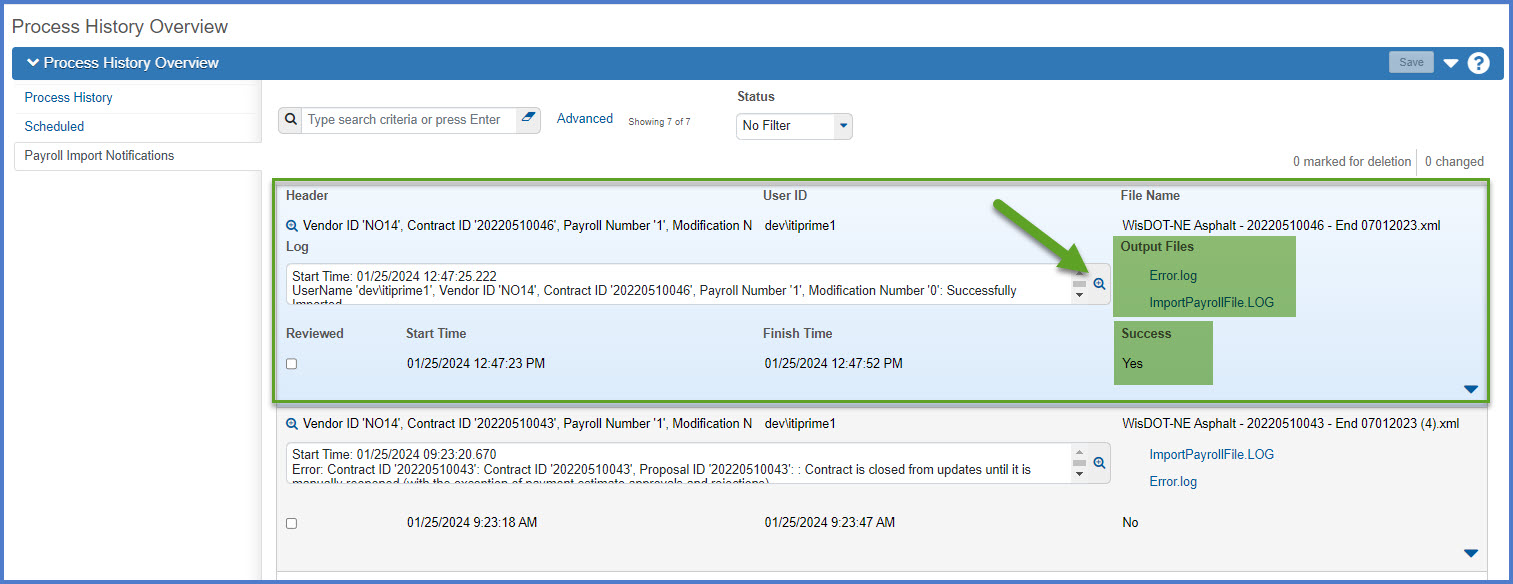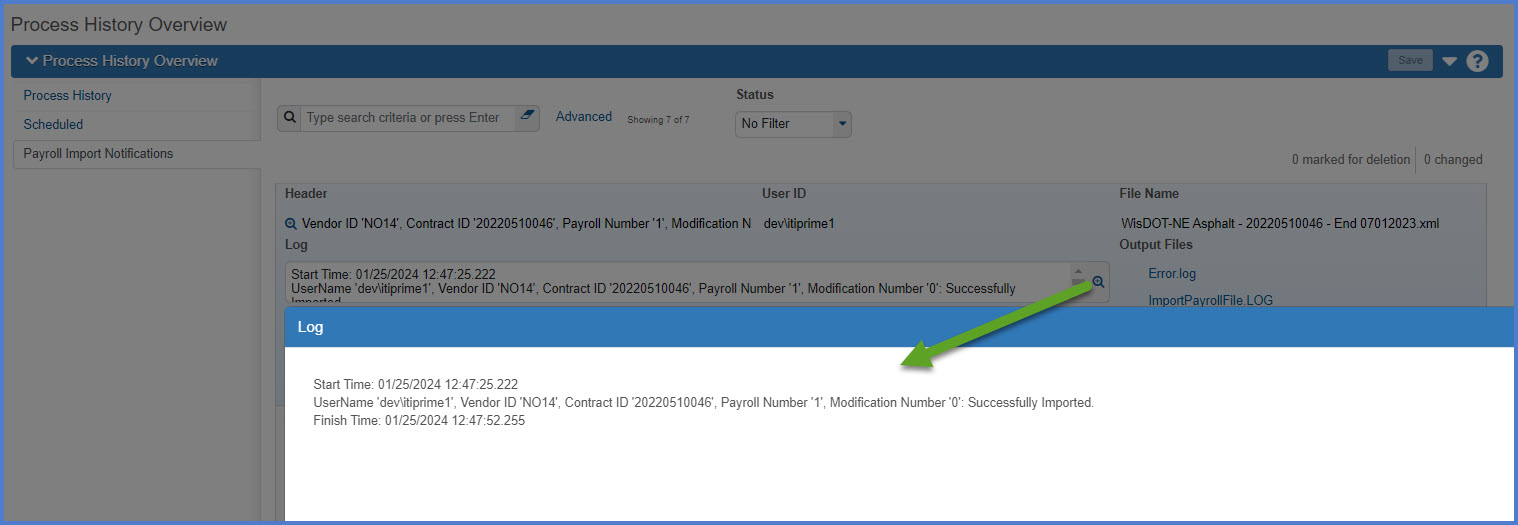Payroll XML file creation and import process
Last updated: 2025-08-12
Roles:
- Payroll role for the prime and subcontractors = modify access
- All other construction and CRL roles including Contractors = no access
Using a company's current accounting (payroll) software system, review the WisDOT .XML field definition requirements, export the required data in XML file format, validate the XML file, and import the file into AWP CRL Paryolls. Prime contractors and subcontractors can work with their payroll software vendors to determine if they can export payroll files in the required XML file format.
- This process is the same for both prime contractors and subcontractors.
- Payroll numbers should be sequential. The begin date should be one day later than the end date of the previous payroll.
- The contractors role does not have access to enter payrolls. Contractor and subcontractor staff who enter payrolls must use the Payroll role. Contractor staff with multiple roles will need to switch to the Payroll role to complete these tasks.
- .TXT, .CSV, .PDF files cannot be imported into AASHTOWare Project.
- .XLSX files can be converted to .XML files for import. See Payroll XLSX file creation, conversion, and import process for details.
- .XML files are the only valid file import type for AWP CRL Payrolls.
Tip: Click on the thumbnail images below to expand and view the content.
The Payroll XML format is an eXtensible Markup Language (XML) format based on the TransXML standard. The format is defined in the Payroll XML field definitions schema noted below. The Payroll XML format includes all required WH-347 information as noted by the Wage and Hour Division of the United States Department of Labor.
- Payroll header information including the contractor name, address, payroll number, and pay period end date.
- Employee identifying information including first and last name, gender, ethnicity, and address.
- Employee hours and wages by labor classification.
- Fringe benefit information.
There are specifications that must be followed to create the Payroll XML to be imported into the WisDOT AASHTOWare Project system. Data requirements vary from state to state so review the field definitions required by WisDOT. The Payroll XML will differ between salaried and non-salaried employees.
Here are the WisDOT XML file requirements (right click :
- XML format for non-salaried employees (Last updated August 8, 2025)
- XML format for salaried employees (Last updated August 8, 2025)
Prior to attempting to import a Payroll XML file into AASHTOWare Project, the file should be validated to ensure the file meets eXtensible Markup Language (XML) standards.
- Go to https://xml.aashtowareproject.org/resourcekit/validator.html.
- >On the AASHTOWare Project Payroll XML Resource Kit 2.1 Validator application window, click <Choose File>.
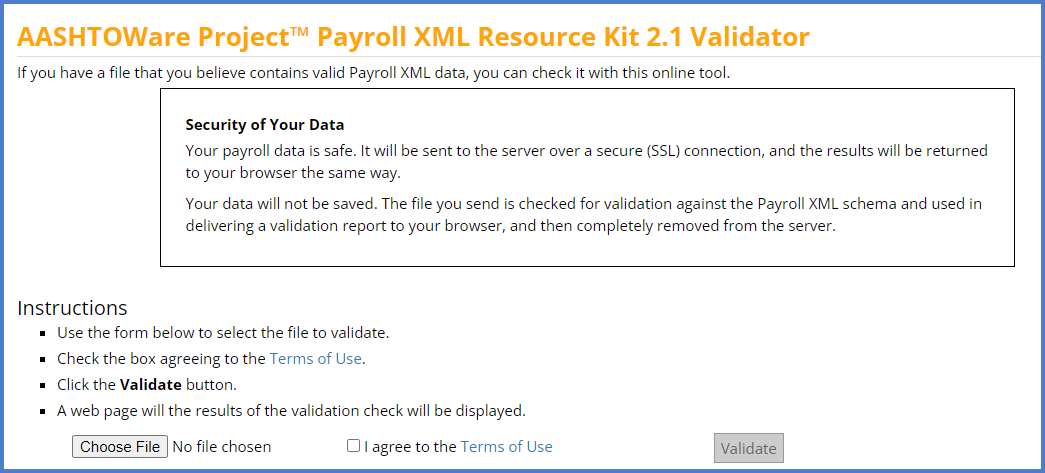
- Search for and select the Payroll XML file to validate. Click <Open>.
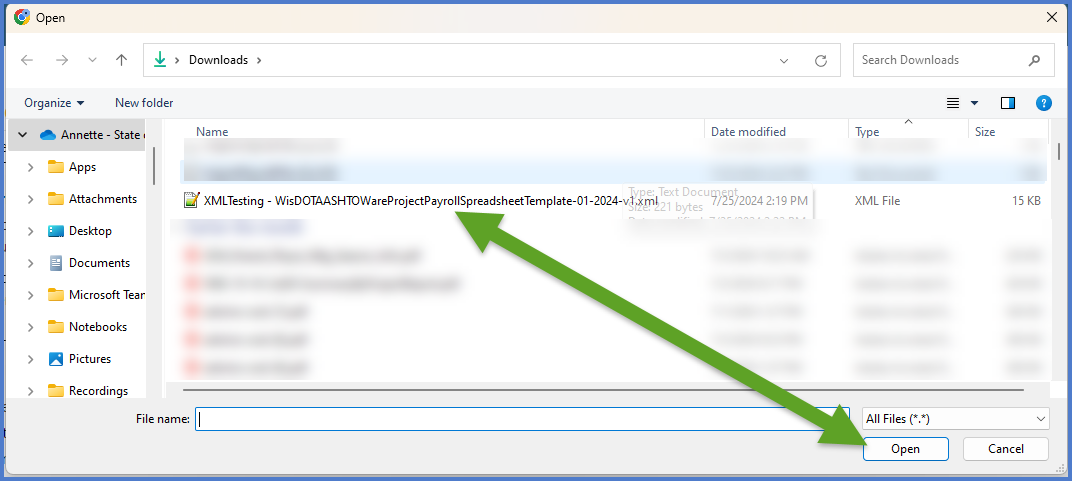
- Click the checkbox "I agree to the Terms of Use". Click <Validate>.
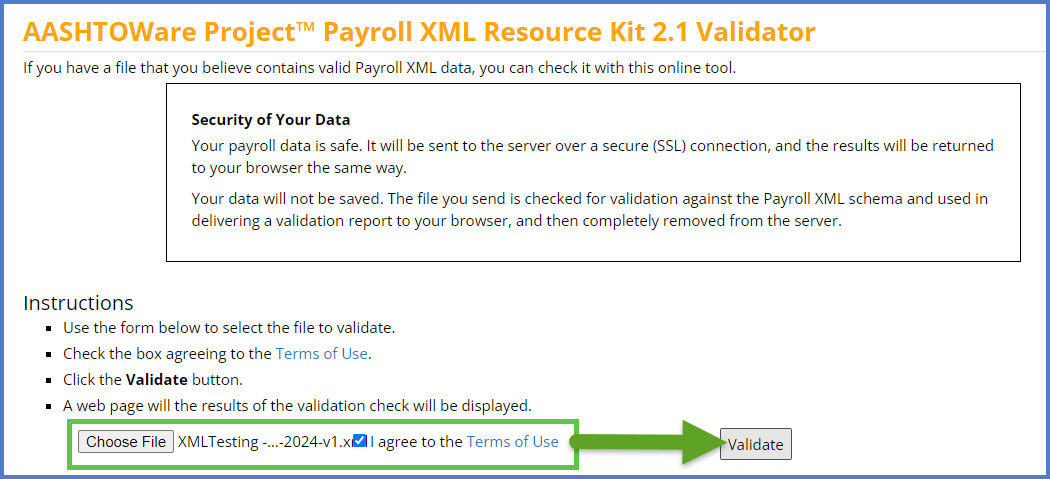
- If the file is valid, the following response will be returned from the application. Go to the Payroll XML file import process to import the payroll XML file into WisDOT AASHTOWare Project.
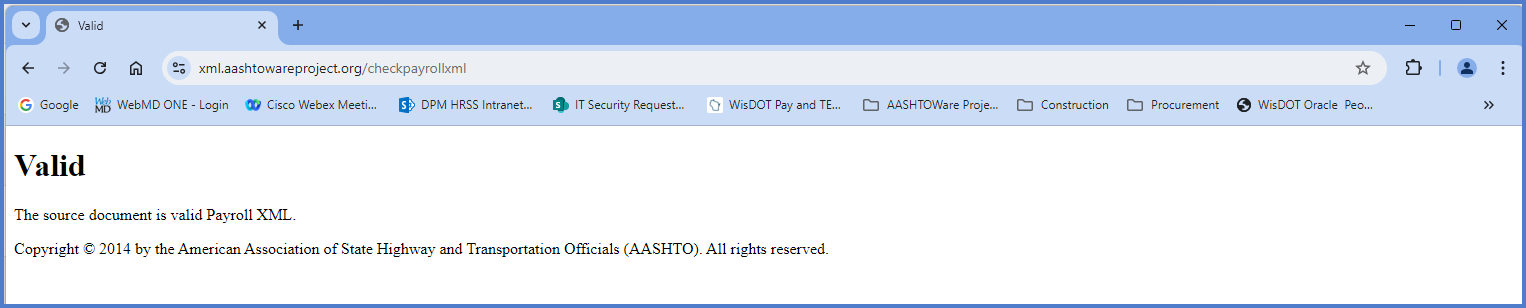
For the next step, contractors will import their company's version of the payroll XML file into WisDOT AASHTOWare Project.
- Log onto WisDOT AASHTOWare Project with your WAMS ID and associated password.
- Make sure "PROJECT WisDOT Payroll" is the active role.
- Click Open Global Actions Menu | Import File from the dashboard.
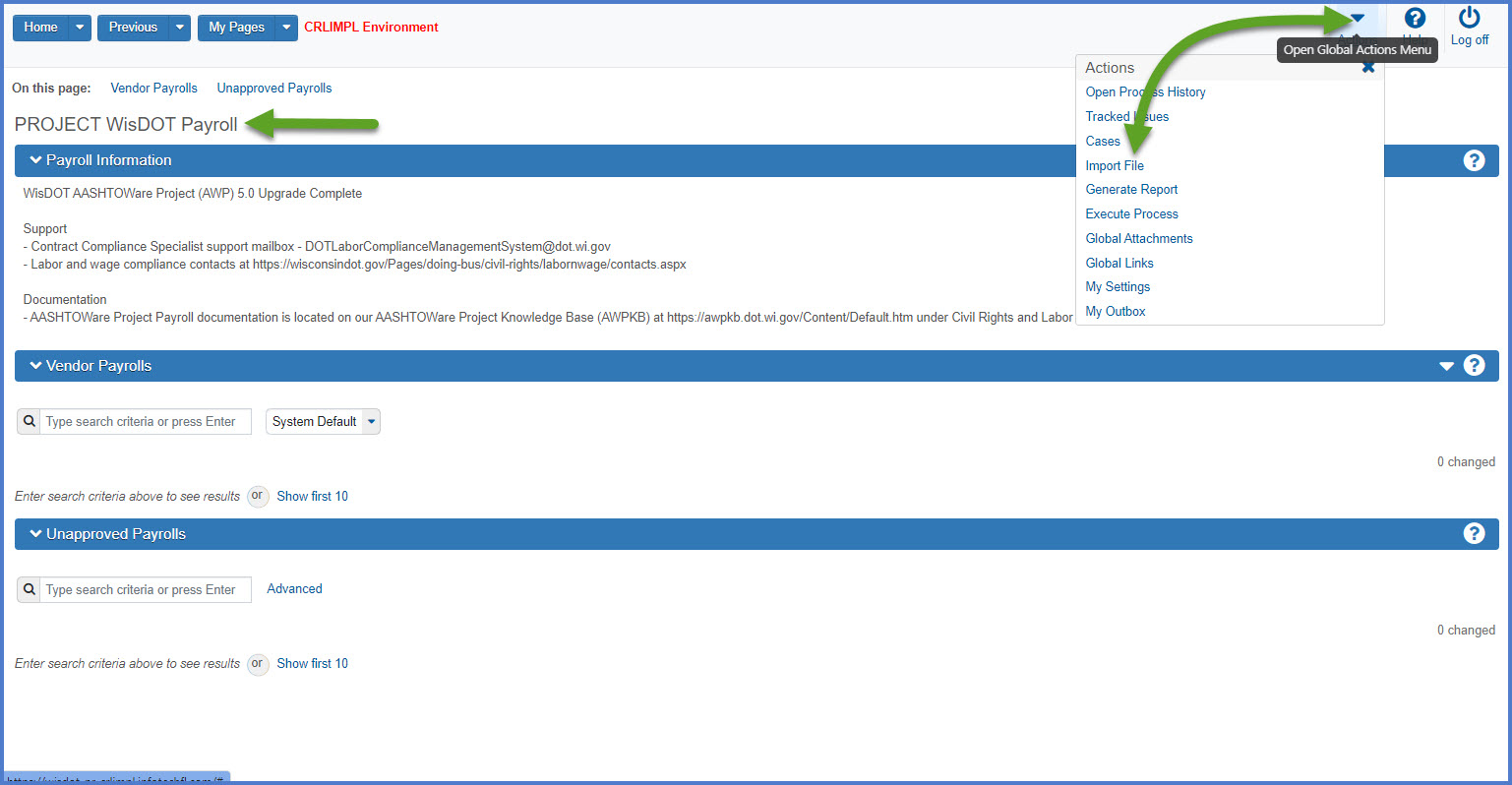
- On the Import component, click <Select File>.
- Browse to and select the company's version of the payroll XML file. Click <Open>.
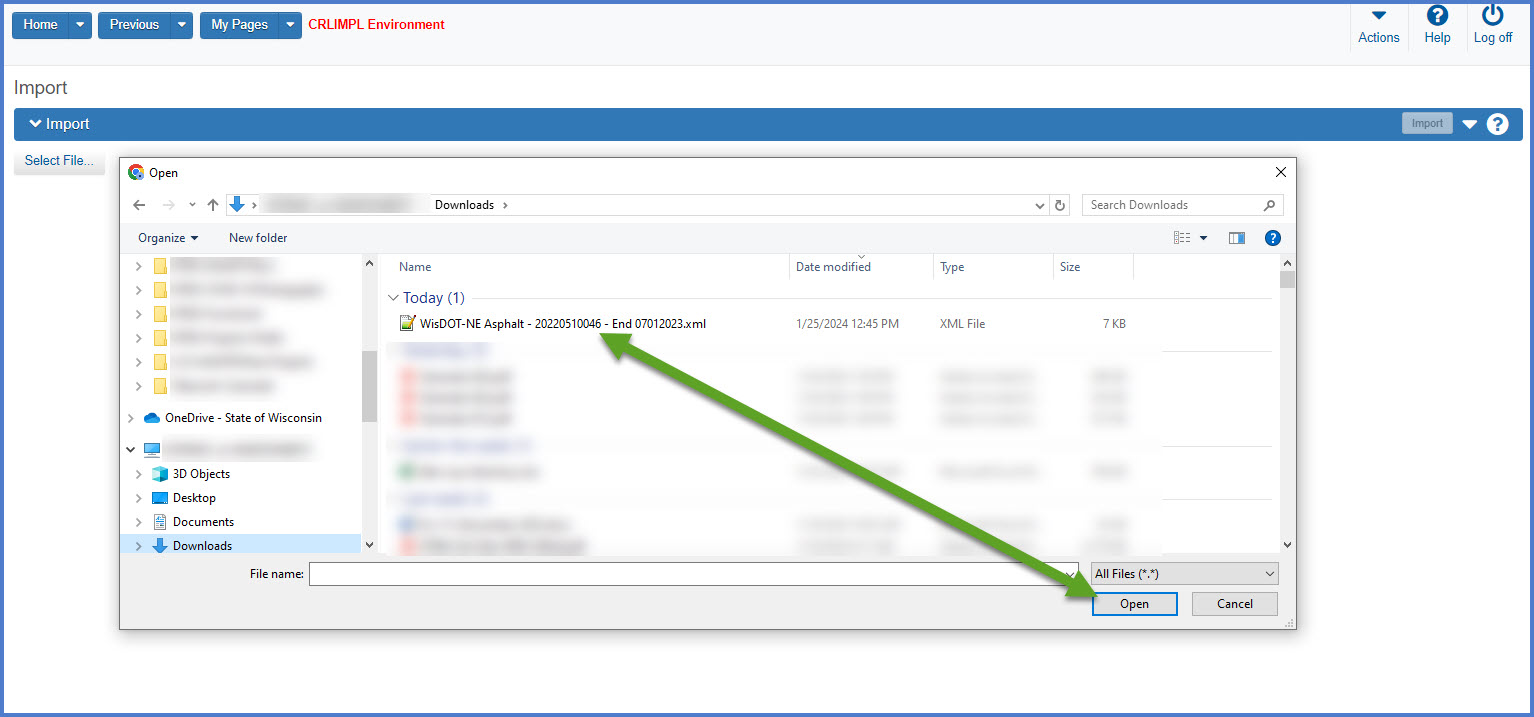
- Confirm the correct file was selected for import. Click <Import> to start the import process.

- Wait for the "Payroll Import Submitted - See Notifications" message to be returned. Click the "Go to Process History Payroll Import Notifications" and review the results of the payroll import process.

- If the import was not successful, correct the errors on the company's version of payroll XML file. Refer to the Civil Rights & Labor FAQs for common import errors and how to resolve them. After updating the payroll XML file, repeat the steps above to validate the payroll XML file again using the AASHTOWare Project Payroll XML Resource Kit 2.1 Validator and perform the Payroll XML file import process again too.
Upon successful import of the XML file, go to Review and sign a Certified Payroll Report (CPR).