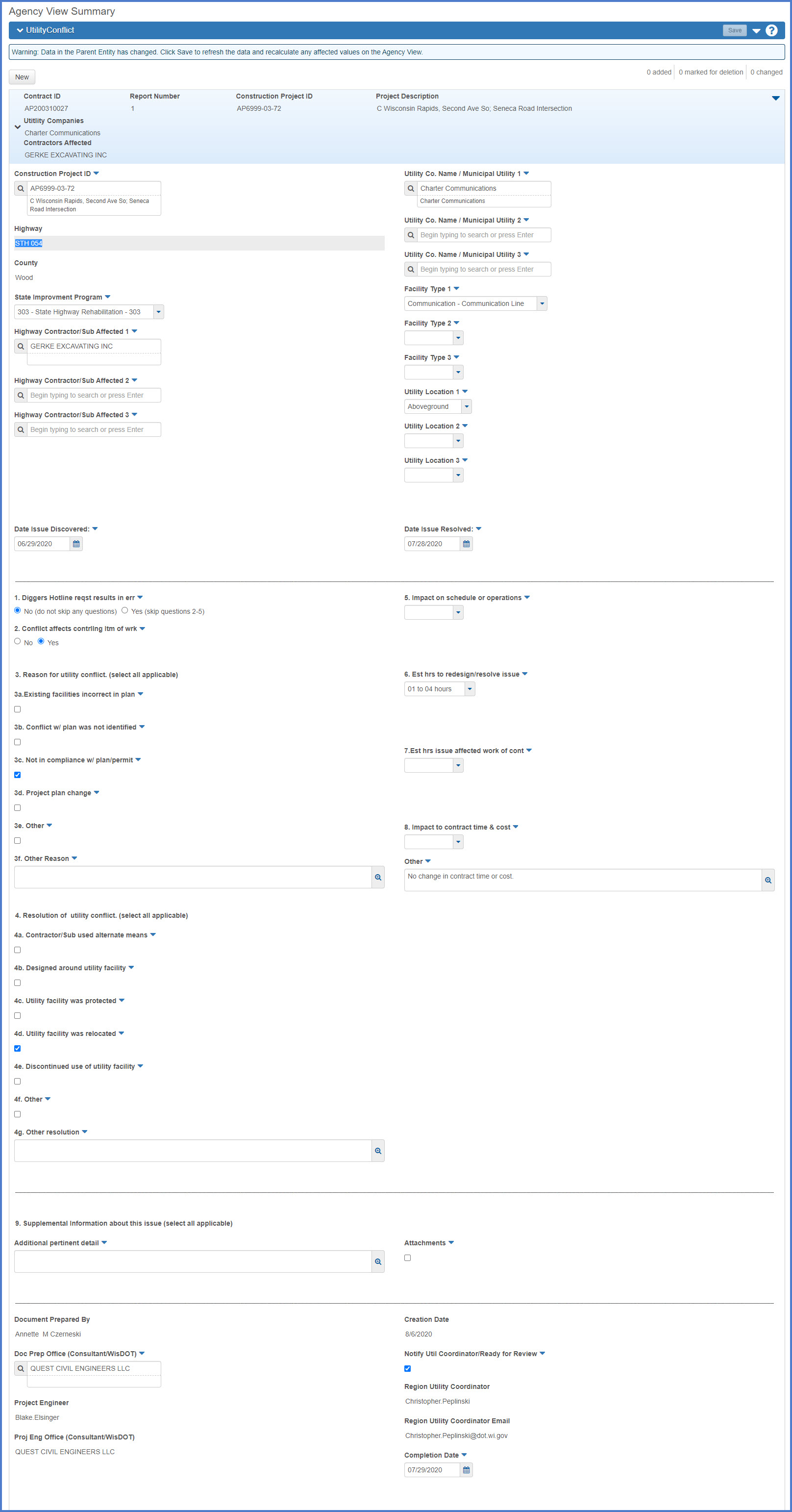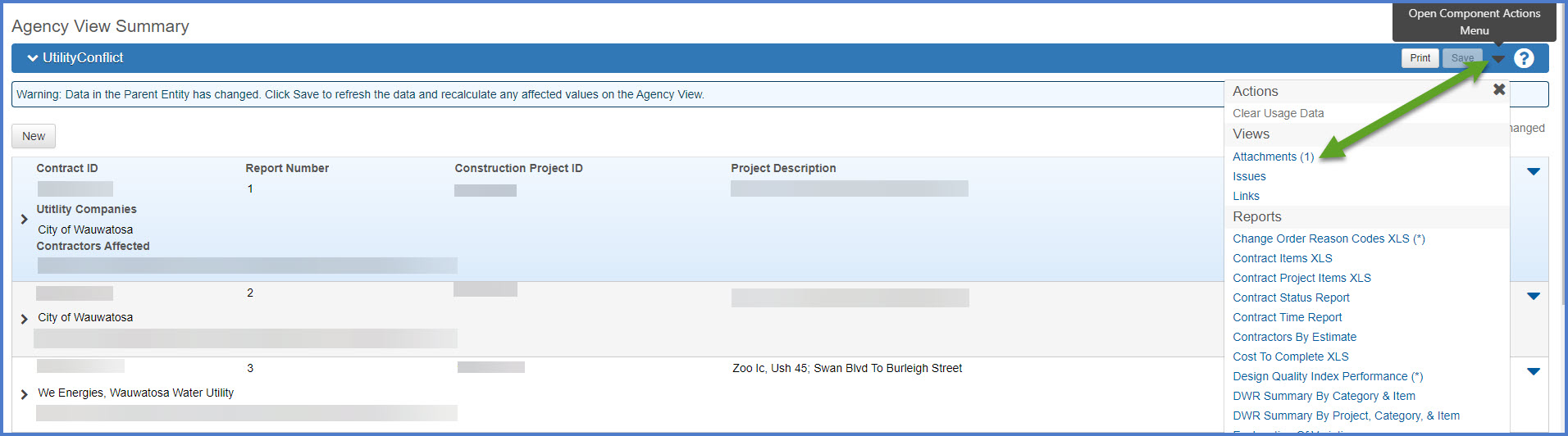Utility Conflict agency view
Last updated: 2025-11-20
The Utility Conflict agency view (AV) is one of the several AVs tied to each contract in the system. It is used to report utility issues on all state trunk highway, connecting highway, and local program projects.
Tip: Click on the thumbnail images below to expand and view the content.
Go to the Agency View web page for detailed instructions on how to access an agency view.
- The Utility Conflict Agency View is used to document ALL utility issues, no matter how quickly they are resolved. Utility issues include the sanitary sewer and water work that is included in the highway contract.
- Due to concerns about consistency and Wisconsin Public Records Law, the Utility Conflict Agency View must be completed by the Project Engineer. If the Project Engineer is not available, the data should be entered by the individual completing the daily diary for that day.
- A utility issue is defined by the location of the project.
- If multiple utility companies and contractors are involved in a utility issue at the same location, only complete one report for that location.
- If utility issues are occurring at two or more locations at the same time, complete one report for each location.
- If a contract change order is required for the utility issue, remember to use the UC - Utility Conflict for the reason code on the change order and for each item on the change order. Do not include items on the change order that are not related to the utility issue.
- All fields in the header record will be based on data entry completed by the Project Engineer when setting up the contract in AWP Construction.
- An unresolved utility issue is one that will not be worked out within one working day of its identification. This process will begin within one working day of the identification of the utility issue. The completion of the entire process will occur right after the utility issue is resolved.
- Resolved utility issues are the ones that are worked out in less than one working day from its identification. This process is to be completed right after the utility issue is resolved.
- From the Contract Administration Summary or Progress Summary component for the contract, select the Components Action Menu | Views | Utility Conflict.
- The system will open the Utility Conflict Agency View.
- Begin data entry with the Construction Project ID field and enter as much data as possible documenting the utility issue. Use the table below for guidance.
- At the beginning of the text box for question 9 under pertinent details, insert the comment "unresolved utility issue".
- Select the "Notify Util Coordinator / Ready for Review flag.
- Click <Save>.
- A system generated email will be sent to the Region Utility Coordinator and the Project Manager that an utility issue has occurred on the project.
- The Region Utility Coordinator or Project Manager may provide assistance in the resolution of the utility issue.
- Once the utility issue is resolved, open the Utility Conflict Agency View.
- Enter any missing data that is required in order to document the utility issue. Use the table below for guidance.
- Remove the comment "unresolved utility issue from the text box for question 9 under pertinent details.
- Un-select the "Notify Util Coordinator / Ready for Review flag.
- Click <Save>.
- Re-select the "Notify Util Coordinator / Ready for Review flag.
- Click <Save>.
- A system generated email will be sent to the Region Utility Coordinator and the Project Manager that an utility issue has occurred on the project.
- The Region Utility Coordinator, and potentially the Project Manager, will review the data within the Utility Conflict Agency View. Either or both will communicate and coordinate with the Project Engineer to address any changes that are necessary.
- Once this communication and coordination is complete, open the Utility Conflict Agency View.
- Update the data as necessary in order to complete the documentation of the utility issue. Use the table below for guidance.
- Verify that the "Notify Util Coordinator / Ready for Review flag is not selected.
- Enter the utility issue resolution date in the "Date Issue Resolved" field.
- Click <Save>.
- From the Contract Administration Summary or Progress Summary component for the contract, select the Components Action Menu | Views | Utility Conflict.
- The system will open the Utility Conflict Agency View.
- Begin data entry with the Construction Project ID field and enter as much data as possible documenting the utility issue. Use the table below for guidance.
- Select the "Notify Util Coordinator / Ready for Review flag.
- Click <Save>.
- A system generated email will be sent to the Region Utility Coordinator and the Project Manager that an utility issue has occurred on the project.
- Both the Region Utility Coordinator and Project Manager will review the data in the Utility Conflict Agency View and determine if it is an unresolved or resolved utility issue.
- The Region Utility Coordinator, and potentially the Project Manager, will review the data within the Utility Conflict Agency View. Either or both will communicate and coordinate with the Project Engineer to address any changes that are necessary.
- Once this communication and coordination is complete, open the Utility Conflict Agency View.
- Update the data as necessary in order to complete the documentation of the utility issue. Use the table below for guidance.
- Verify that the "Notify Util Coordinator / Ready for Review flag is not selected.
- Enter the utility issue resolution date in the "Date Issue Resolved" field.
- Click <Save>.
- From the Contract Administration Summary or Progress Summary component for the contract, select the Components Action Menu | Views | Utility Conflict.
- On the Utility Conflict Agency View Summary component, click <New>.
- Select the State Improvement Program.
- Click <Save>.
- Continue data entry with the Construction Project ID field and enter as much data as possible to document the utility issue. Use the table below for guidance.
- At the beginning of the text box for question 9 under additional pertinent details, insert the comment “unresolved utility issue".
- Select the Notify Util Coordinator / Ready for Review flag.
- Click <Save>.
- An email will be sent to the Region Utility Coordinator and the Project Manager that an utility issue has occurred on the project.
- Both the Region Utility Coordinator and Project Manager will review the data in the Utility Conflict Agency View and determine if it is an unresolved or resolved utility issue.
- The Region Utility Coordinator or Project Manager may provide assistance in the resolution of the utility issue.
- Once the utility issue is resolved, open the Utility Conflict Agency View.
- Enter any missing data that is required in order to document the utility issue. Use the table below for guidance.
- Remove the comment "unresolved utility issue" for question 9 under additional pertinent details.
- Un-select the "Notify Util Coordinator / Ready for Review flag.
- Click <Save>.
- Re-select the "Notify Util Coordinator / Ready for Review flag.
- Click <Save>.
- Another email will be sent to the Region Utility Coordinator and the Project Manager concerning this utility conflict.
- The Region Utility Coordinator and potentially the Project Manager will review the data within the Utility Conflict Agency View. Either or both will communicate and coordinate with the Project Engineer to address any changes that are necessary.
- Once this communication and coordination is complete, open the Utility Conflict Agency View.
- Update the data as necessary in order to complete the documentation of the utility issue. Use the table below for guidance.
- Verify that the Notify Util Coordinator / Ready for Review Flag is not selected.
- Enter the utility issue resolution date in the "Date Issue Resolved" field.
- Click <Save>.
- From the Contract Administration Summary or Progress Summary component for the contract, select the Components Action Menu | Views | Utility Conflict.
- On the Utility Conflict Agency View Summary component, click <New>.
- Select the State Improvement Program.
- Click <Save>.
- Begin data entry with the Construction Project ID field and enter all of the data in order to document the utility issue. Use the table below for guidance.
- Select the Notify Util Coordinator / Ready for Review flag.
- Click <Save>.
- An email will be sent to the Region Utility Coordinator and the Project Manager that an utility issue has occurred on the project.
- Both the Region Utility Coordinator and Project Manager will review the data in the Utility Conflict Agency View and determine if it is an unresolved or resolved utility issue.
- The Region Utility Coordinator and potentially the Project Manager will review the data within the Utility Conflict Agency View. Either or both will communicate and coordinate with the Project Engineer to address any changes that are necessary.
- Once this communication and coordination is complete, open the Utility Conflict Agency View.
- Update the data as necessary in order to complete the documenting of the utility issue. Use the table below for guidance.
- Verify that the Notify Util Coordinator / Ready for Review Flag is not selected.
- Enter the utility issue resolution date in the "Date Issue Resolved" field.
- Click <Save>.
Note the Utility Conflict Report number to be generated.
- On the Utility Conflict Agency View, select Open Component Actions Menu | Reports |
- Choose Single Utility Conflict Rpt POST 1/1/24 for contracts LET January 2024 or later (Contract ID 2024MMDD### or later).
- Choose Single Utility Conflict Rpt PRE 1/1/24 for contracts LET prior to January 2024 (Contract ID 2023MMDD### or earlier).
- On the Generate Report component, select the Utility Report number to run.
- Click <Execute> to create the report.
- The report will appear in a new browser tab. The report can be viewed, saved or printed.
Warning:
DO NOT use the <Print> button on the Utility Conflict Component bar.
Complete the steps above to print the Utility Conflict Report.
Contact an AWP System Administrator if a Utility Conflict Report needs to be deleted from a contract. Send an email to AWPSupport@dot.wi.gov and include the contract ID and the Utility Conflict report number.
Below is a screenshot and a list of fields that appear on this agency view. Included below is the field label, if the field is required, and a description of the field (tool tip) appears in this table.
| Field | Required for Construction | Description |
|---|---|---|
| Contract ID | N/A | Defaults to the current selected contract in AWP Construction. |
| Report Number | N/A | Each utility issue will have its own report and these will be tracked by the system. |
| Construction Project ID | Yes |
Select the construction project ID that is affected by the utility issue. If multiple construction project ID’s are affected by the utility issue, select the controlling project ID (normally the lowest project ID) will be displayed. In addition, list the other construction project IDs affected by the utility issue in the "Supplemental Information about this issue" field. |
| Project Description | N/A | Defaults to the project description based on the project ID selected. This field will normally match the title and limits from the title page of the project plan. |
| Highway | N/A | Defaults to the highway based on the project ID selected. |
| County | N/A | Defaults to the county based on the project ID selected. |
| Trans 220 project | Yes | Select "Yes" if it's a Trans 220 project, "No" if it's not a Trans 220 project. The "Utilities" article of the special provisions states whether the project is Trans 220 or Non-Trans 220. If project is Non-Trans 220, skip question 9 below. |
| State Improvement Program |
Yes |
Contact the Project Manager or Contract Specialist if this value is unknown. Select one from the drop down list:
(Code Table: IMPROVEMENTTYPE) |
| Highway Contractor/Sub Affected | Yes |
Select the highway contractor or subcontractor(s) that are affected by the utility issue. If more than one contractor or subcontractor is affected by an utility issue at the same location, only complete one report for that utility conflict issue. Up to 3 contractors can be selected. |
| Utility Co Name / Municipal Utility | Yes | Select the utility company or municipal utility that owns the utility facility that has caused the utility issue with the highway project. Up to 3 utilities can be selected. |
| Facility Type | Yes |
A facility type is chosen for each Utility Co Name/ Municipal Utility. Up to 3 facility types can be selected. Select one from the drop down list for each Utility Co Name / Municipal Utility:
(Code Table: UTILITYFACILITYTYPE) |
| Utility Location | Yes |
The utility location is chosen for each Utility Co Name / Municipal Utility. Up to 3 locations can be selected. Select one from the drop down list for each Utility Co Name / Municipal Utility:
(Code Table: WORKLOCATION) |
| Date Issue Discovered | Yes | Select date from the calendar that represents the date that the utility issue started to affect the work of the highway contractor or subcontractor(s). |
| Date Utility Relocation Claim Filed | If "Yes" is selected for Trans 220, a response is required. |
Skip if "No" is checked for Trans 220 or if "Yes" is checked for Trans 220 fill in this field. Select date from the calendar that represents when the contractor filed the utility relocation claim with the department. |
| Date Notice of Claim Delivered | If "Yes" is selected for Trans 220, a response is required. |
Skip if "No" is checked for Trans 220 or if "Yes" is checked for Trans 220 fill in this field. Select date from the calendar that represents when the utility facility owner was delivered the Notice of Receipt of Claim letter via certified mail. |
| Additional Information Provided |
If "Yes" is selected for Trans 220, a response is required. |
Skip if "No" is checked for Trans 220 or if "Yes" is checked for Trans 220 fill in this field. Notice of Receipt of Claim letter resulted in utility facility owner providing additional information. |
| Date Issue Resolved | Yes | Select date from the calendar that represents the date that the utility issue stopped affecting the work of the highway contractor or subcontractor(s). |
| 1. Diggers Hotline reqst results in err | Yes |
If "No" is selected, complete questions 2-5. If "Yes" is selected, skip questions 2-5. Diggers Hotline locate request resulted in unmarked or incorrectly marked utility facilities. If “Yes” is checked for question 1, include the Diggers Hotline ticket number within question 10 under Additional pertinent detail. Select No (do not skip any questions) or Yes (skip questions 2-5 & 9). |
| 2. Conflict affects contrlling itm of wrk | If response to question #1 is No, a selection is required. |
Review current project schedule and determine if the utility conflict affects the controlling item of work on the date the utility issue started. Select No or Yes. |
| 3. Reason For Utility Conflict (select all applicable) | If response to question #1 is No, a selection is required. |
Reason for Utility Conflict. Select all applicable choices. |
| 3a. Existing facilities incorrect in plan |
Existing facilities were not shown correctly in project plan and this resulted in an utility conflict being unidentified during the design process. |
|
| 3b. Conflict w/plan was not identified | Utility conflict with project plan was not identified during the design process. | |
| 3c. Not in compliance w/ plan/permit | Utility not in compliance with approved work plan or permit has resulted in an utility conflict. | |
| 3d. Project plan change | Project plan change caused the utility conflict. | |
| 3e. Other | The utility conflict is a result of some other reason other than those listed above. | |
| 3f. Other reason | Provide details about other reason for utility conflict. | |
| 4. Resolution of utility conflict (select all applicable) | If response to question #1 is No, a selection is required | Resolution of utility conflict. Select all applicable choices. |
| 4a. Contractor / Sub used alternate means | Highway contractor or subcontractor(s) used alternate means and methods to work around utility facility. | |
| 4b. Designed around utility facility | WisDOT/LPA/consultant staff designed around utility facility. | |
| 4c. Utility facility was protected | Utility facility was protected. | |
| 4d. Utility facility was relocated | Utility facility was relocated. | |
| 4e. Discontinued use of utility facility | Utility company discontinued use of the utility facility. | |
| 4f. Other | The utility conflict was resolved by some other method than those listed above. | |
| 4g. Other resolution | Provide details about other resolution of utility conflict. | |
| 5. Impact on schedule or operations (select one) | If response to question #1 is No, a selection is required. |
Impact of the utility conflict on the schedule or operations of the highway contractor or subcontractor(s). Select one. |
| 5a. Delayed start of work |
The contractor did not start work at conflict location until the conflict was resolved. |
|
| 5b. Productivity rate was affected | The contractor productivity rate was negatively affected. | |
| 5c. Stopped and moved to new location | The contractor stopped work at the current location and moved to a new location. | |
| 5d. Stopped until conflict resolved | The contractor stopped work at the current location until the utility conflict was resolved. | |
| 5e. Stopped and demobilized from project | The contractor stopped work at the current location and demobilized from the project. | |
| 5f. Other | The contractor schedule or operation had impact not listed above. | |
| 5g. Other impacts | Provide details about the other impact to the contractor schedule or operation. | |
| 6. Est hrs to redesign/resolve issue | Yes |
Estimated time spent on issue by WisDOT/LPA/consultant staff. This includes but is not limited to: Project Manager, Project Engineer, Inspectors, Designers, and Region Utility Coordinator. Select one from the drop down list:
|
| 7. Est hrs issue affected work of cont | Yes |
Estimated time work of the highway contractor or subcontractor(s) were affected by issue. Select one from the drop down list:
|
| 8. Impact to contract time & cost | Yes |
Impact to contract time and contract cost. Select one from the drop down list:
|
| 9. Utility Relocation Delayed Occurred | If project is a Trans 220 project, a response is required. |
If project is Non-Trans 220, skip all of question 9. For Trans 220 projects, review contract, documents, and correspondence to determine if a utility relocation delay occurred. Select No (skip questions 9a - 9f) or select Yes (complete questions 9a-9f) |
| 9a. Contract Change Order Number | Enter the contract change order number associated with the utility relocation claim. | |
| 9b. Pay Estimate | Enter the payment estimate number that paid the contractor for the utility relocation claim. | |
| 9c. Amount Paid To Contractor | Enter the dollar amount that was paid to the contractor for the utility relocation claim. | |
| 9d. Invoice Number From Fiscal Services | Enter the invoice number provided by the region utility coordinator. | |
| 9e. Dollar Amount Requested | Enter the dollar amount assessed to the utility facility owner. | |
| 9f. Date Assessment Notice Delivered | Select the date that represents when the utility facility owner received the Assessment Notice letter via certified email. | |
| 10. Supplemental information about this issue (select all applicable) | No |
Complete all applicable fields: Additional pertinent details - Document any additional details about the utility issue that were not addressed by any of the questions on the report. Attachments - Click the attachments to identify that this utility conflict report has pictures, diaries, plan sheets, diagrams, or other relevant documents that aid in the understanding of the utility issue. Attachments cannot be made at the individual utility report level. Go back to the Agency View Summary component for the Utility Conflict Reports and select the Component Actions Menu | Attachments. See Attachments for more details. |
|
Document prepared by |
N/A | This field is system generated and based upon the account logged in at the time of the creation of the Utility Conflict Documentation Report. The Utility Conflict Agency View should be completed by the Project Engineer and this field should match the Project Engineer field below due to concerns about consistency and Wisconsin Public Records Law. If the Project Engineer is not available, the data should be entered by the individual completing the daily diary for that day. |
| Doc prep office (Consultant/WisDOT) | Yes | Document preparation office - select WisDOT or the consultant firm the individual who prepared the document works for. |
|
Project Engineer |
N/A | This field is system generated and based upon the individual selected for the Project Engineer field on the Contract Administration Summary | General tab. This should match the Document prepared by field above. |
| Proj Eng Office (Consultant/WisDOT) | N/A | This field is system generated and based upon the office selected for the Project Engineer Office field on the Contract Administration Summary | General tab. This should match the Doc prep office field above. |
| Creation Date | N/A | This field is system generated based on the date the Utility Conflict Documentation Report is created. |
| Notify Utility Coordinator / Ready for Review | Yes | An email will be auto-generated once this field is checked to notify the Region Utility Coordinator that the report is ready for review. The Project Manager will also receive notification that a report has been entered. |
| Region Utility Coordinator | N/A |
This field is system generated based on the Region Utility Coordinator assigned in the code table. If this field is incorrect, contact the AWP System Administrators. (Code Table: REGIONALUTILMANAGER) |
| Region Utility Coordinator Email | N/A |
This field is system generated based on the Region Utility Coordinator assigned in the code table. If this field is incorrect, contact the AWP System Administrators. (Code Table: REGIONALUTILMANAGER) |
| Completion Date | Yes | Enter the Completion Date once the review of the report has been completed by the Region Utility Coordinator and any necessary revisions have been completed by the Project Engineer. |