Proposal validation
Last updated: 2025-02-14
Designers MUST validate their proposal and the associated projects before it can be submitted. Correct any project and proposal errors that are identified and validate the proposal again. This process validates AWP Preconstruction system requirements BUT not WisDOT requirements.
- From the Proposal Summary component, select Components Action Menu | Validate Proposal. The following information is validated when you select this option.
- The proposal has a primary county.
- The proposal has at least one associated project.
- A proposal time record is identified as the Main Time (Site 00).
- Proposal items exist for the proposal.
- All proposal items have a quantity.
- Blank (null) is not valid.
- 0 will result in a warning.
- All proposal items have a price.
- Blank (null) is not valid.
- 0 will result in a warning.
- Unit prices do not fall outside the boundaries of the minimum or maximum value held in the Unit Price Comparison field whenever multiple projects containing items with minimum or maximum bid requirements but with different Unit Price Comparison values are added to the same proposal.
- All proposal items are assigned to a section (required for the bidding process).
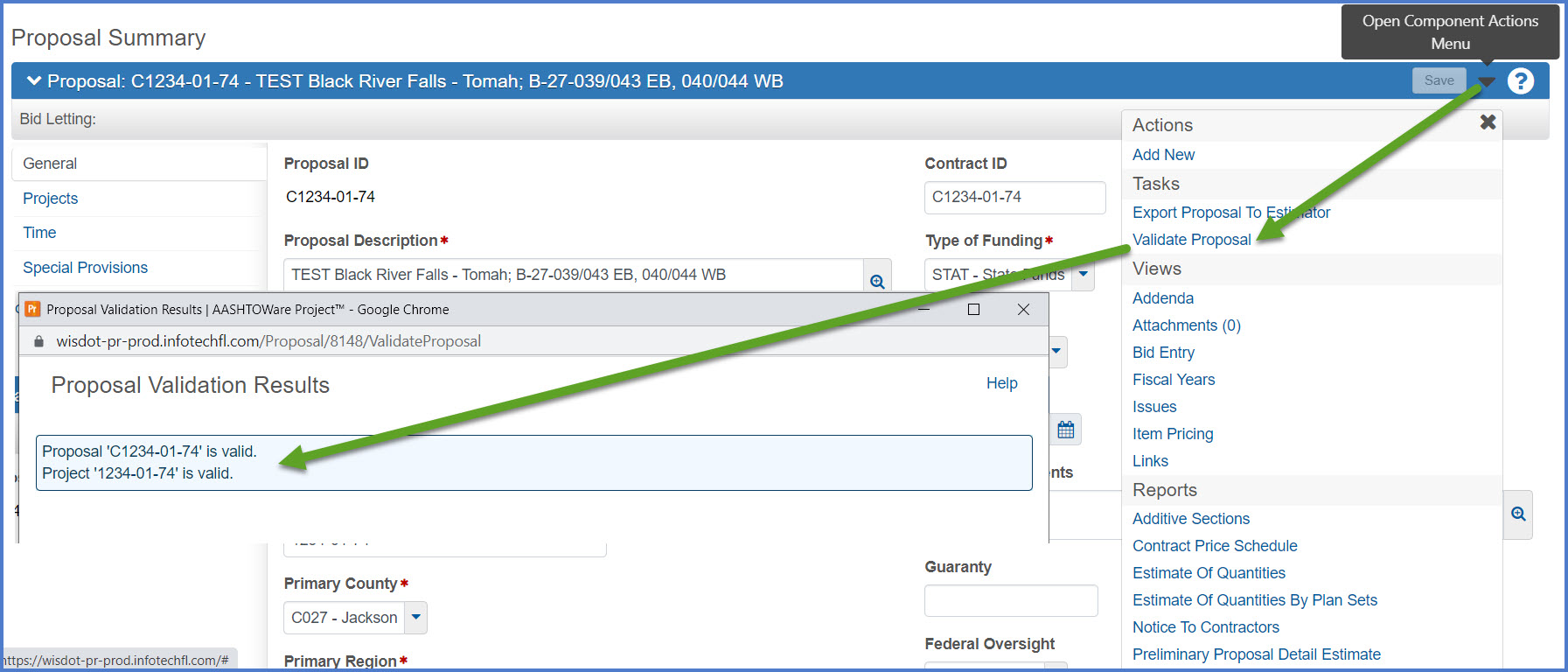
- After validating the proposal, print a screen shot of the validation report and send it in at the time of the PSE submittal with the rest of the documents.
- Right click on the validation window.
- Select "Print".
- Select a printer. Either Save as PDF or Bluebeam PDF are recommended to save the document in PDF format so it can be attached to the PSE documentation.
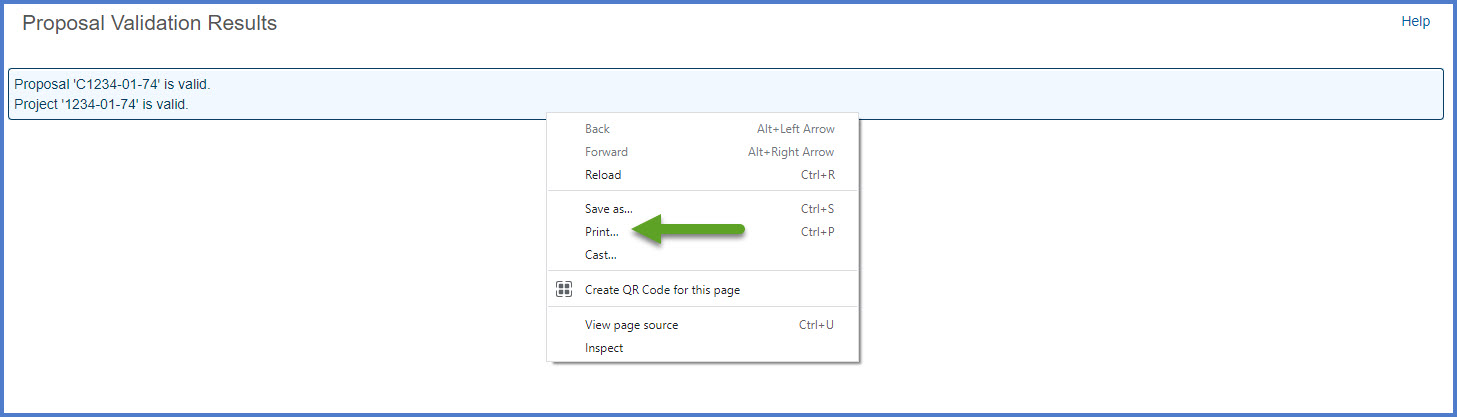
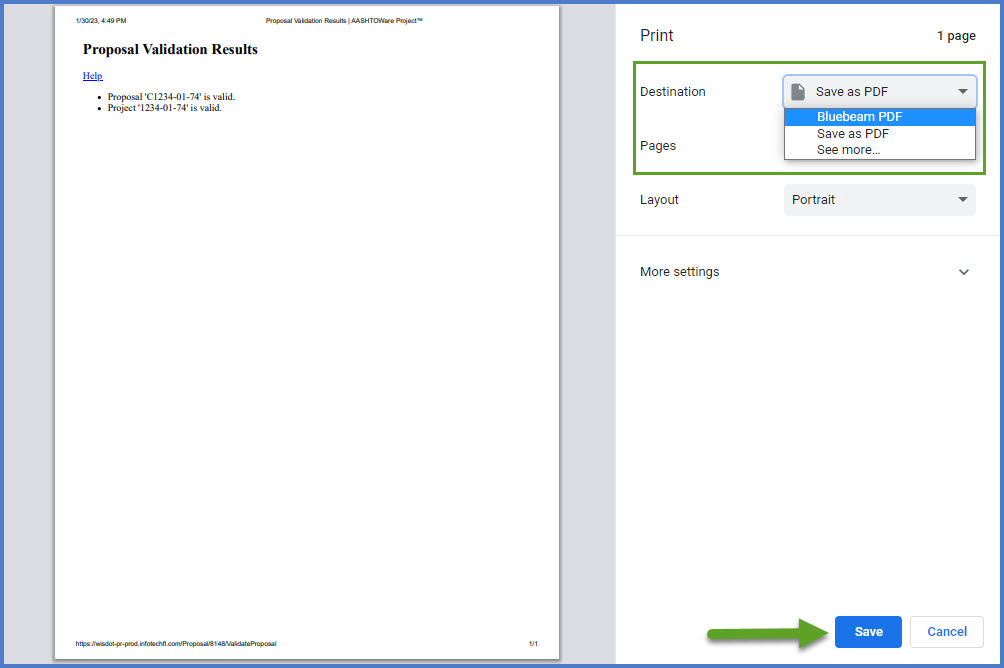
Requirement: The system project and proposal validation process does not check for WisDOT data entry requirements. It is up to the designer to follow the instructions provided on this web site and the guidance found in the proposal, project, category, and item data field tables.
Go to Generating a Preliminary Proposal Detail Estimate Report, the next step under Creating a proposal for PS&E submittal.