Creating a proposal
Last updated: 2025-07-14
At this point, designers should have all entries for their project estimate completed, including categories, items, road segments, structure segments, and funding. All the projects to be associated with the proposal should be in the WisDOT Project Definition workflow phase. The proposal can now be created, and the project estimate(s) associated to the proposal for the submission of PS&E.
-
Throughout the AWP Preconstruction system, we reference the “PS&E” process but use “PSE” in our documentation. The AWP Preconstruction system does not recognize many special characters including the “&” sign. Since the system doesn’t recognize this special character, we exclude it from all our documentation and reference “PSE”.
-
The Proposal Description is no longer an editable field. It is based on the Project Description of the controlling project and is imported from FIIPS. The designer should contact their Plan Reviewer or the AWP System Administrators if they feel the Controlling Project Description and the Proposal Description are incorrect and do not match FIIPS. Both fields are limited to 72 characters based on the FIIPS field size limitations (35 character project title + 2 characters for the semi colon and space + 35 character project limits).
- From the Project Summary component of the controlling project (normally the lowest project ID for this proposal), select Open Component Actions Menu | Create Proposal.
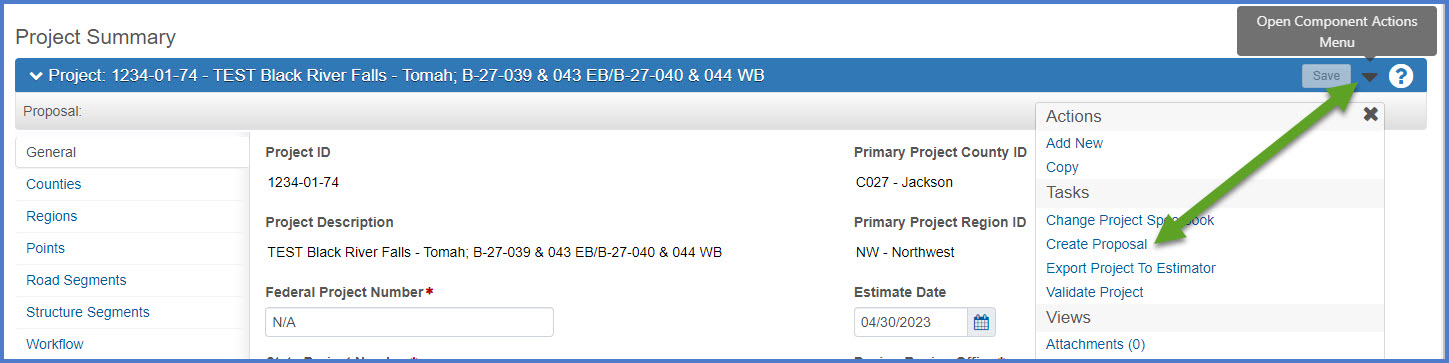
OR
Search for the controlling project (the lowest project ID for this proposal) on the Project Overview component. Select Open Row Actions Menu | Create Proposal From Project.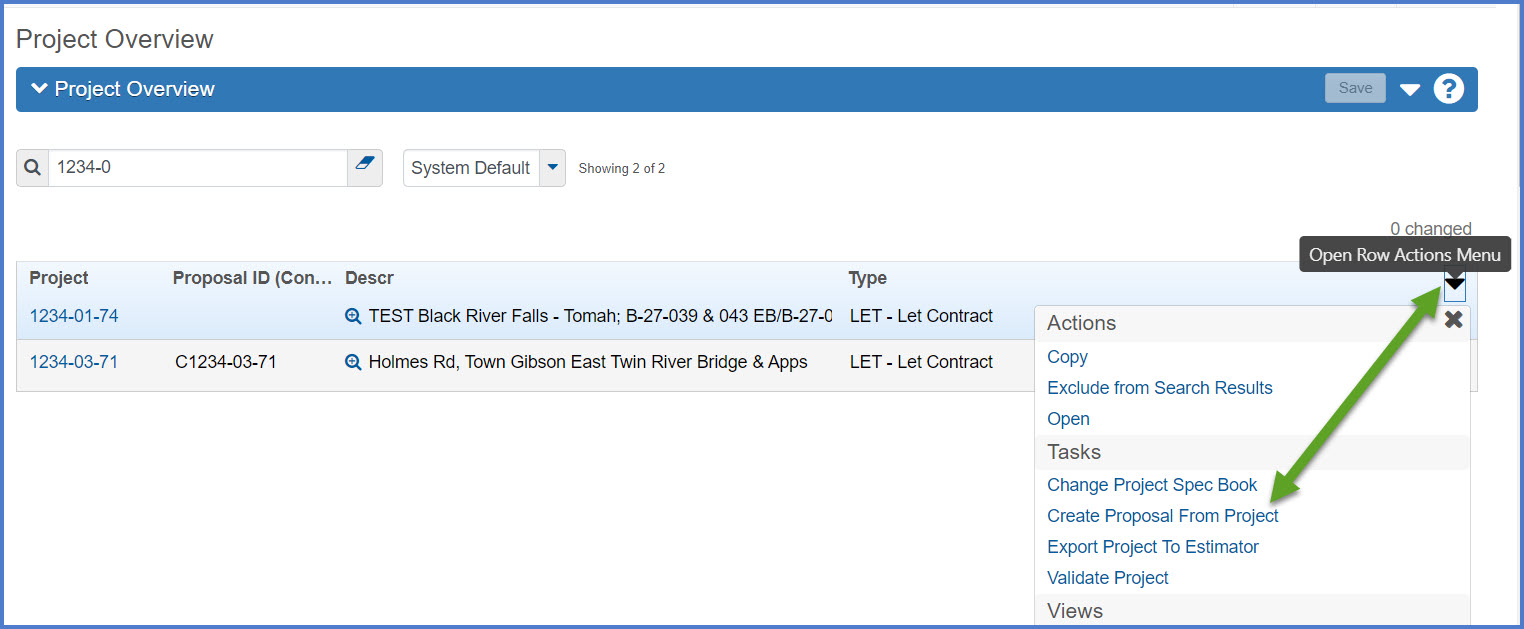
- On the Add Proposal component, update the fields to establish the proposal record using the table below for guidance:
- WISC prefix followed by the federal project number.
- WISC prefix without the federal project number if it does not appear in FIIPS.
- If this field is blank in FIIPS, enter “N/A”. This project may not be federally funded.
- Click <Save>.
| Required Fields | Required Data Entry |
| Proposal ID |
The proposal ID is the project number with an uppercase C as the first character. The format is C####-##-## where ####-##-## is the controlling project ID. If there is more than one project associated to the proposal, select the lowest project number for the proposal number. A proposal must still be created even if there is only one project for the contract. Examples: Projects 1234-01-74 and 1311-01-72 will be associated to proposal C1234-01-74.
Warning: If the proposal ID is entered incorrectly (e.g., missing the "C" prefix, missing hyphens, etc.), contact the AWP System Administrators for assistance. |
| Federal Project Number |
Imported from and must match FIIPS. Based on what appears in FIIPs, enter the following information: |
| State Project Number | The Construction Project ID from FIIPS. The state project number will normally be the controlling project (lowest project ID) if there are multiple projects associated to the proposal. |
| Contract Type | Select “LET – Let Contract”. |
| Type of Funding | Select a funding type from the drop-down list that represents the highest percentage funding source. If the proposal contains a project with a Federal Project Number, select "FED - Federal Fund" for the funding type. |
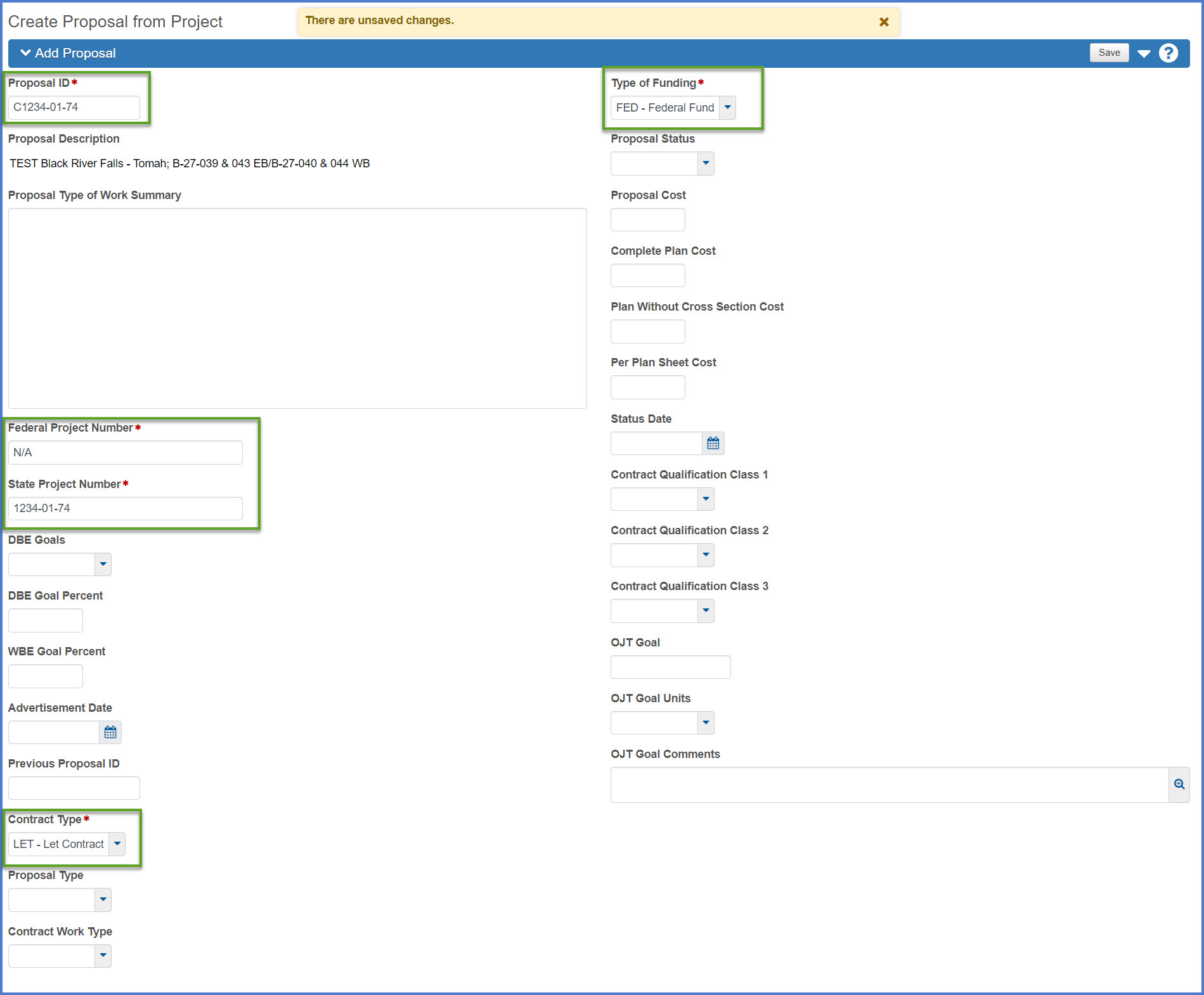
Go to Proposal summary, the next step under Creating a proposal for PS&E submittal.