Exporting a project from Preconstruction for Estimator
Last updated: 2025-12-02
This is an optional process that designers can follow to export project information from AASHTOWare Project Preconstruction for Estimator. Projects can also be started in Estimator; therefore, skipping this step.
Export Project For Estimator (Total Video Time 2:35)
- Log into AASTOWare Project.
- Select the Designer role (click the Expand Home action arrow | Designer).
- On the dashboard under the Preconstruction component, select Project.
- Search for and select your project. See Searching, Sorting and Filtering Lists for details.
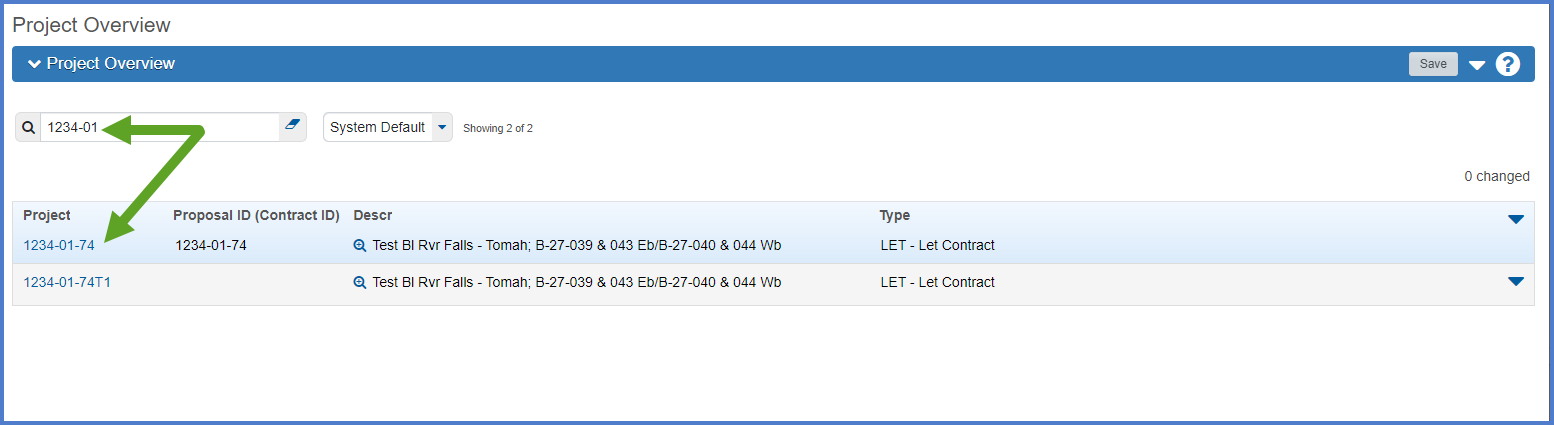
- The Project Summary component will appear. Confirm the data entered is correct, and matches the project information in the Financial Integrated Improvement Programming System (FIIPS). Work with your region support person if you do not have access to FIIPS.
- The designer should review and update the following fields on the Project Summary General tab using the field tool tips or the Project Summary Data Fields Table for guidance. Click <Save> when the updates are complete.
- Federal Project Number and State Project Number
- Select the Controlling Project checkbox if this is the controlling project for the proposal.
- Spec Book - The Spec Book is necessary for connecting to the item and bid history data in Estimator. Starting with Spec Book Version 2025, enter the year of the Spec Book that the project will be constructed under. For example, if the project is being constructed under the 2025 Spec Book, enter “25”.
- Project Type, Project Status, Project Work Type
- Urban/Rural, E&C Percent
- Design Region Office, Design Firm, Construction Region Office
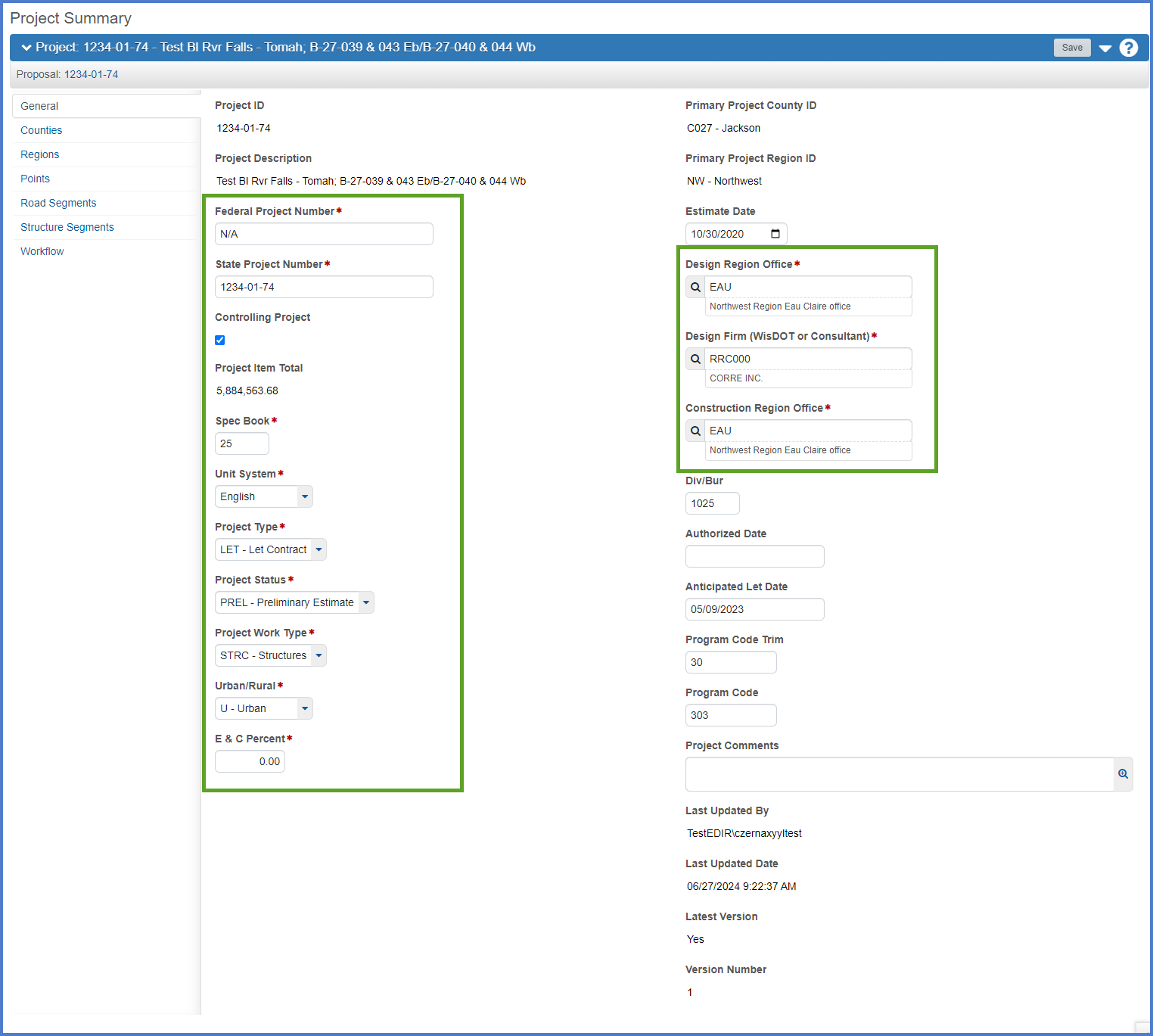
- Export Project to Estimator.
- Select Open Component Actions Menu| Export Project to Estimator.
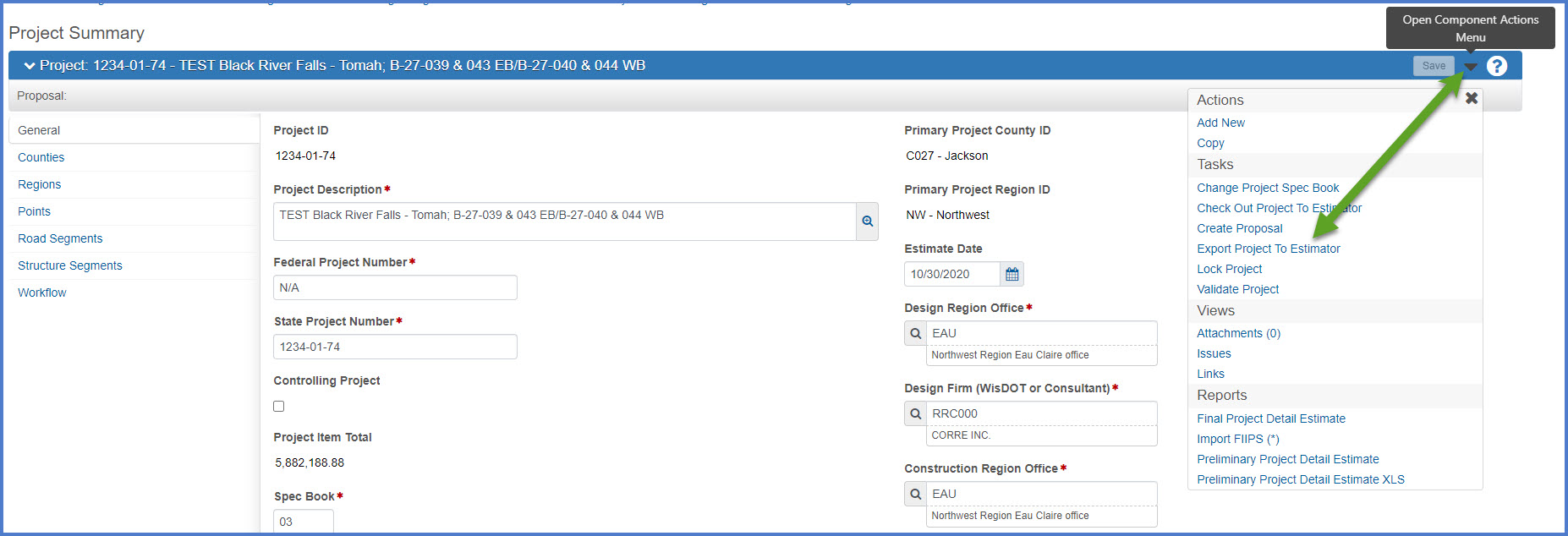
- Click <Execute>. No settings need to be changed to perform this task.

- If prompted that "This type of file can harm your computer. Do you want to keep ####-##-##.xml anyway?", click the <Keep> button.
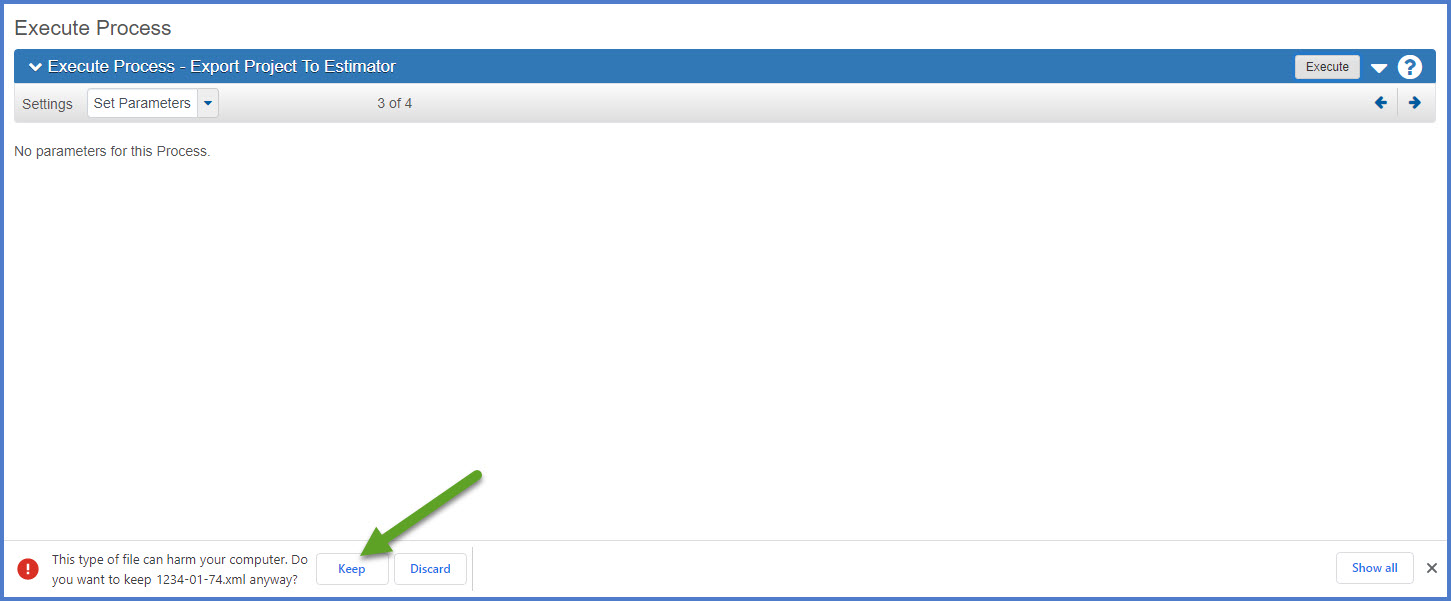
- Open File Explorer and expand the Downloads folder. Locate the ####-##-##.xml file.
- Right click on the ####-##-##.xml and select "Rename".
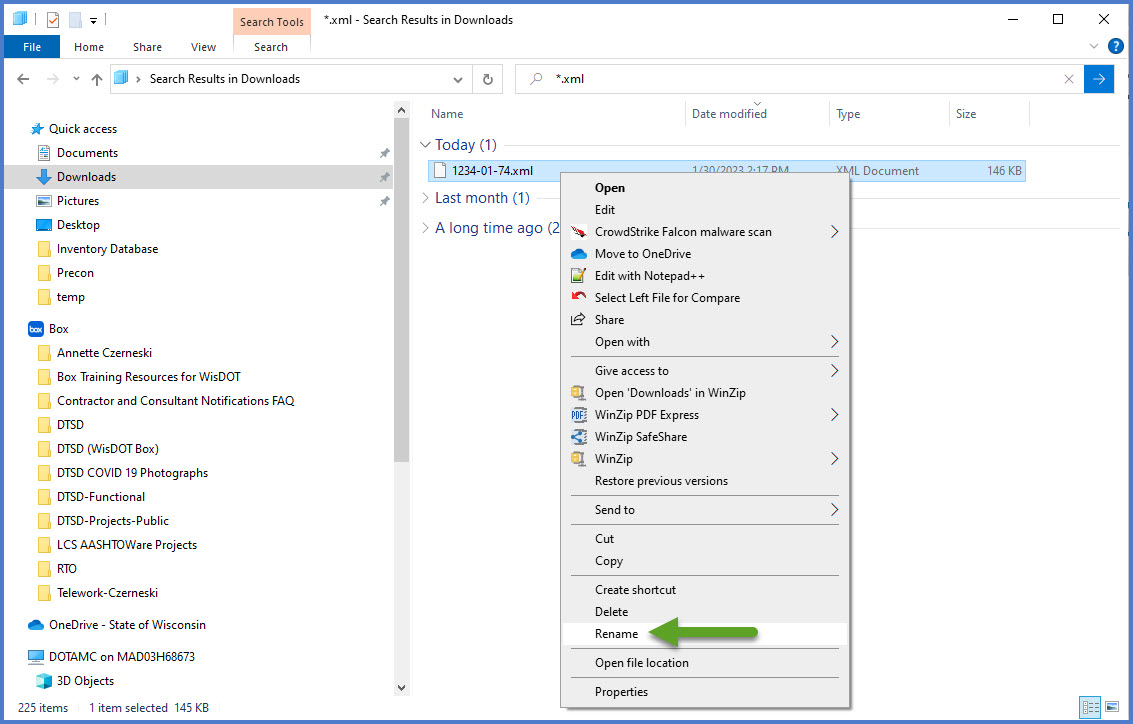
- Append the phrase "ToEst" to the file name to read ####-##-##ToEst.xml.
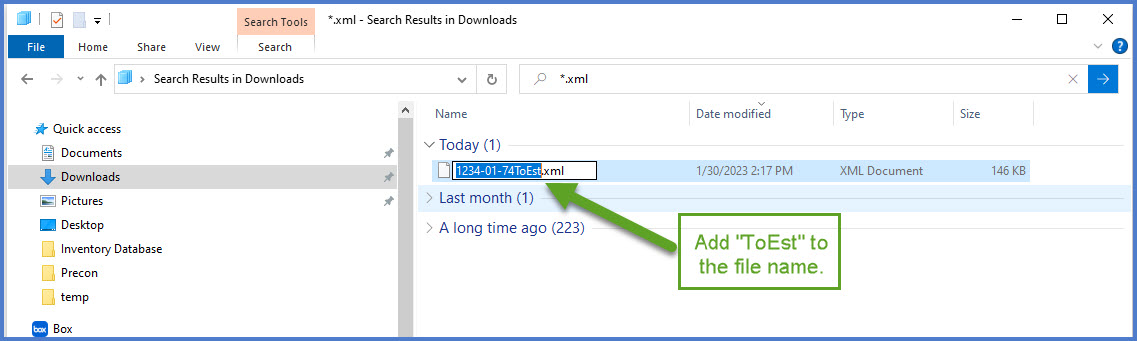
- Select Open Component Actions Menu| Export Project to Estimator.
Import Project Into Estimator (Total Video Time 1:12)
- Locate the Estimator shortcut and log into Estimator using these credentials:
User name: user
Password: password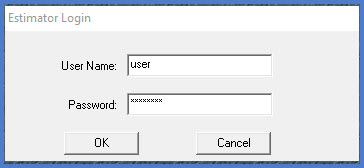
- From the Estimator main menu, select File | Import File.
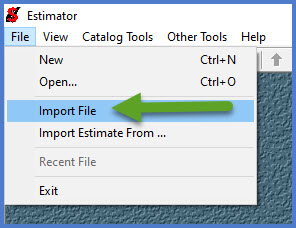
- Browse to the location where you saved your Preconstruction export file (in step 6 above).
- Select the AASHTOWare Project Preconstruction export file (e.g., 1234-01-741ToEst.xml).
- Click <Open> to import the file into Estimator.
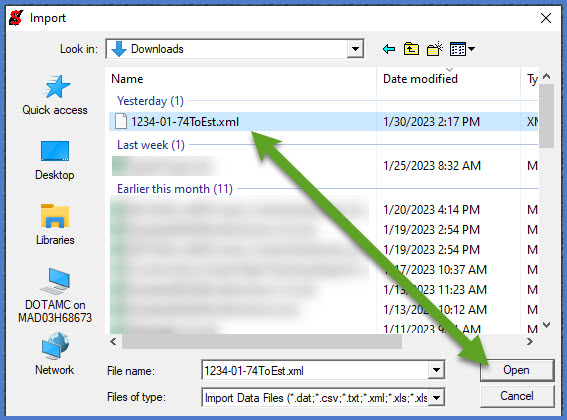
- The Project Header window opens.
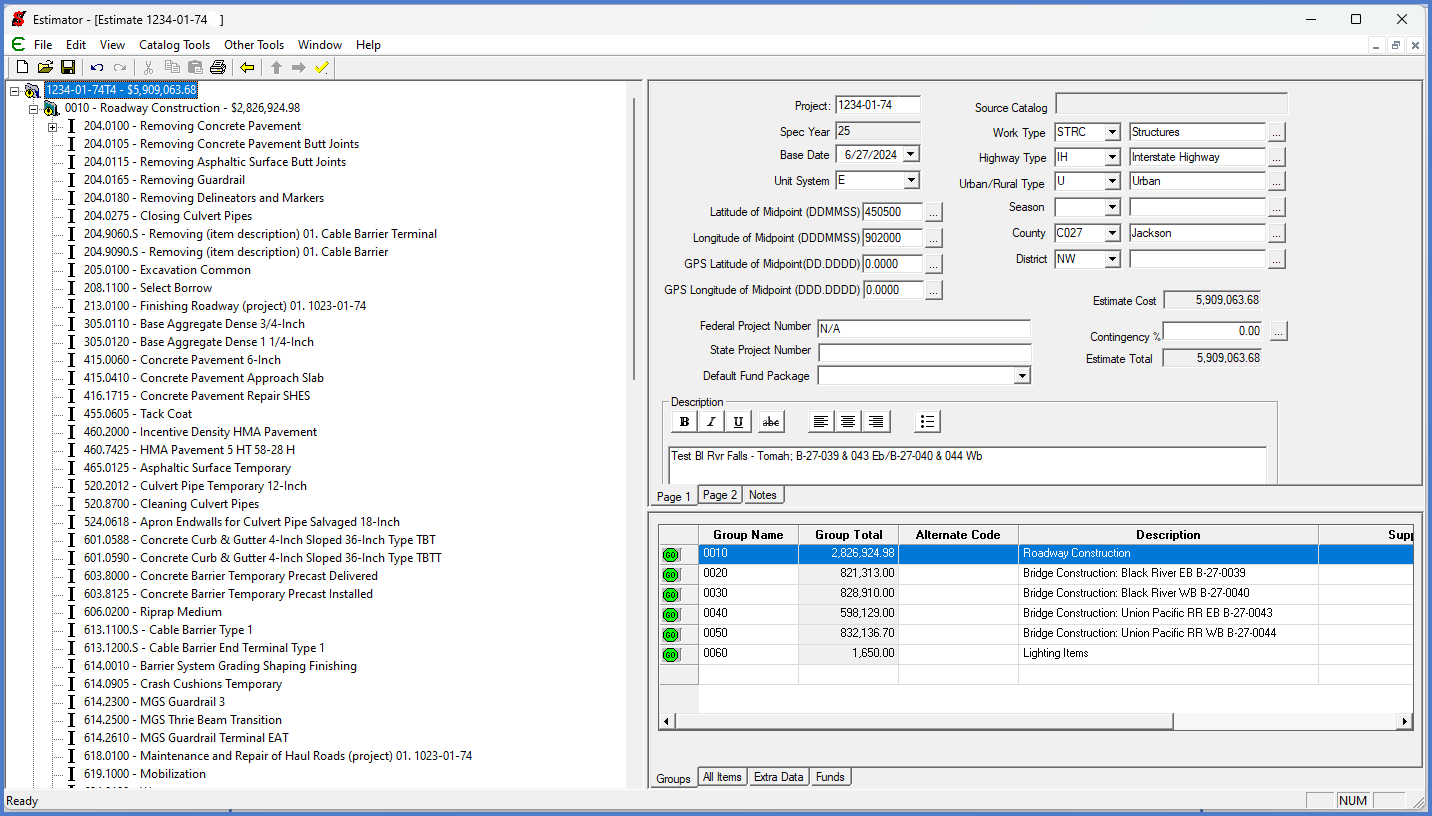
-
From the menu, select File | Save to save the estimate file, with the project ID as the file name, to your project folder on your local PC hard drive. Staff can now edit the design estimate in Estimator. Go to Creating an estimate in Estimator for details.