Project Validation
Last updated: 2025-02-14
Designers MUST validate all projects to be included in their proposal. Correct any errors that are identified and validate the project(s) again. Repeat for each project that will be included in the proposal.
- From the Project Summary component, select Component Actions Menu | Validate Project.
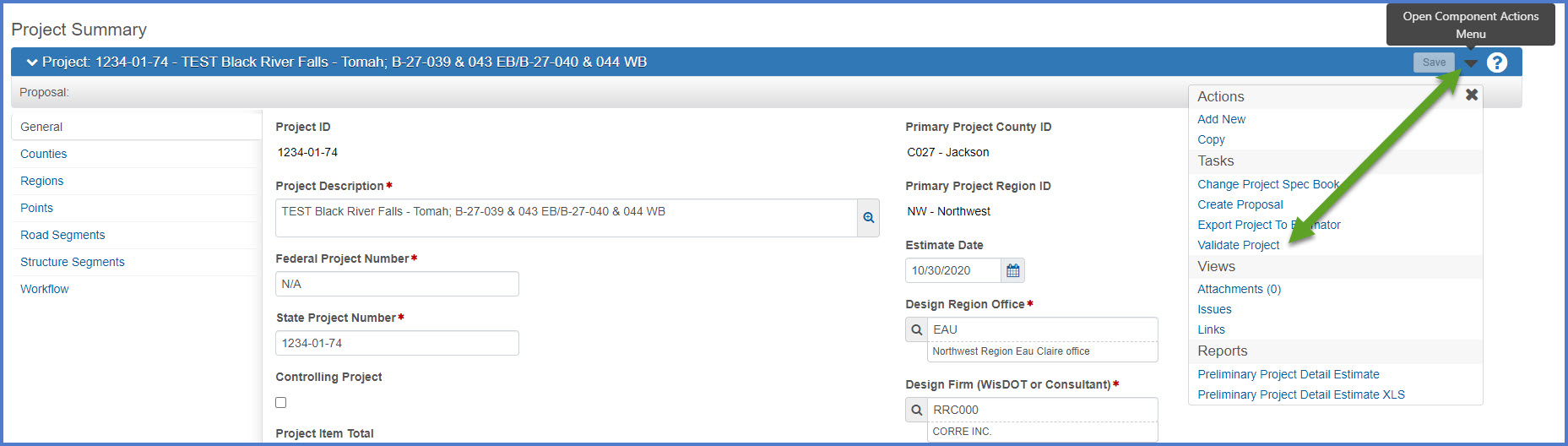
- The following information is validated when you select this option.
- The project contains at least one project item.
- The project contains at least one county.
- The sum of the project county percentages equals 100%.
- The project contains at least one region.
- The project contains at least one category.
- All project items must be assigned to a category.
- All project items must have a quantity.
- All project items must have a price.
- If the Bid Requirement Code field is set to Minimum for an item, the project item price must be greater than or equal to the value in the Unit Price Comparison field.
- If the Bid Requirement Code field is set to Maximum for an item, the project item price must be less than or equal to the value in the Unit Price Comparison field.
- The project contains a point location record with the word Midpoint recorded in the Description field, and recorded values for Longitude and Latitude.
- All project items have been funded.
- All fund packages associated with an item must pass funding validations.
- If errors are found, the designer must correct them and rerun the validation. All projects to be included in a proposal MUST be validated.
- If errors are not found, the project is valid and has met all the above requirements.

Requirement: The system project validation process does not check for WisDOT data entry requirements. It is up to the designer to follow the instructions provided on this web site and the guidance found in the project, category, and item data field tables.
Go to Generating the Preliminary Project Detail Estimate Report, the next step under Creating an Estimate in Preconstruction.