Funding: Assign to Items
Last updated: 2023-09-05
The Project Funding Assignment component allows designers to assign fund packages to categories within a project. A fund package can be assigned to one or more projects OR categories. Each category MUST be assigned to a fund package.
- To access the Project Funding Assignment component, select the Funding: Assign to Items quick link on the Project Summary component.
- The Project Funding Assignment component contains two columns.
- The left side of the component contains a list of all the categories separated by project. Each category row displays the category ID, description, and three or more radio buttons indicating the fund packages the category is associated to. The radio button indicators are:
- Mixed = multiple fund packages
- None = no fund packages assigned
- A - Z = Letter indicator for each fund package in the project.
- The right side of the component contains a list of all the fund packages associated to the project. Each fund package is assigned a letter. The information in this list is for reference only and cannot be changed. Click the arrow to expand a fund package row and view the fund priorities, sources, types, percentages, and limits (if applicable) for each fund package.
- If a project contains three fund packages, each category would contain these three or more radio buttons: Mixed, None, A, B, and C, etc.
- The system initially selects the "None" indicator for all categories that have not been assigned to a fund package.
- To assign a category to a fund package, select the appropriate fund package letter indicator on the category's row. A fund package can be assigned to more than one category.
- When finished maintaining fund package assignments, click <Save>.
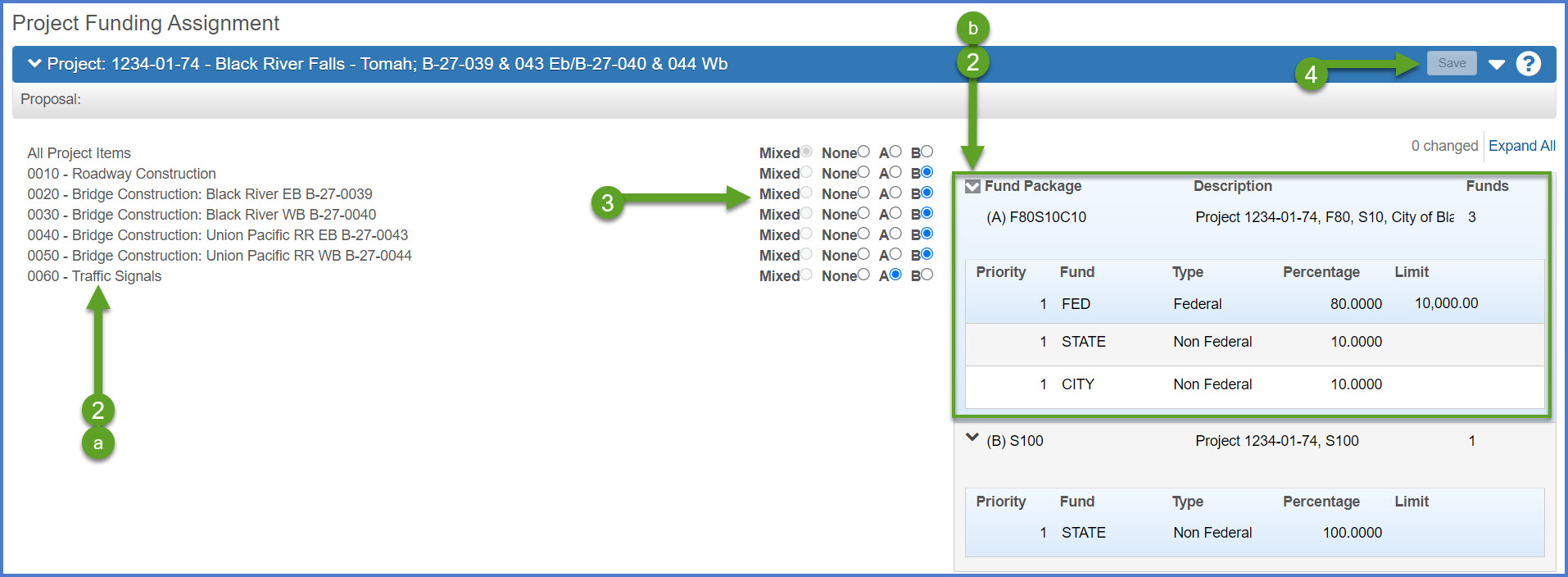
Info:
Tip: If a project has project level funding, select the appropriate letter radio button in the "All Project Categories" row to assign the same funding to all categories within the project.
Go to Project Validation, the next step under Creating an Estimate in Preconstruction.