Fund Package Summary
Last updated: 2022-01-05
The Fund Package Summary component contains all the funding information currently recorded for the project, including its fund packages and associated fund sources. On this component, designers can add and change the fund sources included in the fund packages or add new fund sources.
- To access the Fund Package Summary, select the Fund Package Overview quick link. Click the hyperlink number for the funds field to open the funding source details for the selected fund package.
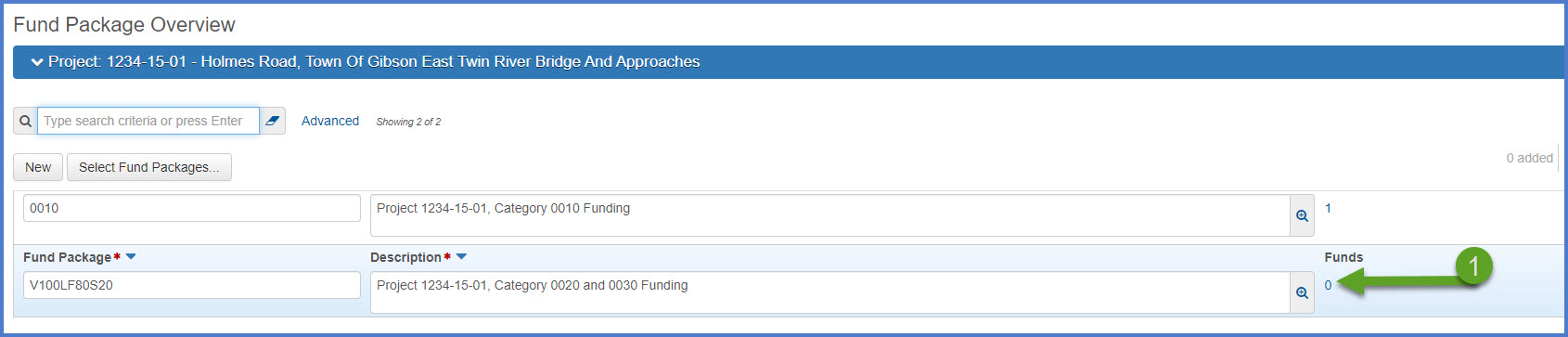
- Designers can add new fund sources or change existing fund sources. Click <Select Funds>.

- In the Select Funds selection window, search for the fund source(s) to add by entering search criteria, or press <Enter> in the "Type search criteria or press Enter" field to expand the list of fund sources.
- Select one or more fund sources that will be used to fund the project. The system will track the number of fund sources chosen.
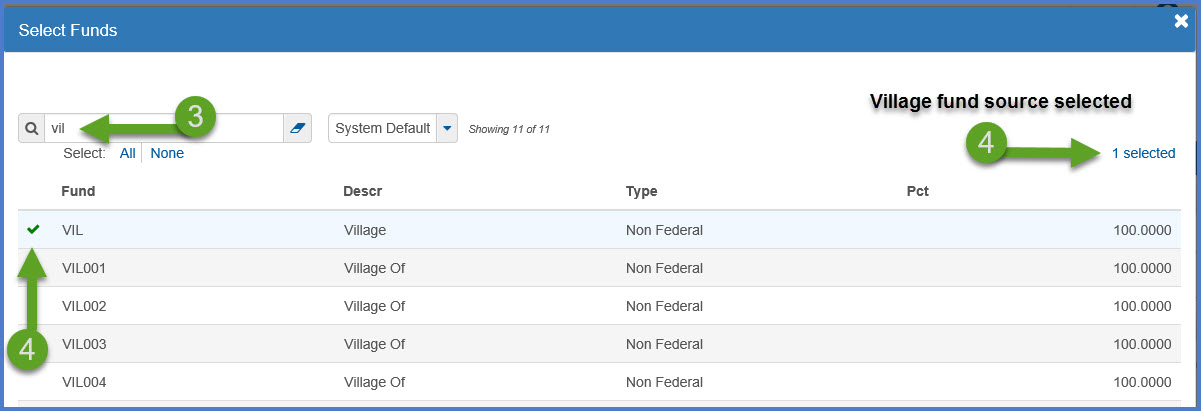
- Click <Add to Fund Package>.
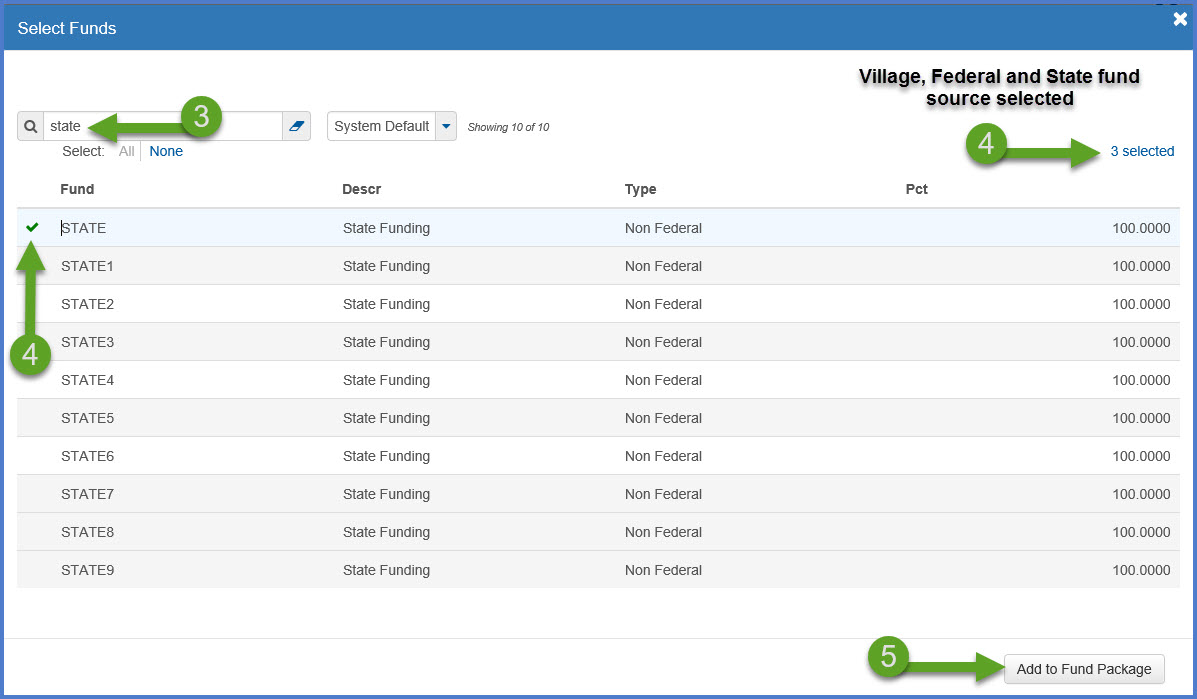
After selecting fund sources for a specific fund package, several fields will require revisions. Use FIIPS for guidance when completing the fields identified in steps 1-5 below.
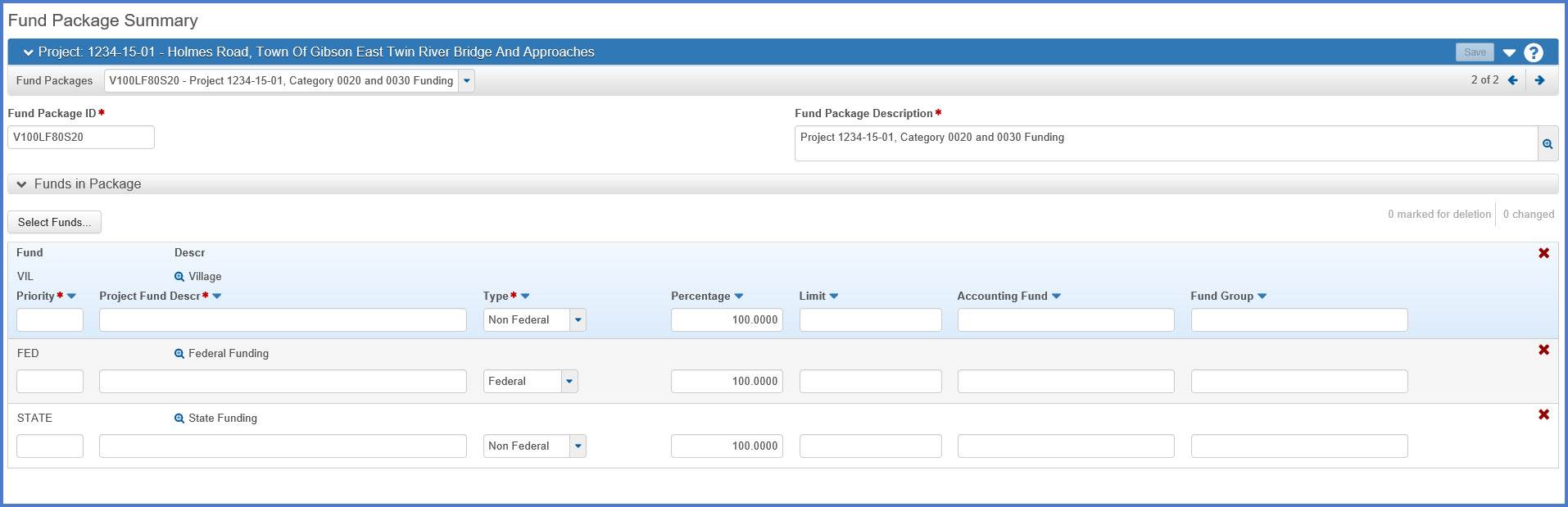
- Priority - enter the one digit priority number for the fund.
- Project Fund Description
- For city, town, village and county funds, update the Project Fund Description field with the actual name of the entity like City of Madison, Town of Burke, or County of Dane.
- For state, federal and bond funds, leave the description field blank and the default project fund description will be applied later. The default project fund description appears above the field under the Descr label.
Warning: The system will only allow you to change the Project Fund Description once. Otherwise you must delete the fund source and add it again.
- Type - update if necessary.
- Percentage - enter the percent for the fund source.
- Limit - enter the dollar amount limit for the fund source, if it has one. Otherwise leave blank.Requirements:
If there is a limit on a fund, then there must be a higher priority fund source without a limit.
Examples:Priority 1 funding:
Federal 80% with a $250,000 limit
County 20%Priority 2 funding is REQUIRED to cover the remaining amount over the $250,000 limit.
- Repeat steps 1-5 for each fund source in the package.
- Click <Save> to save changes.
- If additional fund sources already exist, toggle to the next Fund Package by clicking on the arrow on the right side of the component header bar. Edit the additional fund sources following steps 1-7 above.
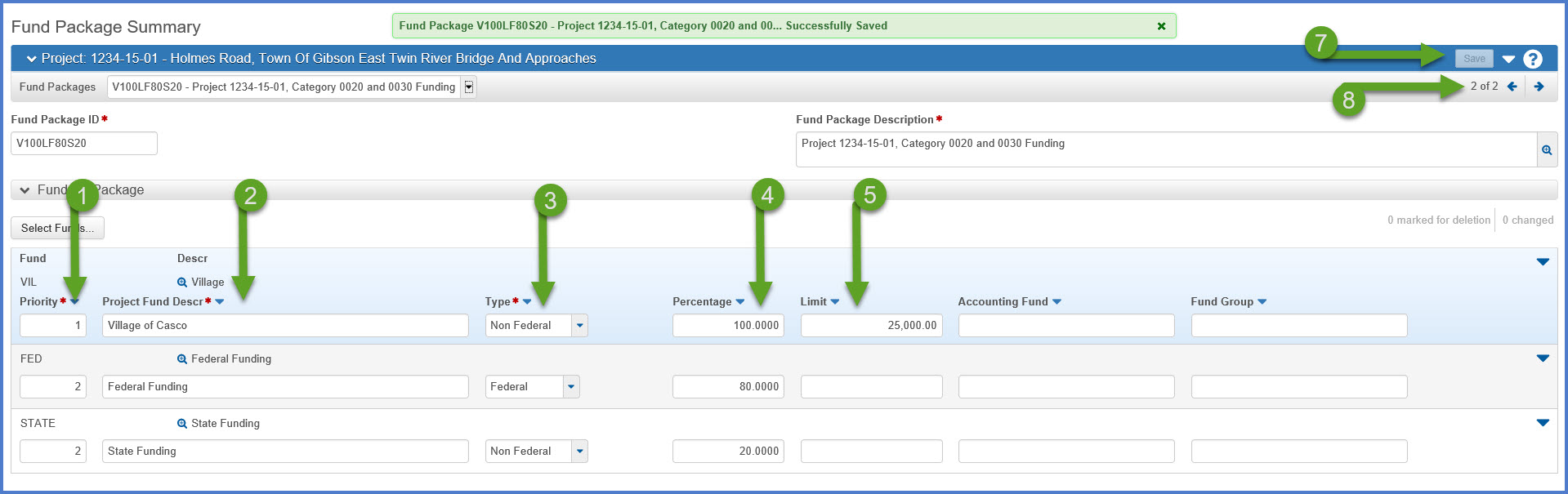
Warning: Update ALL the fields for ALL the fund sources BEFORE saving any changes on this component. Failure to do so may violate one of the funding rules which would not allow you to save any changes.
Go to Funding: Assign to Items, the next step under Creating an Estimate in Preconstruction.