Fund Package Overview
Last updated: 2022-01-05
Funding information for all WisDOT project categories is located in FIIPS. The funding sources, priorities, percentages, and limits assigned to each category in FIIPS are equivalent to the fund package assigned to each category in Preconstruction. The WisDOT project manager should provide this information for the project. This component allows the designer to create fund packages for their project.
Funding rules:
- Every category must be funded.
- Every priority within a fund package must have a participation percent totaling 100%.
- If a limit is set, an additional priority is required that must have a participation percent totaling 100%.
Every category with a unique set of funding sources, priorities, percentages, and limits in FIIPS will have a unique fund package in Preconstruction. Categories with the same funding can use the same fund package.
Designers can use pre-defined WisDOT fund packages or create unique user-defined fund packages. All fund packages must match the category funding identified in FIIPs. A project can use all pre-defined, all user-defined, or a combination of fund packages.
There are five pre-defined WisDOT fund packages that designers can use on their projects. These were created for the most common project funding scenarios.
| Fund Package ID | Description |
|---|---|
| F100 | 100% Federal |
|
F50S50 |
50% Fed and 50% State |
| F80S20 | 80% Fed and 20% State |
| F90S10 | 90% Fed and 10% State |
| S100 | 100% State |
Complete the steps below to assign a WisDOT pre-defined fund package to a project:
- Select the Fund Package Overview quick link.
- Click <Select Fund Packages>.
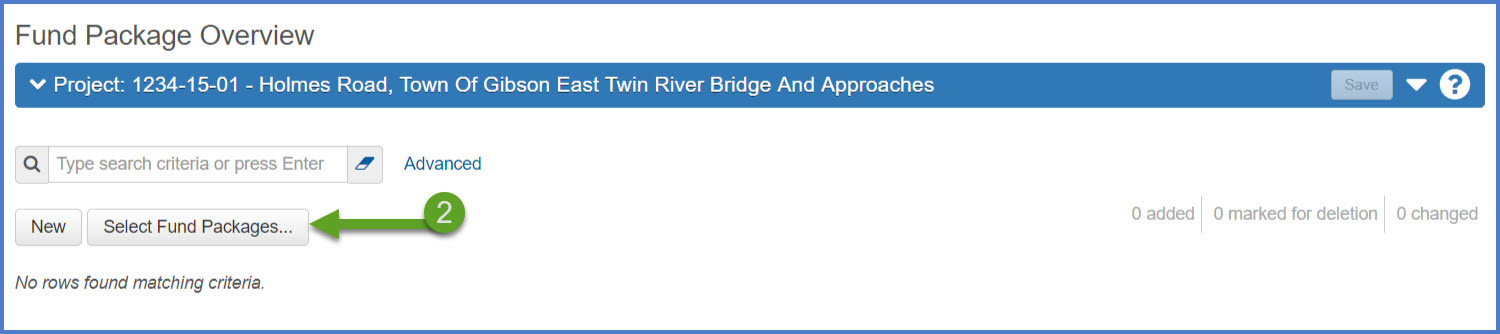
- On the Select Reference Fund Packages component, place the cursor in the "Type search criteria or press Enter" field and press <Enter> to show the list of WisDOT pre-defined fund packages. Select one or more fund packages from the list. These can be edited later to fit the project’s needs.
- Click <Add Fund Package>. Changes are automatically saved.
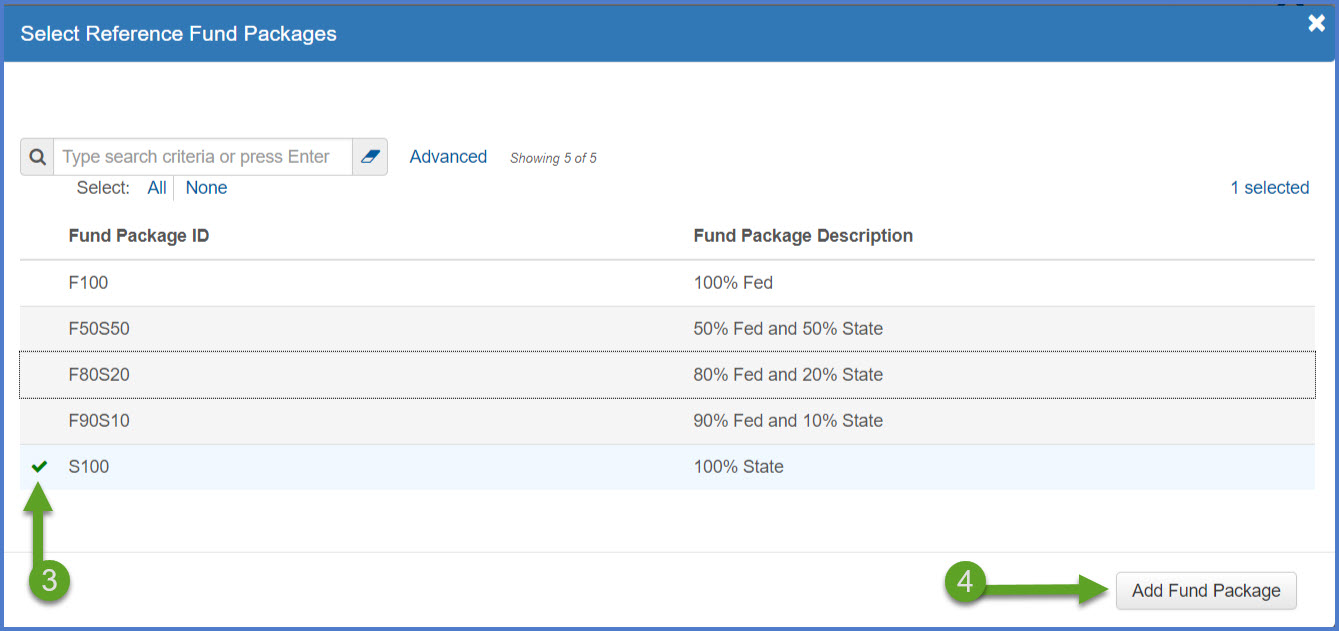
- Complete the required fields noted on the Fund Package Overview component.
- Fund Package - This is a required field and the value entered is determined by the designer. Examples:
Use one of the following types:
- 10, 20, 30, 40, etc.
- 0010, 0020, 0030, 0040, etc.
- Match the fund package field to the actual fund packages like S100, F80S20, V100LF80S20, etc.
- Description - This is a required field.
- The project ID will be added to this field upon save.
- The description can contain a list of categories with these funding sources.
- The description can contain the funding source names. If adding funding for a city or village, include the city or village's name in the description field.Examples:
- Project ####-##-##, Category 0010 Funding
- Project ####-##-##, Category 0020, 0030, and 0050 Funding
- Project ####-##-##, F80S20 Funding
- Project ####-##-##, 100% Village of Plover
Note: The project ID will be added to the Fund Package Description upon saving the fund package(s).
- Click the hyperlink number for the funds field to review the funding source details for the Fund Package. Refer to Fund Package Summary, for instructions to add to or edit funds within a Fund Package.
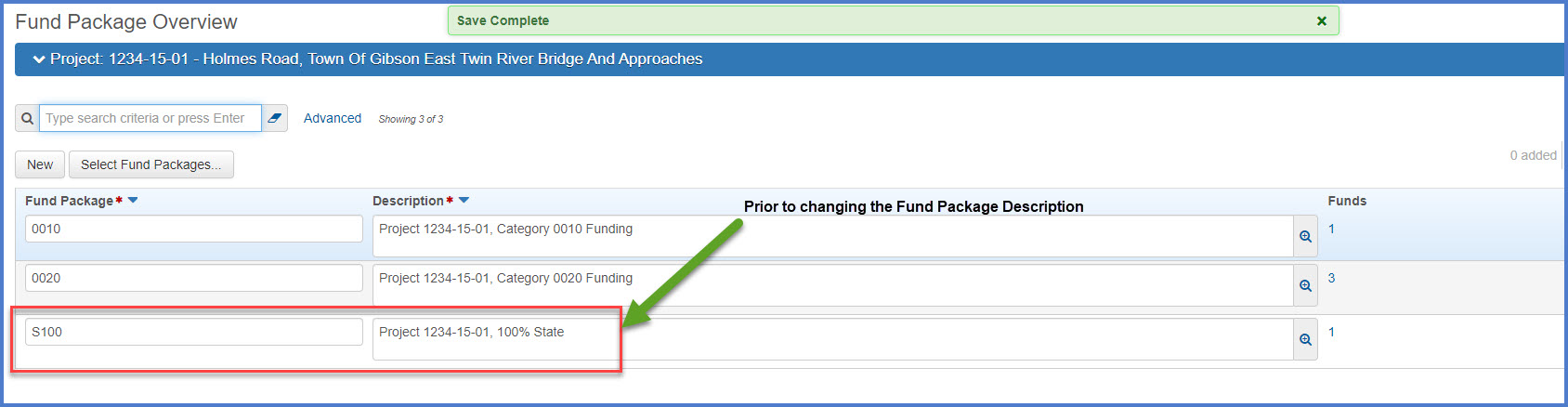
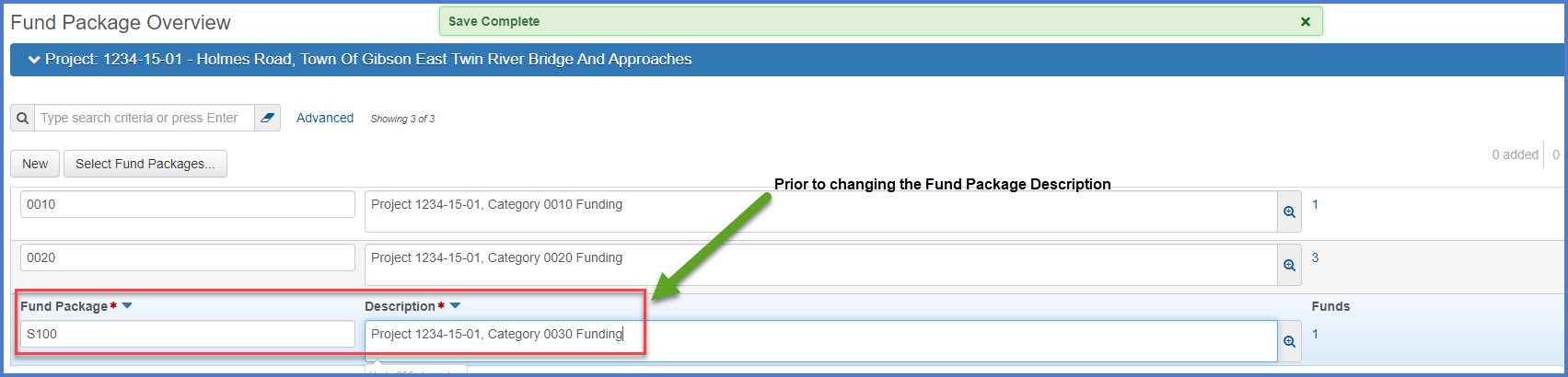
- Fund Package - This is a required field and the value entered is determined by the designer.
Designers can create their own fund packages for their projects in addition to or instead of using the pre-defined fund packages. To add a user-defined fund package, complete the steps below.
- Select the Fund Package Overview quick link.
- Click <New> and enter the fields as noted below.
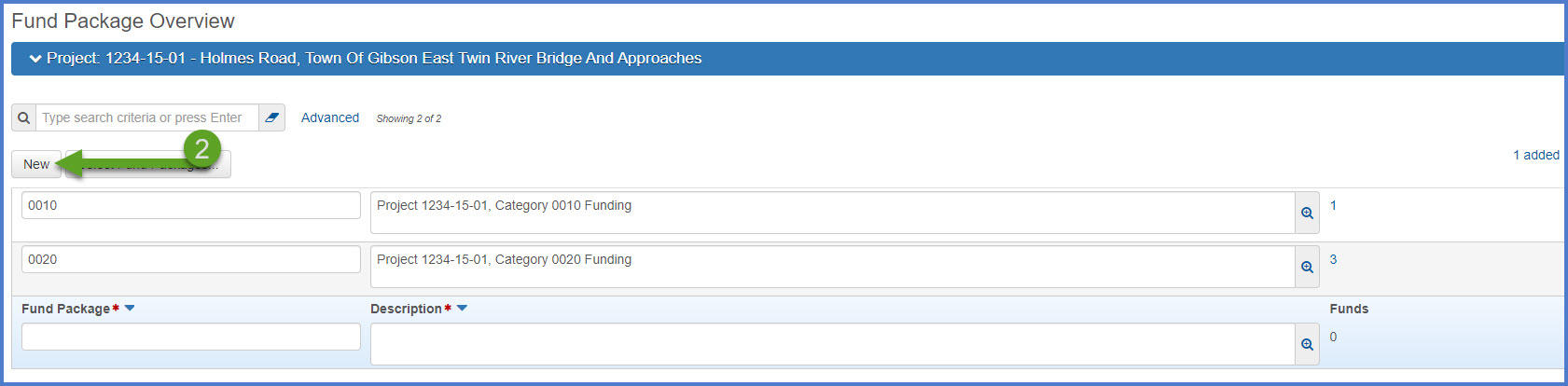
- Fund Package - This is a required field and the value entered can be determined by the designer.Examples:
Use one of the following types:
- 10, 20, 30, 40, etc.
- 0010, 0020, 0030, 0040, etc.
- Match the fund package field to the actual fund packages like S100, F80S20, V100LF80S20, etc.
- Description - This is a required field.
- The project ID will be added to this field upon save.
- The description can contain a list of categories with these funding sources.
- The description can contain the funding source names.Examples:
- Project ####-##-##, Category 0010 Funding
- Project ####-##-##, Category 0020, 0030, and 0050 Funding
- Project ####-##-##, F80S20 Funding
- Funds - There will be no funds assigned to the new user-defined fund package. Refer to Fund Package Summary, for instructions to add or edit funds to a Fund Package.
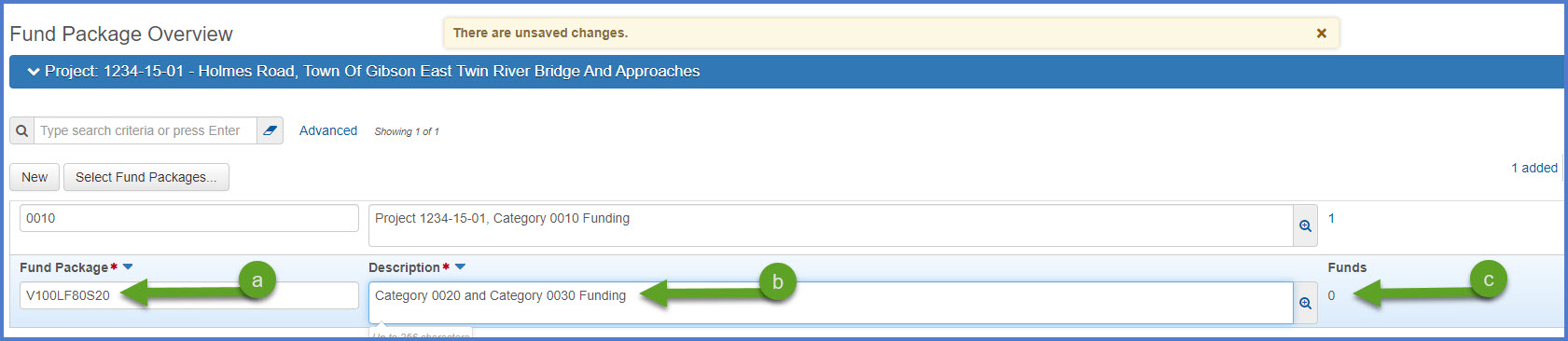
- Fund Package - This is a required field and the value entered can be determined by the designer.
- Click <Save>. The project ID will be automatically added as the prefix of the Fund Package Description field upon save.
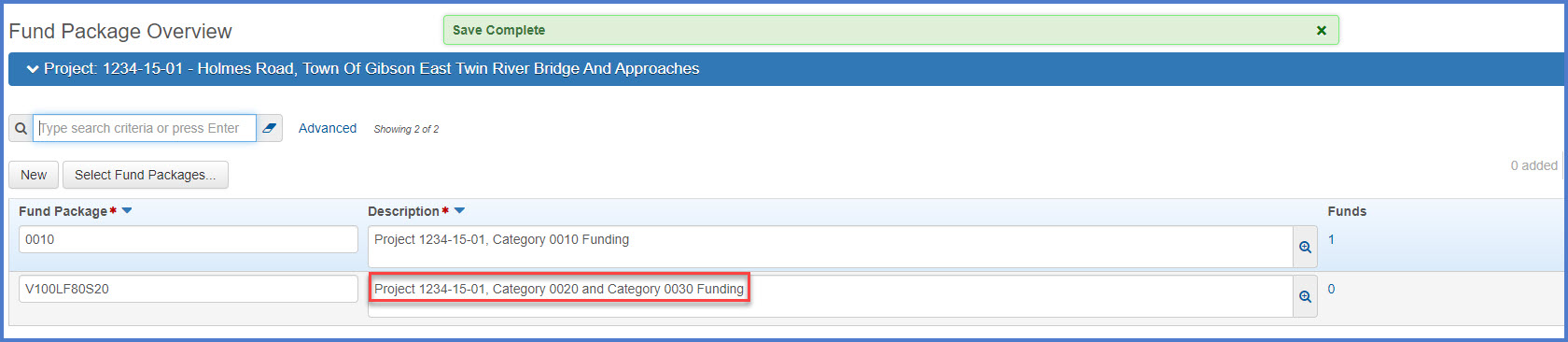
Info: The funding sources will be added following the steps under Fund Package Summary.
- Select the Fund Package Overview quick link.
- Click the Fund Package row actions button.
- Select "Delete".
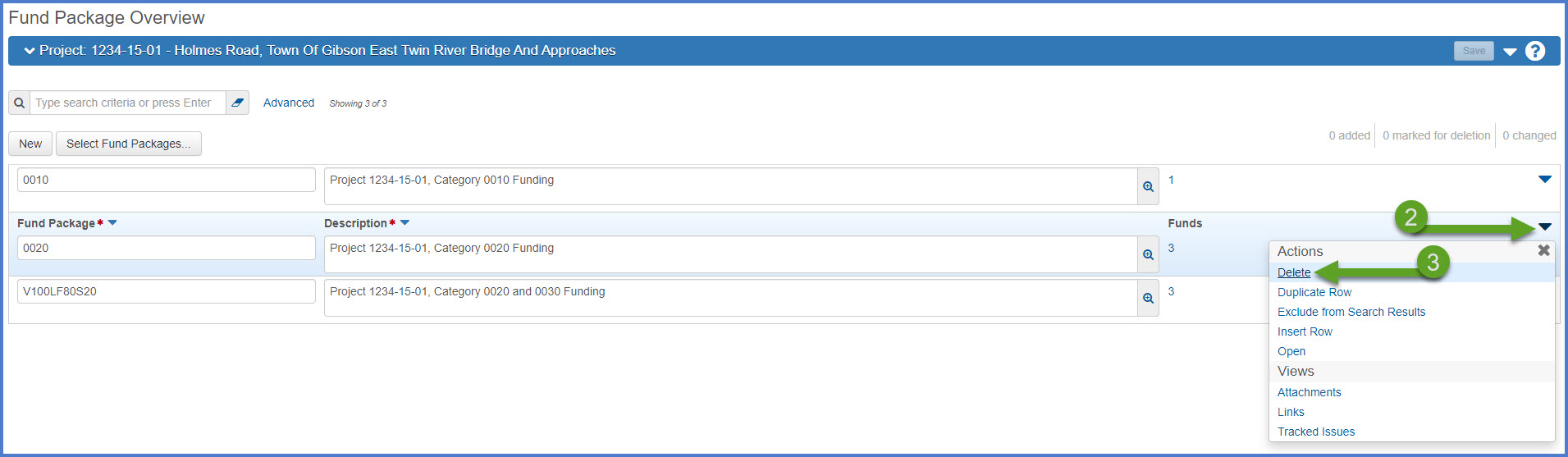
- Click <Save>.
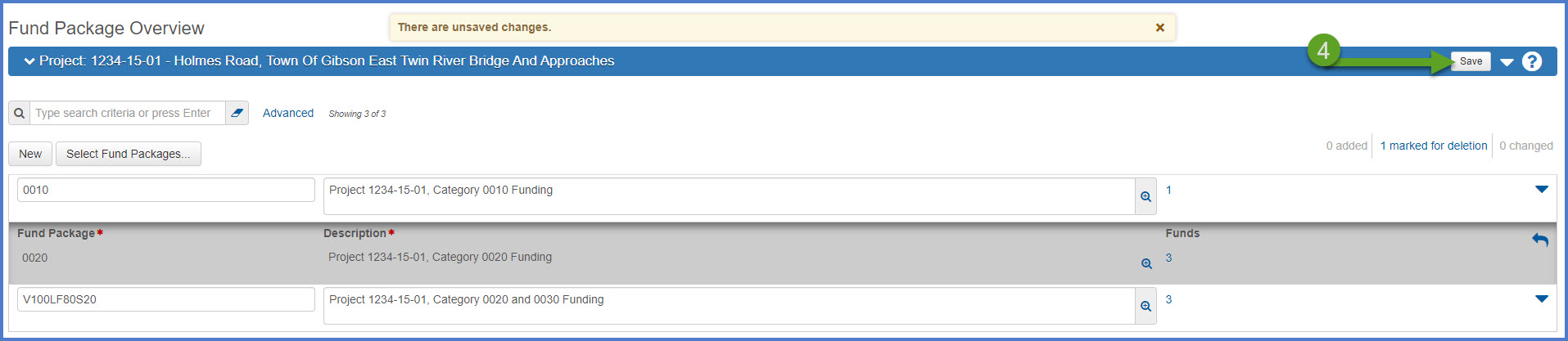
Go to Fund Package Summary, the next step under Creating an Estimate in Preconstruction.