Payment estimates for PbM contracts
Last updated: 2023-02-24
Roles:
- ProjectEngineer (Area Maintenance Coordinator) and ContractSpecialist (BHM Highway Maintenance Engineer) = modify access
- ProjectManager (Region Maintenance Engineer), Supervisor (Maintenance Supervisor), Contractor (County Highway Commissioner), ReadonlyConstr = read only access
Payment estimates are approved in AWP Construction based on the payment estimate types and approval levels setup by the AASHTOWare Project System Administrators. A payment estimate will begin the approval process when the Area Maintenance Coordinator creates and approves the draft payment estimate. Staff will receive a system event email notification when it is their role's turn to approve the payment estimate. The payment estimate approval process is based on the payment estimate type selected upon payment estimate creation.
Warning: Once final approval is received for a payment estimate, the payment estimate CANNOT be altered or deleted. A new payment estimate is required to make any corrections or changes to the contract.
- There are three types of payment estimates and the electronic approval levels:
- SemiFinal-PbM
This payment estimate is created to document final quantities for all work items used on the contract. For most PbM projects, this will be the first payment estimate created. Electronic approvals are obtained in this order:- Area Maintenance Coordinator
- County Highway Commissioner or designee
- Maintenance Supervisor
- Final-PbM
This payment estimate is created and processed once the semi-final voucher has been reviewed and electronically approved by all parties. This process triggers closing the contract. NO CHANGES can be made to the contract once the final payment estimate is approved electronically. Electronic approvals are obtained in this order:- Area Maintenance Coordinator
- Maintenance Supervisor
- Intermediate-PbM
This is a progress payment. It is used for longer duration projects. Most PbM contracts will NOT have an intermediate estimate as the project duration is too short. Electronic approvals are obtained in this order.- Area Maintenance Coordinator
- County Highway Commissioner or designee
- Maintenance Supervisor
- SemiFinal-PbM
- There are four payment estimate statuses - Draft, Pending Approval, Approved and Rejected.
- All DWRs must be approved prior to creating an estimate.
- All PbM contracts require the submittal of a Semi-Final and Final estimate. The Intermediate estimate is optional.
- Only one estimate should be created per day. If there are issues with the estimate, they should be corrected PRIOR to submitting for approval.
- The “Time Charged” field on the payment voucher report will show that no days have been charged because PbM projects do not require a Daily Diary report.
- If there is the potential for a PbM project to exceed the original agreement amount, a change order will be required so that additional funding can be added to the contract. Send an e-mail notification to the Bureau of Highway Maintenance Engineer (amy.brooks@dot.wi.gov) that a change order has been created and approved by all parties for a PbM project. The Bureau of Highway Maintenance Engineer will download a copy of the historical change order report and send it to the Bureau of Financial Management section so funds can be added to the PbM project in PeopleSoft.
- If a payment estimate is submitted and the total payment exceeds the original contract amount, PeopleSoft will lock the contract so it can’t produce additional invoices until sufficient funds are added. The county won’t be paid for work completed until the Bureau of Financial Management section approves the additional funds required to complete the project.
- If multiple county representatives have contract authority to the contract, these staff members should identify internally who has signatory approval for payment estimates with the understanding that multiple staff will receive the system generated notification requesting change order review and approval BUT ONLY ONE staff member can approve the payment estimate.
Payment Estimate data entry is broken down into these key areas (* indicates that data entry is required). Areas not applicable to PbM contracts are also noted.
- Log into AASHTOWare Project.
- Select the ProjectEngineer role (home button action arrow and select the role).
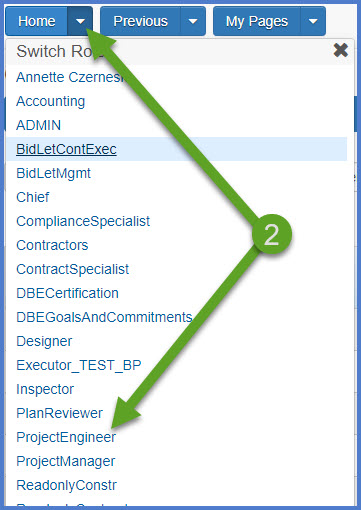
- From the dashboard, expand the Construction Administration Overview component.
- Select the contract under Contract Administration Overview by searching for the Contract ID, controlling project ID, region, or count in the search box.
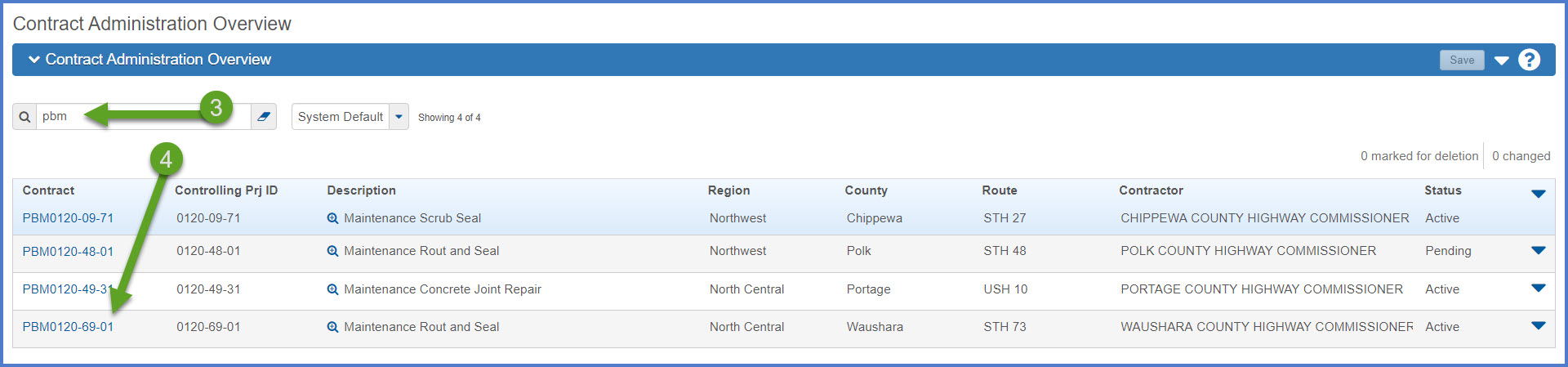
- Click the Contract Progress quick link located at the top of the screen.

- Click on the Payment Estimates tab.
- Select an existing draft payment estimate to edit an existing payment estimate.

OR - Click <Add Payment Estimate> to add a new payment estimate.
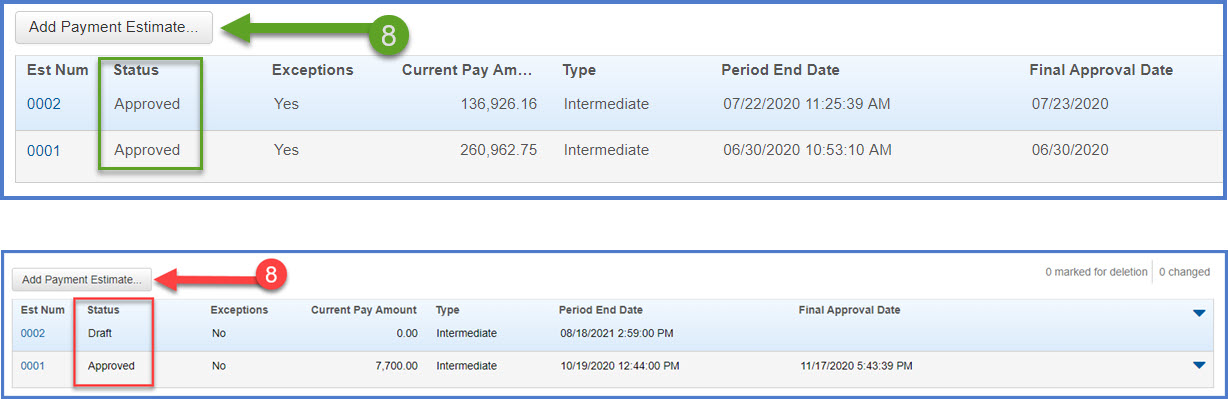
Warning: DO NOT create the next estimate if the previous estimate is not approved.
- Select an Estimate Type from the drop-down list:
- Intermediate-PbM - Progress
- Semi-Final-PbM - Semi-Final
- Final-PbM - Final
Warning: If this is your final estimate, make sure that all items are marked complete on your contract BEFORE creating the estimate. A final estimate cannot be submitted for approval until all items are reviewed and marked complete. See Marking Items Complete on PbM Contracts.
- Change the Period End Date for the payment estimate, if necessary.
- Click <Add Payment Estimate>.
- Wait for the "Add Payment Estimate Process started at MM/DD/YYYY HH:MM:SS AM/PM" message to appear.

- Click the Contract Progress Payment Estimate quick link located at the top of the screen. Wait for the estimate to be created. Click the browser refresh button if necessary.
- Select an Estimate Type from the drop-down list:
- From the Contract Progress Summary Payment Estimates tab, click on the Est Num hyperlink to review the draft Payment Estimate prior to submitting for approval.
Warning: Review the estimate at this point. If item quantities are incorrect or items are missing, delete the estimate, make the DWR item changes and recreate the estimate.

If the estimate never appears on the Contract Progress Payment Estimate component, the AddEstimatePayment process may have failed. Complete these steps to check the status of the process:
- Open Global Actions Menu | Open Process History.

- On the Process History tab, locate the AddPaymentEstimate process.
- Open the AddPaymentEstimate.log.

Examples of AddPaymentEstimate log files:
| Type | Log file message |
|---|---|
| Error |
Start Time: 08/05/2020 10:08:55.521 Add Payment Estimate Process initiated for Contract PBM0120-69-01, Contract Payment Estimate 0003. Cannot add a payment estimate on a contract where a payment estimate already exists in any other status other than approved. Delete the existing estimate prior to creating the new one. Finish Time: 08/05/2020 10:09:01.612 |
| Warning |
Start Time: 07/16/2020 11:23:32.697 Add Payment Estimate Process initiated for Contract 20191112036, Contract Payment Estimate 0005. Warning: Payment estimate is being added prior to the Contracts Notice To Proceed Date (Empty Value). Finish Time: 07/16/2020 11:23:53.504 |
|
Successful |
Start Time: 06/23/2020 14:23:21.686 Add Payment Estimate Process initiated for Contract AP200310008, Contract Payment Estimate 0004. Finish Time: 06/23/2020 14:23:43.317 |
Review the contract payment estimate fields noted below for calculation errors. 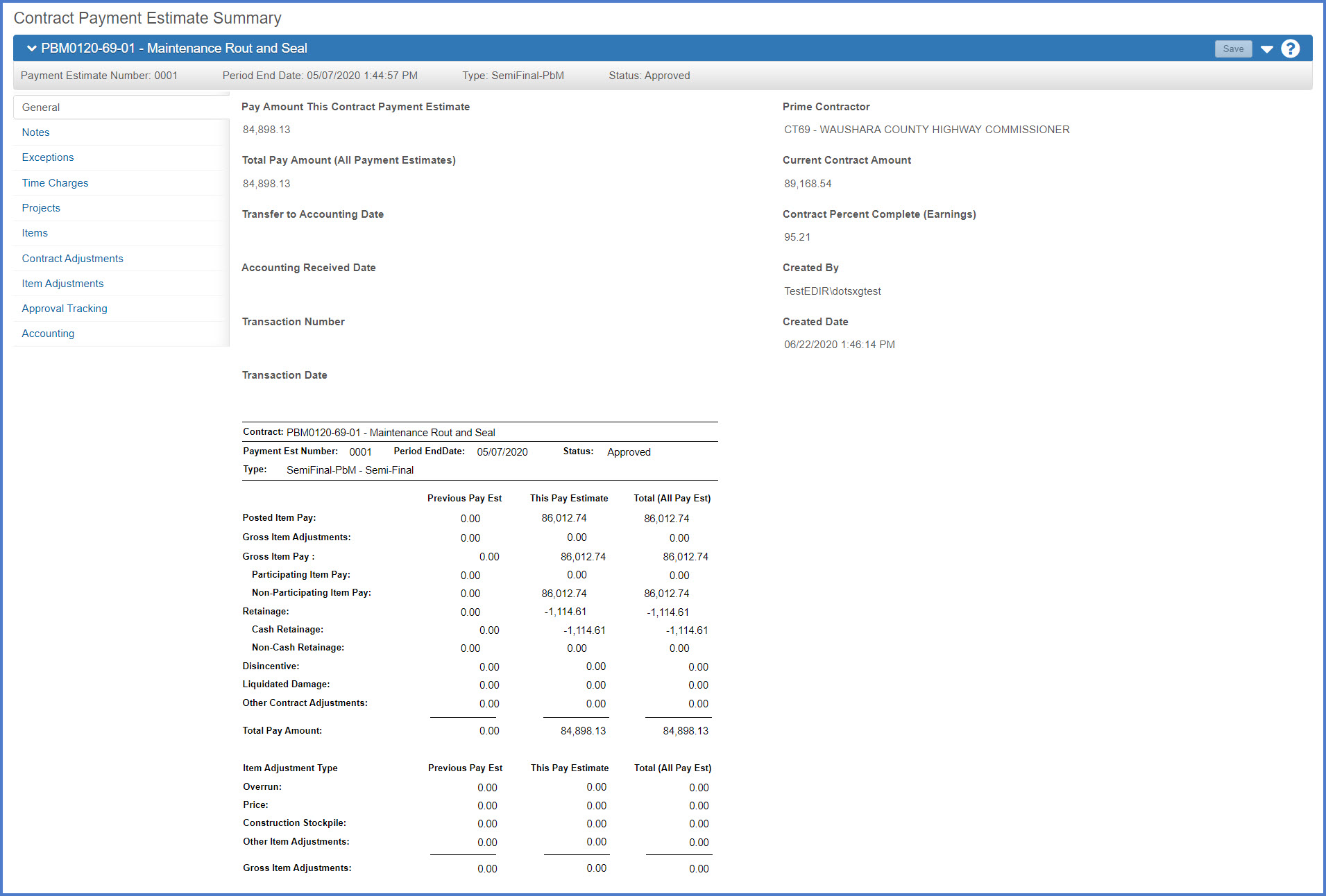
| Field |
Description |
Review for PBM contracts? |
|---|---|---|
| Posted Item Pay | The posted amount paid for the estimate | Yes |
| Gross Item Adjustments | Total gross item adjustments (overrun, price adjustmetn, construction stockpile, insufficient materials) on the payment estimate. | N/A |
|
Gross Item Pay |
Item amount paid for the payment estimate, including item-level adjustments (overrun, price adjustment, construction stockpile, insufficient materials). | Non-participating items only |
| Retainage | The total retainage amount paid on the payment estimate. | N/A |
| Disincentive | The total disincentive amount paid on the payment estimate | N/A |
| Liquidated Damage | Total liquidated damage amount on the payment estimate. | N/A |
| Other Contract Adjustments | The total amount for manually created contract adjustments on the payment estimate, excluding Retainage, Incentive, Disincentive, and Liquidated Damage. | N/A |
| Total Pay Amount | Total amount paid for all payment estimates on this contract, including item-level adjustments. | Yes |
|
Item Adjustment Type Breakdown |
Identifies the type of item adjustment. Default values: overrun, price adjustmetn, construction stockpile, insufficient materials |
N/A |
| Gross Item Adjustments | Total of all item adjustments (overrun, price adjustmetn, construction stockpile, insufficient materials). This value also appears above on the 2nd line of the Payment Estimate report. | N/A |
Info: Retainage, liquidated damages, disincentive, and stockpiles are not calculated on PbM contracts.
This tab is not used by region maintenance staff.
This tab lists exceptions and discrepancies generated for the payment estimate.
Requirement: Each exception should be addressed by changing its status to Unresolved, Acknowledged or Overridden. This can be done only when the payment estimate is in draft status.
Refer to the Payment Estimate Exceptions for more details.
This tab is not used by region maintenance staff.
This tab is not used by region maintenance staff.
Review the items postings that will be included on this payment estimate. Pay close attention to the item quantities to be paid.
This tab is not used by region maintenance staff.
This tab is not used by region maintenance staff.
Displays the status of the payment estimate in the approval process. Statuses are Draft, Pending Approval and Approved.
Go to "Starting the Payment Estimate Approval Process for the Area Maintenance Coordinator" below for details to begin the payment estimate approval process.
Go to Payment Estimate Approval Process for PbM Contracts for detailed instructions on the approval process for Maintenance Supervisors and County Highway Commissioners or designees.
![]()
This tab does not appear until the payment estimate is approved by all parties. Provides payment estimate status information imported from the PeopleSoft accounting system.
The Area Maintenance Coordinator completes the following steps to submit the payment estimate for approval:
- Select the Component Actions Menu | Submit for Approval.
- Select the Component Actions Menu | Approve.
- An email notification will be sent to the next approval level for this payment estimate. Approvers can go to Payment Estimate Approval Process for PbM Contracts for detailed instructions on the approval process.
- Click on the Approval Tracking tab to monitor the approval process.
- The Area Maintenance Coordinators MUST submit the payment estimate for approval AND approve the estimate. Both steps are required to advance the payment estimate to the next approval level.
- Detailed instructions for the Maintenance Supervisor and the County Highway Commissioner or designee to follow to approve or reject the payment estimate can be found on the Payment Estimate Approval Process for PbM Contracts page.
(This is the Drop-down text)