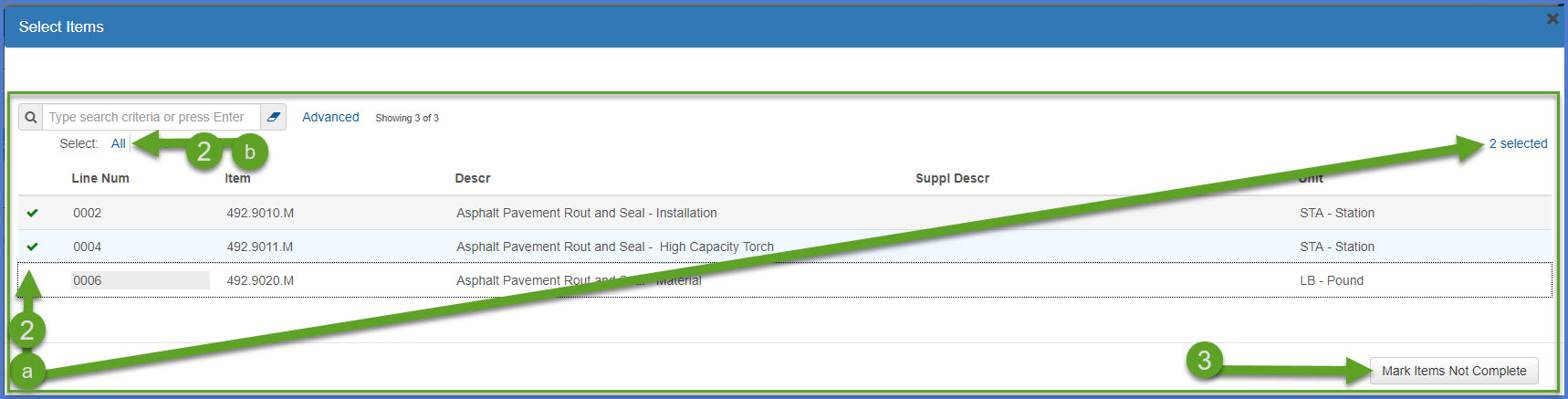Marking items complete for PbM contracts
Last updated: 2023-02-24
Roles:
- ProjectEngineer (Area Maintenance Coordinator) = modify access
- ContractSpecialist (BHM Highway Maintenance Engineer), ProjectManager (Region Maintenance Engineer), Supervisor (Maintenance Supervisor), Contractor (County Highway Commissioner), ReadonlyConstr = read only access
As part of the finals process, project staff are required to mark items complete. All items must be marked complete before the final payment estimate can be created and submitted for approval. Items can be marked complete individually or several at one time. Within the application, an item can be marked complete and later not complete if changes are required on the item.
- Log into AASHTOWare Project
- Select the appropriate role (home button action arrow and select the role).
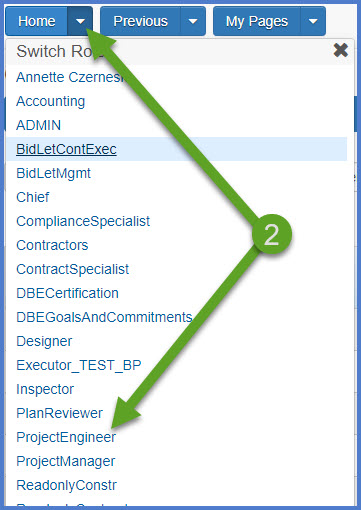
- Select the contract under Contract Administration Overview by searching for the Contract ID, controlling project ID, region, or county in the search box.
- Click on the contract ID hyperlink for the contract you are working on.
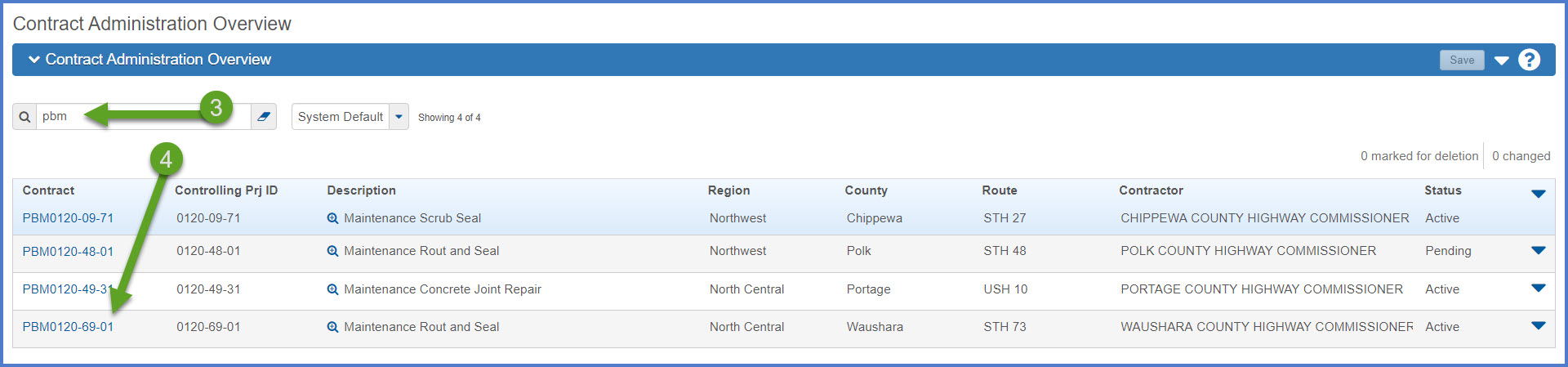
- Click the Items quick link located at the top of the screen.
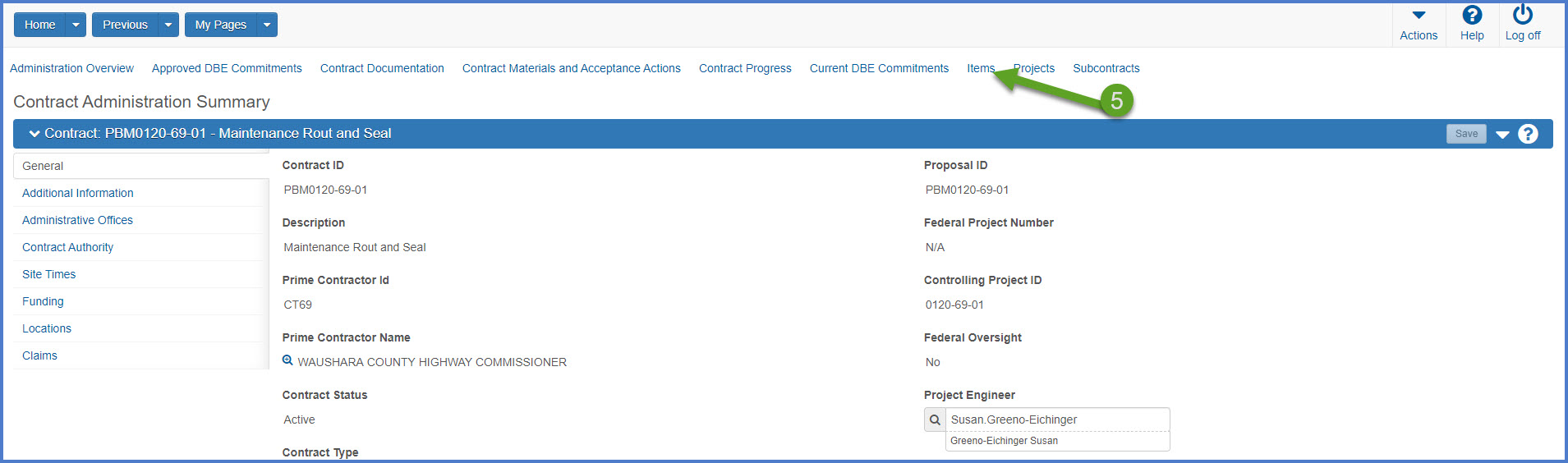
- From the Contract Items General tab, search for and select the item to be marked complete.
- Select the Row Actions Menu | Mark Item Complete. The process will run automatically.
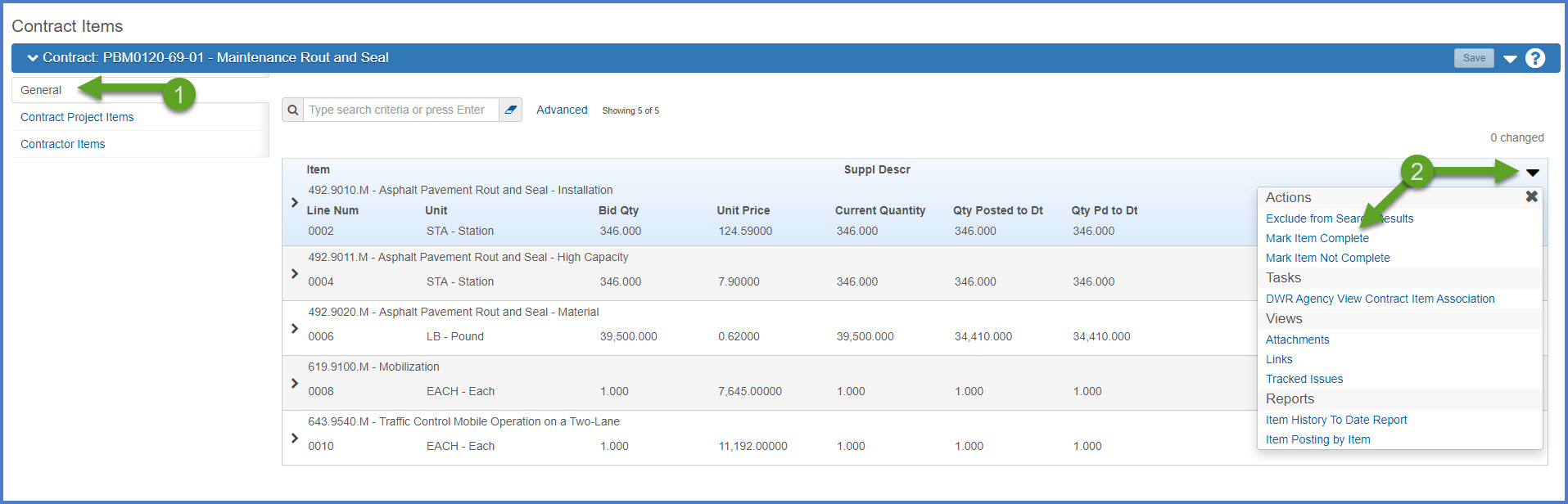
- Review any warnings that may appear regarding item quantity postings to date.
- Expand the item and note that the Item Complete field is marked yes for marked complete.
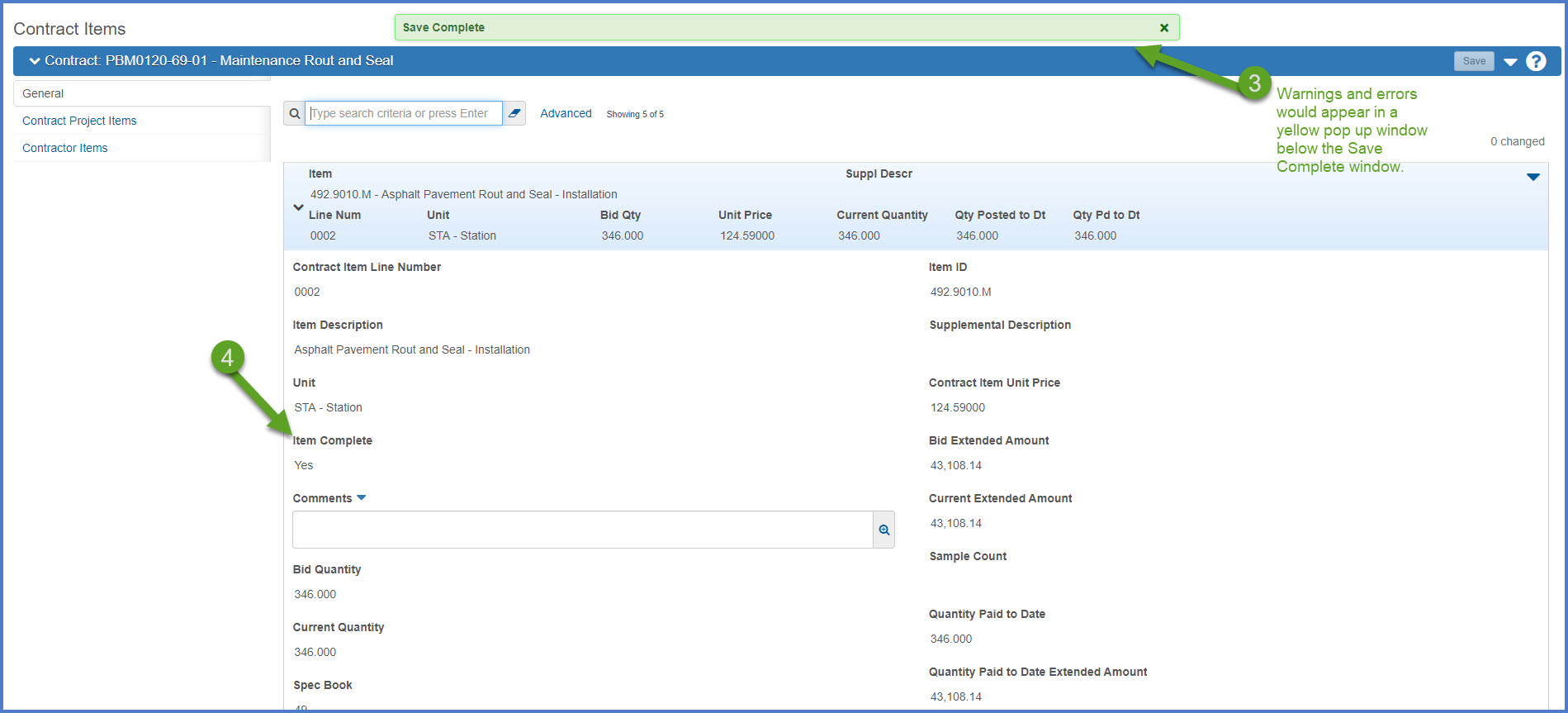
Info:
To mark an item not complete, repeat the steps above but select the Row Actions Menu | Mark Item Not Complete . When the item row is expanded, the Item Complete field will be marked no.
To mark an item not complete, repeat the steps above but select the Row Actions Menu | Mark Item Not Complete . When the item row is expanded, the Item Complete field will be marked no.
- From the Contract Items General tab, select the Component Actions Menu | Mark Items Complete option.
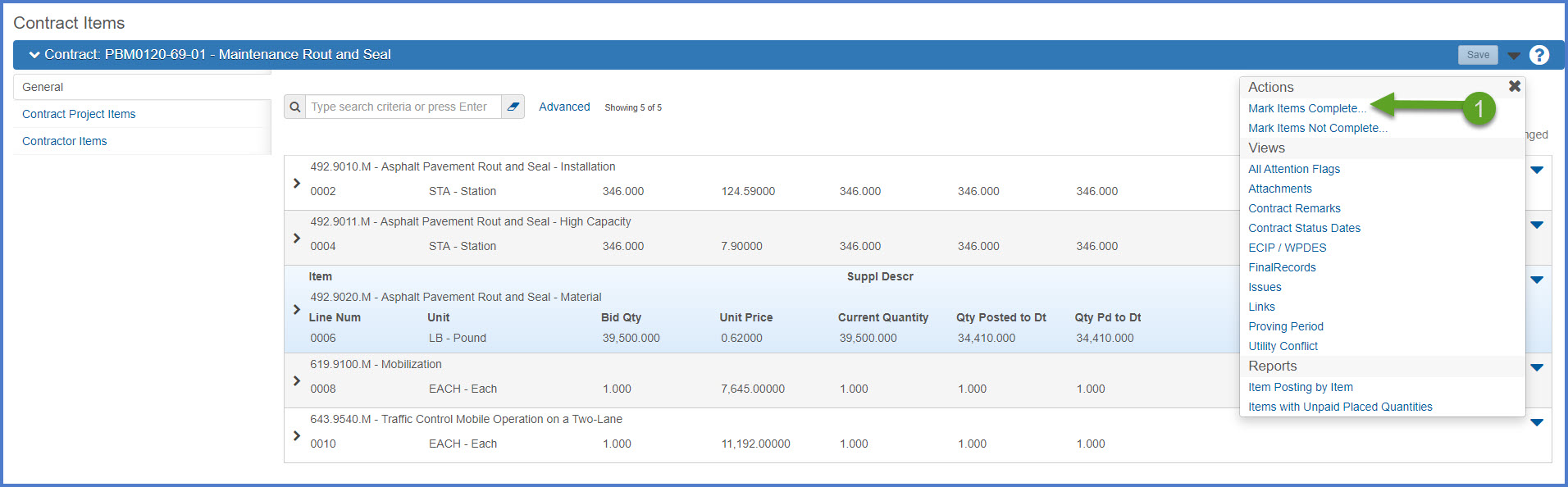
- On the Select Items component:
- Search for and select the items to be marked complete.
- A total number selected with appear in the upper right hand corner.
- Select <Mark Items Complete>. The selected items will be marked complete.
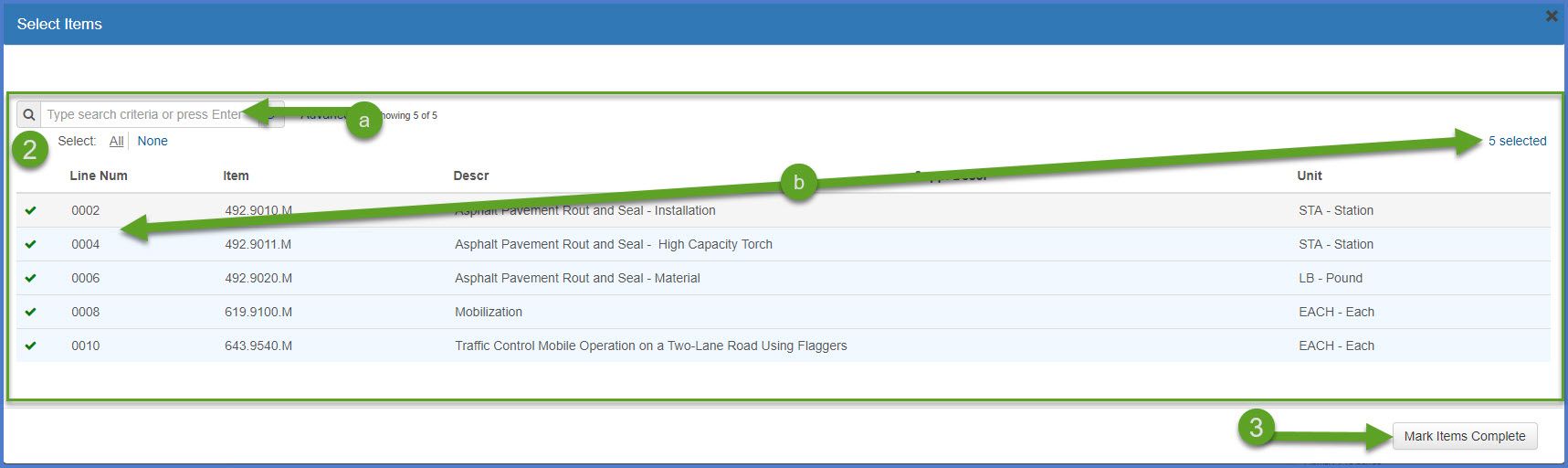
- From the Contract Items General tab, select the Component Actions Menu | Mark Items Complete option.
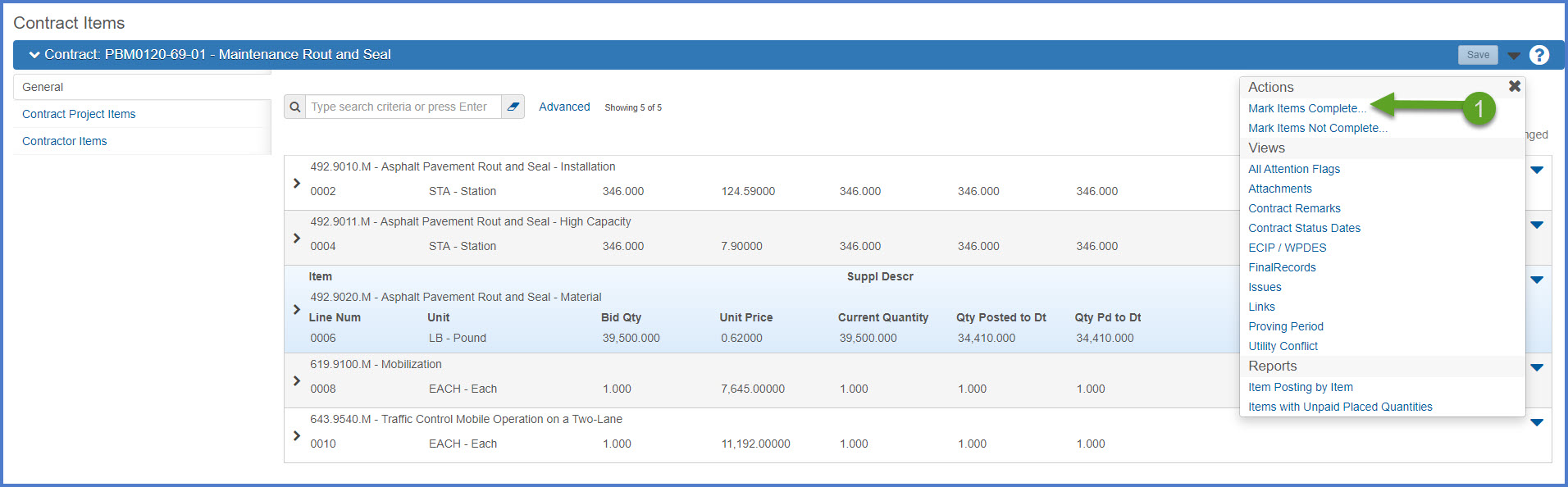
- On the Select Items component, select <All>. Confirm all contract items are selected.
- Select <Mark Items Complete>. All contract items will be marked complete.
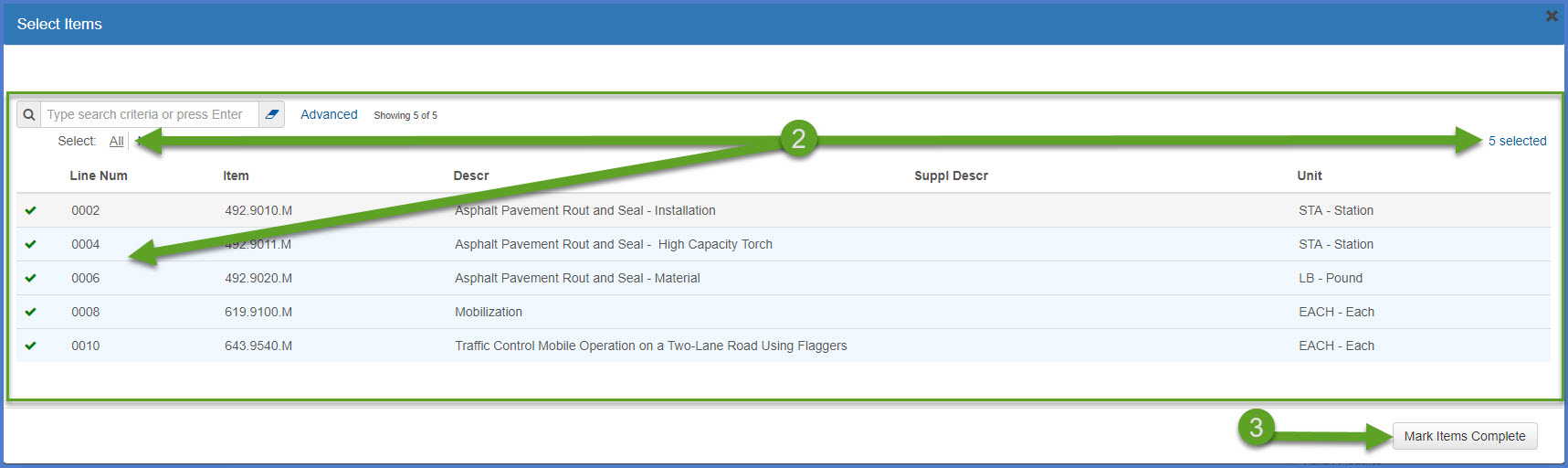
- From the Contract Items General tab, select the Component Actions Menu | Mark Items Not Complete option.
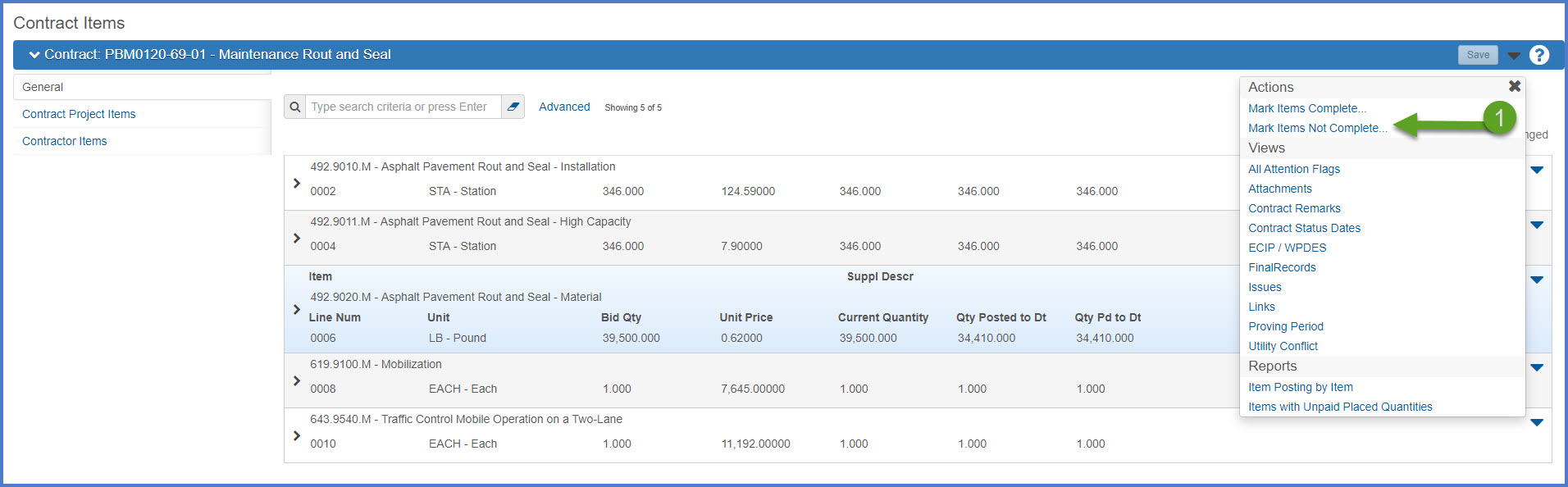
- On the Select Items component, items previously marked as complete will appear. Complete one of the options below:
- Either select individual items to mark not complete
OR - Select <All> to mark all items not complete.
- Either select individual items to mark not complete
- Select <Mark Items Not Complete>. The selected items will be marked not complete.