Construction reports
Last updated: 2023-03-28
There are two ways to run construction reports - either globally or at the contract level. Instructions for both methods are outlined below. A table listing all available construction reports is also provided below.
All reports for the current role can be found under Global Reports. When running a report globally, the user is required to select data specific to the contract. Some reports can be run at a global level so staff can filter and create the report for a specific date range.
- From any component, select Open Global Actions Menu | Generate Report located at the top of the screen.
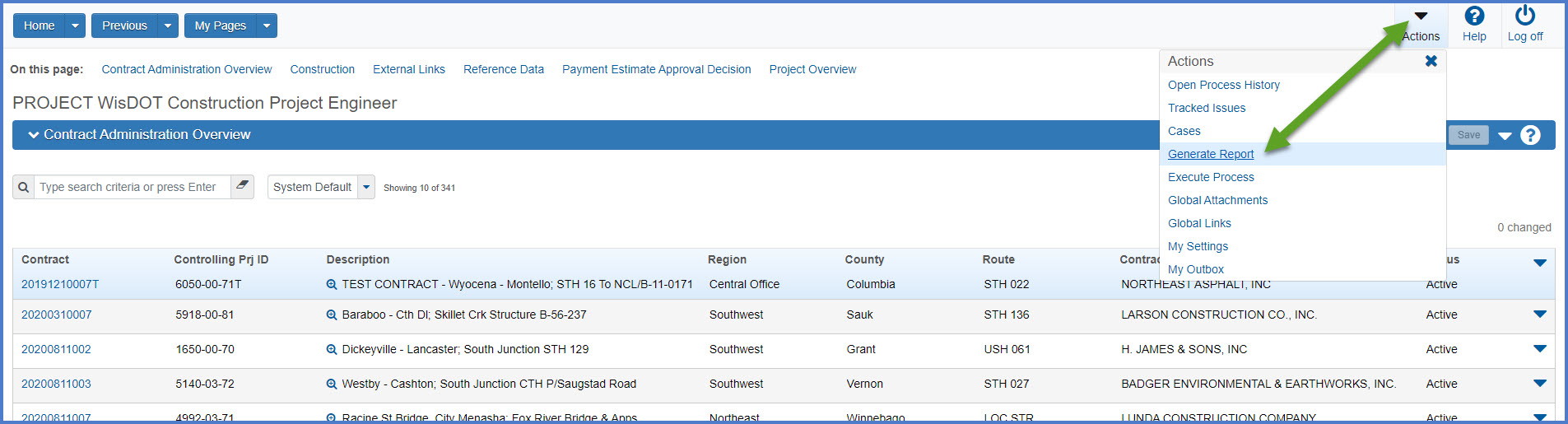
- On Generate Report screen 1 of 5, search for and select the report. Note that there are 3 different types of reports produced in the system:
- Basic report - report output in PDF format
- XLS report - report output in XLS spreadsheet format
- All database records report - report is run against all records in the database (criteria selection is required) and is denoted by (*) in the report name.
- Screens 2-5 may change based on the report type.
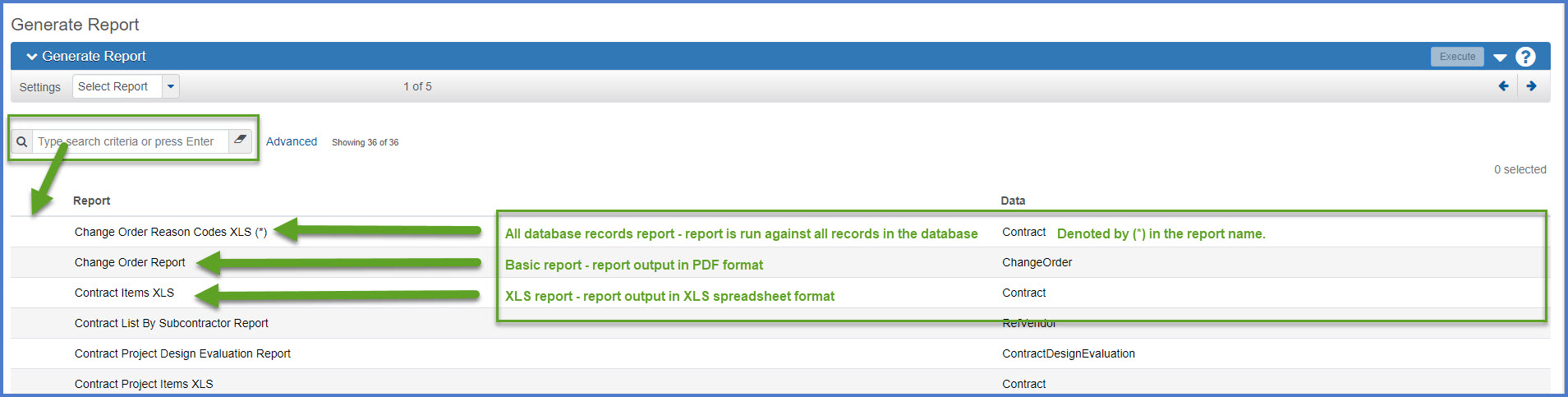
- Generate Report, screen 2 of 5, varies based on the report type selected. After selecting data, click on the right arrow to go to screen 3.
- Basic or XLS report - The user select specific records for the report output. For example, select multiple DWRs for a date range, multiple diaries for a date range, or multiple change orders.
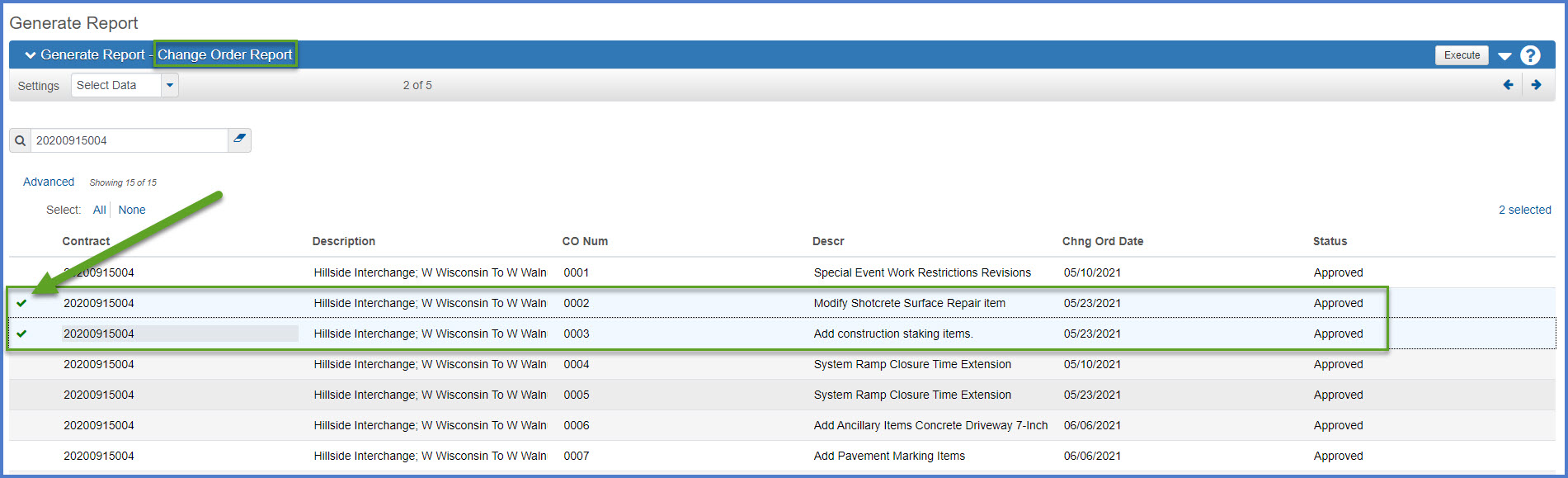
- All database records report - The user MUST select one record on the list (not ALL records) to create the report.
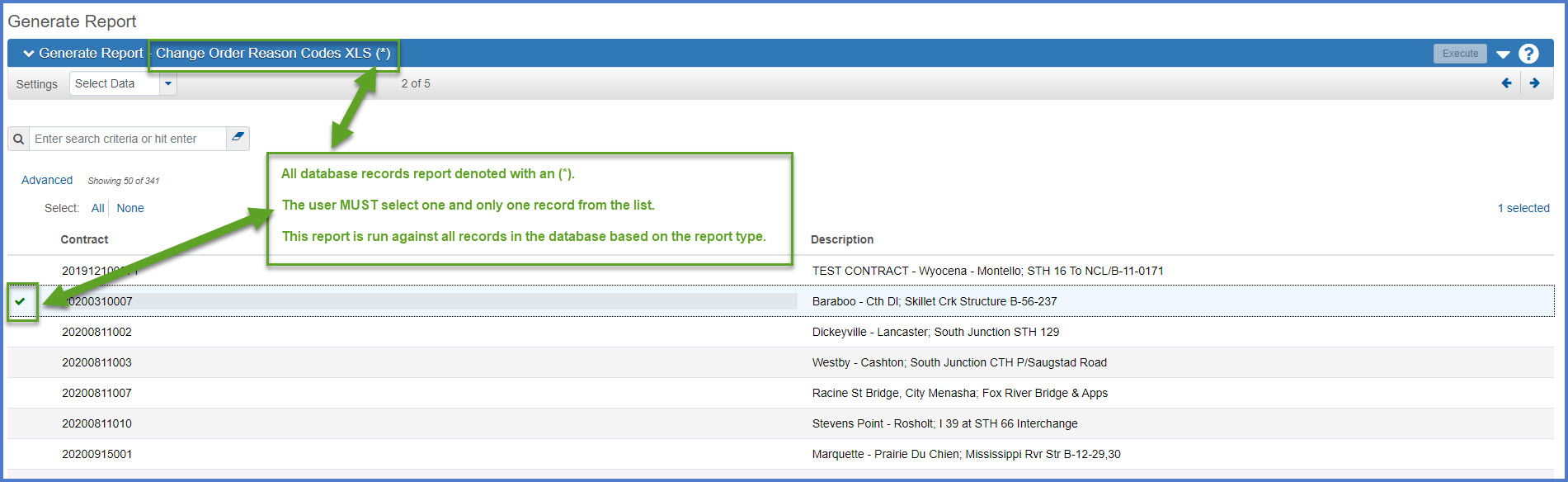
- Basic or XLS report - The user select specific records for the report output. For example, select multiple DWRs for a date range, multiple diaries for a date range, or multiple change orders.
- Generate Report, screen 3 of 5, appears only when staff are required to select report parameters including what subreports to print, begin and end date range for the report, or if the report should be run at statewide or region level. Make the appropriate selections and click on the right arrow to go to screen 4.
- Parameters are required.
Info:
Manually enter Begin and End Dates in this format with the "/".
MM/DD/YYYY
The date picker option (selecting a date from the calendar) does not work consistently.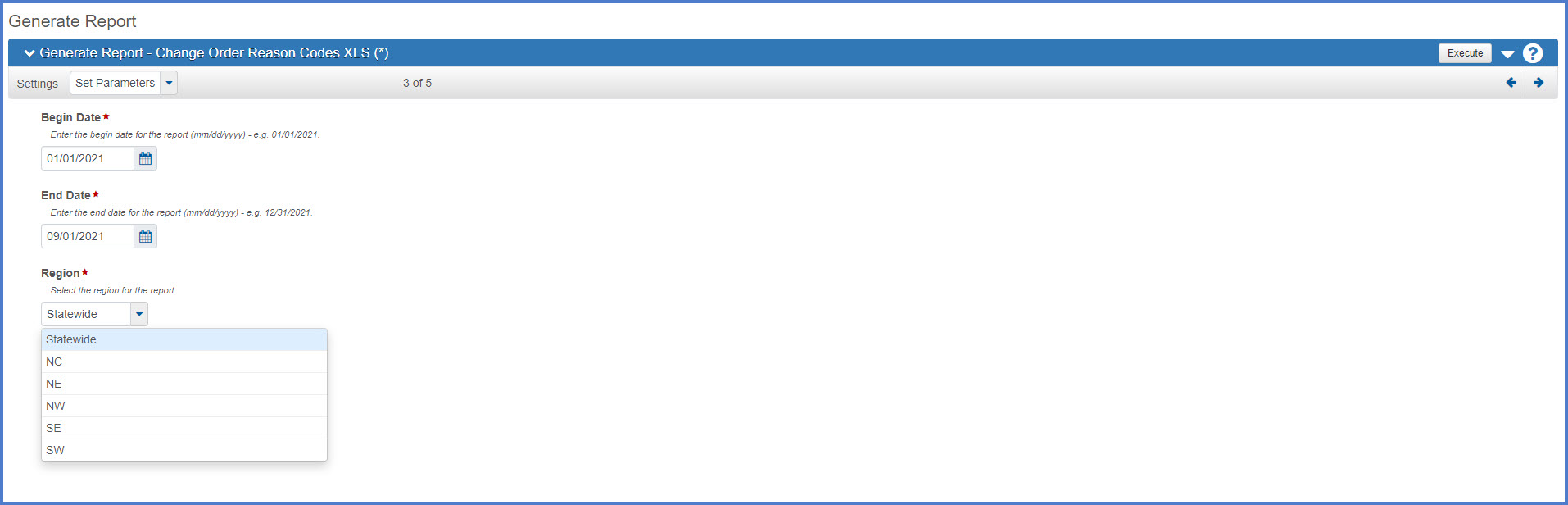
- No parameters are required.

- Parameters are required.
- On Generate Report, screen 4 of 5, staff are prompted to select the report output type.
- Output Type – Select “Generate as PDF”.
- Report Layout Source – Select “Custom” to use the custom WisDOT report template.
- To generate the report, choose from the options below:
- To schedule the report to run later, click on the right arrow to go to screen 5.
OR - Click <Execute> to generate the report immediately.
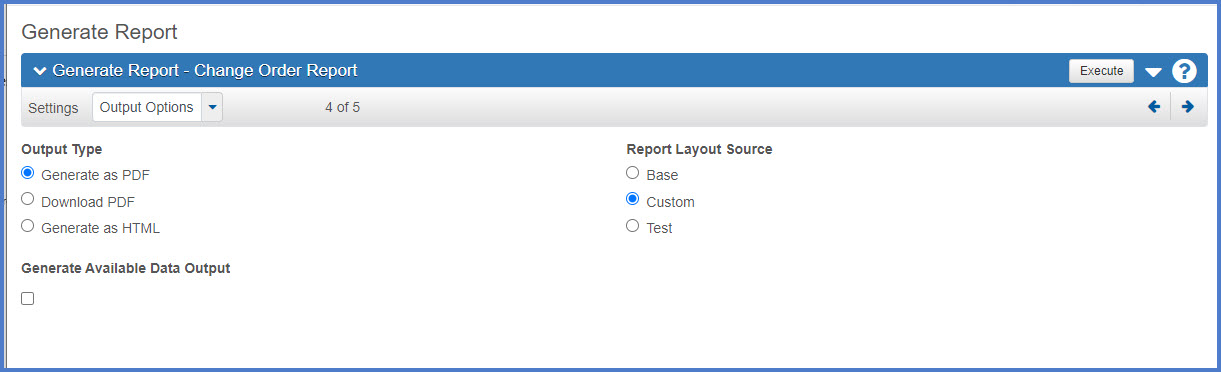
- To schedule the report to run later, click on the right arrow to go to screen 5.
- If the option to schedule the report was selected, complete the required fields below on Generate Report, screen 5 of 5.
- Click <Enable Scheduling> to schedule the report.
- Select the appropriate Schedule Frequency (e.g., Once, Daily, Weekly, Monthly) followed by a start time.
- Click the <Calendar> button to select a Run on Date followed by how often to run the report. An expiration date can be set.
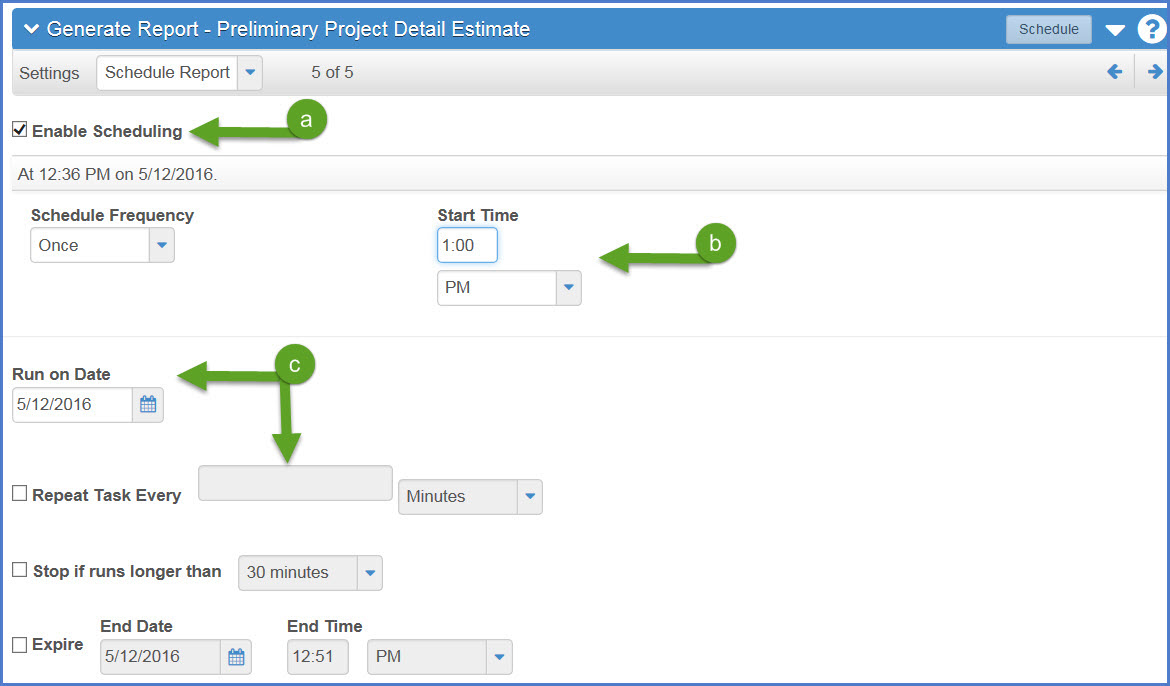
- The report will open in a new browser tab. Print or save the report.
- Log into AASHTOWare Project
- Select the appropriate role (click the Expand Home action arrow | role).
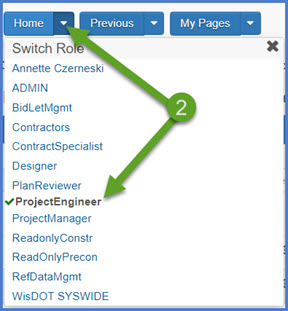
- Select the contract under Contract Administration Overview by clicking on the "Show first 10" hyperlink, by clicking enter, or by searching for the Contract ID or Contract Description in the search box.
Tip: Because the Controlling Project ID field is not a default search field, field staff will need to set a filter to search for their contract using this field. See Searching, Sorting and Filtering Lists for more details. Go to How to Search for the Contract ID by Project ID if only an associated project ID is known.
- Click on the contract ID hyperlink for the contract you are working on.
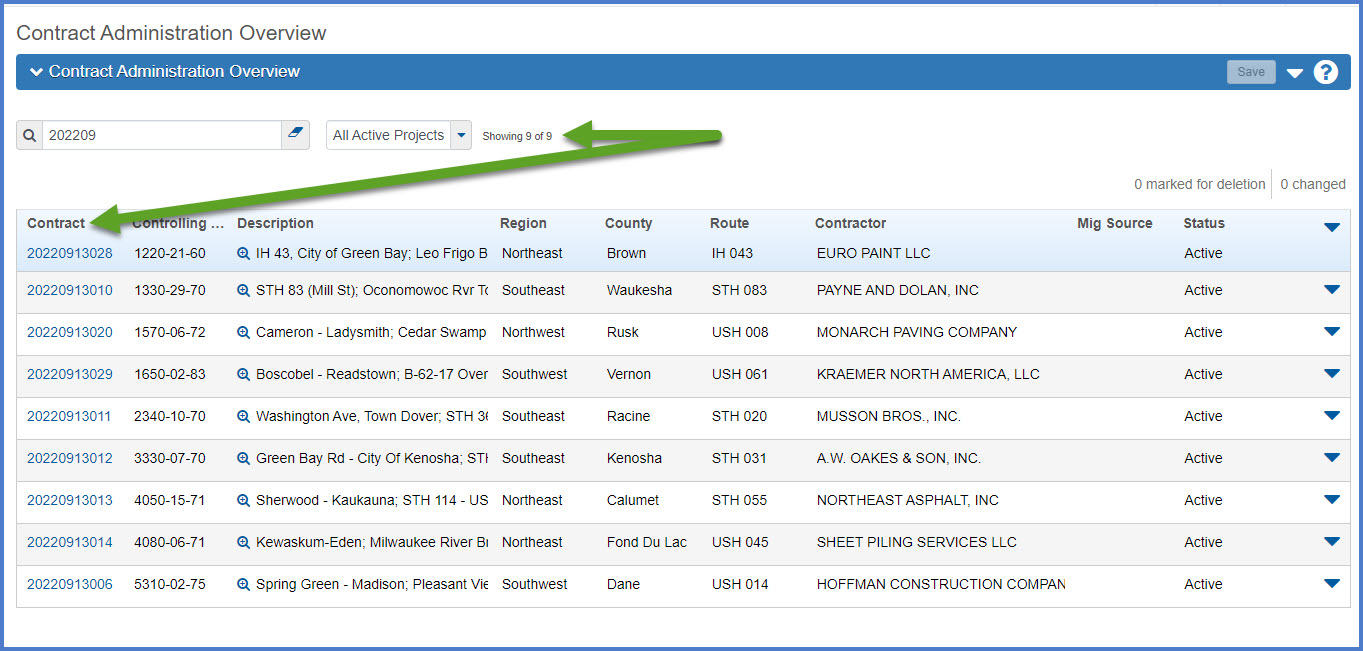
- Contract specific / topic specific reports are printed from multiple components based on the type of report. See table below for details.
What is the difference between a report and a historical report?
A report can be generated at any time within the application. Some reports have a historical report available at the completion of an approval process. This includes the daily work reports (DWRs), Change Order Report, Contract Project Design Evaluation Report, Contractor Evaluation Report, Items With Unpaid Placed Quantities report, Payment Estimate for Contractor report, and the Payment Estimate Summary By Project Report. For these reports, print this report version until the historical report becomes available.
A historical report is the final report for a specific approval process. This includes daily work reports (DWRs), contract project design evaluations, contractor / subcontractor evaluations, and payment estimates. When the final approval is granted for one of the noted processes, the historical report is generated as a PDF file that is directly attached to the source record (e.g. change order number 0004, payment estimate number 0005, etc.). In the case of DWRs, they are part of an approved payment estimate and the associated DWR Report is created when the final approval is received on the payment estimate. The historical report is the final copy of the report and cannot be edited.
| Report | Description | Hints to access report | Historical Report Available | Accounting | Chief | Contract Specialist | Contractors | Inspector | Project Engineer | Project Manager | Supervisor | Readonly Construction | FHWA |
|---|---|---|---|---|---|---|---|---|---|---|---|---|---|
| Change Order Report | Change order information including item increases / decreases, new items and time extensions | Contract Progress | Change Orders | Yes | X | X | X | X (approved change orders only) | X | X | X | X | X | X |
| Change Order Reason Codes XLS (*) | A listing of the change order details for a given change order approval date range sorted by Contract, Project, and Change Order Number. The listing identifies the general reason code for the change order and the individual reason code for each item and time adjustment. The report can be run at the statewide or region level. It is in .xls format. | Global Actions Menu | Generate Report | No | X | X | X | X | X | X | X | |||
| Completion Certificate | Created at the completion of the contract to release the contract bond. |
Contract Administration OR Contract Progress |
No | X | |||||||||
| Construction Final Detail Tracking | Finals status report of all contracts administered in AWP Construction | Contract Administration OR Contract Progress | No | X | X | X | X | X | |||||
| Contract Items XLS | Spreadsheet of all items that are part of the contract. | Contract Administration OR Contract Progress | No | X | X | X | X | X | |||||
| Contract List by Subcontractor Report | List of contracts the selected subcontractor is or was performing work on. | Global Actions Menu | Generate Report | No | X | X | X | X | X | X | X | X | ||
| Contract Project Design Evaluation Report |
Report showing the evaluation ratings for the design of the project. |
Contract Documentation | Contract Project Design Evaluations (DQI) | Yes | X | X | X | |||||||
|
Contract Project Items XLS |
Spreadsheet of all items that are part of the contract sorted by project ID. | Contract Administration OR Contract Progress | No | X | X | X | X | X | |||||
| Contract Status Date Change Log | Lists Contract Status Date Agency View changes including who changed a field and the date the changes was made. | Contract Administration OR Contract Progress | No | X | X | ||||||||
| Contract Status Report | Status of the contract at time the report is generated. Includes amount paid to date, percentage complete, and change order information. | Contract Administration OR Contract Progress | No | X | X | X | X | X | X | X | X | X | |
| Contract Time Report | Status of each contract site time. | Contract Administration OR Contract Progress | No | X | X | X | X | X | X | X | X | X | |
| Contractor Evaluation Report |
Report showing the evaluation ratings for each prime and subcontractor on the contract. |
Contract Documentation | Contractor Evaluation | Yes | X | X | X | |||||||
| Contractors By Estimate | List of contract estimates to-date displaying each contractor or subcontractor who performed work based on contract item(s). | Contract Administration | No | X | X | X | X | X | |||||
| Daily Diary Report | Lists diary information plus any related DWR comments | Contract Progress | Diaries | No | X | X | X | X | X | X | X | |||
| Design Quality Index Performance Report | All design evaluations for each project for a specified date range. The report can be run at a region or statewide level. | Contract Administration | No | X | X | X | X | X | X | X | |||
| DWR Report | List daily work report information including weather, comments, equipment, personnel and item postings. | Contract Progress | Daily Work Report | Yes | X | X | X | X | X | X | X | X | ||
|
DWR Summary By Category & Item |
List of items paid to date sorted by category and item. | Contract Administration OR Contract Progress | No | X | X | X | X | X | X | X | X | X | |
| DWR Summary By Project, Category, & Item | List of items paid to date sorted by project, category and item. | Contract Administration OR Contract Progress | No | X | X | X | X | X | X | X | X | X | |
| Explanation of Variation | List of all contract items (in all projects and categories) with notes about variation of item quantities that are 5% over or 5% under authorized quantity. This report is required for finals records. | Contract Administration OR Contract Progress | No | X | X | X | X | X | X | X | X | X | |
| Finals Status After Time Stopped (*) | Contract status report with specific dates required for the contract closeout process. | Contract Administration OR Contract Progress | No | X | X | X | X | X | X | X | X | ||
| Item History To Date Report | Summary of the item details to date. | Contract Items | Item Row Actions Menu | Item History To Date Report | No | X | X | X | X | X | X | X | X | X | |
| Item Posting By Item | Summary of item postings per item. | Contract Administration | Items | No | X | X | X | X | X | |||||
| Item Postings By Contractor | List of items posted for each contractor and subcontractors. Sorted by contractor and item ID. | Contract Administration OR Contract Progress | No | X | X | X | X | X | X | ||||
| Items with Unpaid Placed Quantities | A listing of items with posted quantity that have not been paid yet. | Contract Administration OR Contract Progress | Yes | X | X | X | X | X | |||||
| Partial Payment Log | Displays specific payment estimate information including total earnings, stockpile, retainage, liquidated damages and disincentives. | Contract Administration OR Contract Progress | No | X | X | X | X | X | X | ||||
| Payment Estimate for Contractor | Overview of the payment estimate at the contract level. This report does not include project and category breakdowns. | Contract Administration OR Contract Progress | Payment Estimates | Yes | X | X | X | X | X | X | X | X | X | |
| Payment Estimate Project Report | Single page overview of the payment estimate at the project level. | Contract Progress | Payment Estimates | open payment estimate | Projects tab | Open Row Actions Menu on a specific project row | No | X | X | X | X | X | X | X | X | X | X |
| Payment Estimate Summary by Project Report (Historical) / Summary By Project Report (Base) | Summary of payment estimate of all items to be paid at the project and category level. Includes a one page summary of the amounts to be paid at the project and category detail level. | Contract Administration OR Contract Progress | Payment Estimates | Yes | X | X | X | X | X | X | X | X | ||
| Payment Estimate Report | Single page overview of the payment estimate at the contract level. | Contract Administration OR Contract Progress | Payment Estimates | No | X | X | X | X | X | X | X | X | X | X |
| Project Payment Report | Report of all project items providing the current paid quantity and the amount paid to date with separate sections and totals for each category. Must be run for each individual project on a contract. | Contract Administration | Projects quick link | Open Row Actions Menu on a specific project row | No | X | X | X | X | ||||||
| Project Payment Report XLS | Spreadsheet of all project items providing the current paid quantity and the amount paid to date with separate sections and totals for each category. Must be run for each individual project on a contract. | Contract Administration | Projects quick link | Open Row Actions Menu on a specific project row | No | X | X | X | X | ||||||
| Stockpile Summary Report | Summary of a specific stockpile on a contract. | Within the Stockpile record | No | X | X | X | X | X | |||||
| Subcontractors' Final Payment Retainer Certificate | Contract Administration OR Contract Progress | No | X | ||||||||||
| Subcontract Listing | List of all subcontractors, their subcontract percentage under this contract | Contract Administration OR Contract Progress | No | X | X | X | X | X | X | X | X | X | |
| Subcontractors XLS | Breakdown of each subcontractor and the items assigned to them | Contract Administration OR Contract Progress | No | X | X | X | X | X | |||||
| Summary By Funding Report | List project and category funding breakdown for the contract. | Contract Administration OR Contract Progress | No | X | X | X | X | X | X | ||||
| Time Extensions by Site | Provides details about the site times for the contract including changes made on change orders. | Contract Administration OR Contract Progress | No | X | X | X | X | X | X | X | X | X | X |
| Transcript for Contract | Contract Administration OR Contract Progress | X | X | ||||||||||
| User Contract Authority History | Lists all the contracts that the selected user and their role(s) have access to. | Global Actions Menu | Generate Report | No | X | X | X | |||||||
| Utility Conflict Report | Details about a utility issue reported for the contract. | Contract Administration OR Contract Progress OR Utility Conflict Agency View | No | X | X | X | X | X | X | ||||
| Weekly Report of Time Changes | Contract Administration OR Contract Progress | No | X | X | X | X | X | X | X | X | X |