How to locate general contract information
Last updated: 2023-02-24
AWP Construction is a contract based system. Staff are able to search for contracts using the contract ID, contract description or the controlling project ID (normally the lowest project ID). Go to How to search for a Contract ID if searching for a contract using an associated project ID other than the controlling project ID.
Complete the steps below to look up contract information in AWP Construction.
- Log into AASHTOWare Project.
- From the dashboard (home screen), click home button action arrow and select the appropriate role.
Prime Contractors should select the Contractors role.
WisDOT non-field staff should select the ReadonlyConstr role.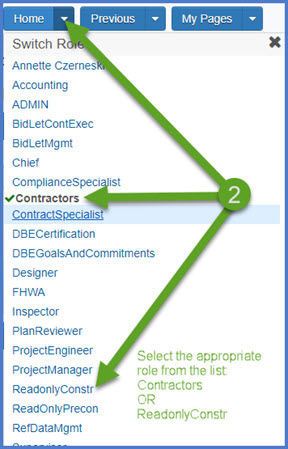
- Select the contract under Contract Administration Overview by clicking on the "Show first 10" hyperlink, by clicking enter, or by searching for the Contract ID or Contract Description in the search box.
Tip: Because the Controlling Project ID field is not a default search field, field staff will need to set a filter to search for their contract using this field. See Searching, Sorting and Filtering Lists for more details. Go to How to Search for the Contract ID by Project ID if only an associated project ID is known.
- Click the contract ID hyperlink to open the Contract Administration Summary component.
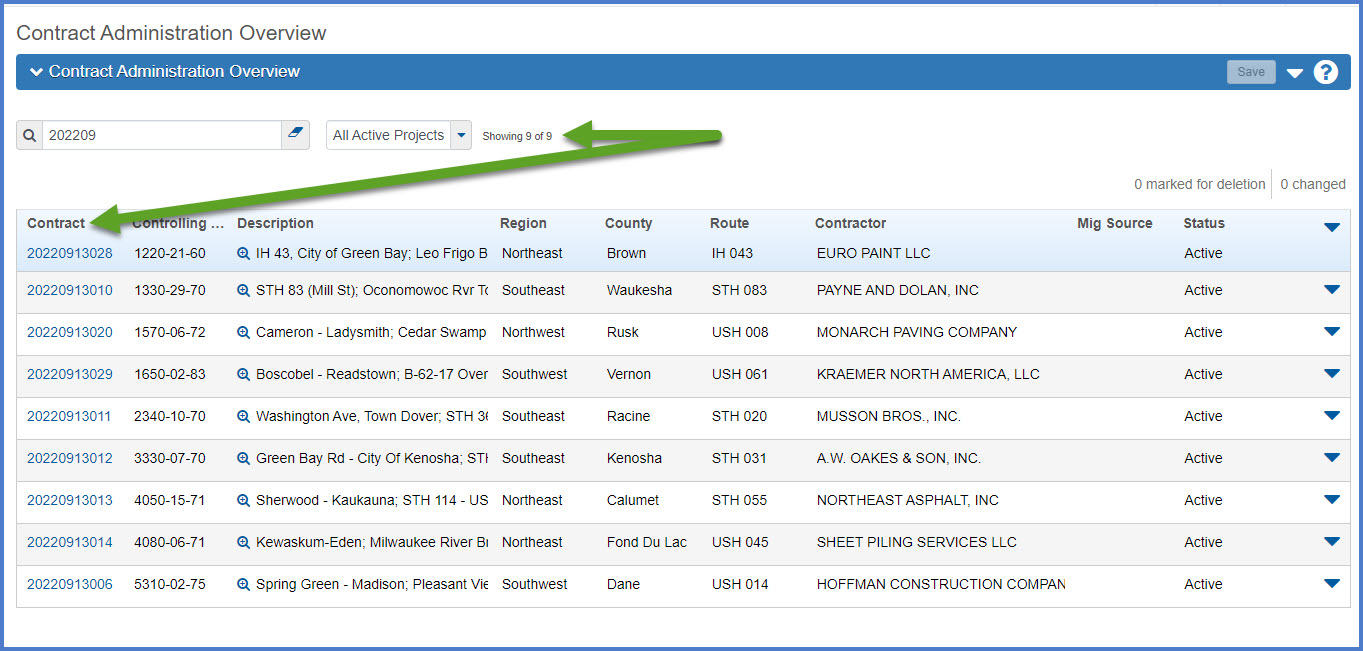
Here are some important fields on these key tabs under Contract Administration:
General tab - Project Engineer, Project Engineer office, Project Manager, Construction Supervisor, Highway / Route, Type of Work
Additional Information - Contact information for the prime contractor, contractor project materials coordinator, traffic control company and the location of the field office.
Contract Authority - List of staff assigned to a contract and includes their contact information (email address and phone numbers).
Site Times - Click on Site Time hyperlink and select the Units and Dates tab. Fields listed include current completion date or number of calendar or working days, Time Charges Start Date and Time Charges Stop Date.
Funding - Project and category funding information