How to add a site after award
Last updated: 2025-04-24
Roles:
- Contract Specialist, Project Engineer = modify access
- Contractors, Project Manager, Supervisor, Chief, Inspector, FHWA, ReadonlyConstr = read only access
Typically, all sites are entered during the creation of the design estimate. Sometimes a site needs to added because it appears on the Contract for Highway Work (Proposal and Special Provisions) but is not part of the contract because it was missed during the creation of the design estimate.
On occasion, a site needs to be added to a previously awarded contract for additional unforeseen work. In AWP Construction, the Contract Specialist and the Project Engineer will work together to add the new site to a contract by completing these steps:
- The Project Engineer will create a Contract Modification Justification (CMJ) to describe why a site will be added to the contract.
- After the CMJ is approved, the Project Engineer can create a change order in AWP Construction describing the site to be added to the contract following the Change Orders guidance.
- When the change order is complete, the Project Engineer will add the default approval groups, any additional approval groups if required, and start the change order approval process.
- Once the change order is approved, the Project Engineer will notify the Contract Specialist so the site can be added to the contract. The Contract Specialist will complete the following steps:
- On the Contract Administration Summary | Site Times tab, click <Select Site Times...>.
- On the Select Site Time Component, search for and select the correct site Time ID. Time IDs should correspond with the interim site numbers reflected in the Prosecution and Progress Article. Make sure the next Time ID is selected with the appropriate type.
- Click <Add to Contract Times> to add the new site time record.
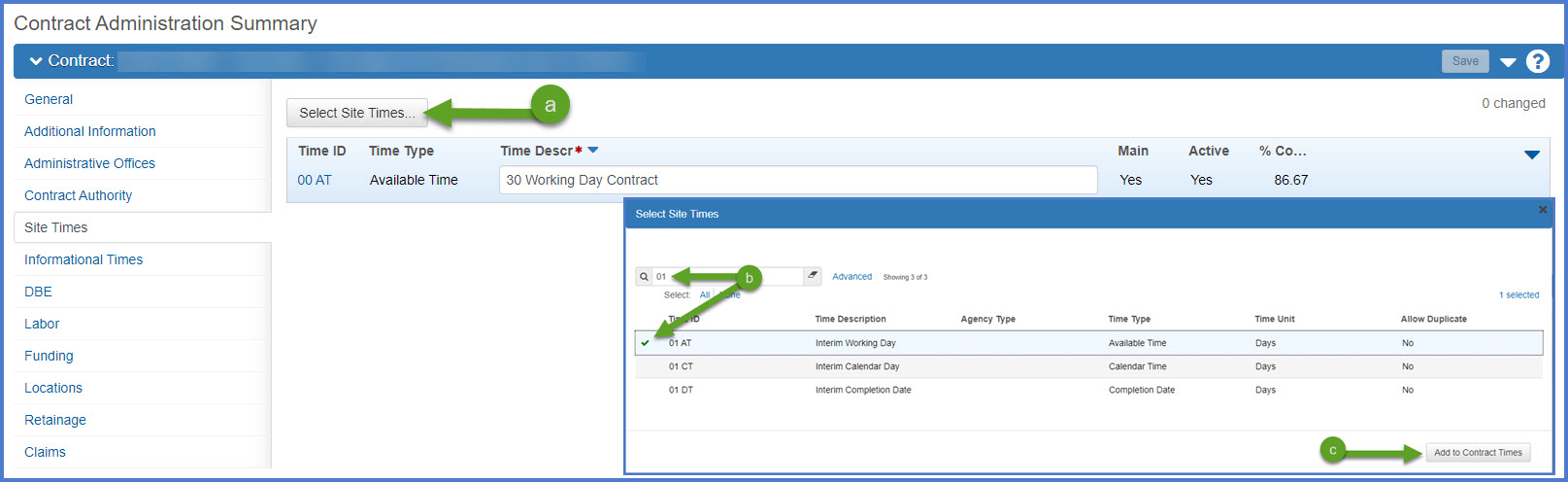
- On the Contract Administration Summary component, click <Save> to save the site record addition.

- Click the Time ID hyperlink to edit the time record.
- Enter ONLY the fields noted below based on the interim site type. Click <Save> as the fields on each tab are updated.
- On the Contract Administration Summary | Site Times tab, click <Select Site Times...>.
| Tab | Field | Description |
Examples |
Comments |
|---|---|---|---|---|
| General | Time Description | Enter the interim site description. Include the interim completion date, number of working days or number of calendar days. |
Interim 28 Calendar Day for SB IH 41/USH 45 Lane Reduction Interim 20 Working Day for Lane Closure Interim Completion Date November 8, 2021 at 5:00 AM |
The description should be clear and concise. |
| Units and Dates |
Original Completion Date |
Interim Completion Date sites - enter the original completion date |
Must be in this format: MM/DD/YYYY HH:MM:SS |
The system calculates liquidated damages based on a full day increment (the day ends at MM/DD/YYYY at 11:59 PM). |
| OR | ||||
| Original Number of Time Units | Interim Working Day or Calendar Day sites - enter the number of days | Numeric value | ||
| Rates and Cap Amount | Calculate Liquidated Damage | Used to manage liquidated damages (LDs). If the field is checked, LDs will be calculated and withheld on payment estimates. | Check this field. | |
|
Liquidated Damages Rate |
Liquidated Damages Rate is based on road user delay costs. | Update this dollar amount as needed. | See FDM 11-2-1.7 for more details. | |
| Liquidated Damages Time Unit | The time unit used for liquidated damages on a contract time record. | Defaults to "Days" for all sites. | ||