Estimate needs prior to construction starting (Conditional Start Notice)
Last updated: 2025-02-03
Roles:
- Contract Specialist = modify access
- All other construction roles = read only access
In situations where an active contract does not have a Notice to Proceed Date issued yet, the region may reach an agreement with the prime contractor to issue a Conditional Start Notice so some preliminary work can take place. The Project Engineer, with the approval of the Project Manager, should work with the Contract Specialist to enter the Conditional Start Notice date on the Informational Times tab. The date will then appear on the Contract Status Dates Agency View. This process is followed if a payment estimate is required per region management to compensate the prime contractor for items such as clearing and grubbing, bird netting, snake and turtle fencing, traffic control, or other items to be placed prior to Notice to Proceed.
Info:
Payment for stockpile items may occur after activation but prior to the notice to proceed and time starting on the contract. These situations DO NOT require a Conditional Start Notice. For early stockpile payments, the Payment Estimate Note should reflect "Stockpile payment only prior to work beginning."
Tip: Click on the thumbnail images below to expand and view the content.
The Contract Specialist and the Project Engineer should follow these steps:
- Log into AASHTOWare Project.
- Select the appropriate role (home button action arrow and select the role).
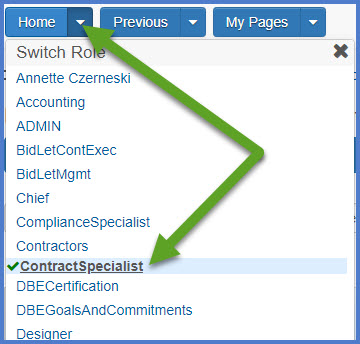
OR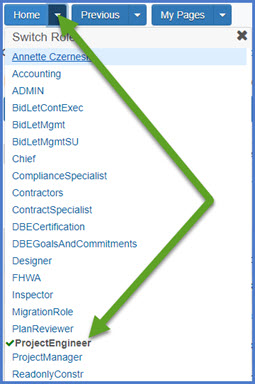
- Select the contract under Contract Administration Overview by searching for the Contract ID, controlling project ID, region, county or contractor in the search box.Tips:
Go to How to Search for the Contract ID by Project ID if only an associated project ID is known. - Click on the contract ID hyperlink for the contract you are working on.
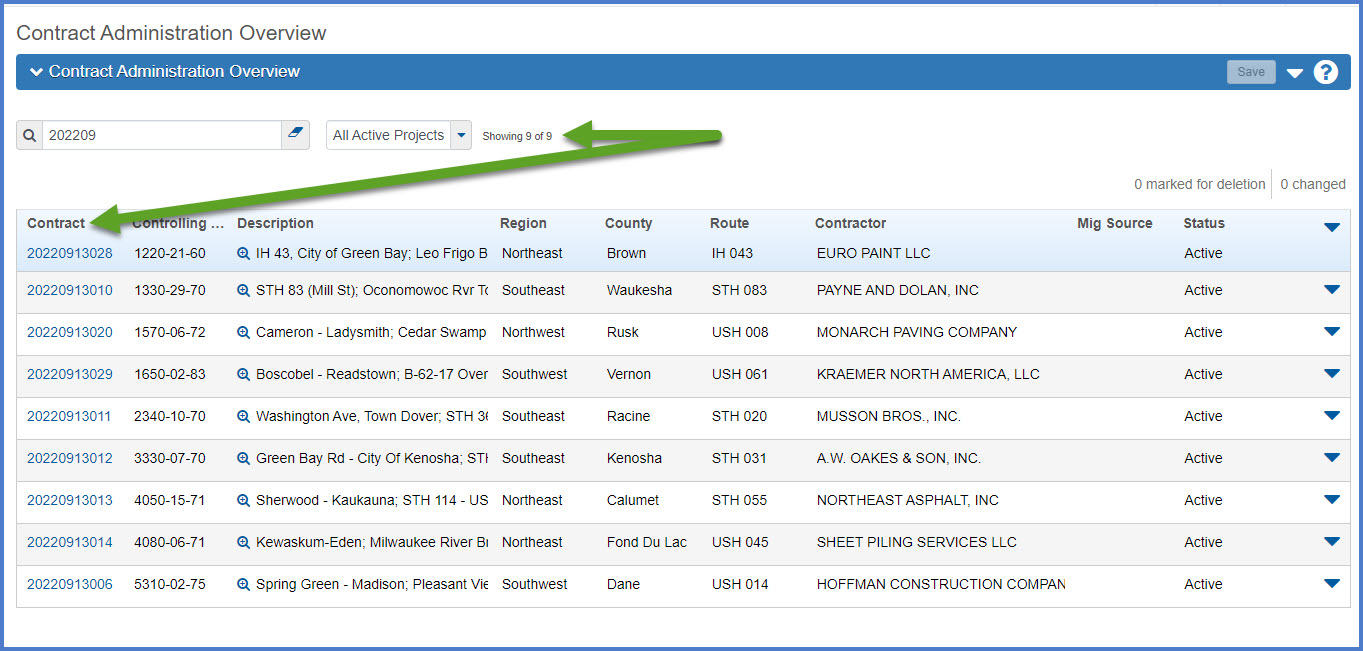
- On the Contract Administration Summary component, the Contract Specialist selects the Informational Times tab.
- The Contract Specialist enters the Conditional Start Notice date, any comments in the "Comments" field and clicks <Save>.
- Either the Contract Specialist or the Project Engineer, refreshes the Contract Status Dates Agency View by completing these steps:
- On the Contract Administration Summary component, expand Components Action Menu | Views | Contract Status Dates.
- From the Select Refresh to Reload Contract Dates drop down, select Refresh.
- Click <Tab> and wait for the <Save> button to activate. Click <Save>.
- Ensure the Conditional Start Notice Date appears.
- On the Contract Administration Summary component, expand Components Action Menu | Views | Contract Status Dates.
- The Project Engineer can proceed with the creation of DWRs and a payment estimate for the completed and agreed upon work.