Contract activation
Last updated: 2025-10-02
Roles:
- Contract Specialist and Compliance Specialist = modify access
- All other construction roles = no access prior to contract activation
After the Contract Specialist receives an email message that the DTSD Proposal Development Section entered the Execution Date for a contract, the Contract Specialist should review and update the fields in the key areas listed below prior to activating the contract. Once a contract is activated, the project engineer and other field staff can begin administering the contract and entering data.
Tip: Click on the thumbnail images below to expand and view the content.
The following processes and data entry MUST be completed prior to contract activation.
- Contract Administration (see Contract Preparation for details):
- General tab - Project staff and surety / bonding company information.
- Administrative offices tab - Select region office overseeing contract administration.
- Contract authority tab - Make sure all construction project staff and region staff have been assigned to the contract.
- Site Times tab - Verify each site against the Contract for Highway Work (special) for accuracy making any necessary updates to the completion date, number of days, and the liquidated damages fields.
- Informational Times tab - Ensure the Execution Date was entered by DTSD Proposal Development section staff.
- Post award notification process is complete.
- Consultant Contract Approved (if applicable) AND WisDOT has issued the Notice to Proceed for the consultant contract - Project Manager provides this information.
- FIIPS and construction contract comparison (must be completed for the PeopleSoft system). Review and note discrepancies for each associated project. If changes need to be made, contact your region FIIPS coordinator for assistance.
- Project | Description
- Ensure that Review Control = H which means the project is authorized for charges by the Bureau of Fiscal Management.
- Ensure the Records Location reflects the correct region office. Work with the region FIIPS Coordinator or individual with the FIIPs editor role to update these fields in FIIPS.
- Project | Estimate (for emergency projects only)
- For each component type, ensure Encbrd = Y (Encumbered = Yes)
- Project | Admin | Roles
- Ensure the correct Construction Project Manager and Construction Supervisor are listed. Work with the region FIIPS coordinator or individual with the FIIPs editor role to update these fields in FIIPS.
- Project | Description
- Ensure the Responsible Organization (2nd line) lists the correct organizational code for the Construction Project Manager and Construction Supervisor. Work with the region FIIPS coordinator or individual with the FIIPs editor role to update these fields in FIIPS.
- Project | Description
Complete all the steps below to activate the contract:
- Log into AASHTOWare Project.
- Select the Contract Specialist role (home button action arrow and select the role).
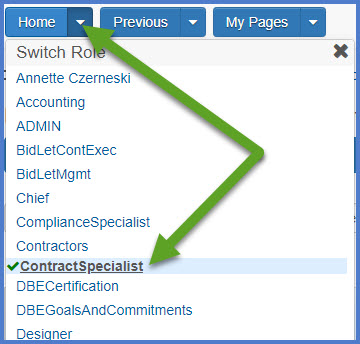
- Select the contract under Contract Administration Overview by searching for the Contract ID, controlling project ID, region, county or contractor in the search box.Tips:
Go to How to Search for the Contract ID by Project ID if only an associated project ID is known. - Click on the contract ID hyperlink for the contract you are working on.
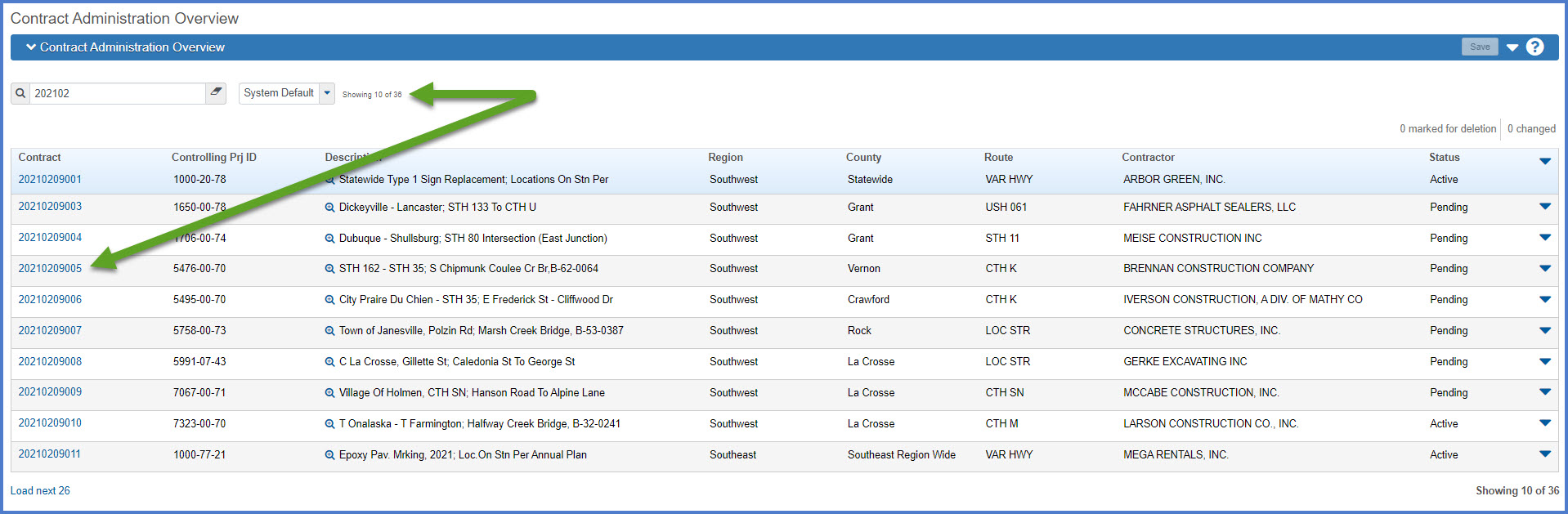
- Select the Component Actions Menu | Tasks | Activate. The activation process will begin. Wait for the process to complete.

- An email notification will be sent to the Project Engineer and the Project Manager with contract authority to begin administering the contract in AWP Construction.
Contract Activated email
System Event Contract Activated: Contract YYYYMMDD### - Contract Description, Project ID in the ?? region office has been activated and is ready for contract administration.
Log into AASHTOWare Project to view this contract at URL
Follow the Contract Setup (Project Engineer) instructions located at https://awpkb.dot.wi.gov/Content/constr/LETContract/ContractSetup/ContractSetup-PE.htm to continue setting up the contract for construction administration.
Please email the WisDOT AWP Support Team at AWPSupport@dot.wi.gov if you need assistance.