Process status
Last updated: 2025-11-16
There are several different types of processes within AASHTOWare Project including importing an Estimator design estimate, importing a Certified Payroll Report (CPR) XML file, and generating a payment estimate. After starting one of these processes, users can monitor the status of the process and determine if the process was successful or failed.
Tips:
- Click on the thumbnail images below to expand and view the content.
- Click the "Reviewed" checkbox on the Process History overview tab to show that the process or report has been reviewed. This is helpful if you are running a process multiple times.
- The first step is to start the process. Here are some common processes that users run in AWP:
- Once the system confirms that the process is running, select Open Global Actions Menu |Open Process History.
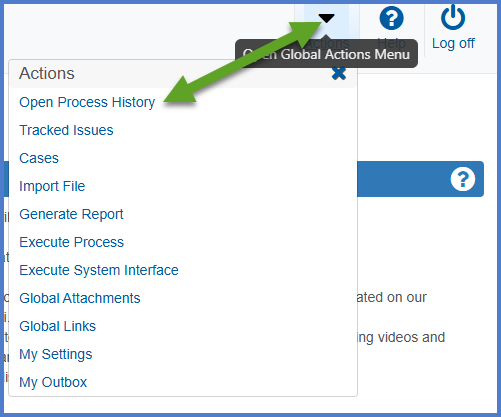
- On the Process History Overview Component, locate the most recent process (the process may be running or complete).
- Upon completion of the process, the Success field should reflect "Yes". If it does not, review the output files for any errors.
Payment estimate generation example
Certified Payroll Report (CPR) XML file import example