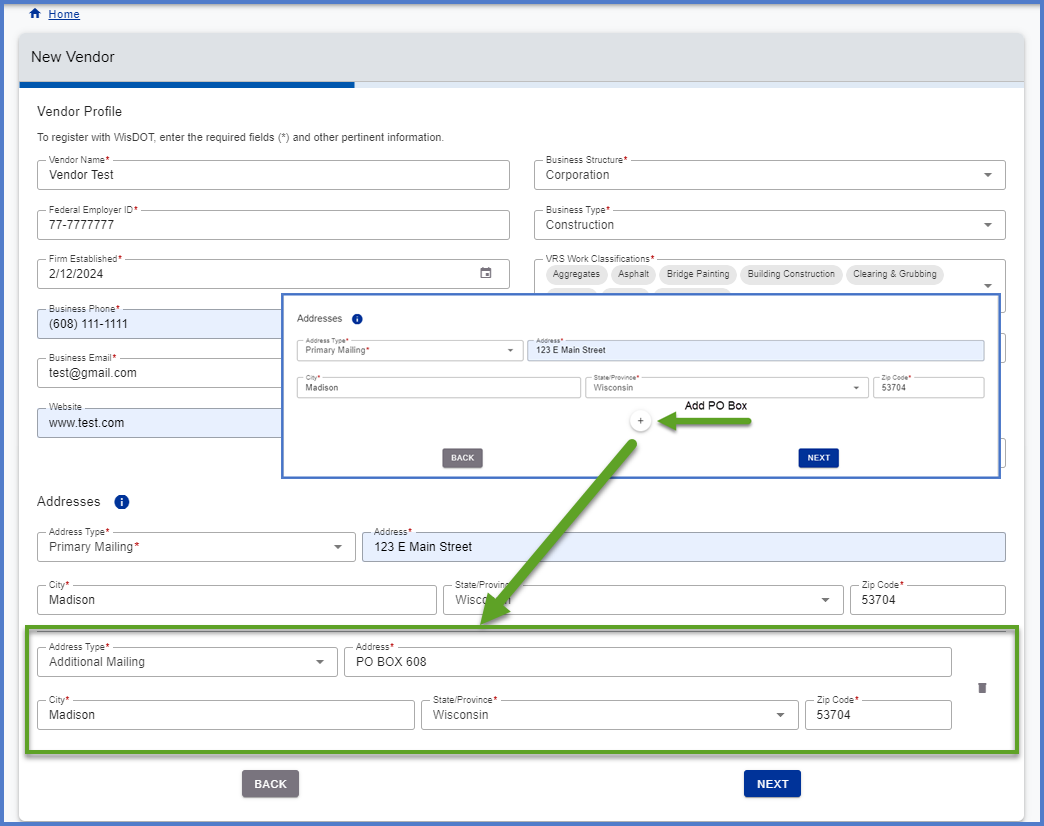Vendor profile data entry guidance
Last updated: 2024-03-31
The Vendor profile tab is used to add or update basic vendor information including business structure, type, work, classification(s), address, email, phone number. Fields that are required are noted with a * and on the table below.
if the Vendor Profile tab is not the active tab, click on the  to change tabs and begin the data entry process. Use the table below to complete data entry on this tab. Fields that are required are noted with a * and on the table below.
to change tabs and begin the data entry process. Use the table below to complete data entry on this tab. Fields that are required are noted with a * and on the table below.
Click <Next> if creating a new vendor record.
OR
Click <Save> to save changes for Vendor Profile before proceeding to the Officers tab.
If validation errors appear, use the table below as guidance.
| Field | Required | Field Description |
|---|---|---|
| Vendor Name | Yes |
When registering as a new vendor, enter the name of the business. If updating an existing vendor, contact the Agency Admins at AWPSupport@dot.wi.gov so they can update the name of the business. |
| Federal Employer ID | Yes |
When registering as a new vendor, enter the Tax Identification Number, Federal Employer Identification Number (FEIN), or Social Security Number (SSN). FEIN (XX-XXXXXXX) or SSN (XXX-XX-XXXX). If updating an existing vendor and the Federal Employee ID needs to be updated, contact the Agency Admins at AWPSupport@dot.wi.gov so they can update this field. Go to the Federal Employer ID validations FAQ for more information. |
| Firm Established | Yes | Enter the date that the business was established |
| Business Phone | Yes | Enter business phone |
| Business Email | Yes | Enter business email |
| Website | Enter business website. This is optional. | |
| Business Structure | Yes | Select the business structure from the drop down list: Corporation, Joint Venture, Limited Liability Corporation, Limited Liability Partnership, Partnership, Sole Proprietorship, S Corporation, or Other. |
| Business Type | Yes |
Select the business type from the drop down list: Bonding, Concessionaire, Consultant, Construction, Manufacturer, Non-Highway Construction, Supplier, Trucking, or Other Business Type. Examples:
|
| VRS Work Classifications | Yes | Select all work classifications that apply to your business from the drop down list. |
| Primary VRS Work Classification | Yes |
This field is auto populated if only one VRS Work Classifications was selected. If multiple VRS Work Classifications were selected, select the primary work classification for your business from the drop down list. Info:
|
| Applying for DBE Certification |
Select this checkbox to indicate interest in the WisDOT DBE Program. Initiates Certification process with the Office of Business Opportunity and Equity Compliance (OBOEC). Go to DBE certification process for more details. |
|
| Certifying Agency | Yes - If Applying for DBE Certification is selected | Vendor selects the certifying agency from the drop down list: WisDOT, City of Madison, Dane County, or Milwaukee County. |
| Primary Mailing Address | Yes | Enter business street address |
| Primary Mailing Address City | Yes | Enter the city |
| Primary Mailing Address State | Yes | Enter the state or province (selecting Canadian Provinces will change the zip code format to Canadian standard) |
| Primary Mailing Address Zip Code | Yes | Enter the zip code (XXXXX for U.S. or XXX-XXX for Canadian provinces) (*Canadian postal codes must be in this format: ANA-NAN (Where A=Letter and N=Number)) |
| Add Additional Mailing Address | See the Entering a PO Box, if applicable guidance below. |
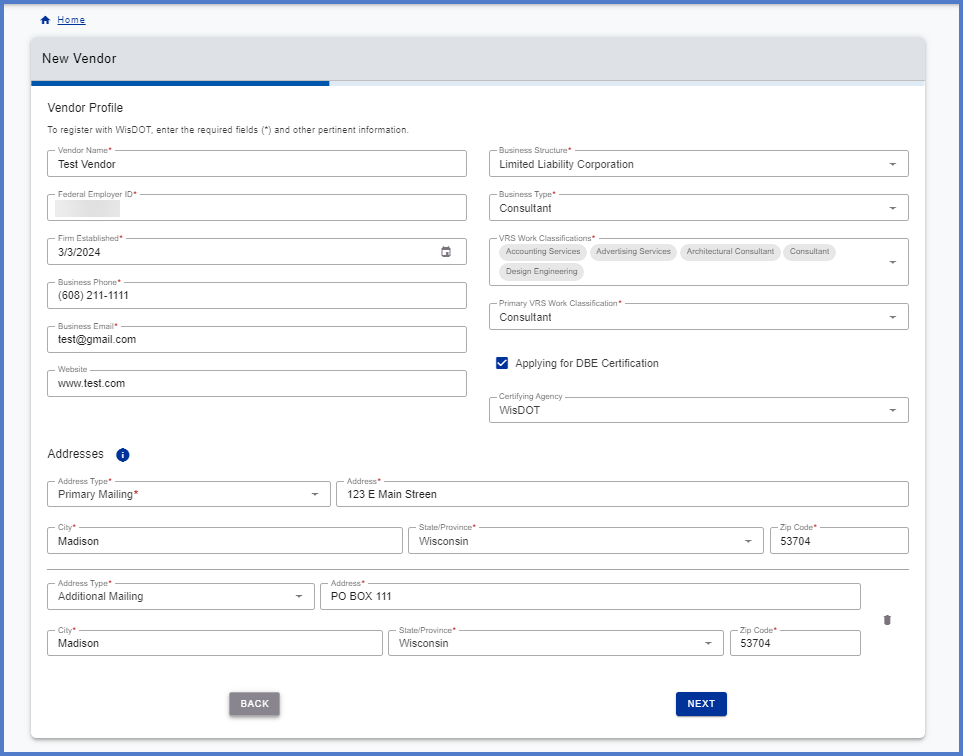
Some vendors want to record both their business street address and their PO Box. Complete these steps to add the PO Box address section.
-
On the Vendor Profile tab in the Address section, click the
 plus icon.
plus icon. -
Enter the required fields - Address (PO Box), City, State, Zip Code. Click <Next> to save changes and proceed to the Officers tab.