Importing an estimate into Preconstruction
Last updated: 2025-04-08
When the initial engineer's estimate with all its categories and bid items is complete in Estimator, complete the steps below to export the estimate from Estimator and import into AASHTOWare Project Preconstruction.
Warning: This process should not be followed after the project and proposal have been submitted for PS&E. This is to prevent possible overwriting of information that has been set up for an upcoming letting. In these situations, all corrections should be made directly in AASHTOWare Project Preconstruction.
Export Project for AASHTOWare Project Preconstruction (total video time 2:19)
This section explains how to export the Estimator estimate so it can be imported into AASHTOWare Project Preconstruction.
- Log into Estimator using these credentials:
User name: user
Password: password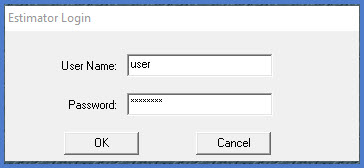
- Open the project in Estimator. From the main menu, select File | Open.
Browse to and select the project.
OR
Select the project from the "recent projects" list.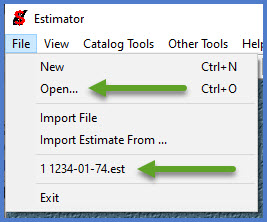
- Select File | Export Estimate File.
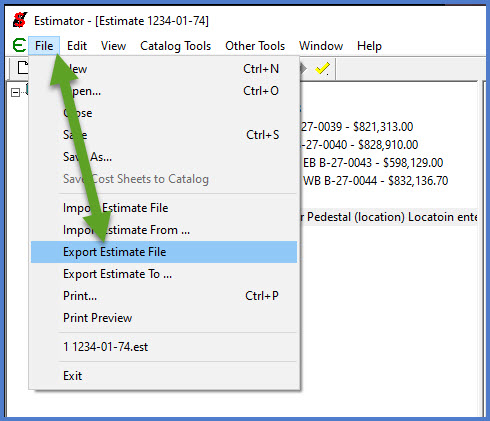
- When the Export As window appears, save the Estimator export file to a folder on your region server, consultant server, or local PC hard drive.
Save the project as an XML estimate file with the project number plus the "ToPrecon" suffix.
Example: 1234-01-74ToPrecon.xml
Click <Save>.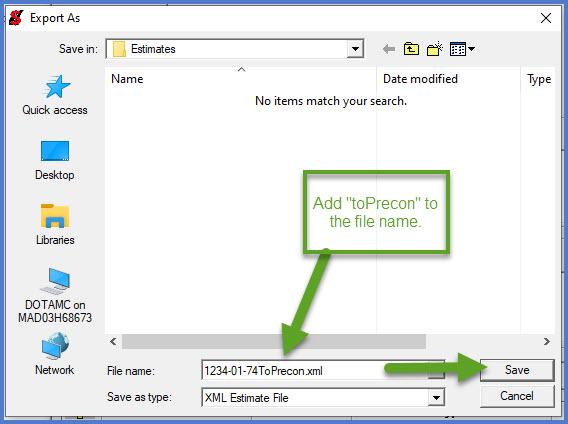
This section explains how to import the Estimator estimate into AASHTOWare Project Preconstruction.
- After initial system log on and role selection within AASHTOWare Project, click Open Global Actions Menu | Import File from the dashboard.
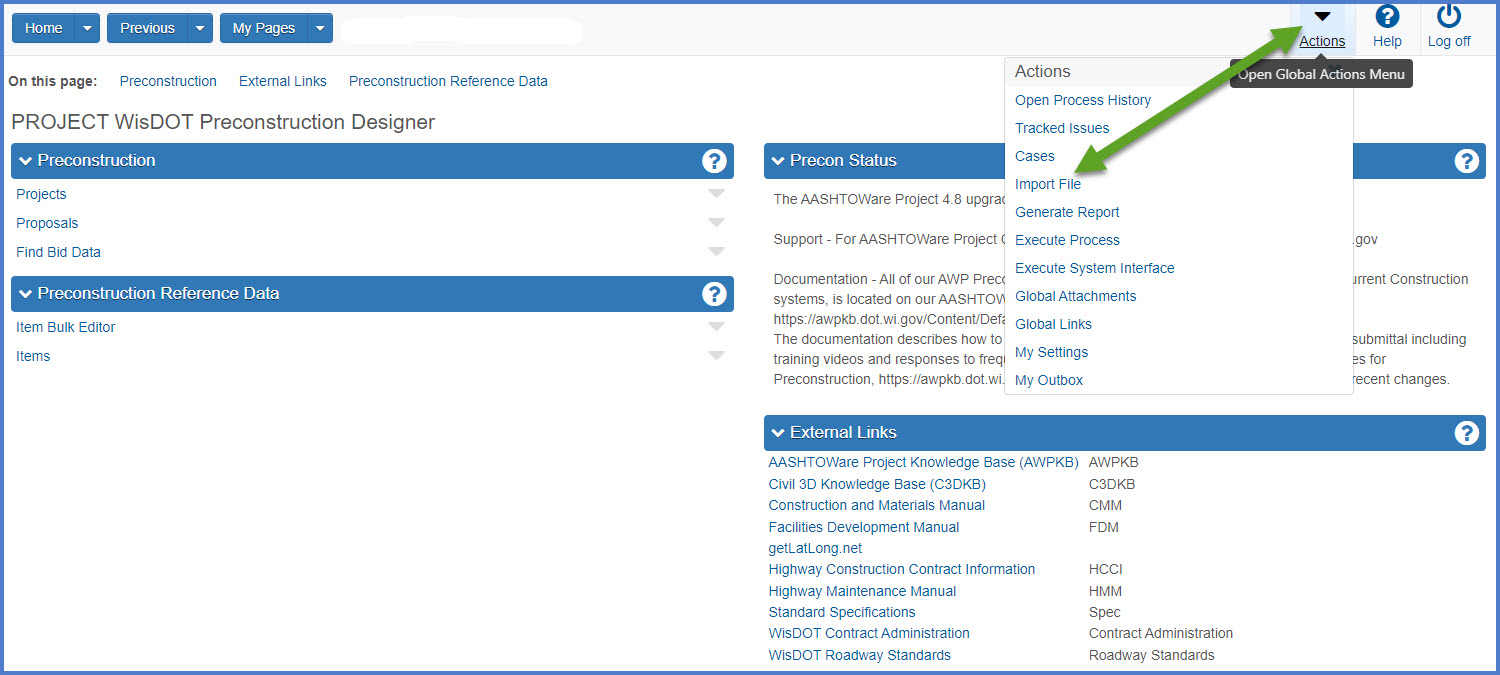
-
On the Import component, click <Select File>.
-
Browse to the Estimator project file, select the project file, and click <Open>.
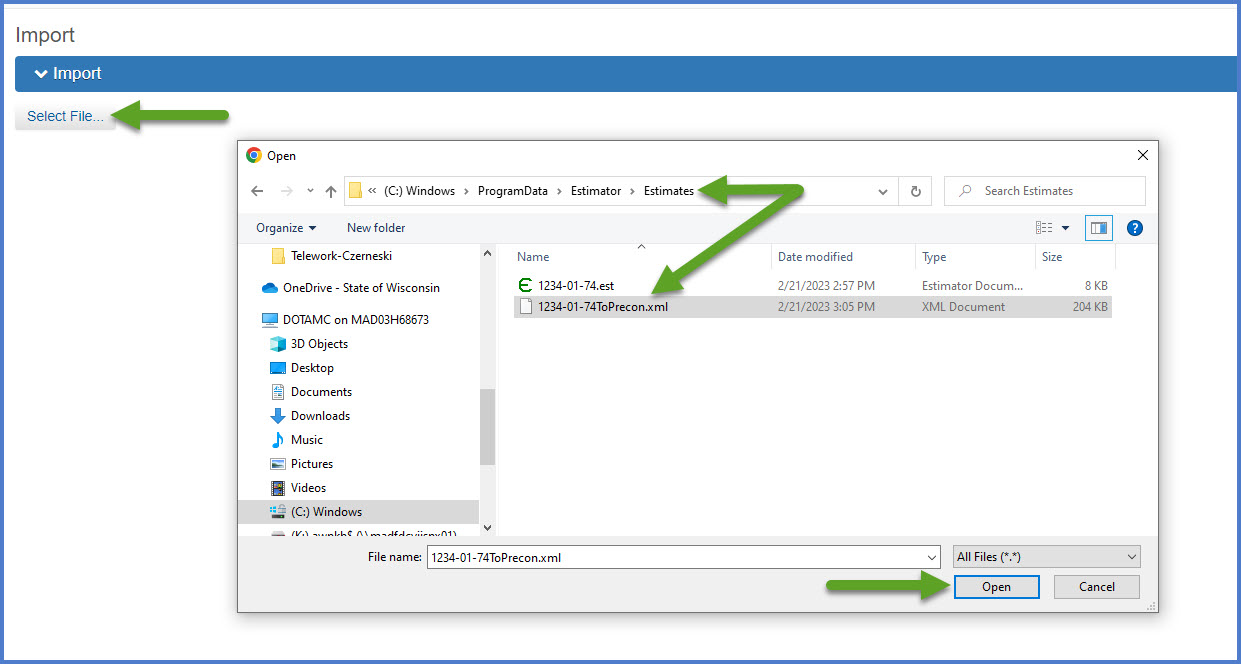
- On the Estimator Import component review the following sections prior to importing the project.
- Action - Import Project
- Options - Select the appropriate import option if you are importing a project that already exists in the system. This is based on projects that originated in FIIPS and are uploaded to AASHTOWare Project Preconstruction.
- Update existing items and ignore blanks
This option is selected by default and the option most likely to be used to import a project from Estimator for the first time. Fields in the Estimator import file that contain data are imported into the project; fields that are blank in the Estimator import file are ignored and the AWP project data is not overwritten. - Update existing items and blanks overwrite
Fields in the Estimator import file, that contain data, are imported into the project; fields that are blank in the Estimator import file are imported into the project which could potentially overwrite existing information with a blank field. - Delete all existing items before loading
This option should be used for all subsequent Estimator file imports. The process deletes all existing items in the AWP project before it imports the new Estimator file. If a designer has added items in Estimator, which renumbers the project item line numbers, this is best option to import all the items into AWP successfully in the correct project item line number order.
Note that any items that were previously priced in AWP will need to be repriced. - Delete project before loading
To delete the entire project record before it imports the new project file.
- Warnings: Because the entire project is deleted from AWP, any project data entered specifically into AWP and imported from FIIPS will be lost. FIIPS data will be reimported at a later data but project data specific to AWP will need to be reentered.
- Update existing items and ignore blanks
- Click <Import> to complete the import process.
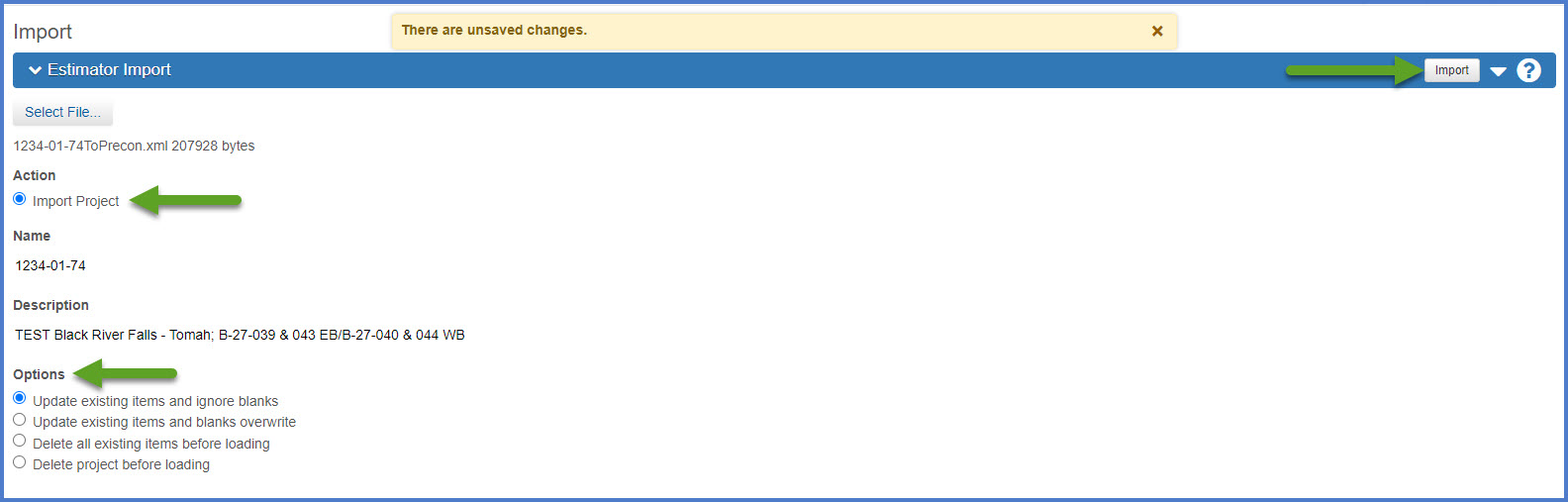
- Project import exceptions would be Performance Based Maintenance (PBM), Local Force Account (LFA), Emergency (EM), or Design Build (DB) projects.