Item pricing
Last updated: 2023-03-06
The Price Project Item Overview component allows designers to change the estimated unit price for any project item and can be used for estimate justifications in the future. Designers can change the price of a single item manually or automatically generate a price based on historical bids. Designers can also generate bid-based prices automatically for all the items in a category or the entire project. Creating an estimate with bid-based prices is usually done in the early estimation process. Prices are then refined for the final estimate.
To price all the items in the project using the bid history, click the Price Project Item Overview component action button and select "Save and Price All Items".
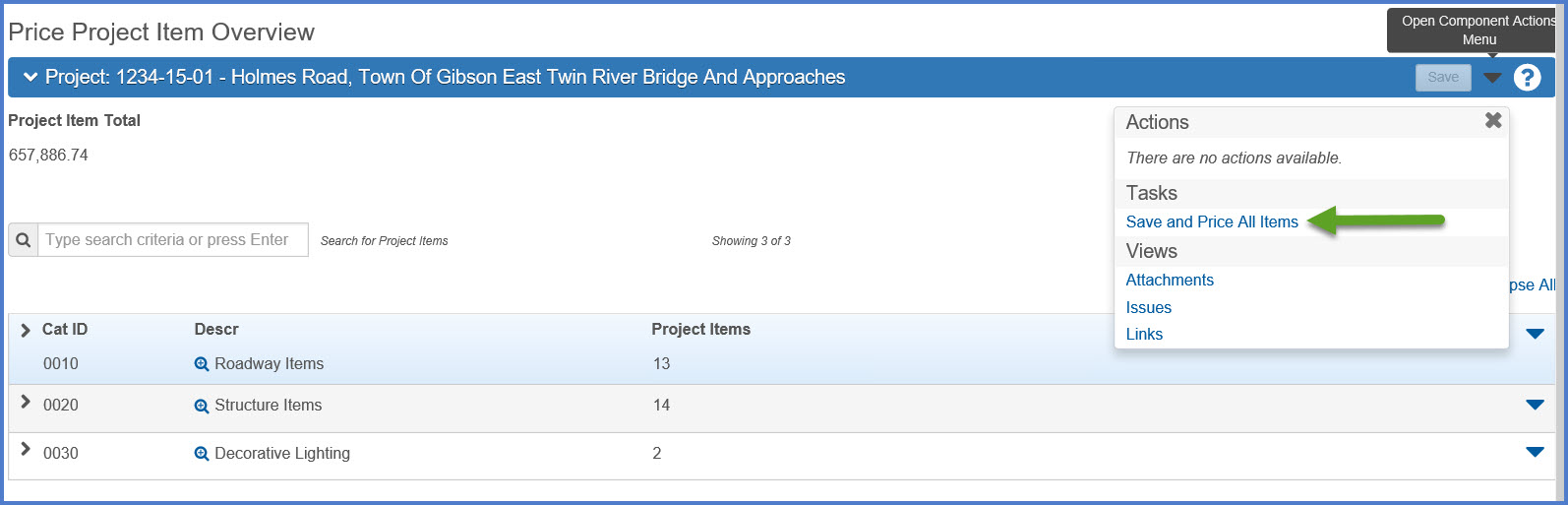
To price all the items in a single category using the bid history, click the category component action button and select "Save and Price Category".
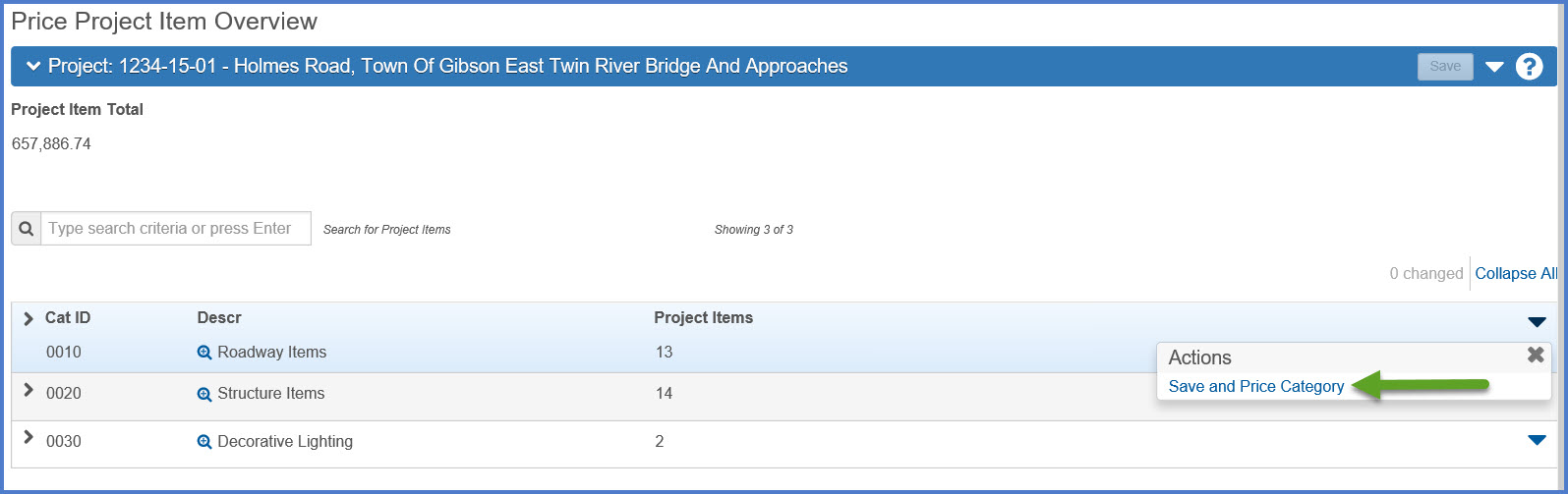
To price an individual item using the bid history:
- On the Price Project Item Overview component, expand the category.
- Select an item.
- Select Open Row Actions Menu | Price Item.
- After reviewing the pricing change, click <Save>.
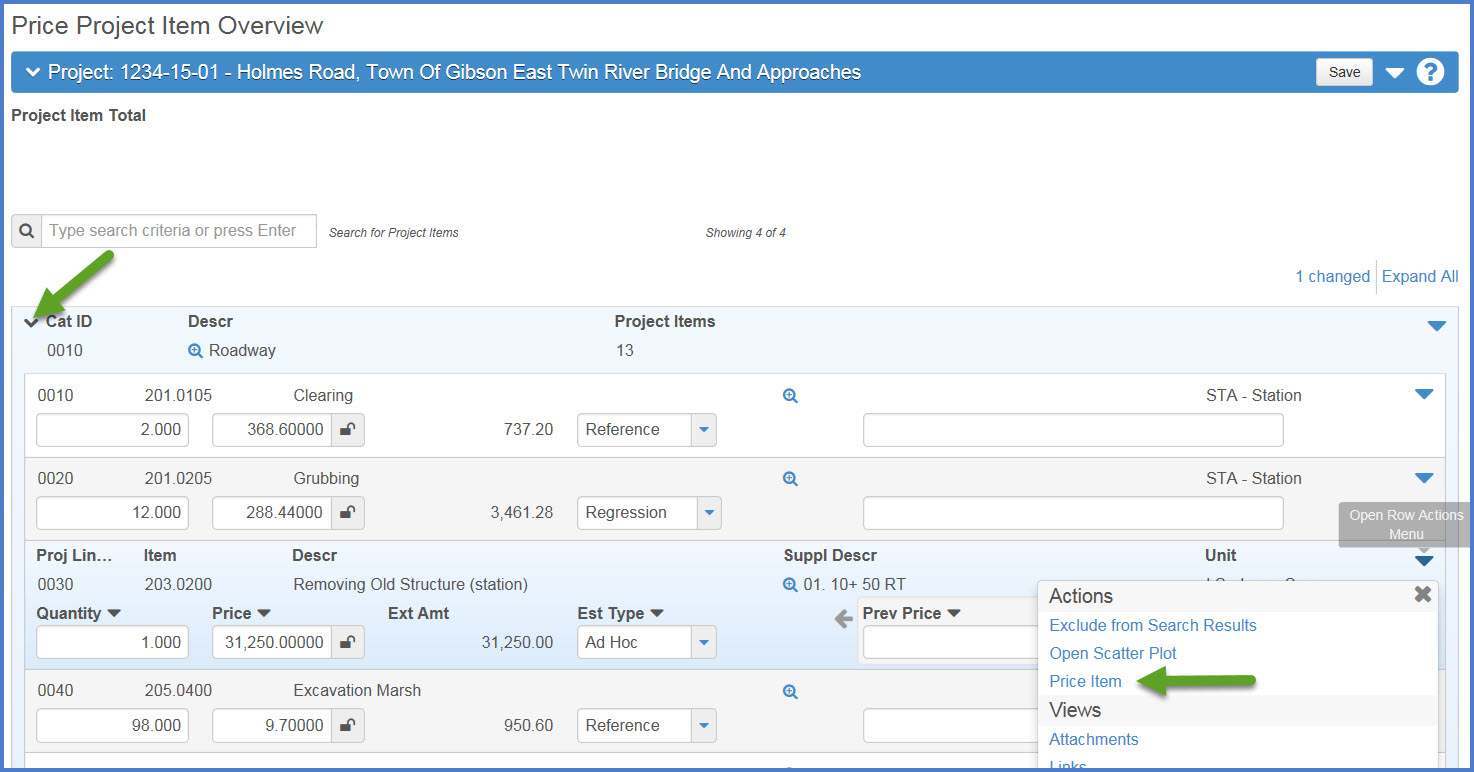
To price an individual item manually:
- On the Price Project Item Overview component, expand the category.
- Expand the item and enter the new item price.
- The Est Type will change to Ad Hoc. Click <Save>.
For the automated pricing options, the system updates the value(s) in the Price field and changes the Est Type to Ad-Hoc, Regression or Average, depending on which estimation model is chosen. The Ext Amount and Project Item Total fields are also automatically updated. If no historical information is available for an item, the system updates the price field with the reference price and changes the Est Type to Reference. If reference price information is also not available, the system leaves the price as it was.
| Est Type (Pricing method) | Description |
| Ad-Hoc | Priced manually using the estimator's ability to determine item prices. |
| Average | A simple or weighted average of historical bid prices. |
| Reference | A set or quoted price established for the item. |
| Regression | Generated from a regression analysis of historical bid prices. |
WisDOT maintains historical bid data within our BAMS/DSS system. Data from the last three years is used to create item pricing information and Scatter Plots. A Scatter Plot is a graphical representation of price versus quantity derived from past bid prices for a given bid item. Designers can complete the following steps to open a Scatter Plot:
- On the Price Project Item Overview component, expand the category.
- Select an item.
- Select Open Row Actions Menu | Open Scatter Plot.
- The scatter plot view for the item will appear in a new browser window if the item has historical quantity information.
Tip: This feature is only available to internal WisDOT staff because of firewall rule exceptions implemented in 2018 by the Wisconsin Department of Administration. The exceptions are not allowing external traffic to access the WisDOT DSS workstation which stores this historic data.
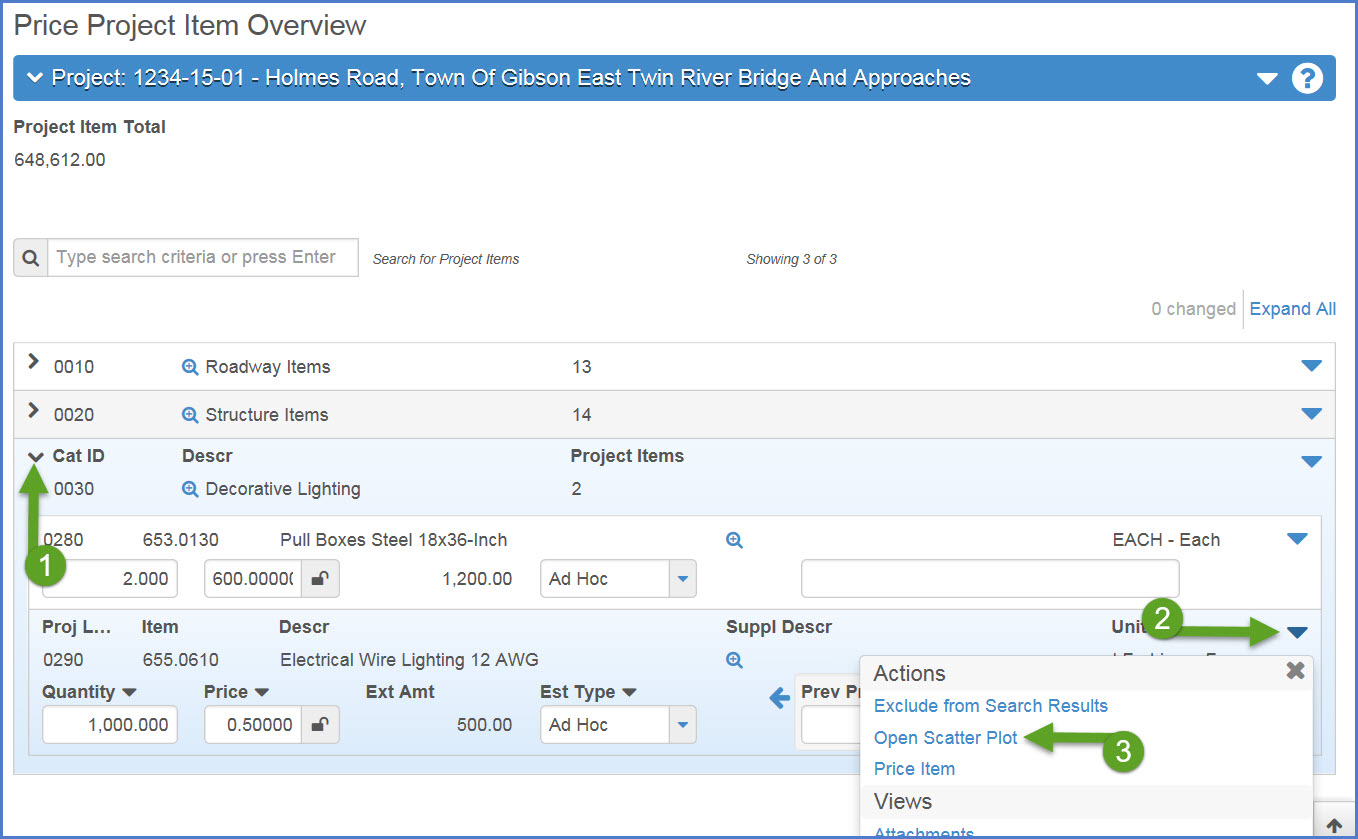
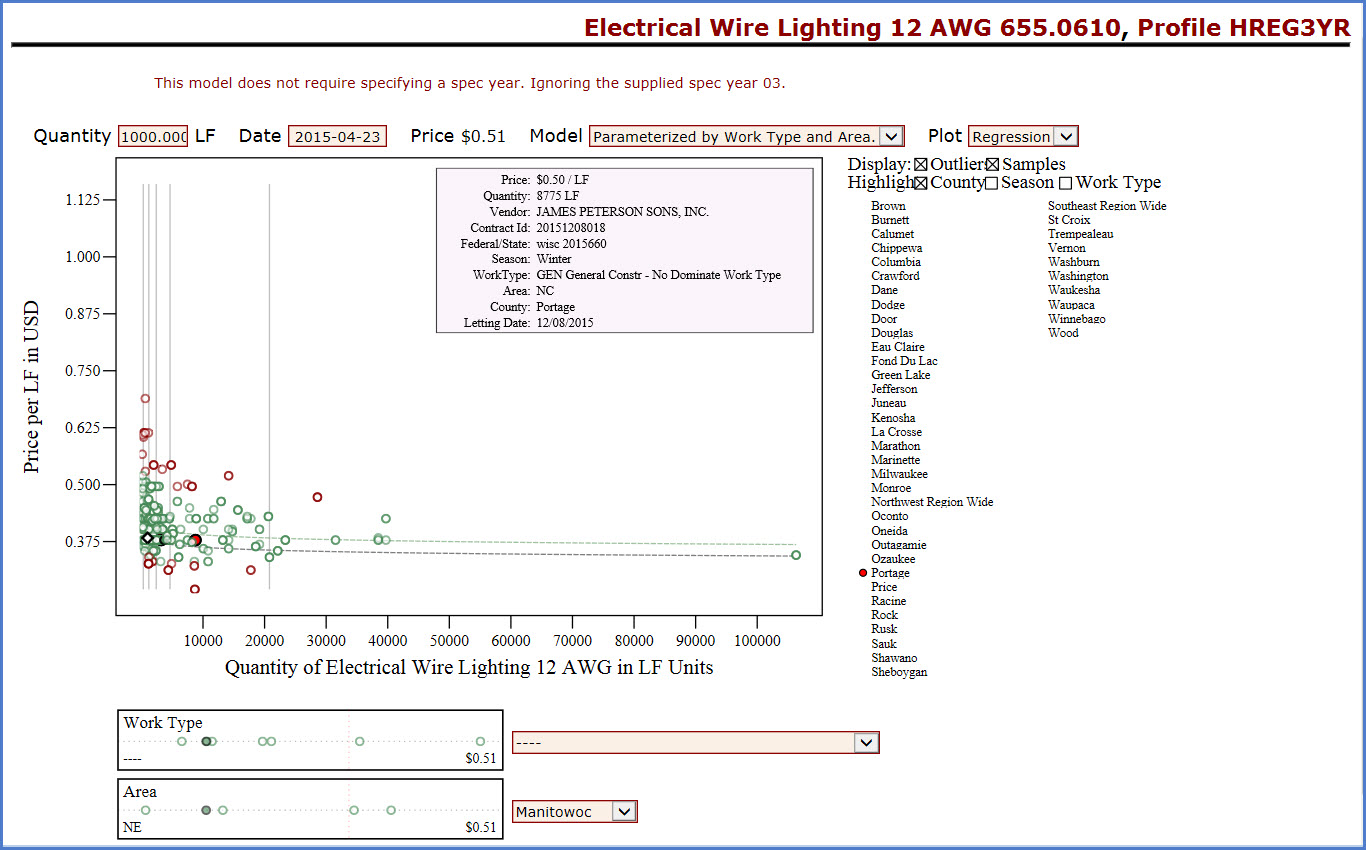
Info: For more information on scatter plot usage, go to Analyzing Price Versus Quantity in the AASHTOWare Project™ online system help.
Go to Find bid data, the next step under Creating an estimate in Preconstruction.