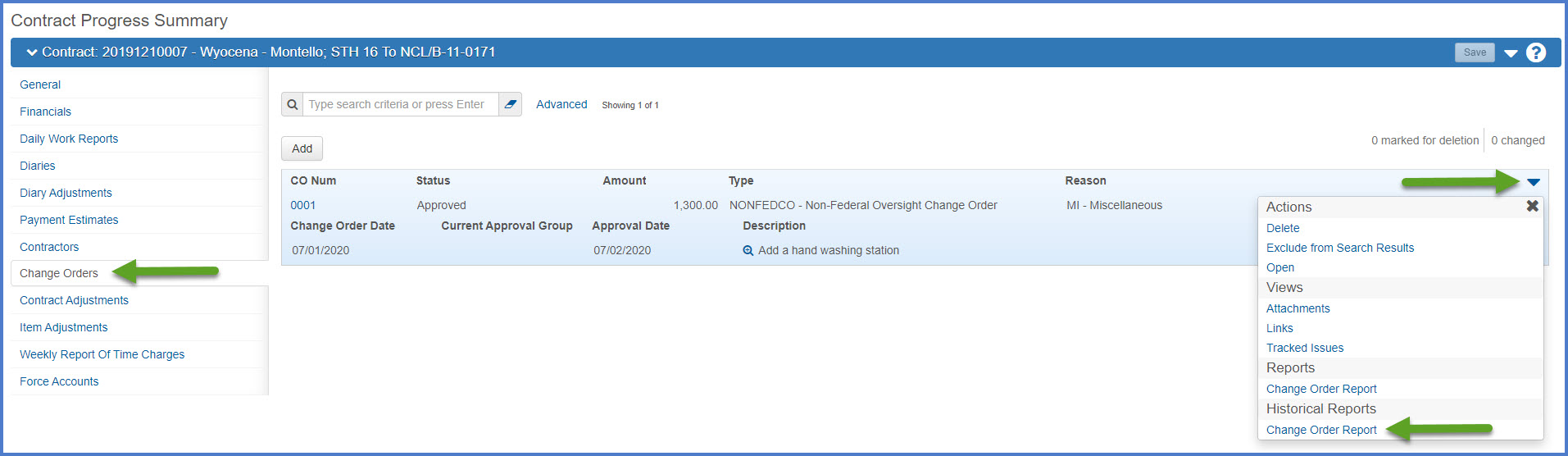Processing fully executed change orders
Last updated: 2025-01-23
Roles:
- Contract Specialist, Project Engineer, Project Manager, ReadonlyConstr, FHWA
Once a change order is approved by all parties, a system event email notification will be sent to the Contract Specialist, Project Engineer, Project Manager and Contractor. These processes need to take place next:
Info: The role identified below is the Contract Specialist role. Regions may have other staff members performing these duties.
- In the system event email notification, the Project Engineer is instructed to send the final approved copies of their Contract Modification Justification(s) to the Contract Specialist.
- The Contract Specialist reviews the Contract Modification Justification(s) to ensure all the signatures have been obtained, all the attachments are included, and saves the .pdf in the project folder.
- The Contract Specialist sends a copy of the change order to those who do not have AWP Construction access like the FIIPS Coordinator, local municipalities, or FHWA if required. All other users should be able to log into AWP Construction to review the final approved historical change order report.
- The Contract Specialist downloads a copy of the historical change order report with all the attachments included and save the .pdf in the project folder. Go to Download the Historical Change Order Report for detailed instructions.
- The Contract Specialist imports the historical change order report into Onbase for the Bureau of Fiscal Management. Enter all the projects IDs associated to the contract during the import process. Go to the OnBase Job Aid - Import and Retrieve Documents for detailed instructions.
- Select the contract under Contract Administration Overview by searching for the Contract ID, controlling project ID, region, county or contractor in the search box.
- Click on the contract ID hyperlink for the contract you are working on.
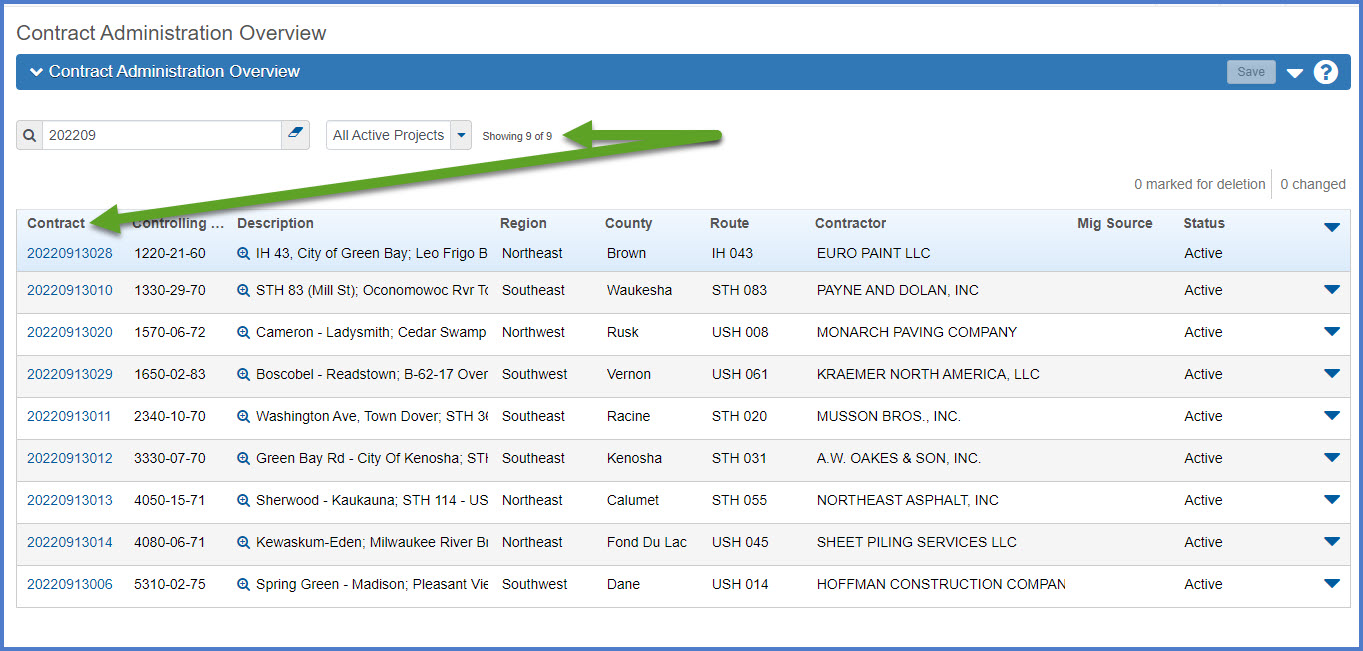
- Click the Contract Progress quick link located at the top of the screen.
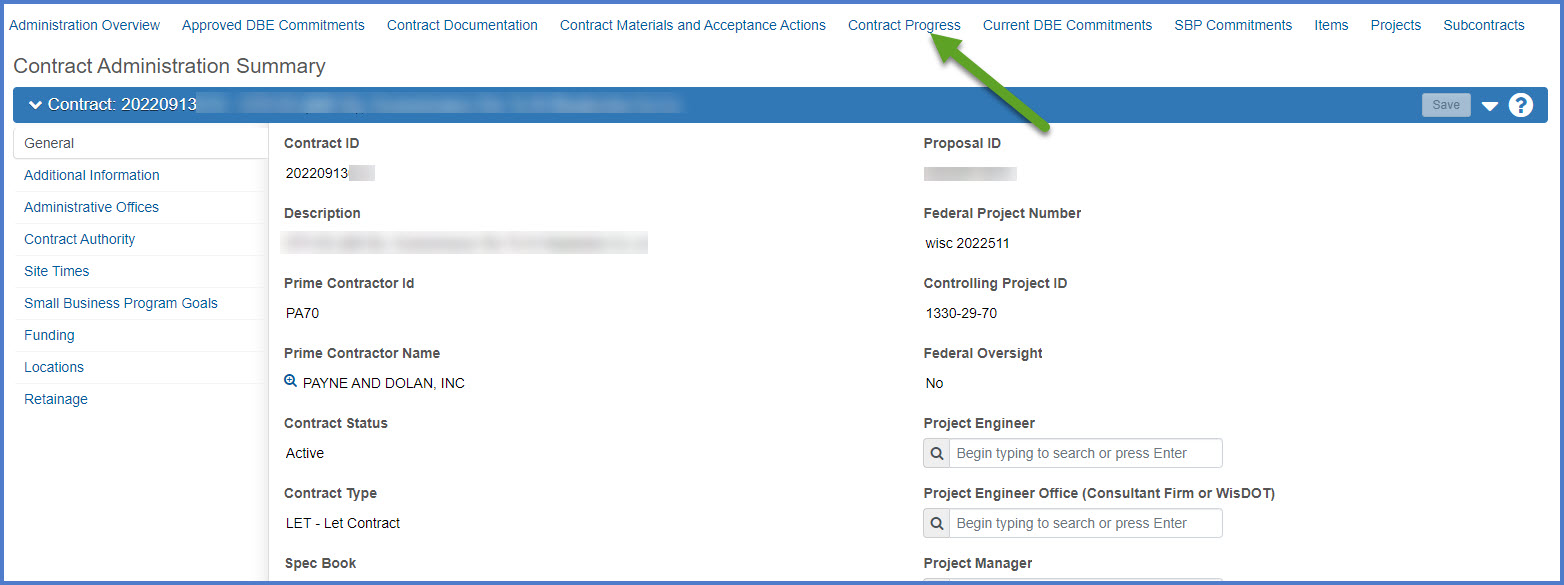
- Select the Change Orders tab. If no change orders are displayed, click on the "Show first 10" hyperlink to display all the change orders tied to this contract.
- Locate the change order and click the Change Order Open Row Actions Menu.
- Under Historical Reports, select the Change Order Report. The Historical Change Order Report is in PDF format with all the required electronic approvals. Save the file to the appropriate folder.