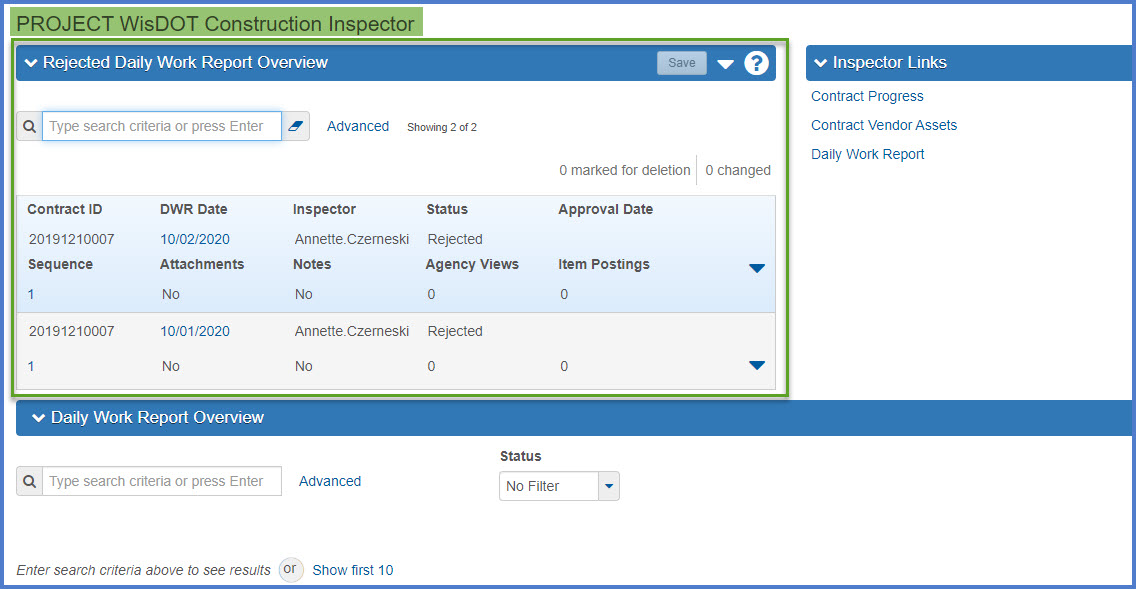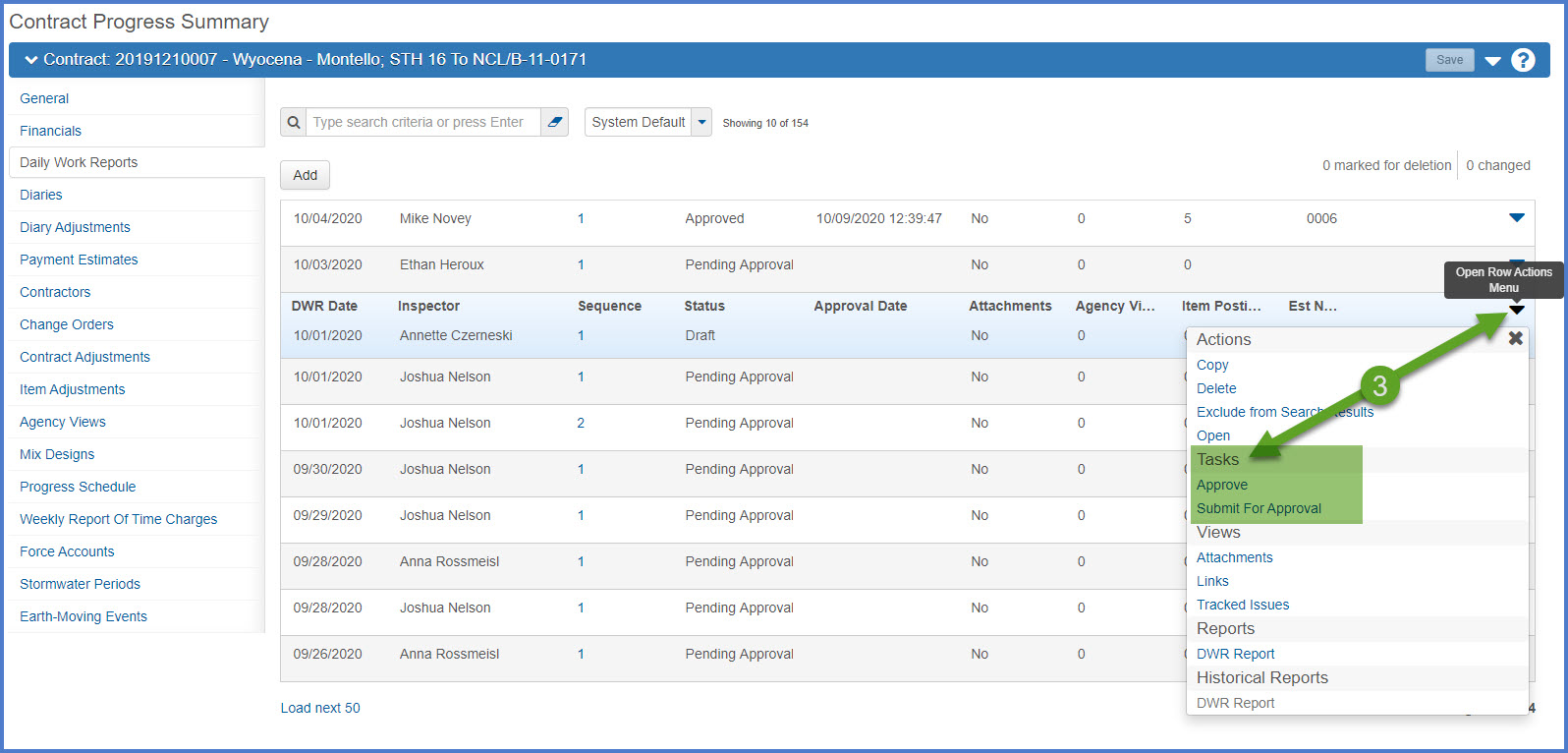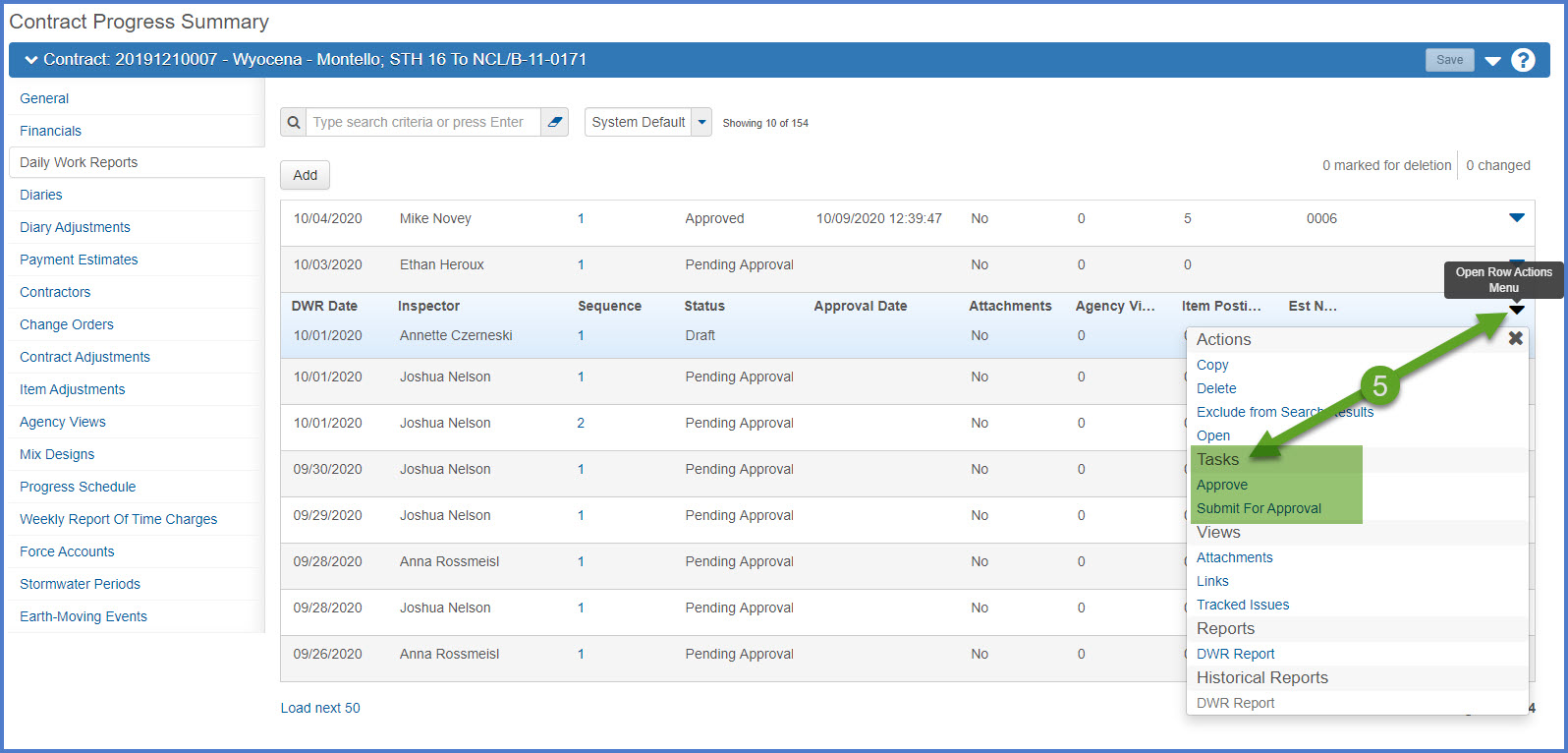Daily Work Report (DWR) approval process
Last updated: 2025-10-06
Roles:
- Project Engineer and Inspectors = modify access
- Contract Specialist, Project Manager, Supervisor, Chief, FHWA, ReadonlyConstr = Readonly access
DWRs must be reviewed and approved by project staff. Project Engineers and Inspectors should discuss the DWR approval process to determine if the inspector will approve their own DWRs or if the Project Engineer will review and approve all DWRs for this contract.
- To submit a draft DWR for approval, select the Row Actions Menu | Submit for Approval option. The system changes the DWR status to Pending Approval.
- To approve a DWR, it must have a status of Draft or Pending Approval. To complete the approval process, select the Row Actions Menu | Approve option. The system changes the DWR status to Approved and updates the Approval Date field to the current date.
Tip: Click on the thumbnail images below to expand and view the content.
- Log into AASHTOWare Project.
- Select the Project Engineer or Inspector role (home button action arrow and select the role).
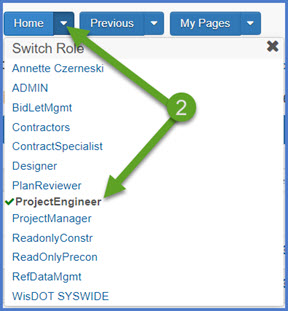
- From the Contract Progress Overview component (Inspector role) OR the Contract Administration Overview component (Project Engineer role) on the dashboard, click on the contract ID hyperlink. Staff with contract authority to multiple contracts can search by Contract ID, controlling project ID, region, county or contractor in the search box.
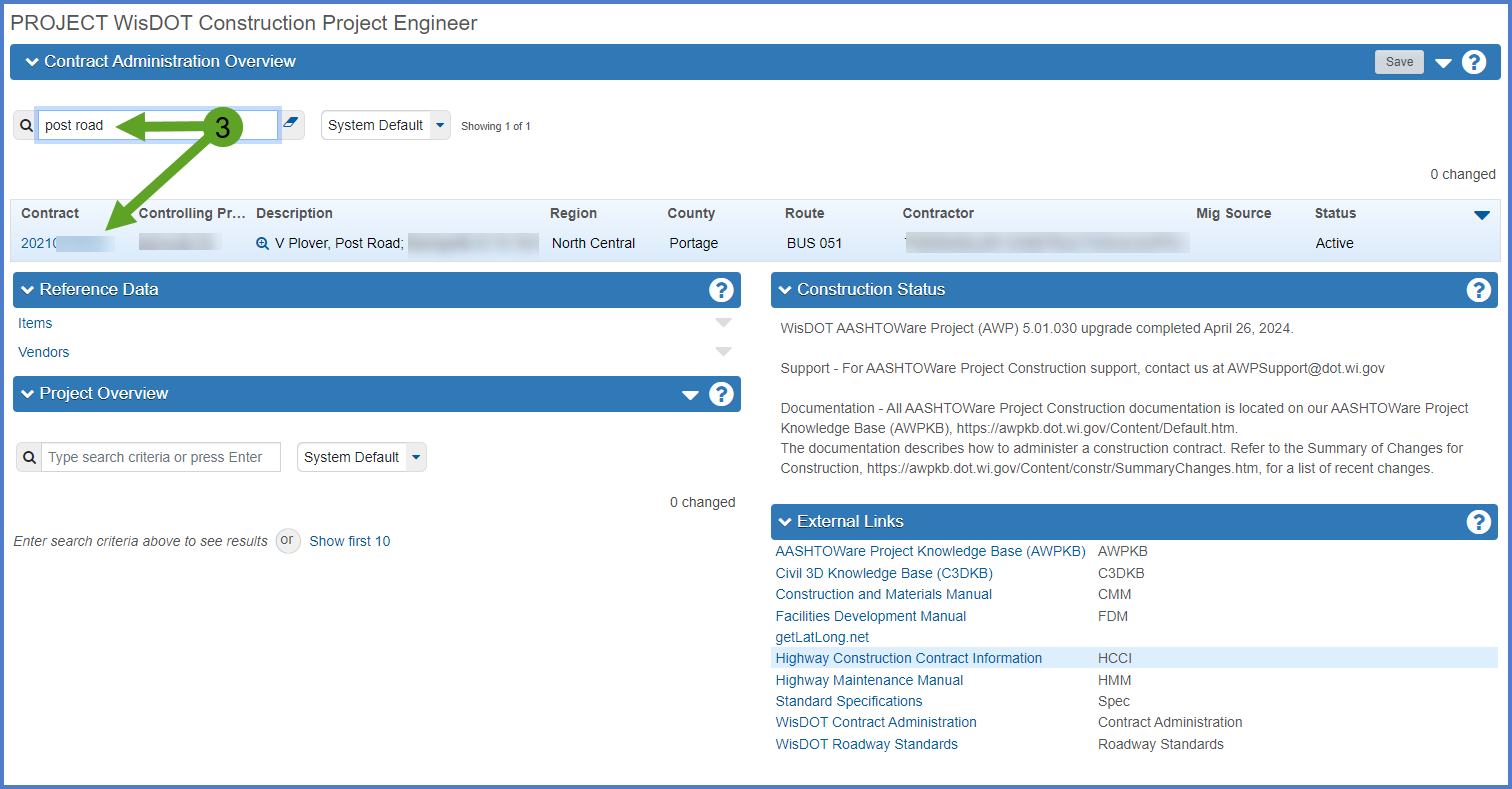
- On the Contract Progress Summary component, select the Daily Work Reports tab.
NOTE: For the Project Engineer, the Contract Administration Summary component appears. Click the Contract Progress hyperlink first followed by the Daily Work Reports tab. - Staff can search for DWRs by Inspector name (first name or last name), DWR date (using dashes or slashes), or a single work or a portion of the Last DWR Remark. Staff can filter DWRs using one of the pre-defined filters or create one of their own.
- Click <Add> to add a new report.
OR - Click the DWR Date hyperlink to edit an existing DWR
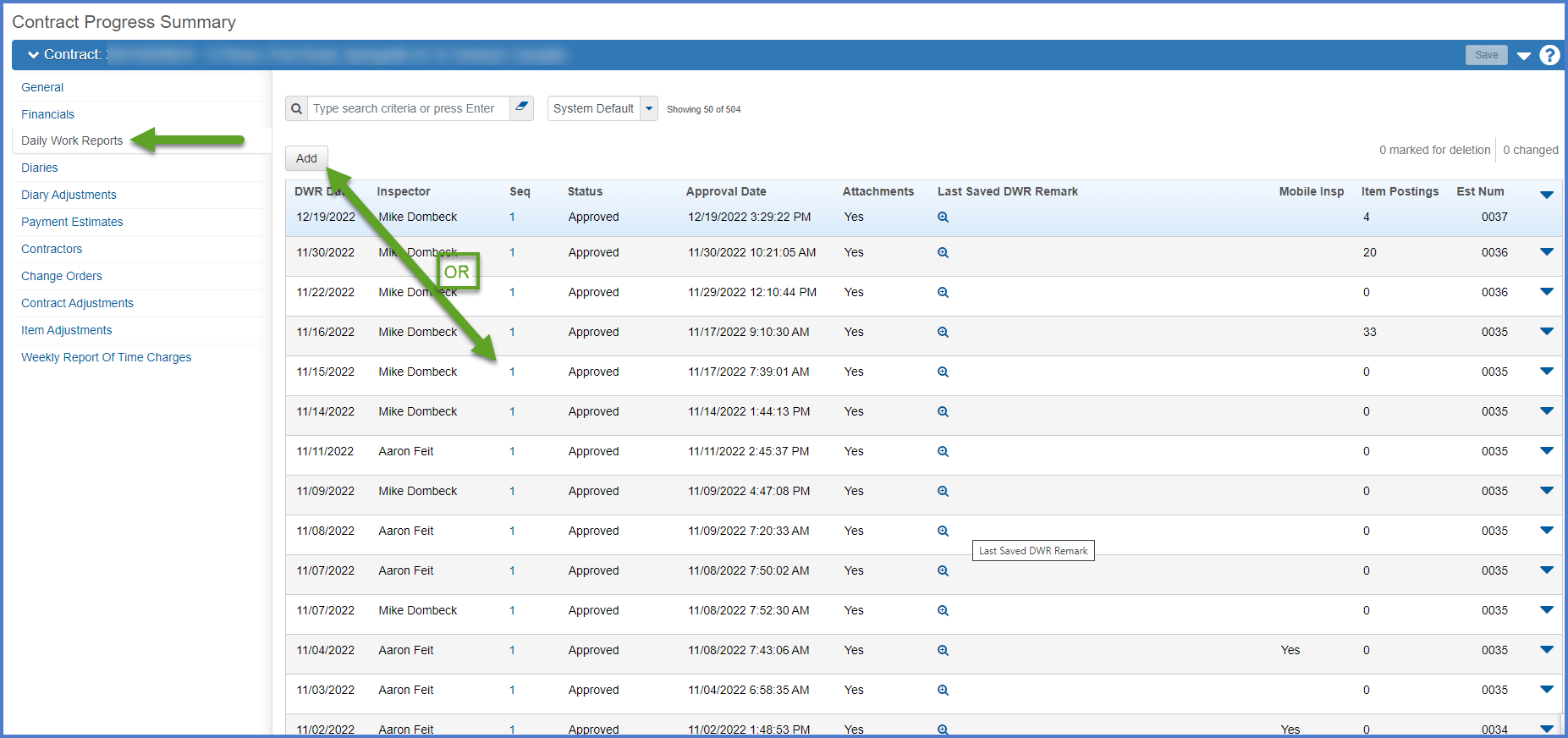
Info: When editing an existing DWR in Pending Approval or Approved status, select the Daily Work Report row Open Row Actions Menu | Change to Draft option before attempting to make any changes to the DWR.
Inspectors can either Submit for Approval or Approve draft DWRs. If an Inspector approves an DWR, the Project Engineer does not have to review the DWR to attach it to a Daily Diary. If an Inspector places a DWR in pending approval status, the Project Engineer must review and approve the DWR to attach it to the Daily Diary.
- From the Contract Progress Summary component, select the Daily Work Reports tab.
- Search for the DWR.
- Select the DWR to approve or submit for approval.
Info: DWRs can also be approved or submitted for approval within an individual Contract Daily Work Report Summary component.
Select Open Component Actions Menu | Approve
OR
Select Open Component Actions Menu | Submit for Approval.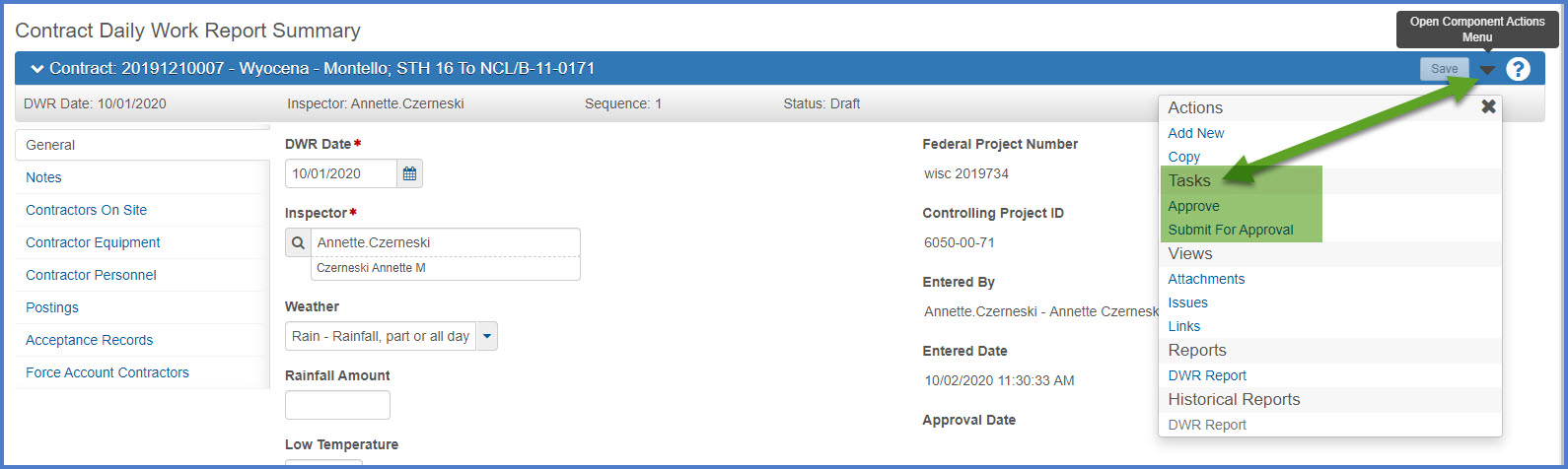
Project Engineers should review both the approved and pending approval Daily Work Reports from the Inspector(s).
- From the Contract Progress Summary component, select the Daily Work Reports tab.
- Click on the Sequence hyperlink to open a Daily Work Report.
- Once the review is complete, choose one of the following actions from the Daily Work Report Row Actions Menu:
- Approve
- Reject (If previously approved by the Inspector.)
- Change to Draft (If previously approved and then rejected by either the Project Manager or the Inspector.)
The Inspector completes these steps to edit a DWR and resubmit approval.
- From the Contract Progress Summary component, select the Daily Work Reports tab.
- Click on the Sequence hyperlink to open the Daily Work Report.
- From the Contract Daily Work Report Summary component, select the Daily Work Report Row Actions Menu | Change to Draft
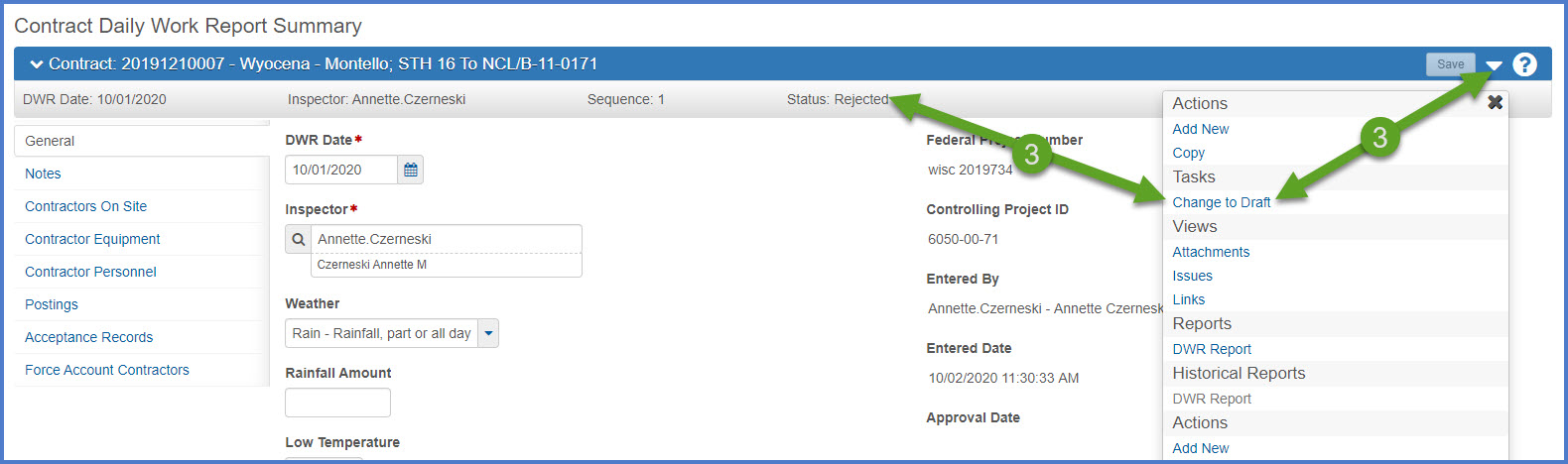
- Edit the DWR. Click <Save> to save changes.
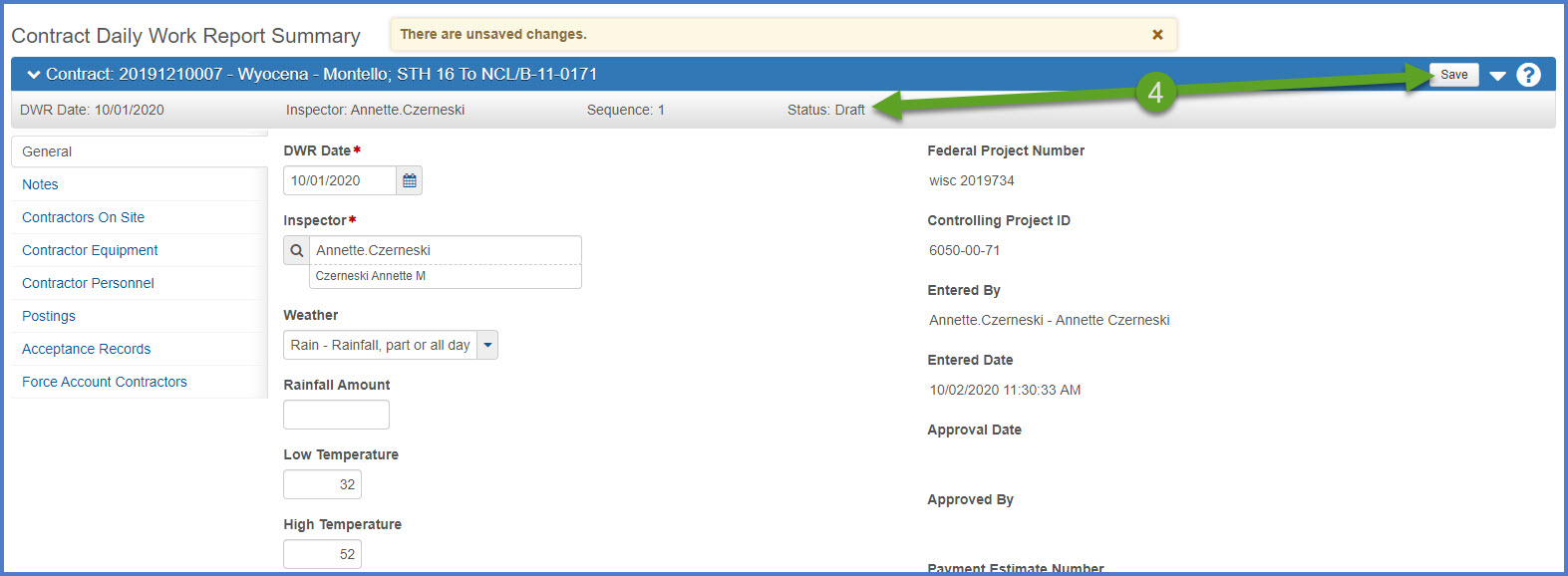
- To approve the estimate, complete one of the following steps:
Info: Inspectors can also review and open rejected DWRs for multiple contracts from their dashboard.