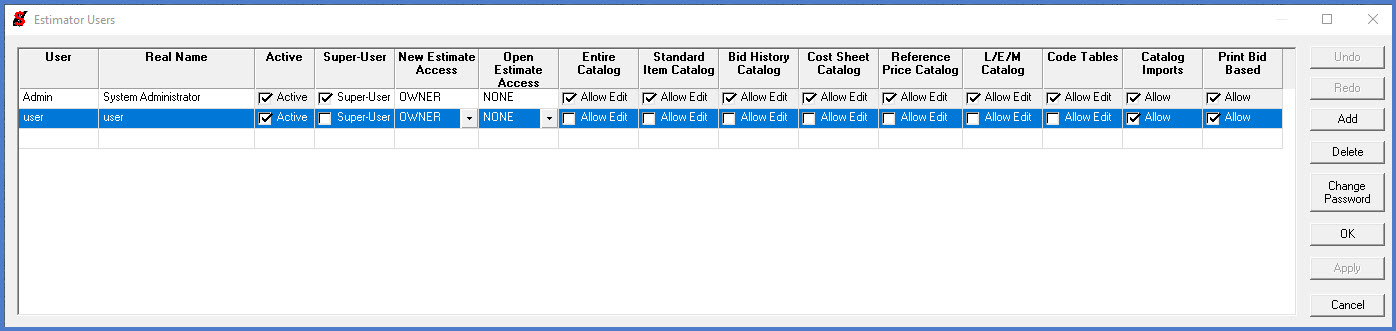Estimator catalog, licensing, installation and configuration
Last updated: 2025-10-31
This section explains the AASHTOWare Project Estimator catalog, licensing, installation, and configuration process for consultants working for WisDOT. The section is broken down into these key areas:
Consultants with contracts for highway improvement projects must complete their estimate in AASHTOWare Project Preconstruction or AASHTOWare Project Estimator, or a combination of both.
AASHTOWare Project Estimator
The Wisconsin Department of Transportation (WisDOT) currently uses Estimator 2.14a-1. To be current with WisDOT, consultants are required to use the same version, are responsible for their annual license renewal, and are responsible for the installation and proper configuration of the software following the steps outlined below. Consultants can purchase a software license from the AASHTOWare vendor, InfoTech. The annual license fee for this product also includes technical support from InfoTech.Estimator is licensed on a "Named-User" basis, so that anyone using the software must have their own individual license. When an upgrade is available from InfoTech and supported by WisDOT, an email notice will be sent to the primary contact person of all licensed consultants with instructions to download and install this upgrade. If you are the primary contact and do not receive this email, you may download the update from the site noted below. Click on the Current Customer link to log in.
InfoTech
5700 SW 34th Street, Suite 1235
Gainesville, FL 32608-5371
Business: (352) 381-4400
FAX: (352) 381-4444
OR
Order online at https://www.infotechfl.com/estimator
InfoTech support email address is customer.support@infotechfl.comAASHTOWare Project Preconstruction
The licensing for this application will be purchased and maintained by WisDOT. There is no AASHTOWare Project Preconstruction installation as this is a web based product.
AASHTOWare Project Estimator uses a catalog file which is maintained by WisDOT. This file contains the Standard Item List and bid history unit price information from previous lettings. The unit prices presented should be a starting point for creating the engineer estimate.
WisDOT staff
Region offices should link to the Estimator catalog file stored on the central office file server:
\\mad00fph\n4public\AASHTOWareProject\Estimator\Catalog
The location of the catalog file is set within Estimator, using a configuration setting.Consultants
Warning: A new Estimator item catalog update is available for AASHTOWare Project Estimator for consultants licensing Estimator ONLY.
The catalog file called ‘ENG2025.cat’ can only be used in conjunction with the Estimator application. It is not intended for use by contractors. The ENG2025 catalog contains 3 years of item bid history information from contracts let September 2021 thru September 2024. This catalog contains changes included in the 2025 Standard Specifications, 2025 and 2026 STSP updates, and ASP-6 effective with the November 2025 letting.
Estimator item catalog (Updated October 17, 2025)
The next anticipated catalog update will be in January 2026.
WisDOT and Consultant staff - How to update an existing project to link to the new Estimator catalog
If started your project estimate using a previous catalog (e.g. ENG2023, ENG2024), you MUST update your Estimate Options so that your estimate points to the new catalog. To update your estimate catalog (this process assumes that the new catalog has been installed):
- Open your project estimate.
- Go to Edit > Estimate Options.
- In the Estimate Options window, select the new ENG2025 catalog from the Catalog field drop down list.
- Select <OK> to accept the catalog change.
- Close Estimate Options to return to the estimate.
Confirm that the project estimate “Spec Book” field value has been updated to ‘25’ (if not, contact AWPSupport@dot.wi.gov)
Info: Once the new catalog has been applied to the estimate you may notice that some of your items have information notices on them. This is because previously selected items may now be obsolete. Check the Verify function to identify and correct these errors.
Here are the step by step instructions to setup Estimator on a WisDOT computer:
- Open a ticket with the DOT IT Service Desk to have Estimator CRRuntime 2008 installed. This application is required to print the estimate report.
- Open File Explorer. Copy and search for the appropriate Estimator server location noted below:
- Central Office - \\mad00fph\N4Public\Apps\Estimator
- Eau Claire - \\doteaufile1p\N3public\Apps\
- Eau Claire Sign Shop - \\doteaufile2p\N3public\Apps\
- Green Bay - \\dotgrefile1p\N3public\Apps\
- LaCrosse - \\dotlaxfile1p\N3public\Apps\
- Madison - \\dotmadfile1p\N3public\Apps\
- Rhinelander - \\dotrhifile1p\N3public\Apps\
- Spooner Sign Shop - \\dotspofile1p\N3public\Apps\
- Superior - \\dotsupfile1p\N3public\Apps\
- Waukesha - \\dotwkefile1p\N3public\Apps\
- West Allis Sign Shop - \\dotwalfile1p\N3public\Apps\
- Wisconsin Rapids - \\dotwisfile1p\N3public\Apps\
- Wisconsin Rapids Sign Shop - \\dotwisfile2p\N3public\Apps\
- Copy the Estimator Shortcut to your computer desktop.
- Log into Estimate using these credentials:
User name: user
Password: password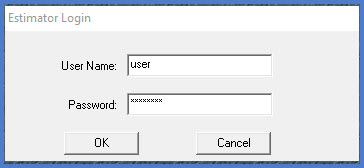
- From the menu, select Catalog Tools | Open A Catalog. Select the current catalog from the list.
- Click <OK>.
Info: AASHTOWare Project Estimator is installed and configured on each region file server for ease of use and maintenance.
Once AASHTOWare Project Estimator is installed, complete the configuration steps below:
- Download a copy of the current Estimator item catalog file and save to C:\ProgramData\Estimator\Catalogs\.
- Log into Estimator with the administrator account:
User name: admin
Password: password - From the menu, select Catalog Tools | Open A Catalog. Select the current catalog from the list. Click <OK>.
- From the menu, select Other Tools | Global Options
General tab
Update to reflect the values and check / uncheck boxes as shown below.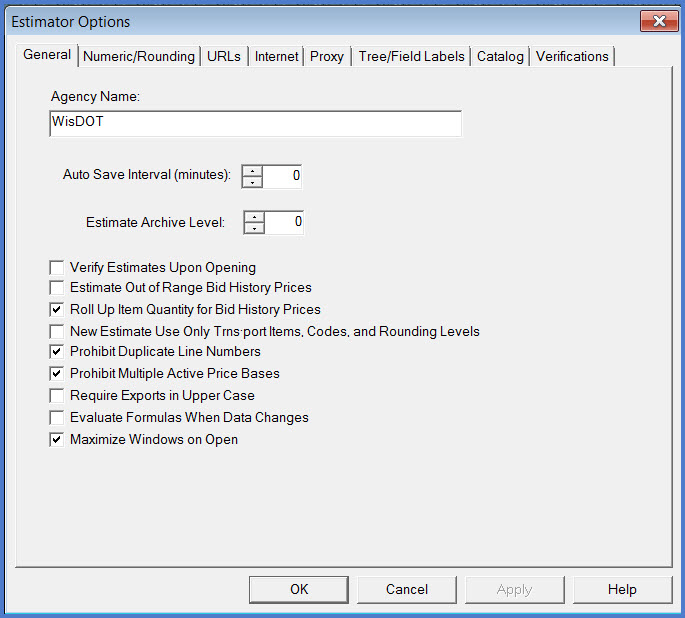
Numeric/Rounding tab
Update to reflect the values for the fields below.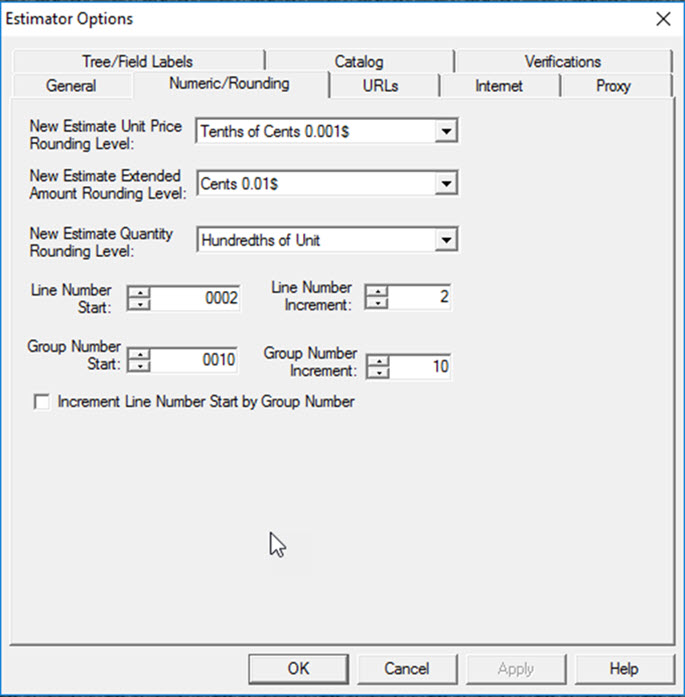
URLs tab
Confirm the paths for each item are correct.
Catalog Path – C:\ProgramData\Estimator\Catalogs (location of Estimator catalog)
Estimate Folder – Location users save their estimates files
Estimate Template – Accept default
Report Template – Accept default
Cache Folders – Accept default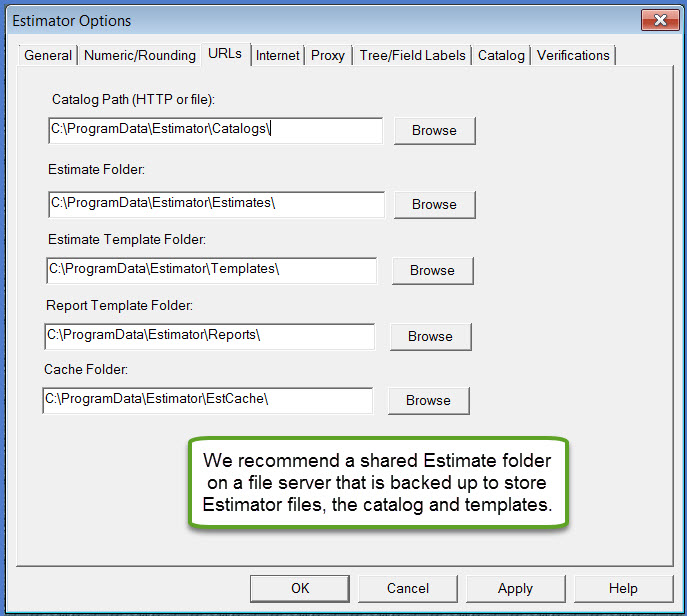
Info: WisDOT recommends that these files be stored on a file server share so this data is backed up and accessible by multiple staff.
Tree/Field Labels tab
Click the Tree/Field Labels tab
Complete the fields EXACTLY as shown below.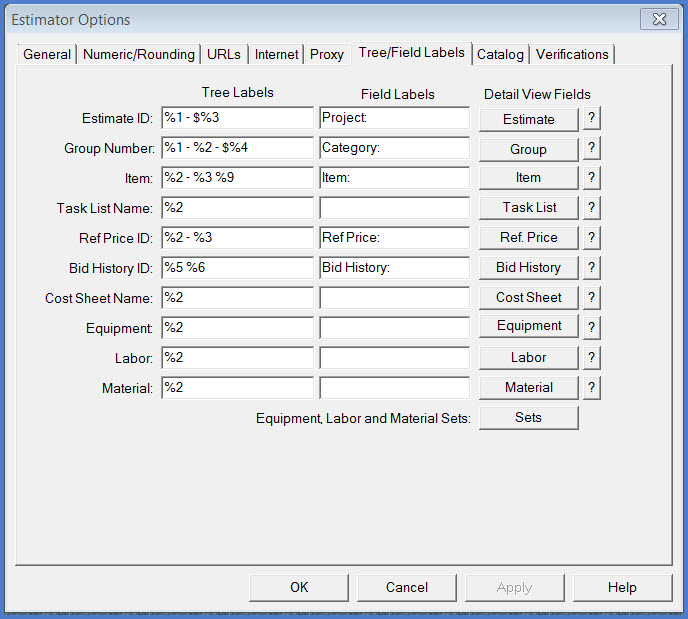
Click <Group> to modify group (category) field labels
i. The Group Detailed View Field Labels window will appear.
ii. Complete the fields EXACTLY as shown below with the ones to be updated noted with green arrows.
iii. Click <OK> to return to the Tree/Field Labels tab.
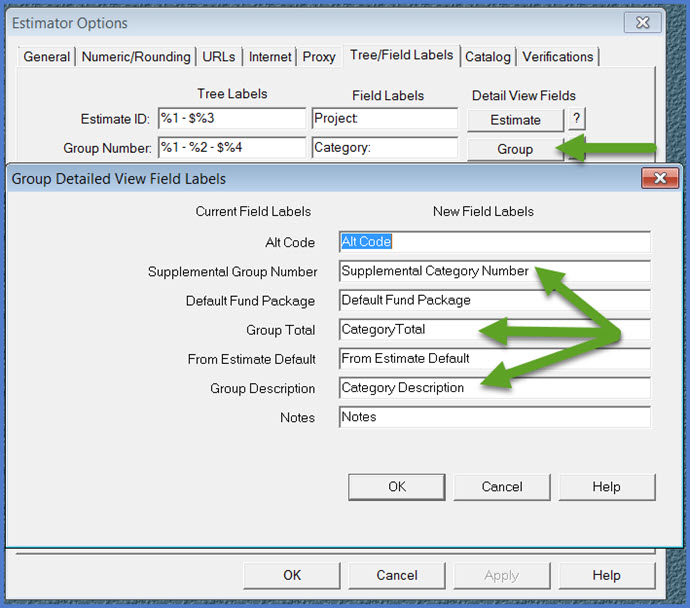
- Click <Apply> and <OK> to save changes.
- Administrator account logs out of Estimator.
Both Estimator and a project created in Estimator have security assigned to them with a user name. It is difficult to share project files if multiple Estimator user names are created and used by a consultant firm. To make things easier, we recommend using the following user names:
| Administrator (For install / configuration ONLY) | User name | admin |
| Password | password | |
| Generic user account (For estimate creation / updates) | User name | user |
| Password | password |
To create the generic Estimator user account and set access rights:
- Log into Estimator with the administrator account.
- From the main menu, select Other Tools | Maintain User
- Click <Add>
- Click <OK> to save the new user. A message stating “Unassigned password values for newly added users are given a default value of ‘password’.” Click <OK> to continue.
- These user accounts are stored in the C:\ProgramData\Estimator\Estimator_Users.bin file. This file can be created on one PC and copied to other PCs with Estimator installed.
Action Status Action Status
Active Status Checked Super-User Unchecked New Estimate Access Owner Open Estimate Access None Entire Catalog Unchecked Standard Item Catalog Unchecked Bid History Catalog Unchecked Cost Sheet Catalog Unchecked Reference Price Catalog Unchecked L/E/M Catalog Unchecked Code Tables Unchecked Catalog Imports Checked Print Bid Based Checked
ALL Estimator users MUST log onto Estimator with the ‘user’ user name and select the latest catalog.
- From the main menu, select Catalog Tools | Open A Catalog
- Select the current catalog.
Example - ENG2019 where 2019 refers to the spec year of the standard specification for the bid items contained in the catalog. - Click <OK> to save changes.