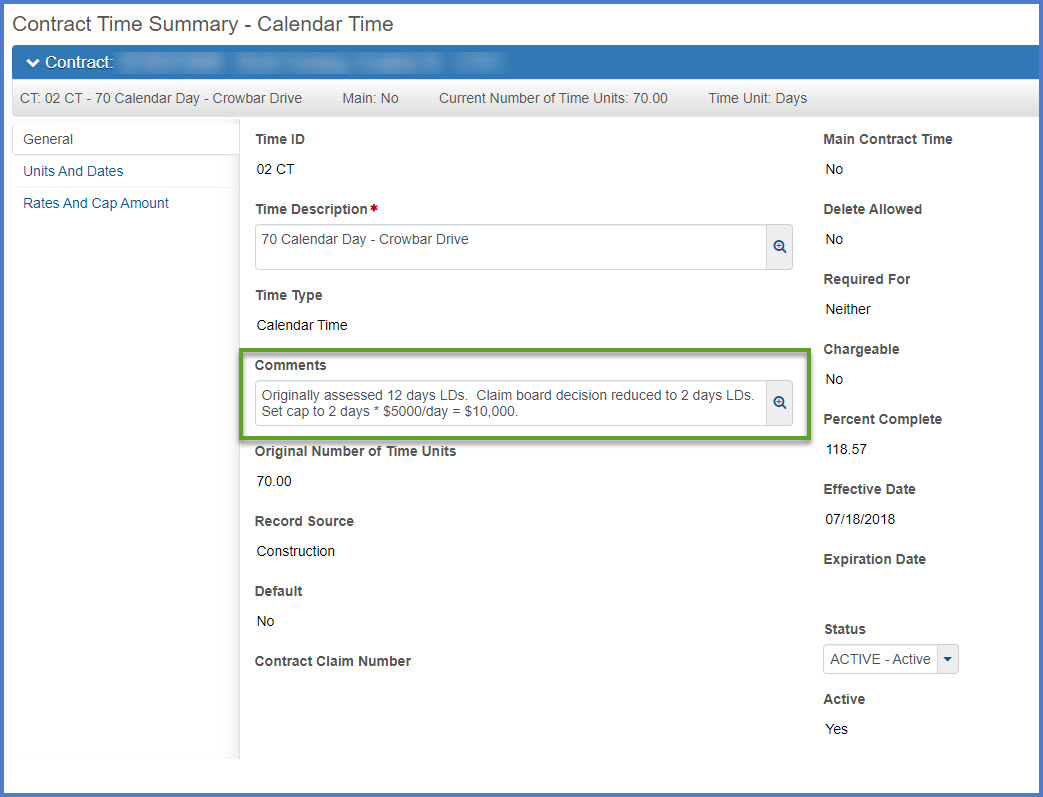Adjusting liquidated damages
Last updated: 2023-11-06
Site adjustments are made when the region needs to change the amount of liquidated damages withheld by the system primarily to correct liquidated damages that were inappropriately assessed. Change orders should be written if the contractor is entitled to a time extension that would reduce or prevent liquidated damages from occurring.
Here are four different ways to handle and adjust liquidated damages on contract sites dependent on the situation. Direct any questions to the Project Manager and Contract Specialist. Contact the AASHTOWare Project Administrators for assistance incorporating these changes in AWP Construction.
-
In some cases, the Project Engineer may stop charging LDs by unchecking the Calculate Liquidated Damage on the associated site record's Units and Dates tab. Working with the Project Manager and the AASHTOWare Project Administrators, the Project Engineer can determine what the next steps will be based on the agreement with the contractor. They will work with the AASHTOWare Project Administrators to either set a Liquidated Damages Cap Amount OR create a User Generated Contract Adjustment (see details below).
-
If the project engineer has already charged LDs and wants to reduce amount charged, they should ensure they have entered a Time Charges Stop Date on the associated site. If the Time Charges Stop Date was missing on the site record's Units and Dates tab, they should create a draft payment estimate to ensure the LDs will be returned to the contractor on the next payment estimate.
-
If the project engineer previously entered a Time Charges Stop Date on the contract site in question and an incorrect amount of LDs were charged, they must create a User Generated Contract Adjustment to correct this. The AASHTOWare Project Administrators normally cannot update the Liquidated Damages Cap Amount field on the contract site in question.
-
If no LDs have been charged to date but based on the Time Charges Stop Date LDs will be charged on the next payment estimate, contact the AASHTOWare Project Administrators to set the Liquidated Damages Cap Amount.
Project staff should refer to the Contract site times page for step by step guidance for updating the Liquidated Damages Cap Amount, entering a Time Charges Stop Date, and entering contract site comments.
User Generated Contract Adjustments are permanent adjustments made at the contract level and only affect dollars paid on a payment estimate. There are four types of user-generated contract adjustments but user should select between Liquidated Damages or Other Contract Adjustment only. Contact the AASHTOWare Project System Administrators for assistance if contract adjustments are required on your contract.
- Within the contract, click on the Contract Progress quick link.
- On the Contract Progress Summary | Payment Estimates tab, click on the Est Num hyperlink for the new draft payment estimate. Note the amount withheld for liquidated damages on the General tab.
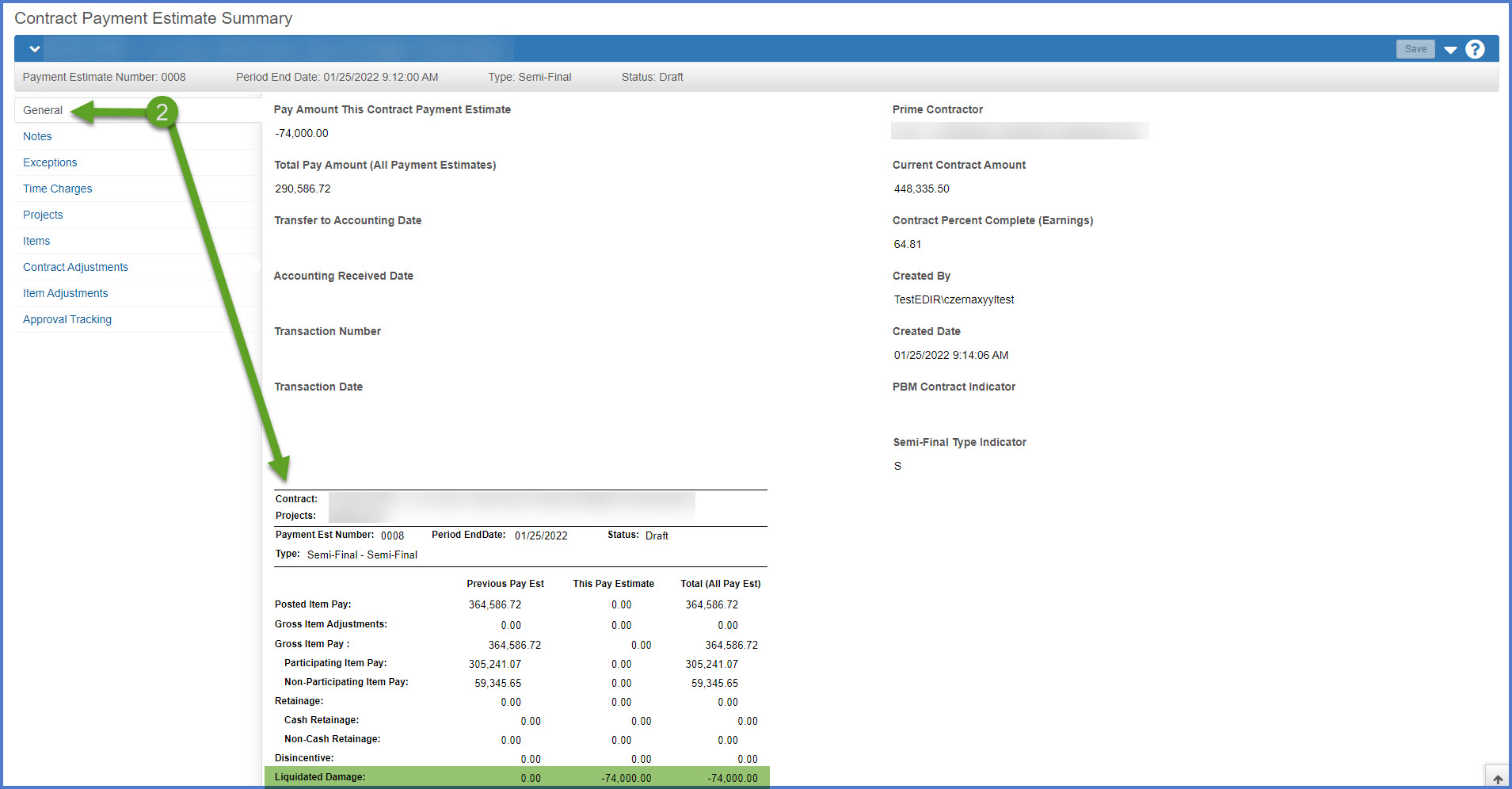
- Select the Contract Adjustments tab to enter an User-Generated Contract Adjustment.
- Expand the User-Generated Contract Adjustments section. Click <New>.
- Enter the required fields (see table below). Click <Save> when complete.
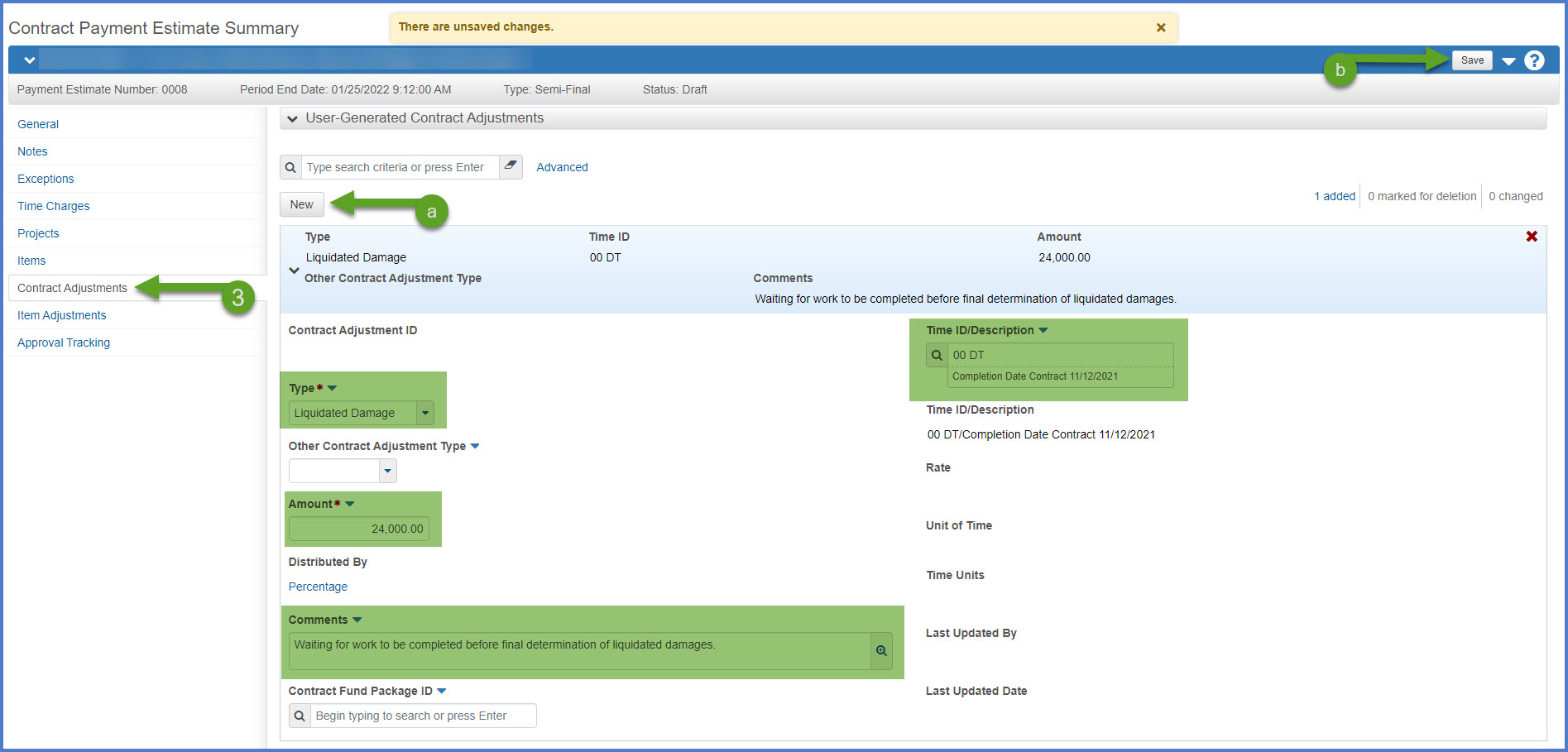
- Enter a negative value to increase the total amount of liquidated damages.
OR - Enter a positive value to decrease the total amount of liquidated damages.
Field Description Type Select Liquidated Damages to offset on the main or interim sites. Amount Calculate the liquidated damages based on the number of days and liquidated damages rate for the site.
Comments Comments explaining the reason an user generated contract adjustment was created are required for this payment estimate. Time ID / Description Select the Time ID for the site that liquidated damages are being charged against. - Confirm the liquidated damages adjustment is correct on the General tab. Continue with the payment estimate review, submittal, and approval process.
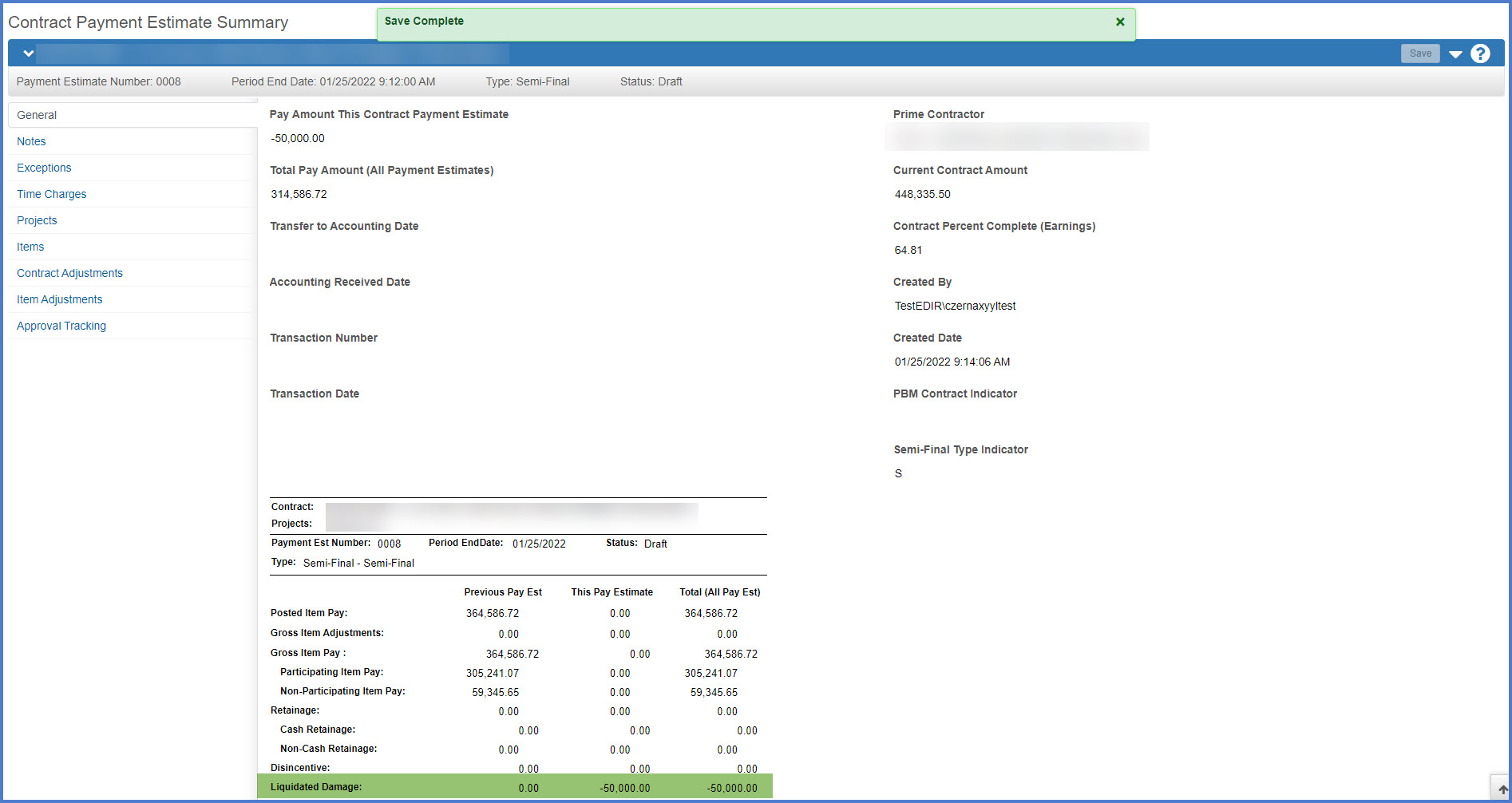
- Staff should leave all their contract sites in Active status. LD calculations should be based on the settings outlined in the above options and should be reliant on contract site status.
- For all of the above scenarios, project staff should note any liquidated damage agreement information in the Site Comments field (Site | General tab Comments field) AND place any associated documentation in the Box project folder.